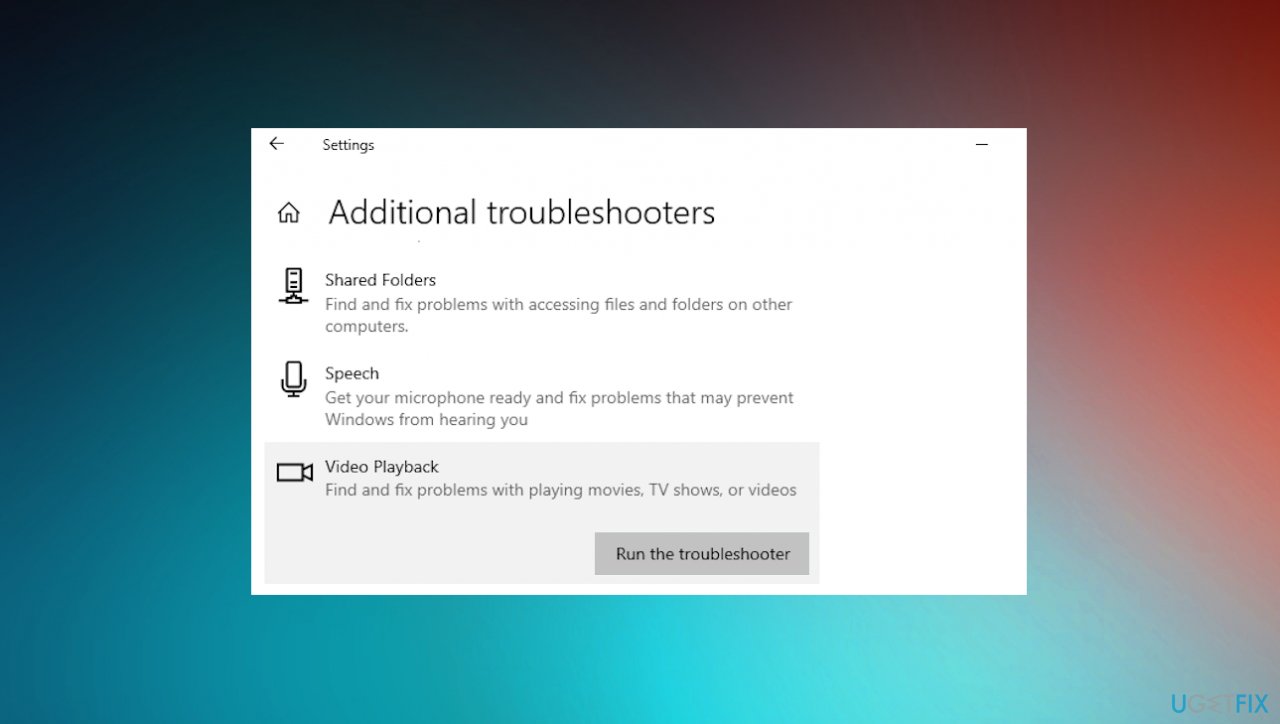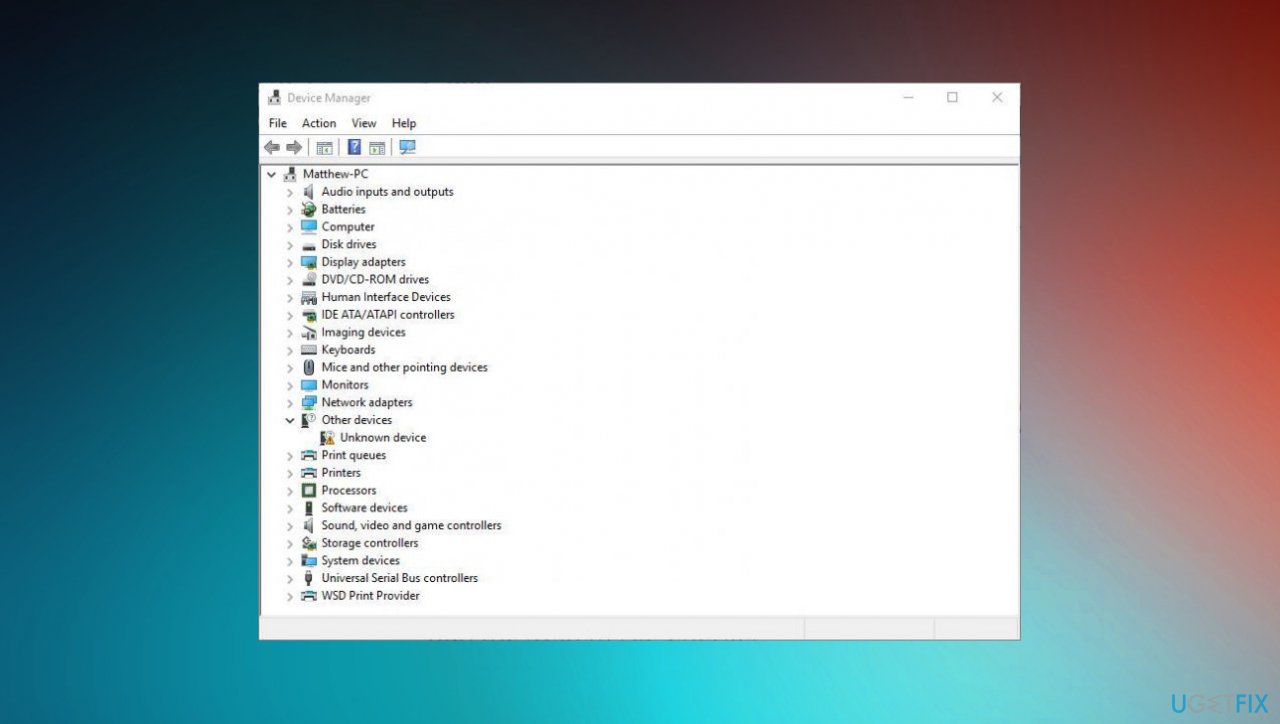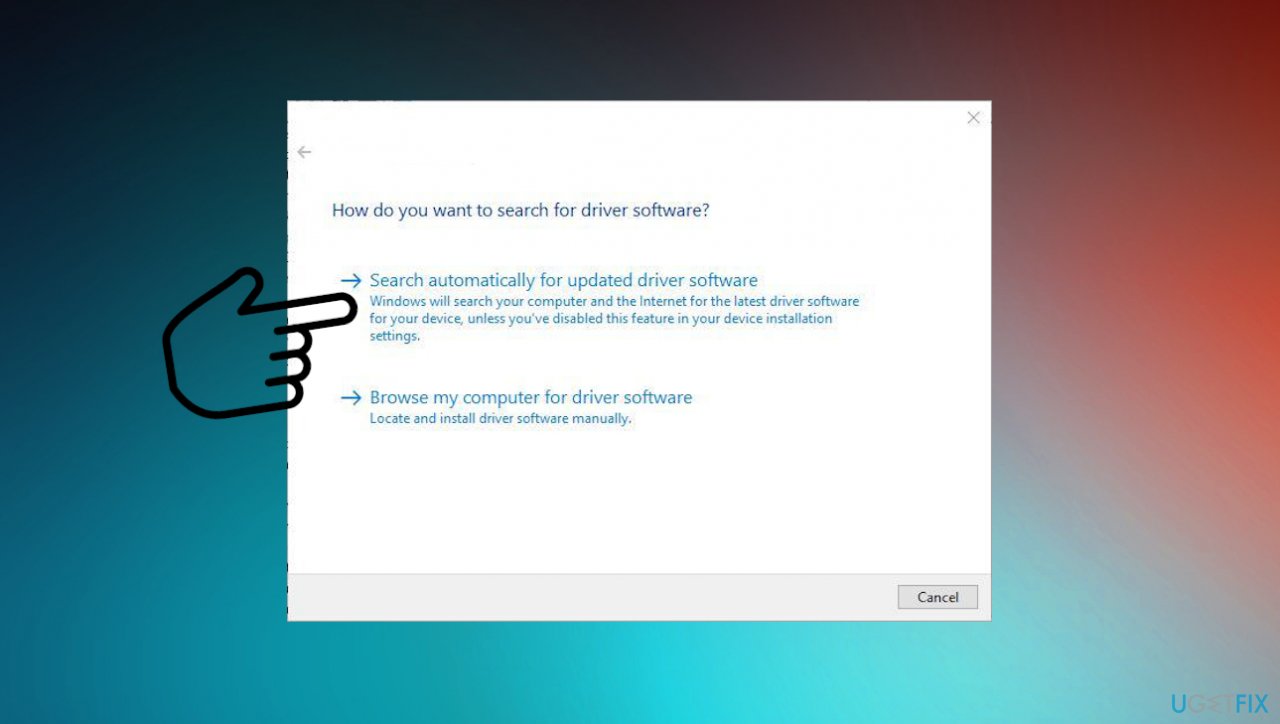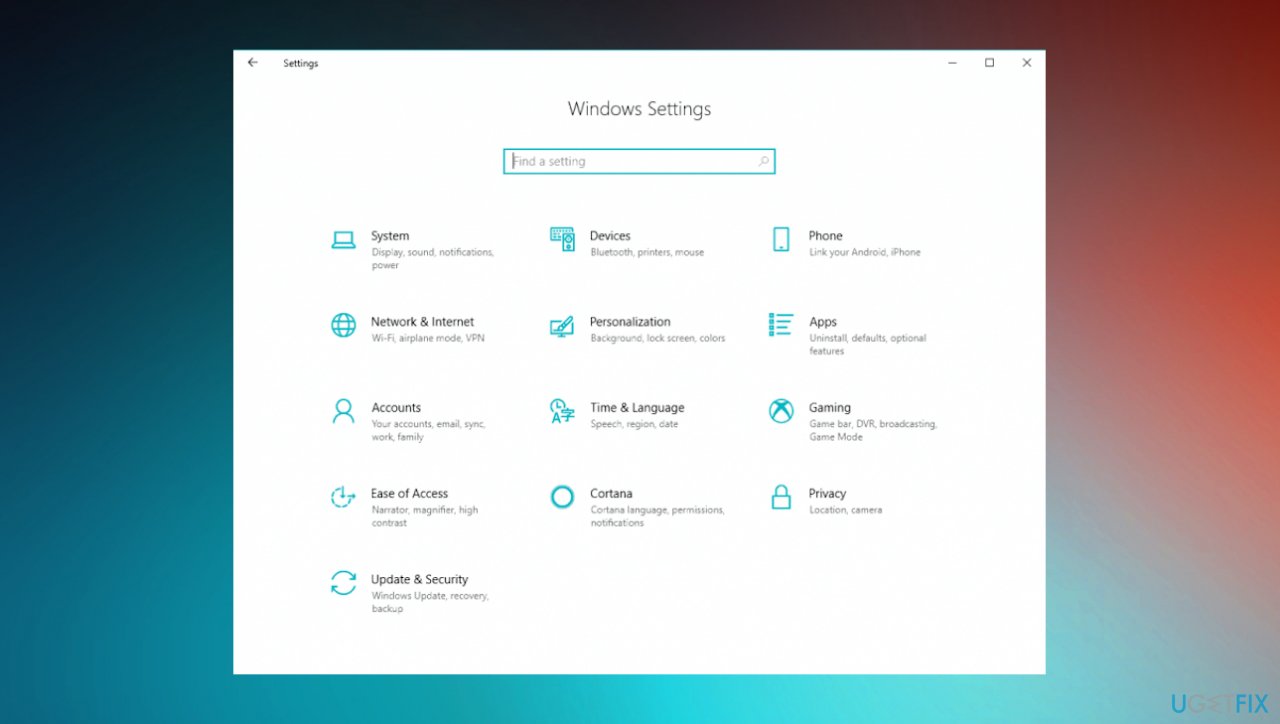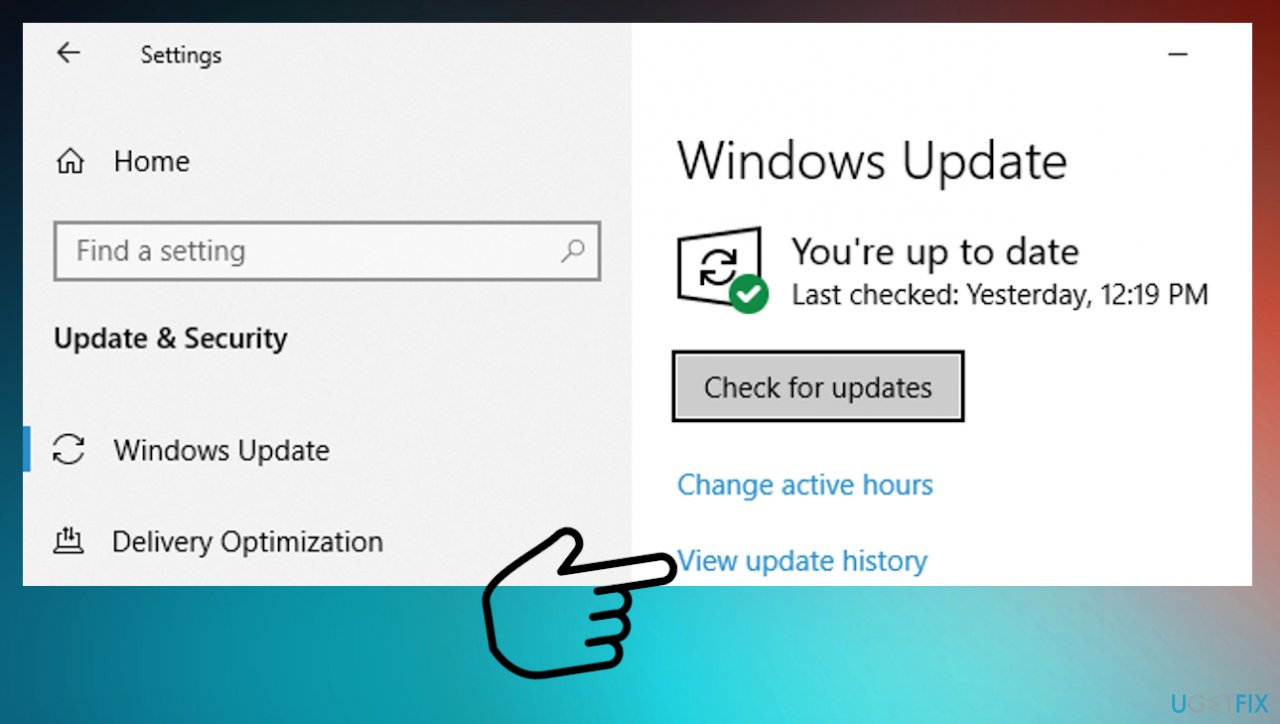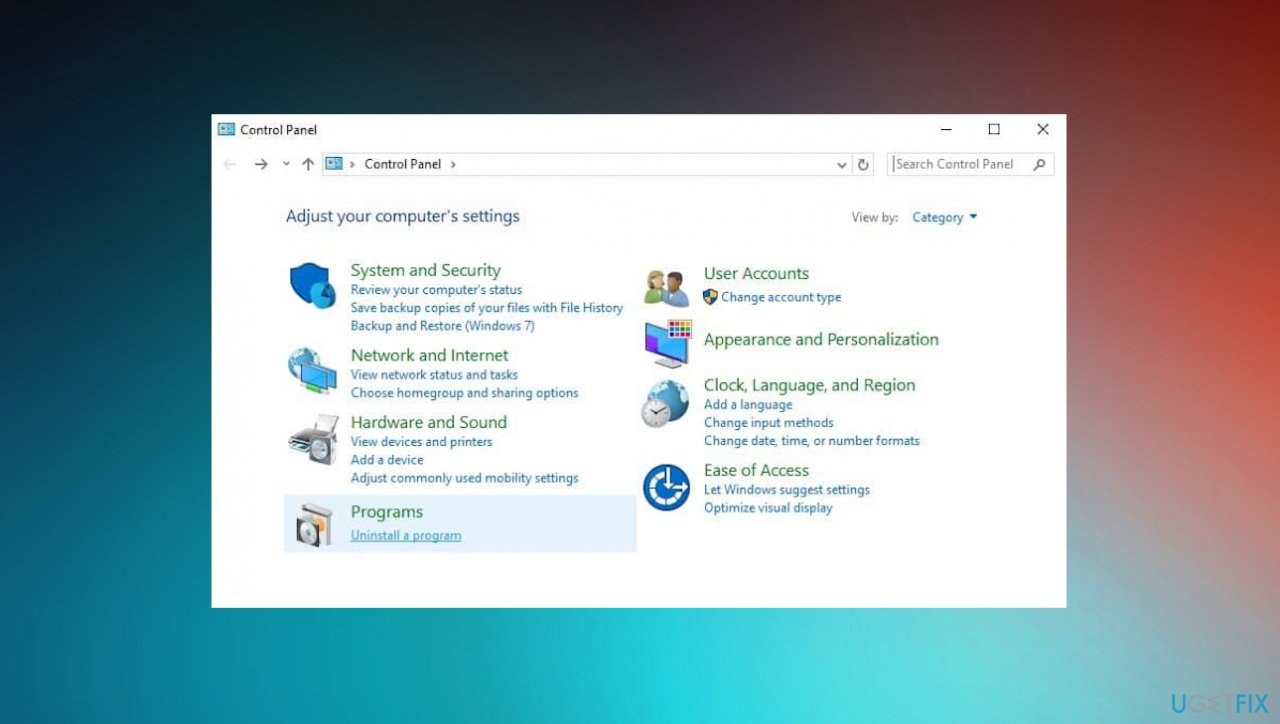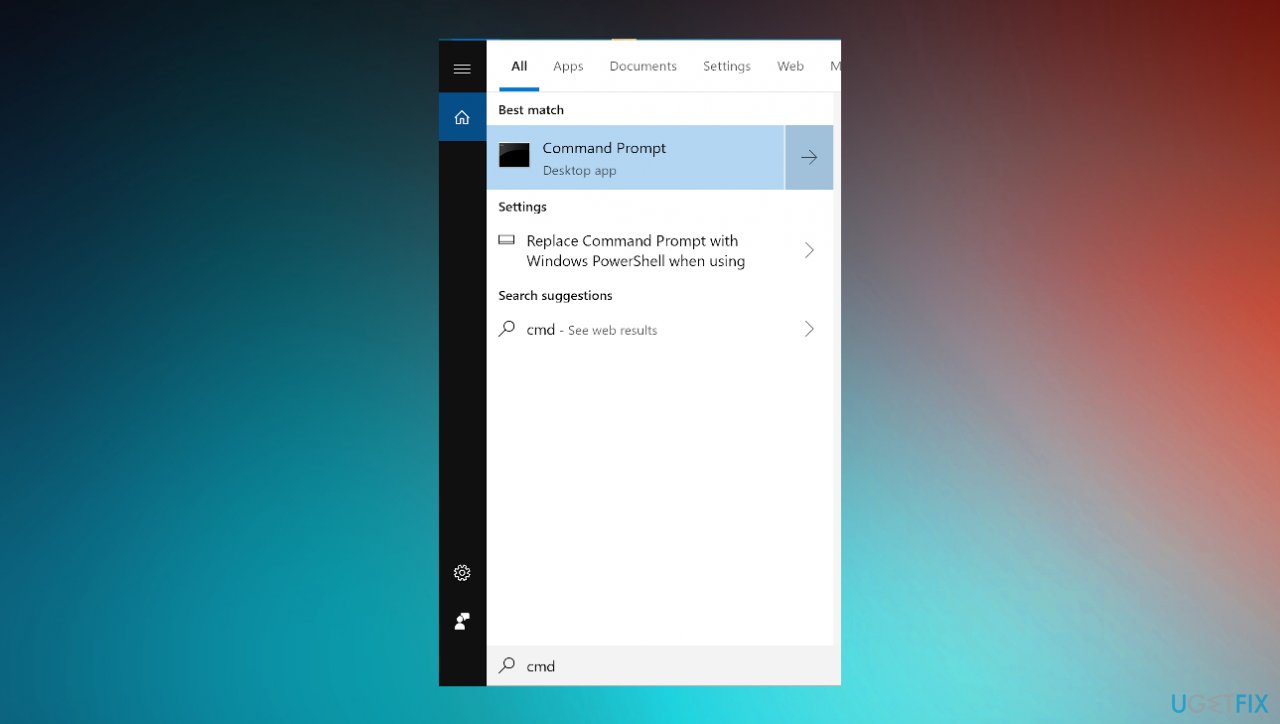Question
Issue: [Fix] Error 0xc00d6d6f when opening media files on Windows
Hello. I struggle with the Error 0xc00d6d6f after the latest update of Windows. The issue with no sound and media files not opening is related to the same upgrade, I think. I don't know how to deal with this. Can you offer a solution for me here?
Solved Answer
Error 0xc00d6d6f can appear when opening media files on Windows, and this is an issue related to additional problems with the computer. According to users,[1] the problem mainly occurs after the upgrade of the OS. It might start with no audio or video output problems and then interfere with other procedures on the machine.
The issue can occur out of nowhere when launching particular programs, procedures, or opening files. It is closely related to media files and programs mainly used for that purpose. There are various causes since this is not the particular error, but the Error with a code 0xc00d6d6f associated with various problems with the performance of the Windows computer.
The common error caused here can be related to the installation of the buggy Windows update,[2] and missing or corrupted files within the upgrade of the OS. Internal glitches with particular video or audio files can also lead to issues with these error codes and messages. Video or audio drivers that are faulty or outdated can trigger particular process issues.
General system data corruption is one of the common reasons behind these general system errors. Often applications that you are running to open those media files can be affected or damaged, so the cause lies deeper. These alterations and damage can be related to malware[3] infections or leftovers of such cyber intruders too.
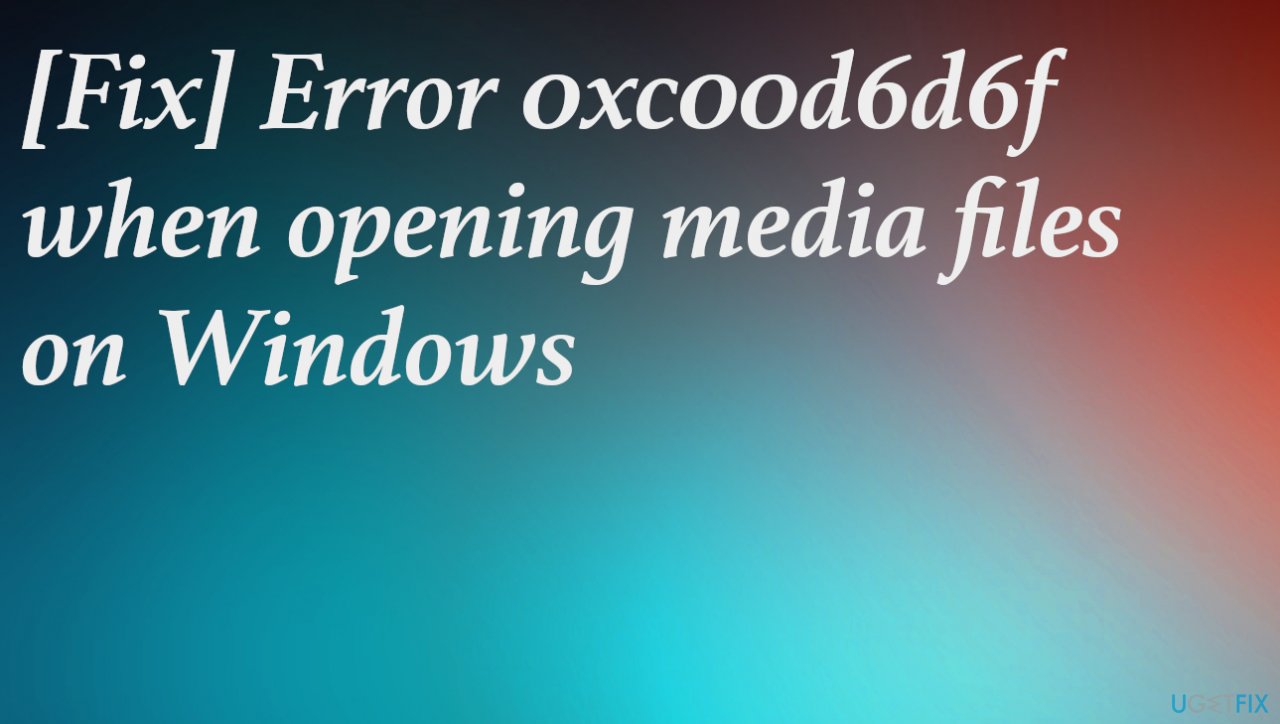
How to fix Error 0xc00d6d6f?
It is possible that tools and scans with particular system programs like FortectMac Washing Machine X9 can help you solve the reason behind calling processes and fix the Error 0xc00d6d6f when opening media files on Windows completely. These problems can be fixed manually too, but a quick scan using proper system applications can improve the performance and positively affect the solutions after that. Follow these instructions properly.
1. Troubleshoot
- Open Start Menu.
- Type and search for Troubleshoot settings. Open it.
- Click on Additional troubleshooters.
- Look for the Video playback troubleshooter and click it.

- Click on Run the troubleshooter.
2. Update drivers
- Open Start Menu.
- Type Device Manager and Open it.

- Double-click on the Sound, video and game controllers section.
- Right-click on the Realtek driver and choose Update.
- Select Search for drivers.

- Follow the steps on the screen.
You can also keep the system drivers up-to-date with the help of a tool like DriverFix that automatically solves these issues for you by checking for compatible drivers and installing them when needed before any of the issues occur and start to bother you.
3. Uninstall the problematic Windows update
- Press Win + I.

- Hit Update & Security.
- Click Windows update.
- Head over to the right pane and click Update history.

- Scroll down to Related settings.
- Select Uninstall updates.
- You should be redirected to the Control Panel.

- Select the recently installed Windows update, and choose the Uninstall button.
- Confirm with Uninstall again.
- Wait till the uninstallation is completed.
4. Check for affected system files
- Search for CMD.

- Choose to run the Command Prompt with administrative rights.
- Type sfc /scannow and hit Enter.

- Wait for the process to be completed.
Repair your Errors automatically
ugetfix.com team is trying to do its best to help users find the best solutions for eliminating their errors. If you don't want to struggle with manual repair techniques, please use the automatic software. All recommended products have been tested and approved by our professionals. Tools that you can use to fix your error are listed bellow:
Access geo-restricted video content with a VPN
Private Internet Access is a VPN that can prevent your Internet Service Provider, the government, and third-parties from tracking your online and allow you to stay completely anonymous. The software provides dedicated servers for torrenting and streaming, ensuring optimal performance and not slowing you down. You can also bypass geo-restrictions and view such services as Netflix, BBC, Disney+, and other popular streaming services without limitations, regardless of where you are.
Don’t pay ransomware authors – use alternative data recovery options
Malware attacks, particularly ransomware, are by far the biggest danger to your pictures, videos, work, or school files. Since cybercriminals use a robust encryption algorithm to lock data, it can no longer be used until a ransom in bitcoin is paid. Instead of paying hackers, you should first try to use alternative recovery methods that could help you to retrieve at least some portion of the lost data. Otherwise, you could also lose your money, along with the files. One of the best tools that could restore at least some of the encrypted files – Data Recovery Pro.
- ^ No Sound and Files Not Opening After Windows Update. Answers. Microsoft community forum.
- ^ Sean Endicott. Latest Windows 10 Update causing nightmares for gamers. Windowscentral. News, reviews & help.
- ^ Malware. Wikipedia. The free encyclopedia.