Question
Issue: How to adjust Bass and Treble in Windows 11?
Hello. Where can I find sound settings to adjust Bass and Treble in Windows 11? Any tips would be appreciated.
Solved Answer
The ability to adjust Bass and Treble sound settings in Windows is a useful feature for many users. It allows individuals to customize their audio experience and tailor it to their personal preferences. For people with hearing difficulties, the ability to adjust Bass and Treble settings can be especially important.
For example, someone with hearing loss in the high-frequency range may want to increase the Treble settings in order to better hear higher-pitched sounds. On the other hand, someone with hearing loss in the low-frequency range may want to increase the Bass settings in order to better hear lower-pitched sounds.
Adjusting Bass and Treble settings can also be useful for people who listen to music on their computers. Different genres of music may benefit from different Bass and Treble settings. Increasing the Bass settings may enhance the listening experience for someone who enjoys electronic dance music, while increasing the Treble settings may be more suitable for someone who prefers classical music.
In addition to its benefits for individuals with hearing difficulties and music lovers, the ability to adjust Bass and Treble settings can also be useful for people who use their computers for work. Someone who frequently participates in conference calls may want to adjust the audio settings in order to better hear the voices of the other participants.
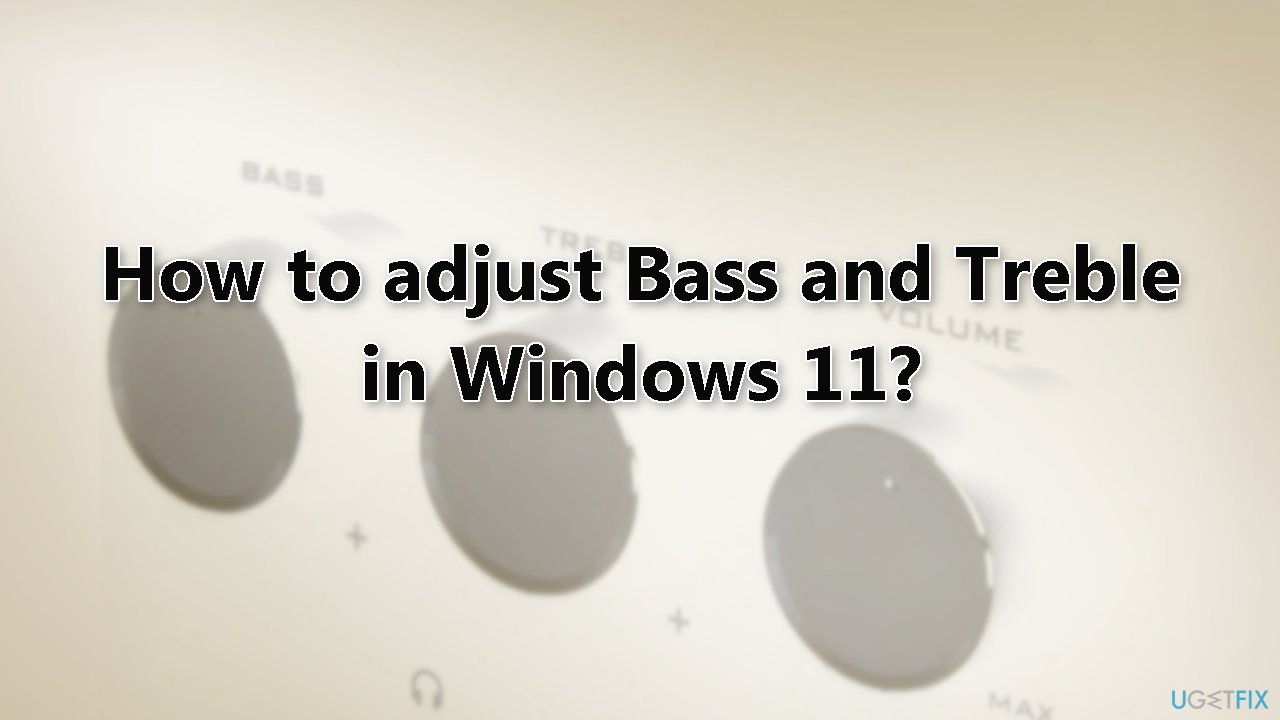
The ability to adjust Bass and Treble sound settings in Windows is a valuable feature that can improve the audio experience for a wide range of users. It allows individuals to customize their audio to better suit their needs and preferences, whether they are listening to music, participating in conference calls, or trying to better hear spoken words.
Method 1. Adjust Bass and Treble via Sound settings
- Right-click the Sound icon on the taskbar and select Sound settings
- Scroll down and select More sound settings
- In the Sound control panel window, right-click the Speaker or Headphones you are currently using and select Properties
- Select the Enhancements tab
- Make sure Disable all sound effects is disabled
- Enable Equalizer
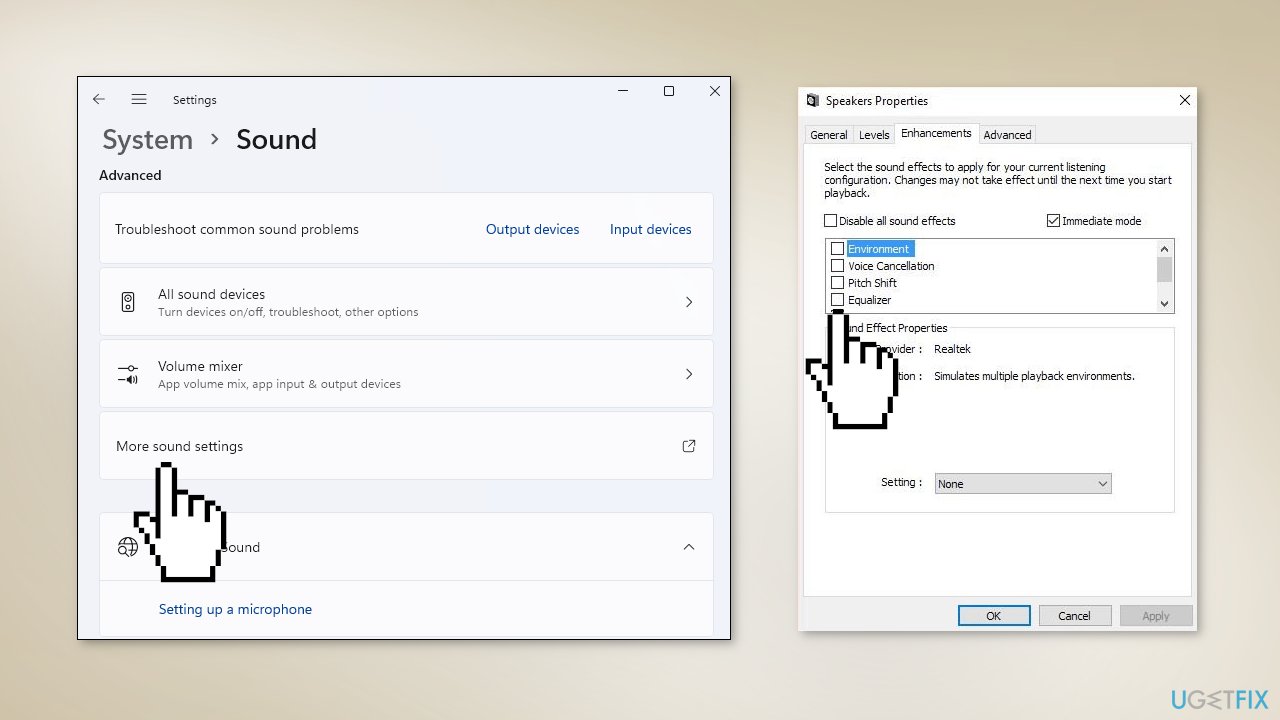
- Select a preset setting (e.g., Rock, Live, Pop, Classical, Bass, Treble, Powerful)
- To customize your own sound equalizer setting, click the triple-dotted option button next to the preset Setting and adjust the audio equalizer settings in the Graphic EQ window
If the Equalizer option is missing on your device, you may need to install Realtek HD Audio Driver:
- Go to the official Realtek website and download the driver suitable for your system
- Once downloaded, run the installer to install the Realtek High Definition Audio Codecs Software Driver
- Restart your computer
Method 2. Use a third-party application
Many PC and laptop manufacturers include software that allows users to adjust sound settings on their devices. Some examples of manufacturers that offer this type of software include:
- HP laptops often come with the HP Audio Control software, which allows users to adjust audio settings and customize their audio experience.
- Microsoft Surface laptops often come with the Surface Audio app, which allows users to adjust audio settings and customize their audio experience.
- MSI laptops often come with Nahimic software, which allows users to adjust audio settings and customize their audio experience.
These are just a few examples of PC and laptop manufacturers that offer software for adjusting sound settings. Many other manufacturers also offer similar software. In addition, users can also adjust sound settings by using other third-party audio software.
Additionally, if you have a Windows 11 compatible computer, it should have DCH drivers and the audio configuration can be done through an app downloaded from the Microsoft Store. If your Realtek Audio Console app (or another audio app like HP, Dell, or Waves) does not have an equalizer (EQ) feature, it may be because your specific computer model has a premium audio package such as DTS, Dolby, or Nahimic, and the EQ can be found in the premium audio app.
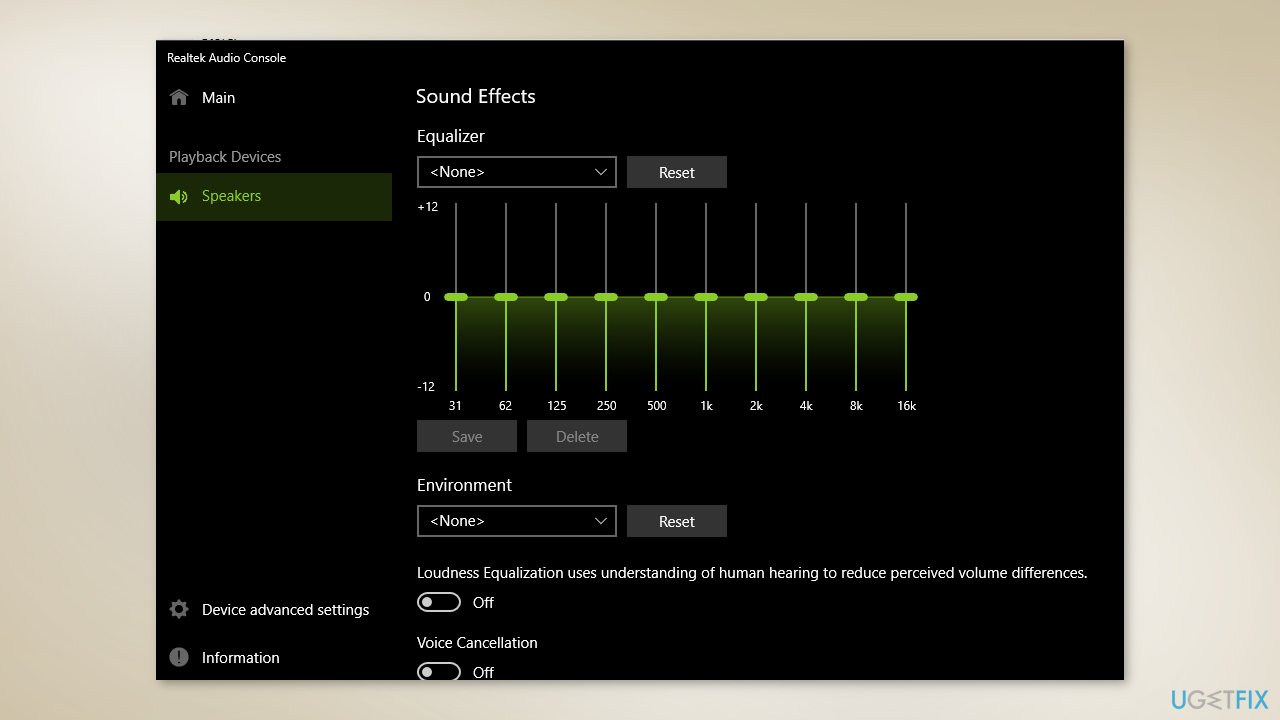
If the premium audio app does not have a traditional 10-band EQ, it could be because the computer manufacturer has chosen to provide pre-set EQ options instead. These presets automatically adjust the audio for specific purposes, such as enhancing movie dialog or explosions in games.
Fix system issues and update audio drivers with automatic tools
Are you looking to improve the performance and stability of your computer? Do you have issues with drivers[1] or hardware that are causing problems? FortectMac Washing Machine X9 and DriverFix can help!
Reimage is a tool that helps repair and fix damaged or corrupt system files on your computer. It can fix issues related to the Windows operating system, system drivers, and other software. With Reimage, you can fix blue screen errors,[2] system crashes, registry[3] problems, and other issues that may be affecting your computer's performance.
On the other hand, DriverFix is a tool that helps you update and fix outdated or incorrect drivers on your computer. Outdated drivers can cause issues with hardware and software, leading to poor performance and stability. This tool can scan your system for outdated drivers and provide you with updated versions, ensuring that your computer is running at its best.
Give them a try and see the difference they can make!
Optimize your system and make it work more efficiently
Optimize your system now! If you don't want to inspect your computer manually and struggle with trying to find issues that are slowing it down, you can use optimization software listed below. All these solutions have been tested by ugetfix.com team to be sure that they help improve the system. To optimize your computer with only one click, select one of these tools:
Prevent websites, ISP, and other parties from tracking you
To stay completely anonymous and prevent the ISP and the government from spying on you, you should employ Private Internet Access VPN. It will allow you to connect to the internet while being completely anonymous by encrypting all information, prevent trackers, ads, as well as malicious content. Most importantly, you will stop the illegal surveillance activities that NSA and other governmental institutions are performing behind your back.
Recover your lost files quickly
Unforeseen circumstances can happen at any time while using the computer: it can turn off due to a power cut, a Blue Screen of Death (BSoD) can occur, or random Windows updates can the machine when you went away for a few minutes. As a result, your schoolwork, important documents, and other data might be lost. To recover lost files, you can use Data Recovery Pro – it searches through copies of files that are still available on your hard drive and retrieves them quickly.
- ^ Device driver. Wikipedia, the free encyclopedia.
- ^ Chris Hoffman. Everything You Need To Know About the Blue Screen of Death. Howtogeek. Tech Insight Magazine.
- ^ Tim Fisher. What Is the Windows Registry?. Lifewire. Software and Apps.



