Question
Issue: How to Disable Windows Defender Enhanced Notifications on Windows 10?
Running Windows 10 Anniversary Update, I keep on getting Windows Defender pop-up messages either asking to scan the system or warning about malware infection. Ok, I wish my PC to be fast and secured, but those messages occur with such a great frequency that it’s annoying. Is it possible to leave Windows Defender working in the background, but disable its notifications? Would highly appreciate your help!
Solved Answer
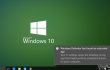
Windows 10 Anniversary Update introduced a variety of innovations and improvements. Although this OS has been loved by millions, it brought a lot of system errors and inconsistencies, which is why Microsoft has had to work hard to fix all of them in a very limited period of time. Thus, a year after Windows 10 release, the Anniversary Update has been introduced to the Microsoft Community expecting that all the errors and buggies will be left behind. Unfortunately, it seems that Microsoft will have to keep working hard because Anniversary Update is full of problems as well.
A little bit earlier, people started asking is it possible to manage Windows Defender notifications. Windows Defender is an anti-virus tool, which comes as a part of Windows 10 OS. Its task is to protect computers from malware, spyware, worms, viruses, and so on. However, Windows 10 Anniversary Update changed the way Windows Defender shows notifications. After the update, it displays pop-up notifications on the Desktop and shows the same message in the Action Center. Besides, now the program is capable of checking the system while offline, which was impossible previously. Unfortunately, but Windows Defender notifications often get very irrritating due to the high frequency. People are either reported about possible malware infections or prompted to perform a full scan while offline. What is by far the most irritating that performing the scan gives noting except a confirmation that there is NO malware on the system. Luckily, there is a chance to manage Windows Defender alerts, so if you already got annoyed by those messages, perform the following steps and disable the notifications.
How to turn off Windows Defender enhanced notifications?
Windows Defender alerts is not an error or a system mulfunction. Contrary, this way Microsoft attepts to keep Windows 10 system secured. However, lots of people claim that Windows Defender notifications get very frequent and annoying. Luckily, Microsoft has left people the possibility to reset the settings and disabe those alerts (with the possibility to reenable them in the future). To do this, you have to:
Method 1.
- Open Settings and select Update and Security.
- Locate Windows Defender and find Enhanced notifications.
- Slide the toggle to Off to disable Windows Defender‘s notifications.
Method 2.
- Click Win key + R, type regedit in the search box, and press Enter.
- When the confirmation window shows up, click Yes to open Registry Editor.
- After that, navigate to the HKEY_LOCAL_MACHINE\SOFTWARE\Microsoft\Windows Defender\Reporting using the left pane and find DisableEnhancedNotifications.
- Change the value of DisableEnhancedNotifications to 1 if you want to disable enhanced notifications.
- If after disabling Windows Defender notifications you would like to enable them, perform the steps indicated above and change the DisableEnhanceNotification value to 0.
- Once done, restart your PC.
Optimize your system and make it work more efficiently
Optimize your system now! If you don't want to inspect your computer manually and struggle with trying to find issues that are slowing it down, you can use optimization software listed below. All these solutions have been tested by ugetfix.com team to be sure that they help improve the system. To optimize your computer with only one click, select one of these tools:
Prevent websites, ISP, and other parties from tracking you
To stay completely anonymous and prevent the ISP and the government from spying on you, you should employ Private Internet Access VPN. It will allow you to connect to the internet while being completely anonymous by encrypting all information, prevent trackers, ads, as well as malicious content. Most importantly, you will stop the illegal surveillance activities that NSA and other governmental institutions are performing behind your back.
Recover your lost files quickly
Unforeseen circumstances can happen at any time while using the computer: it can turn off due to a power cut, a Blue Screen of Death (BSoD) can occur, or random Windows updates can the machine when you went away for a few minutes. As a result, your schoolwork, important documents, and other data might be lost. To recover lost files, you can use Data Recovery Pro – it searches through copies of files that are still available on your hard drive and retrieves them quickly.



