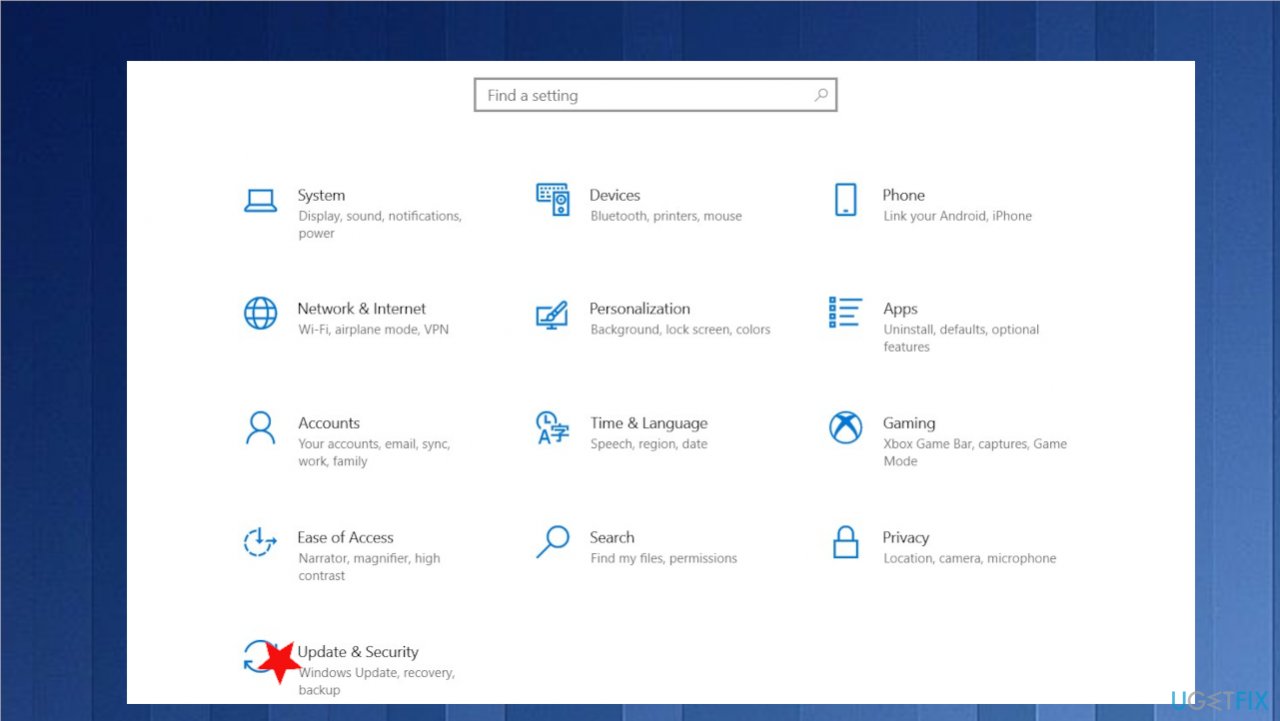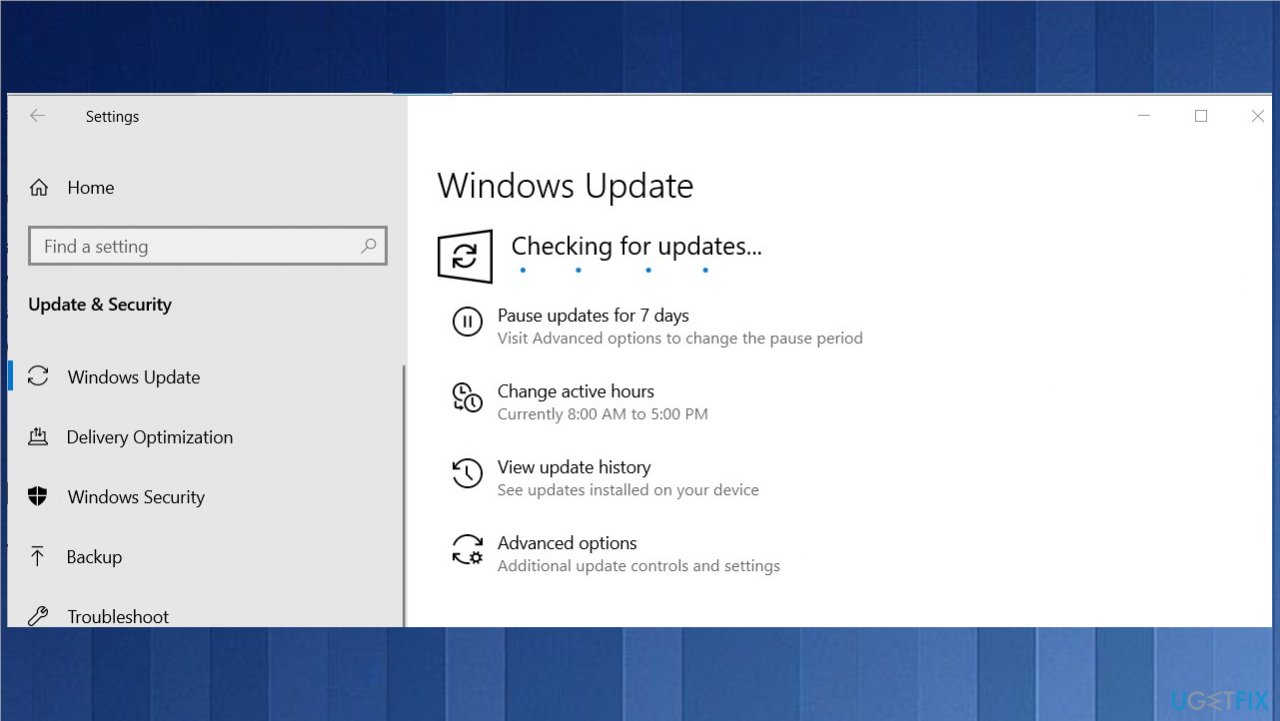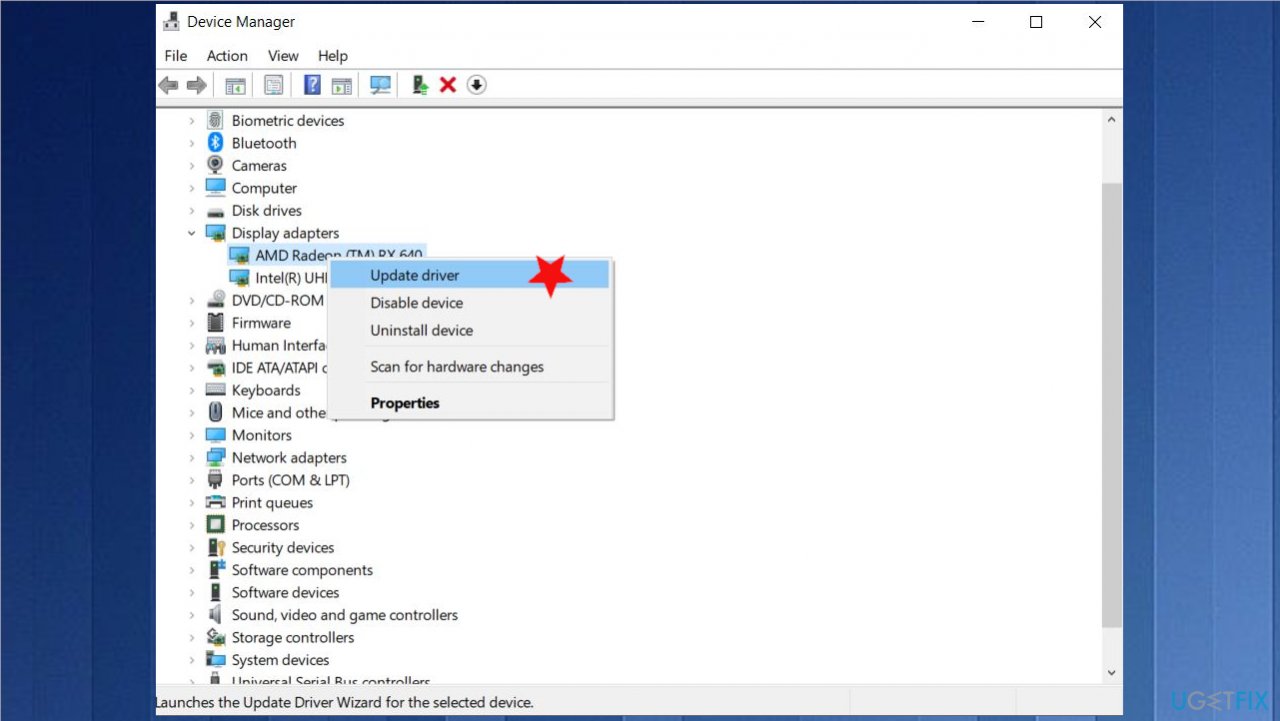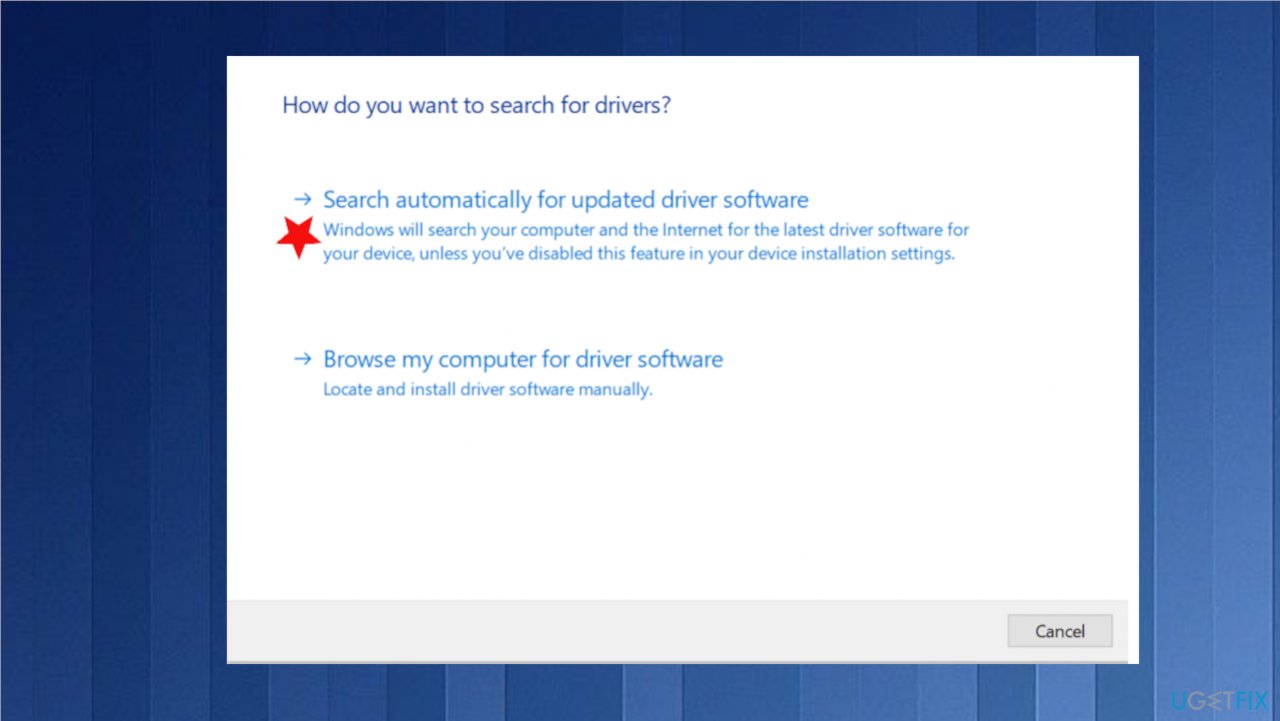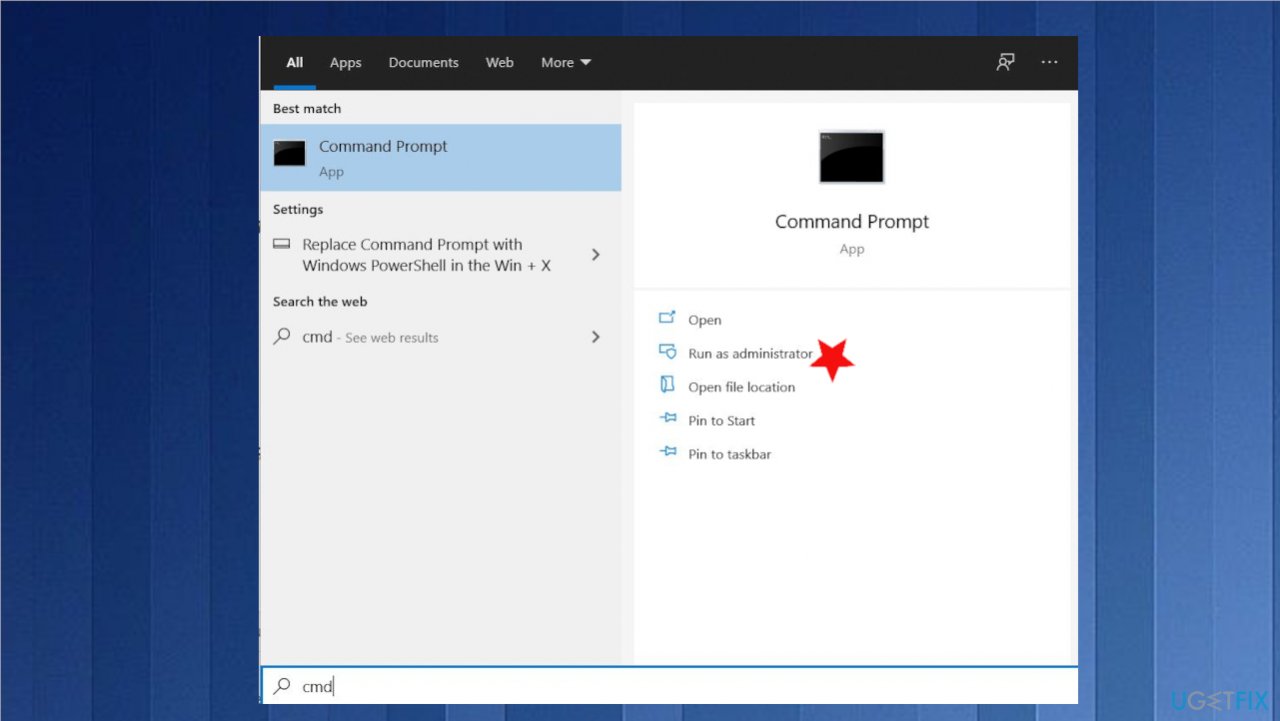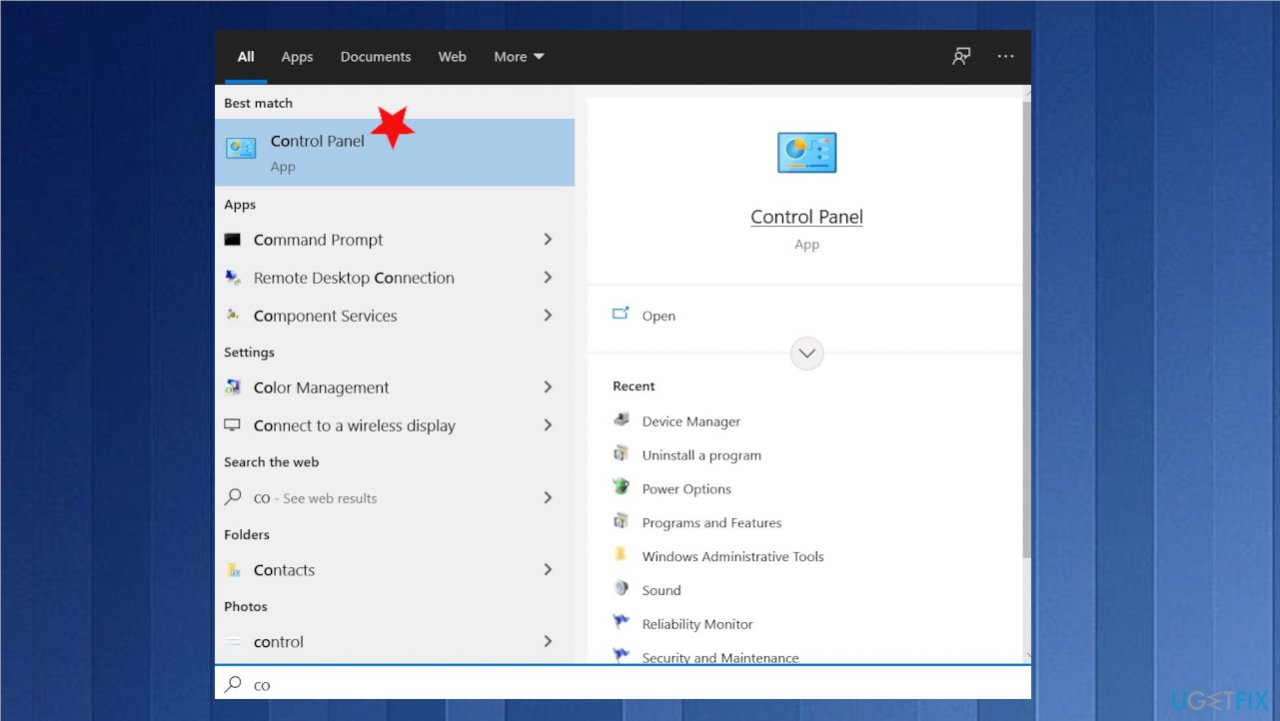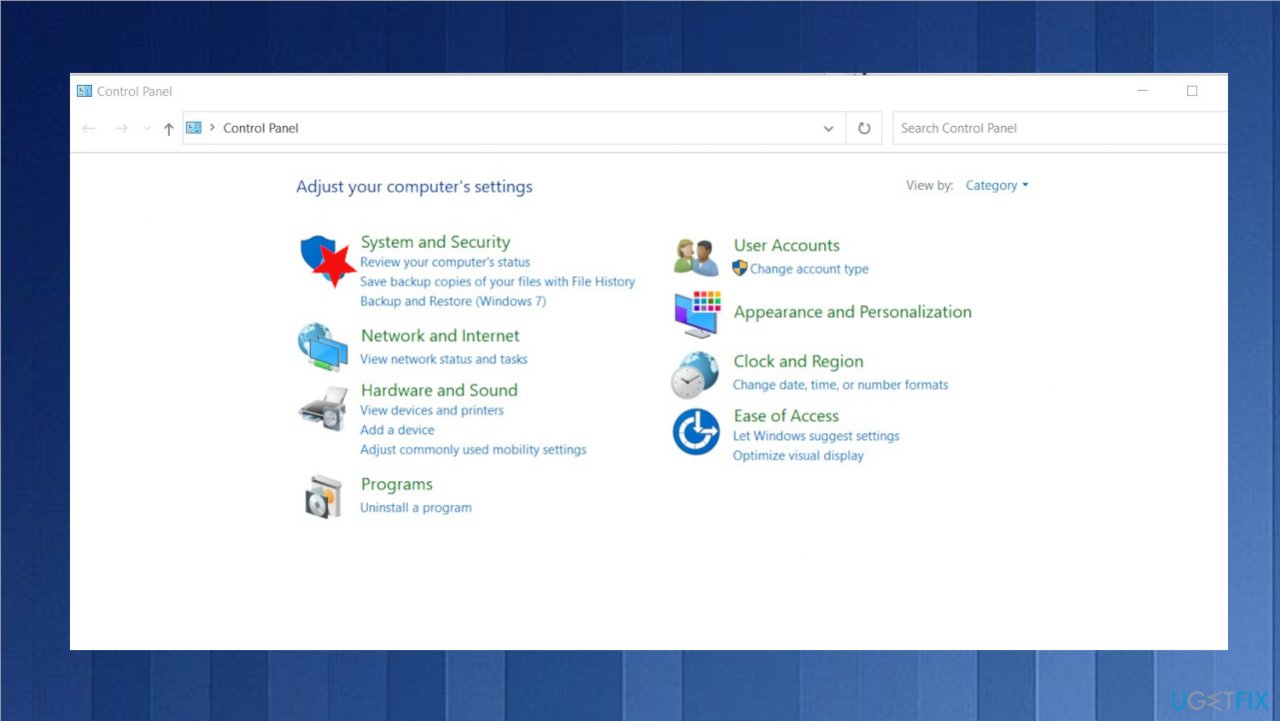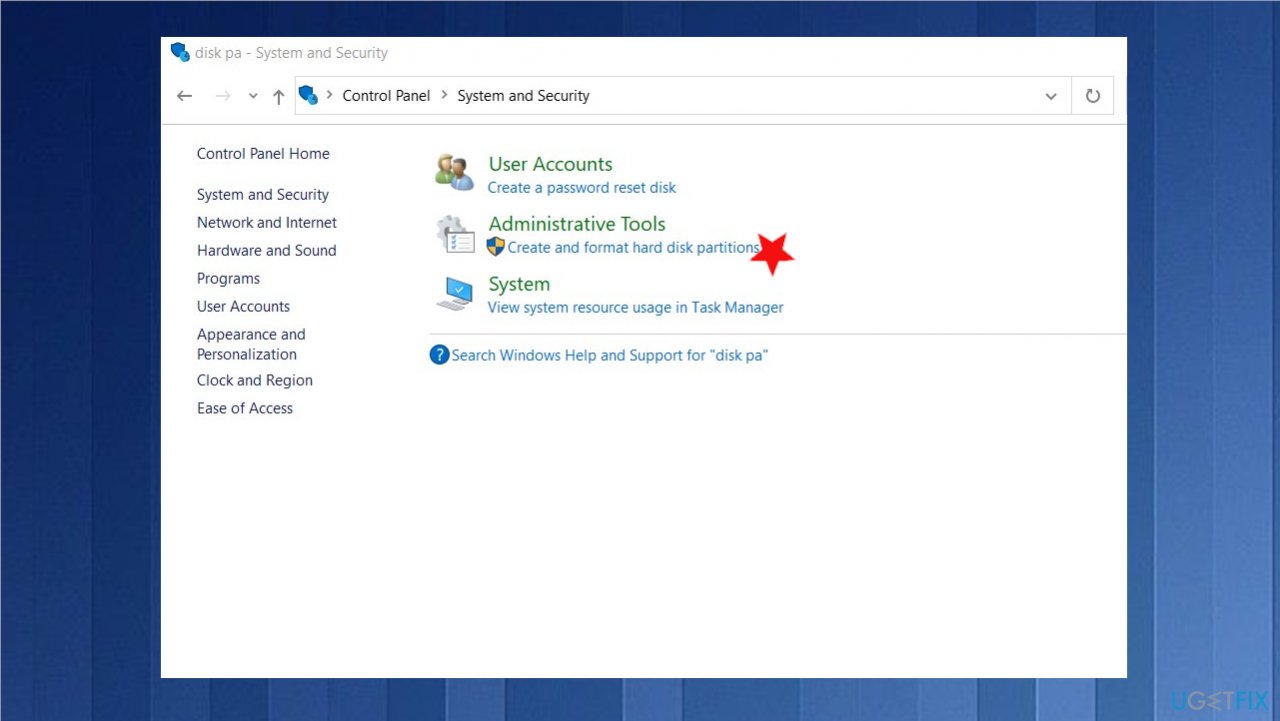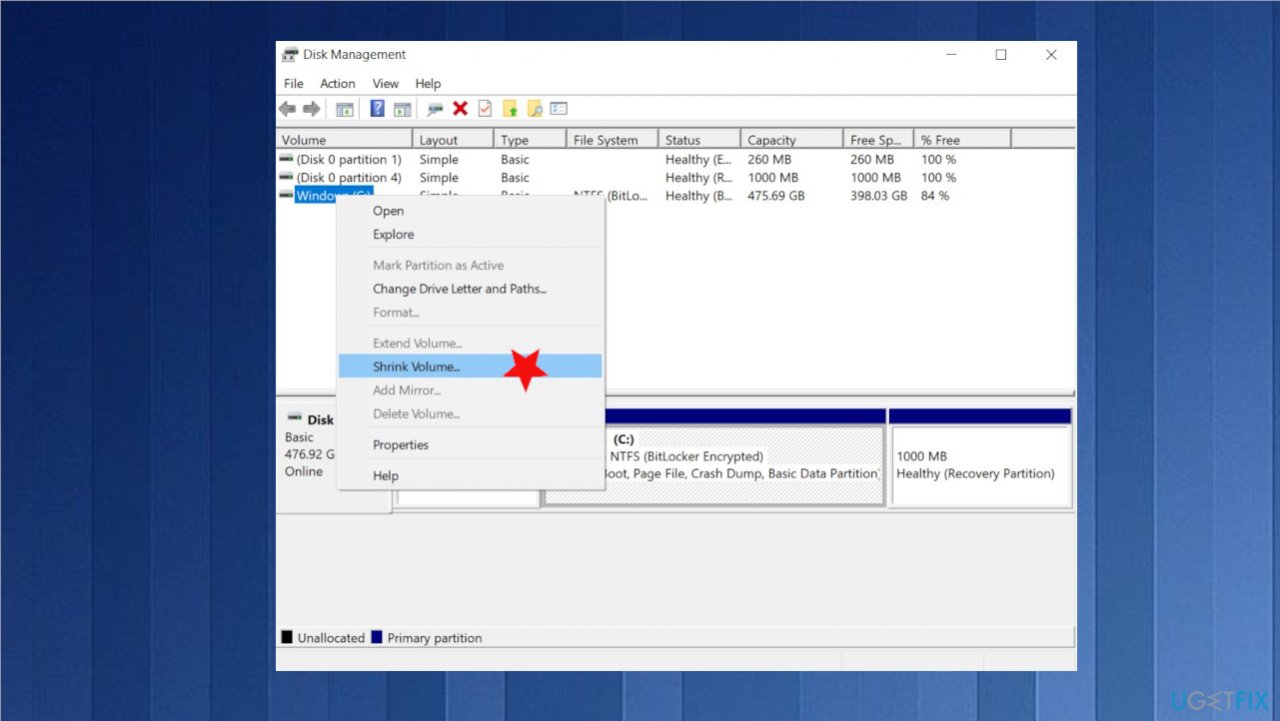Question
Issue: How to fix 0x8007045d error in Windows 10?
Hello. I cannot update my Windows 10 because I get the 0x8007045d error constantly. I don't know why it is occurring and how to solve the issue. I recently tried to update a different application, and the same code appeared. I think it is not related to the operating system alone. Do you have any explanation?
Solved Answer
There are various instances when users encounter the 0x8007045d error in Windows 10 and other versions of the operating system. When the device has issues locating or reading files needed for the OS update, application upgrade, this code occurs. Users also report that the error code is triggered when the system backup cannot happen or file transfer fails.[1]
A pop-up message with the error can appear with the particular message and indication about the trigger that caused the problem. The particular error can be caused by device issues, file requirement failures, additional system problems. Corrupt Windows registry or program system files can lead to these issues.
When the fil download was incomplete before, upgrades of programs and the OS can trigger errors. There are various pieces of faulty modules, damaged data that can result in errors. These issues also appear when the operating system update has issues like missing or faulty files and pieces. Windows updates often trigger issues,[2] however, that can e patched and easily solved.
Possible error messages that can appear on the system when the error with 0x8007045d code appears in Windows:
- The request could not be performed because of an I/O device error. Please rerun backup once the issue is resolved.
- Windows cannot install the required files. Make sure all files required for installation are available and restart the installation.
As for the solutions, when such errors occur, the fix for the problem depends on the reason why it is there in the first place. Malware[3] issues can be solved with anti-malware tools, file corruption can be solved using FortectMac Washing Machine X9 and other tools like system repair or optimization applications. Generally, the 0x8007045d error in Windows 10 is solvable, so do not panic. You might need some troubleshooting, and trying a few methods from the list below is advised.
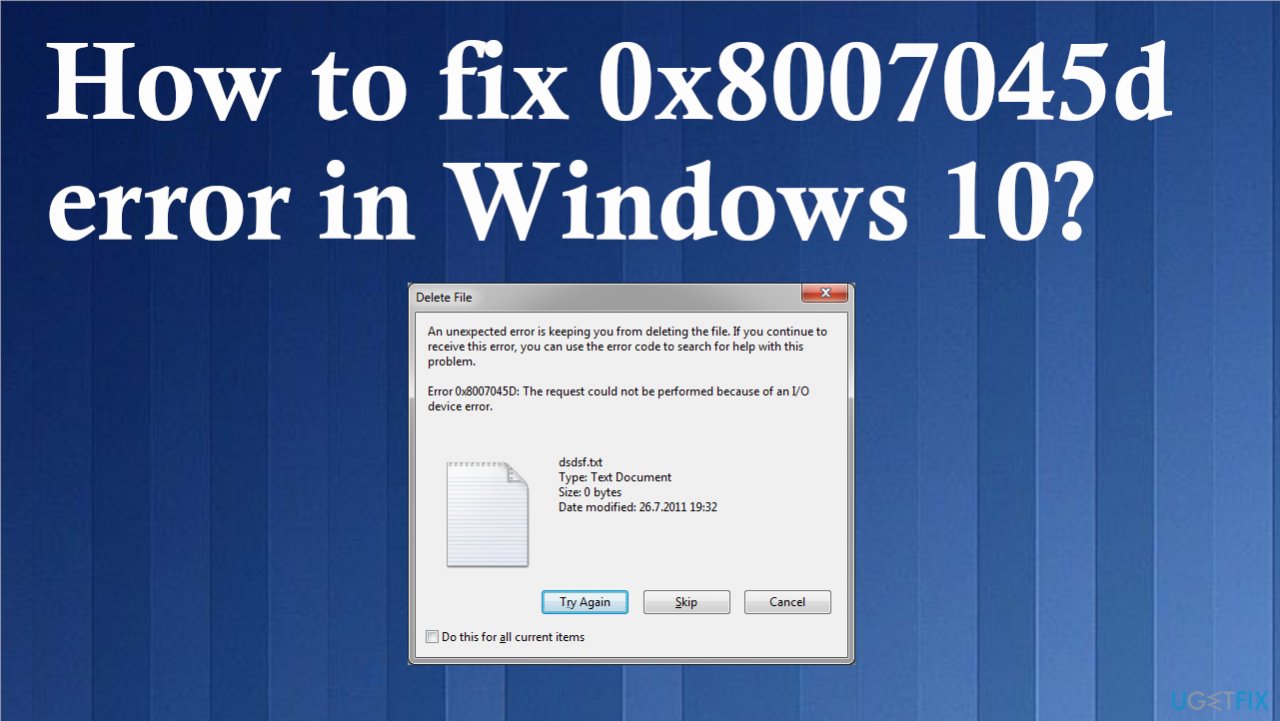
1. Update Windows
- Go to Settings.

- Choose Update & Security.
- On the right side, click Check for updates.

- Install update.
- Wait till Windows downloads and installs updates.
- Reboot your system.
2. Update drivers
- Right-click on Start and select Device Manager.
- Expand Display adapters section. You can choose any section that has exclamation points – indicates issues.

- Right-click on your driver and select Update Driver.
- Pick Search automatically for updated driver software.

- Wait till Windows downloads and installs updates.
- Reboot.
3. Run Hardware and Devices Troubleshooter
- Select Settings.
- Go to Update & Security.
- Locate Troubleshoot.
- Then find the particular option under Additional troubleshooting.
- Select Run the troubleshooter under its title.
4. Check the Disk for issues
- Type cmd in search.
- Clicking on the command prompt utility and selecting Run as Administrator.

- In the command prompt window, type;
chkdsk e: /F /R /X /B - Press Enter.
- After the scan is complete, restart your computer and try to copy the files again.
5. Shrink Hard drive volume
- Type control panel in the search box, and then click on Control Panel from the search.

- Click on the System and Security option.

- In the System and Security page, click Create and format hard disk partitions.

- Then Disk Management will be opened.
- Right-click the drive that you would like to shrink, and then select the Shrink Volume option from the list.

- The operation will be finished automatically.
6. Boot in Safe Mode
- Log in to your computer with administrative rights.
- Click Start and then open the Run window.
- Type MSConfig in the window and hit Enter.
- Click the Boot button in the Systems Configuration applet, and then click Safe Boot.
- Check the Minimal option.
- Click OK to save changes.
- Click the Restart button to reboot your system on the pop-up window.
Repair your Errors automatically
ugetfix.com team is trying to do its best to help users find the best solutions for eliminating their errors. If you don't want to struggle with manual repair techniques, please use the automatic software. All recommended products have been tested and approved by our professionals. Tools that you can use to fix your error are listed bellow:
Access geo-restricted video content with a VPN
Private Internet Access is a VPN that can prevent your Internet Service Provider, the government, and third-parties from tracking your online and allow you to stay completely anonymous. The software provides dedicated servers for torrenting and streaming, ensuring optimal performance and not slowing you down. You can also bypass geo-restrictions and view such services as Netflix, BBC, Disney+, and other popular streaming services without limitations, regardless of where you are.
Don’t pay ransomware authors – use alternative data recovery options
Malware attacks, particularly ransomware, are by far the biggest danger to your pictures, videos, work, or school files. Since cybercriminals use a robust encryption algorithm to lock data, it can no longer be used until a ransom in bitcoin is paid. Instead of paying hackers, you should first try to use alternative recovery methods that could help you to retrieve at least some portion of the lost data. Otherwise, you could also lose your money, along with the files. One of the best tools that could restore at least some of the encrypted files – Data Recovery Pro.
- ^ Error 0x8007045d on windows 10. Answers. Microsoft community forum.
- ^ Latest Windows 10 Update Problems. Makethecheasier. Computer tips and tricks.
- ^ Malware. Wikipedia. The free encyclopedia.