Question
Issue: How to fix Clock app not working in Windows?
Hello. The Clock app on my Windows PC has stopped working. How do I fix it?
Solved Answer
The Clock app is a built-in Windows app that displays the current time, date, and time zone. It also includes an alarm, a stopwatch, and a timer. The Clock app is essential for users who need to keep track of time and use its productivity and scheduling functions.
However, some users may encounter problems with the Clock app in Windows not working. This can be a frustrating issue that affects users in a variety of ways. Users may miss important appointments or deadlines if the Clock app does not display the correct time, for example. Users may be unable to access the app's features, such as setting alarms or using the stopwatch or timer, if the app does not open at all.
The Clock app not working in Windows can be caused by a number of factors, including a bug in the app, an outdated version of the app, or a problem with the system files. Update the Clock app, reset or repair the app, or troubleshoot the system files are all possible solutions.
In any case, if users are having problems with the Clock app, it is critical that they take action to resolve the issue in order to avoid any negative effects on productivity or scheduling. This guide will walk you through 7 steps that should help you fix the Clock app not working in Windows.
Keep in mind, that the manual troubleshooting process can be lengthy. You can use a maintenance tool like FortectMac Washing Machine X9 that can fix most system errors, BSODs,[1] corrupted files, registry[2] issues, or clear cookies and cache.[3] Otherwise, follow the step-by-step instructions below.
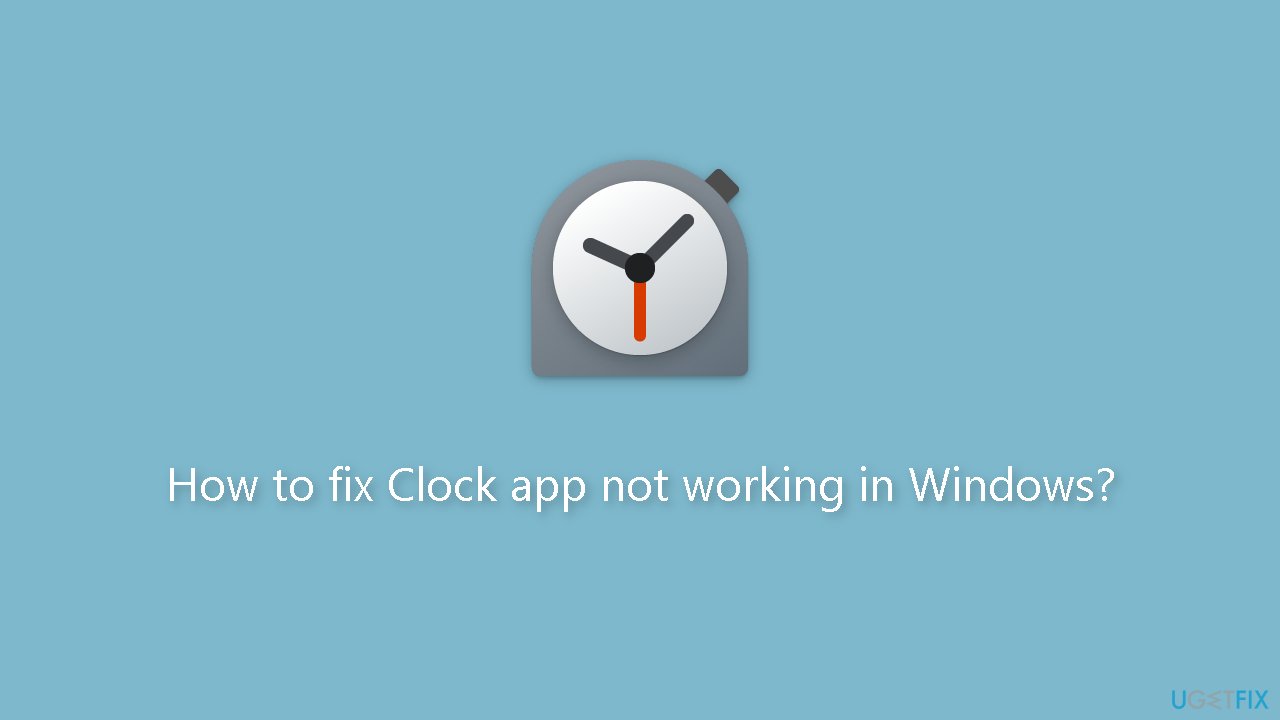
Solution 1. Restart your PC
If you're experiencing issues with your apps or Windows, restarting your computer is a tried and true troubleshooting technique. This classic tip can be particularly effective if the problem is a minor glitch affecting the Windows Clock app. By restarting your PC, you can quickly and easily resolve the issue and avoid wasting valuable time. As such, it's often recommended as the first step to take when attempting to resolve technical difficulties.
Solution 2. Fix Corrupted System Files
Use Command Prompt commands to repair system file corruption:
- Open Command Prompt as administrator
- Use the following command and press Enter:
sfc /scannow
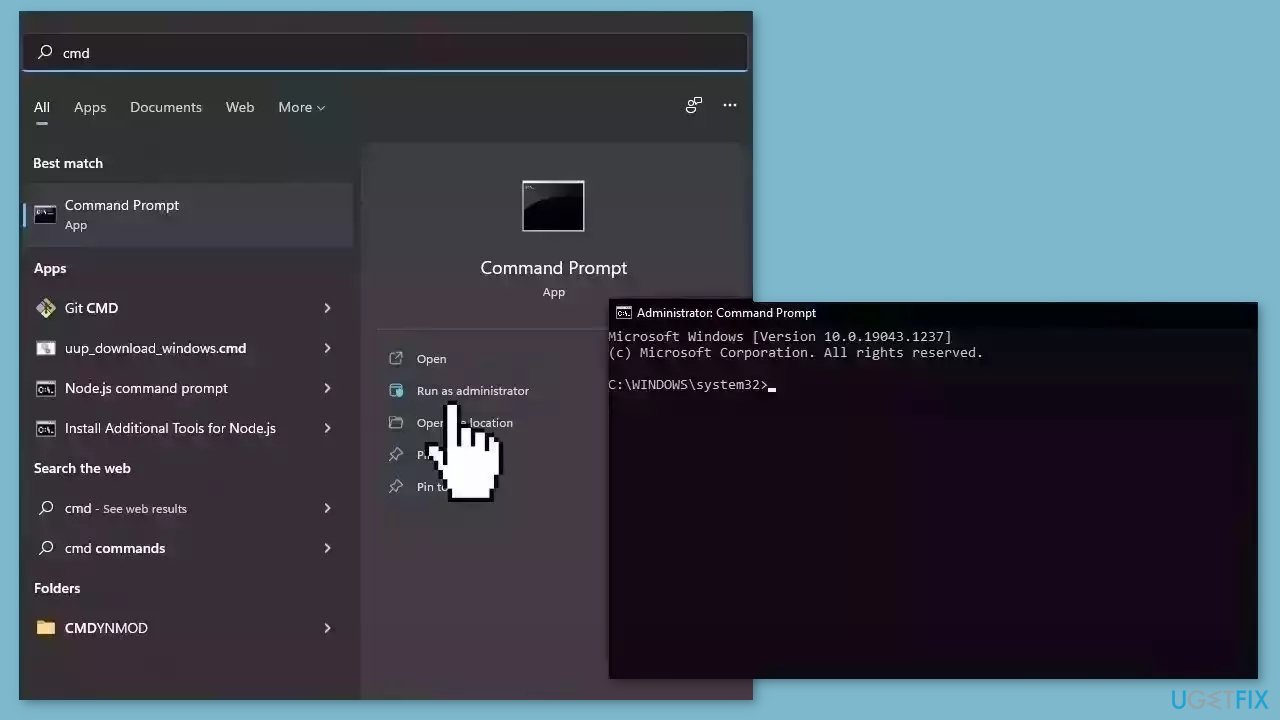
- Reboot your system
- If SFC returned an error, then use the following command lines, pressing Enter after each:
DISM /Online /Cleanup-Image /CheckHealth
DISM /Online /Cleanup-Image /ScanHealth
DISM /Online /Cleanup-Image /RestoreHealth
Solution 3. Run Microsoft Store Apps Troubleshooter
- Open the Start menu.
- Click the gear-shaped icon to launch the Settings app.
- In the Settings app, click on the System tab.
- Click on Troubleshoot.
- Select Other troubleshooters.
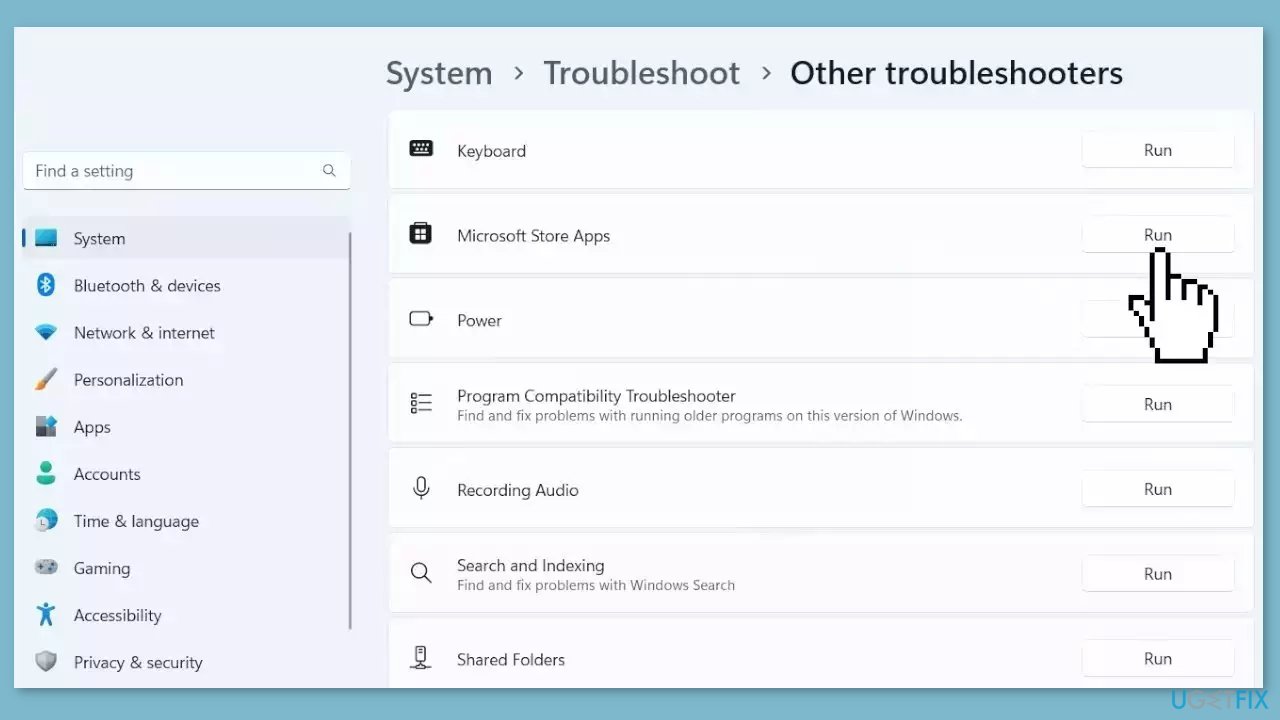
- Look for Microsoft Store Apps and click the Run button next to it.
- Follow the on-screen prompts to run the troubleshooter.
Solution 4. Repair or Reset the Clock App
- Open the Start menu.
- Click on the gear-shaped icon to launch the Settings app.
- Use the left pane to navigate to the Apps tab.
- Click on Installed apps.
- Scroll through the list or use the search bar to locate the Clock app.
- Click on the three-dot menu next to the Clock app and select Advanced options.
- Scroll down to the Reset section.
- Click on the Repair button and wait for the process to complete.
- If the issue is not fixed, click on the Reset button.
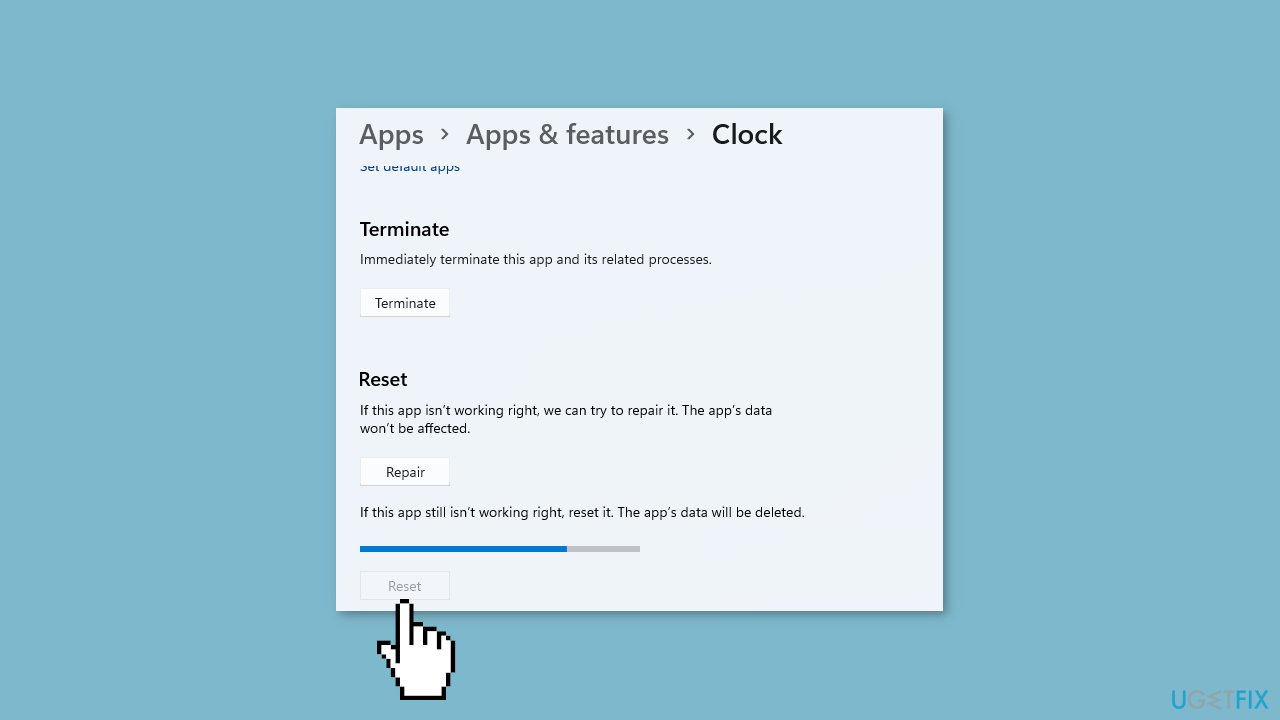
Solution 5. Re-Register the Clock App
- Press the Windows key to open the Start Menu.
- Type Windows PowerShell in the search bar.
- Choose Run as administrator from the right pane.
- In the elevated PowerShell window, type the following command:
Get-AppXPackage *WindowsStore* -AllUsers | Foreach {Add-AppxPackage -DisableDevelopmentMode -Register “$($_.InstallLocation)\AppXManifest.xml”}
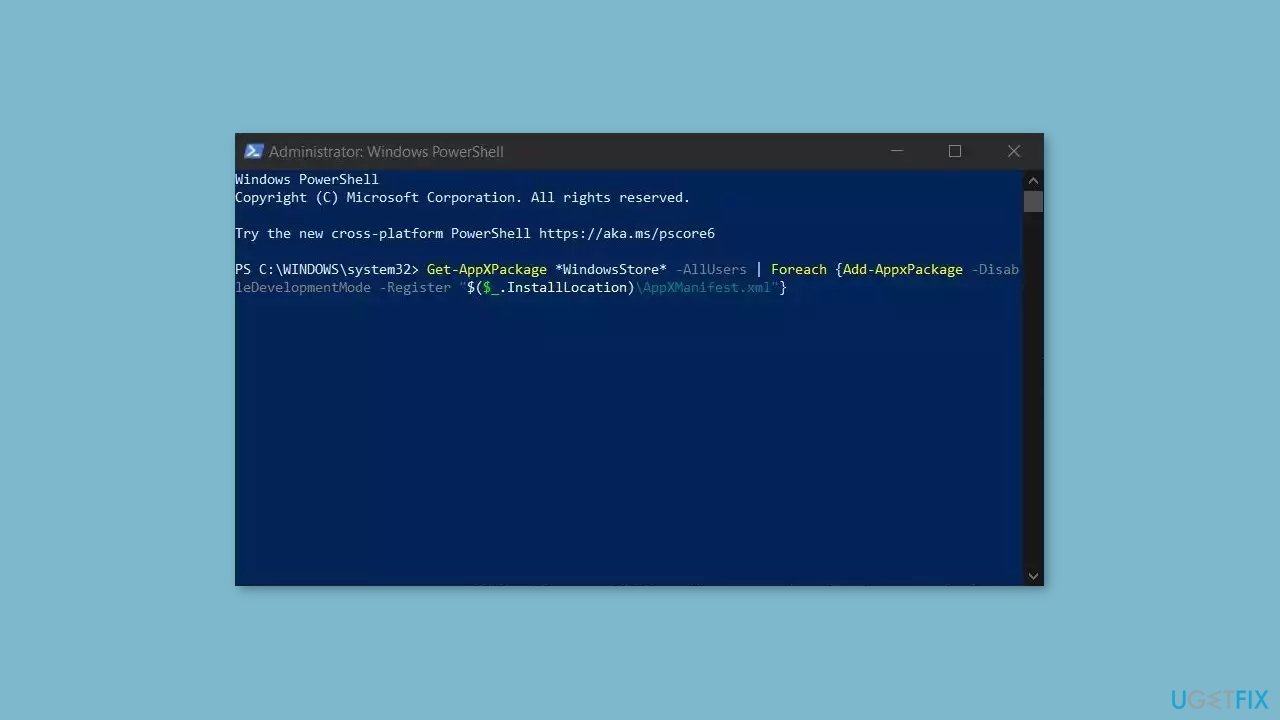
- Press Enter to run the command.
- Wait for the process to complete.
- Close the PowerShell window.
- Check if the Microsoft Store app is working properly now.
Solution 6. Update the Clock App
- Open the Microsoft Store app.
- Use the search function to find the Windows Clock app.
- If a new version of the app is available, click the Update button to begin the installation process.
- If you see the Open button, it means that the app is already up to date and no further action is needed.
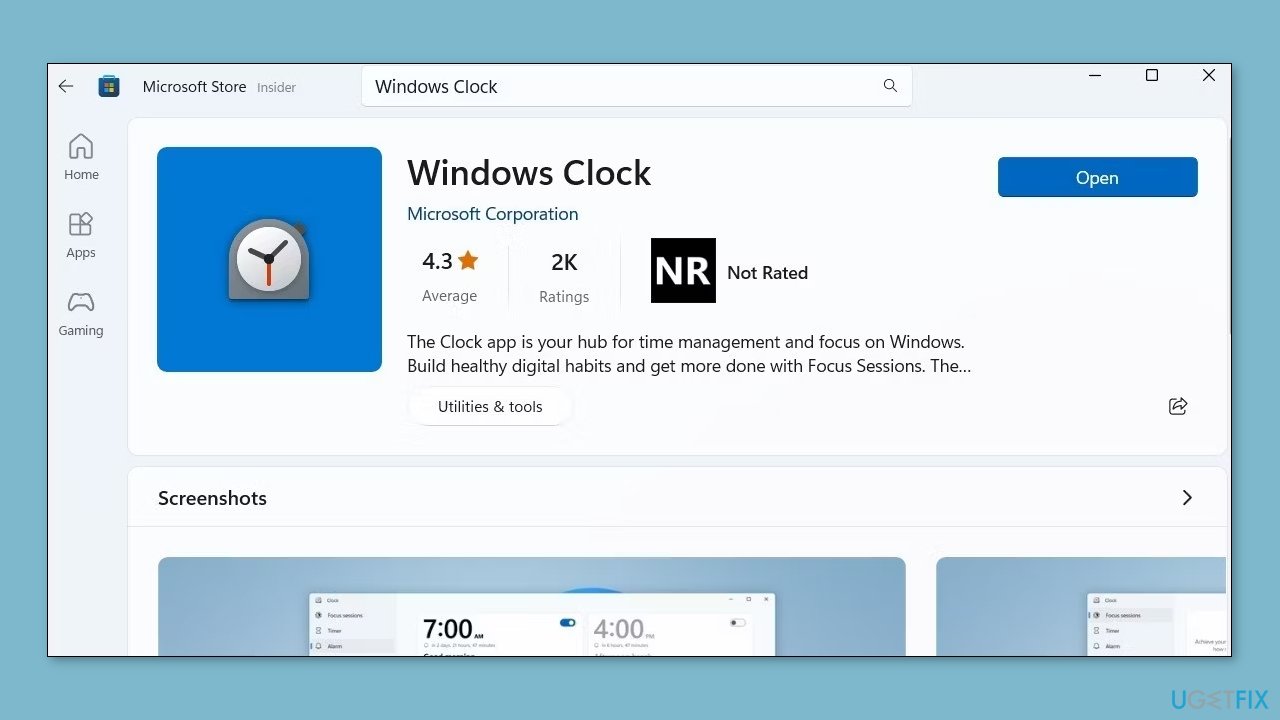
Solution 7. Reset Windows
If none of the previous solutions resolve the issue, consider resetting Windows. Keep in mind that this is a time-consuming process, as the Windows reset will remove all your apps and require reinstallation.
- Press the Windows key + I to open Windows Settings.
- Press on Update & security.
- Click on Recovery in the left pane.
- In the right pane, click on Reset PC next to Reset this PC.
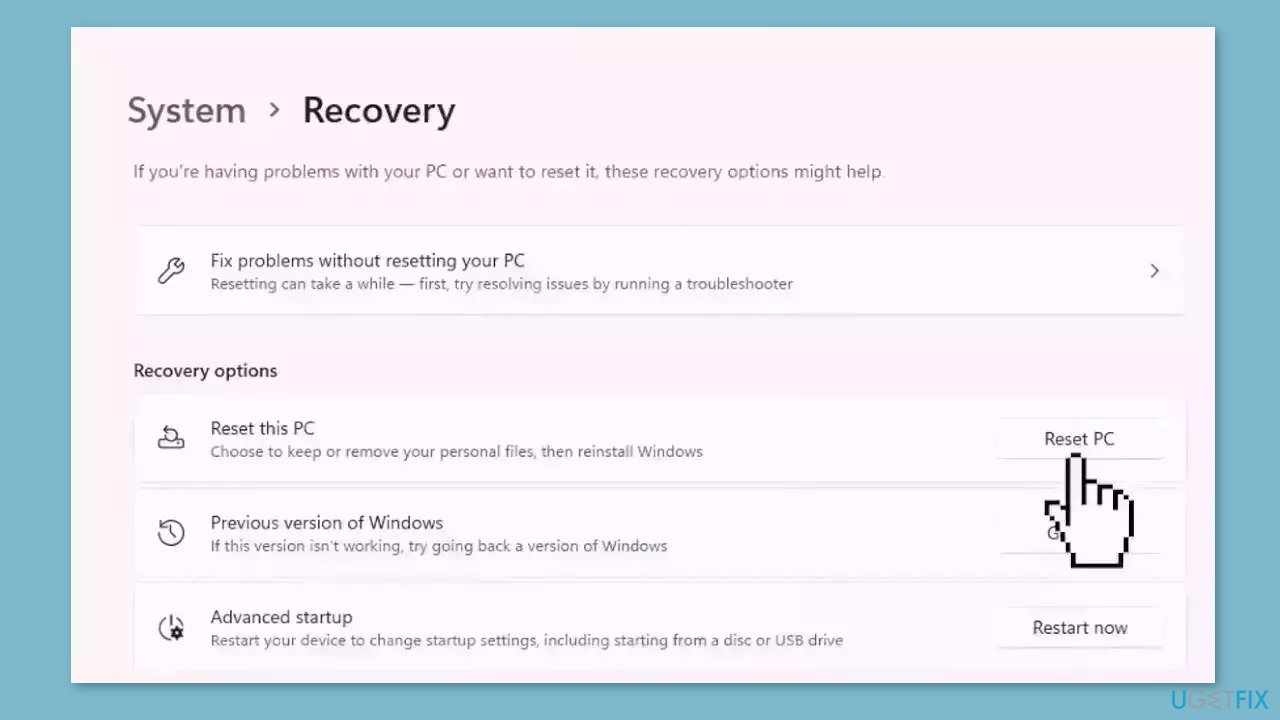
- Click on either Keep my files (if you want the computer to be reset without losing any of the user data stored on it) or Remove everything (if you want the computer to be reset and any and all user data stored on it to be deleted.
- If presented with a warning, simply click on Next.
- When prompted to do so, click on Reset.
Repair your Errors automatically
ugetfix.com team is trying to do its best to help users find the best solutions for eliminating their errors. If you don't want to struggle with manual repair techniques, please use the automatic software. All recommended products have been tested and approved by our professionals. Tools that you can use to fix your error are listed bellow:
Access geo-restricted video content with a VPN
Private Internet Access is a VPN that can prevent your Internet Service Provider, the government, and third-parties from tracking your online and allow you to stay completely anonymous. The software provides dedicated servers for torrenting and streaming, ensuring optimal performance and not slowing you down. You can also bypass geo-restrictions and view such services as Netflix, BBC, Disney+, and other popular streaming services without limitations, regardless of where you are.
Don’t pay ransomware authors – use alternative data recovery options
Malware attacks, particularly ransomware, are by far the biggest danger to your pictures, videos, work, or school files. Since cybercriminals use a robust encryption algorithm to lock data, it can no longer be used until a ransom in bitcoin is paid. Instead of paying hackers, you should first try to use alternative recovery methods that could help you to retrieve at least some portion of the lost data. Otherwise, you could also lose your money, along with the files. One of the best tools that could restore at least some of the encrypted files – Data Recovery Pro.
- ^ Chris Hoffman. Everything You Need To Know About the Blue Screen of Death. Howtogeek. Technology Magazine.
- ^ Tim Fisher. What Is the Windows Registry?. Lifewire. Software and Apps.
- ^ Difference between Cache and Cookies. Geeksforgeeks. IT Education.



