Question
Issue: How to fix error 0x8007016A: The Cloud File provider is not running in Windows?
Hello, I have a major problem with OneDrive, as I can no longer copy or move any files within folders on my computer. Whenever I attempt to access my files, I receive the error message 0x8006017A as well as a notification that “The Cloud File provider is not running.” Please help me with this.
Solved Answer
OneDrive is a cloud storage service provided by Microsoft. It allows users to store and share files, as well as collaborate on documents in real time. OneDrive also provides integration with other Microsoft services, such as Office 365 and Windows.
It can be accessed via a web browser or through the OneDrive app on various platforms, including Windows, iOS, and Android. With OneDrive, users can access their files from anywhere and easily share them with others. Despite being extremely useful in many situations, users may run into issues while using it.
Many Windows users have been experiencing error 0x8007016A while attempting to delete or relocate folders and files stored within their OneDrive folder. In other cases, users may experience the error whenever they try to set up One Drive on their Windows systems as well.
Along with the error code, users can see the “Cloud Provider is not running” message, which reads as follows:
An unexpected error is keeping you from moving the file. If you continue to receive this error, you can use the error code to search for help with this problem.
Error 0x8007016A: The cloud file provider is not running.
This does not bring up any insights into the problem and prompts users tool online for ways to fix the 0x8007016A error once and for all. Luckily, we provide several solutions for it below.
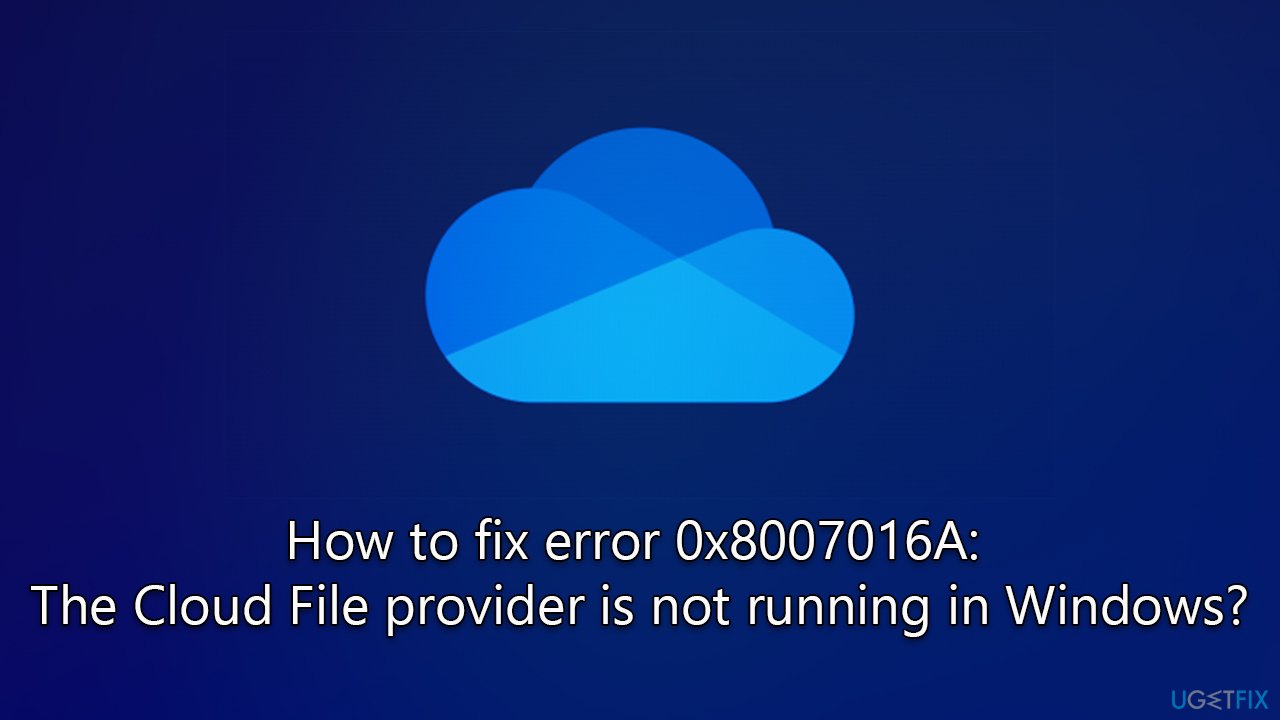
There could be numerous reasons for the “The cloud file provider is not running” error to show up, including file corruption, bugged OneDrive folder, disabled syncing, a faulty update, and more. Before proceeding with the fixes below, please check your system with a powerful PC repair tool FortectMac Washing Machine X9 if you would like to solve Windows errors quickly and easily.
Method 1. Remove cached files
If you are trying to access OneDrive via your browser, clearing browser caches might help to resolve the 0x8007016A error.
Google Chrome
- Click on Menu and pick Settings.
- Under Privacy and security, select Clear browsing data.
- Select Browsing history, Cookies and other site data, as well as Cached images and files.
- Click Clear data.

Mozilla Firefox
- Click Menu and pick Options.
- Go to Privacy & Security section.
- Scroll down to locate Cookies and Site Data.
- Click on Clear Data…
- Select Cookies and Site Data, as well as Cached Web Content, and press Clear.
MS Edge (Chromium)
- Click on Menu and go to Settings.
- Select Privacy and services.
- Under Clear browsing data, pick Choose what to clear.
- Under Time range, pick All time.
- Select Clear now.
Method 2. Enable or disable Files-on-Demand
You can turn the Files-on-Demand feature on and see if that helps. For some users, switching it off helped – so try them both.
- Click on the OneDrive icon in the system tray or taskbar and click Help and Settings > Settings
- In the Sync and backup section, select Advanced Settings
- Here, find the Files On-Demand section
- Toggle the switch to the right/On position.
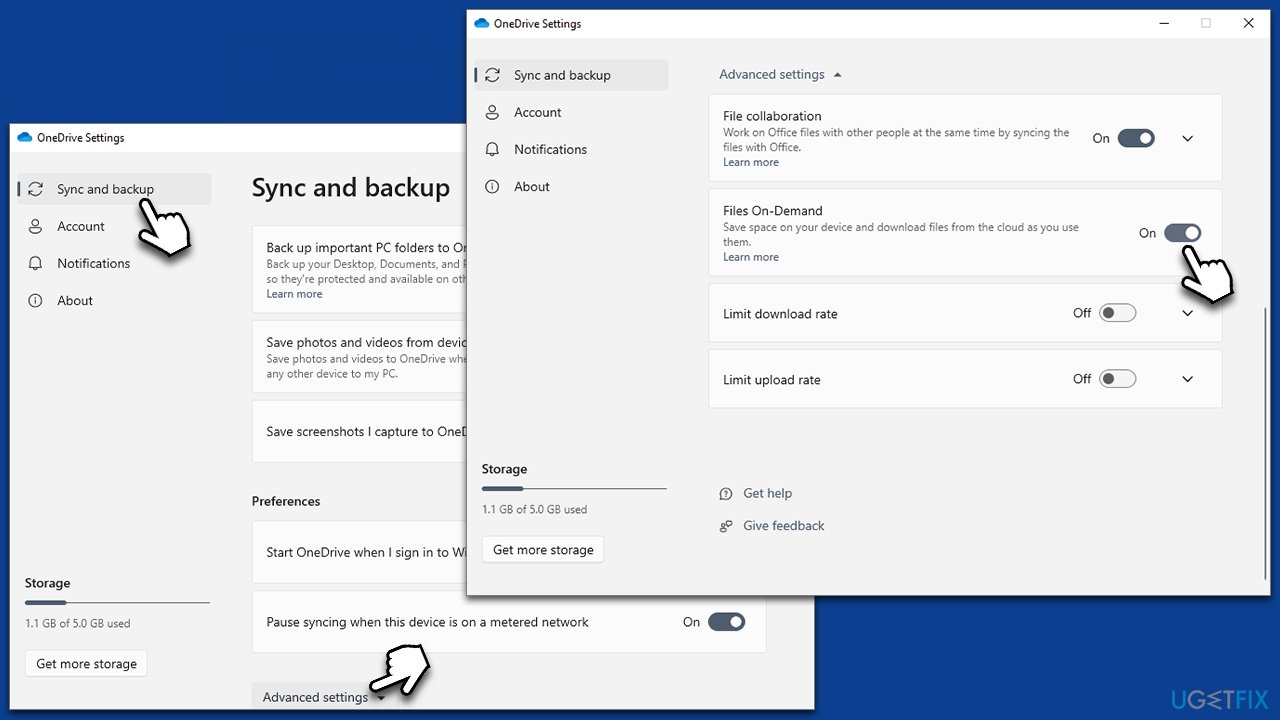
Note: check out our dedicated article if you can't see the OneDrive button anywhere.
Method 3. Reset OneDrive
- Press Win + R on your keyboard to open the Run dialog
- Copy and paste the following command line:
%localappdata%\Microsoft\OneDrive\onedrive.exe /reset - Click OK or press Enter
- Wait a few minutes
- Open the Run dialog again and paste in the following line:
%localappdata%\Microsoft\OneDrive\onedrive.exe - Press Enter or click OK.
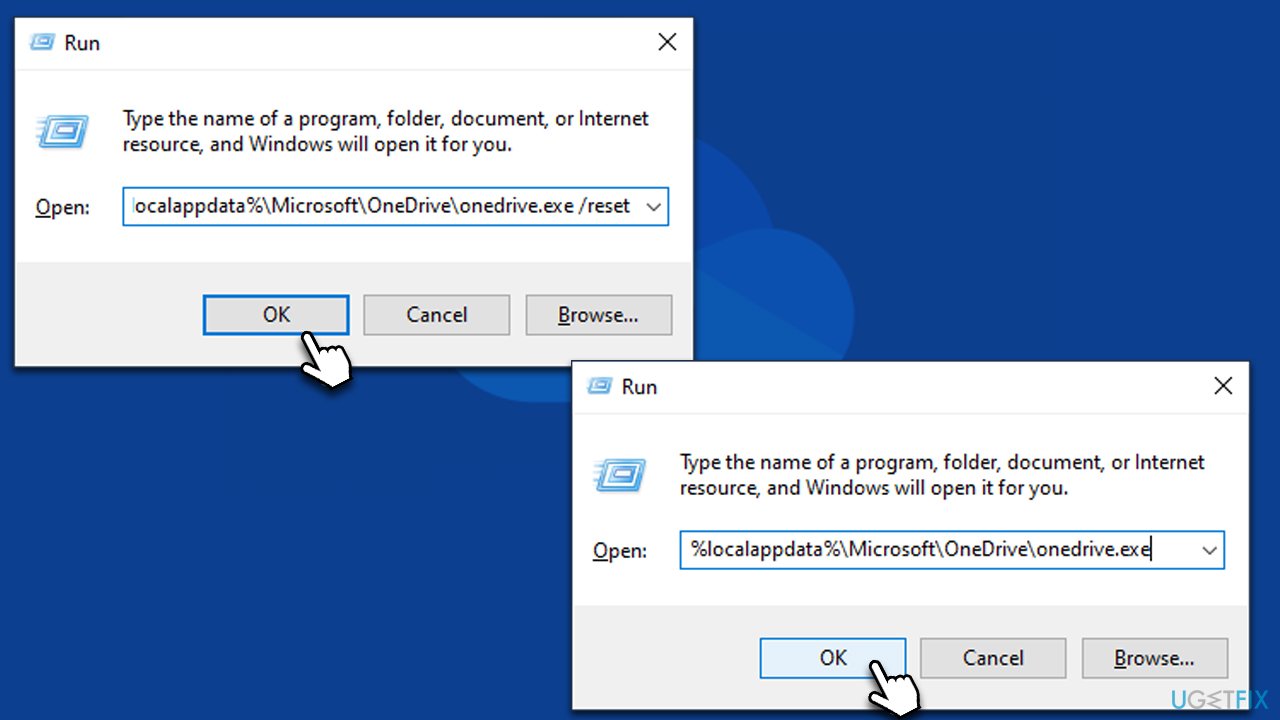
Method 4. Install all available Windows updates
Some buggy updates might ruin OneDrive, resulting in errors or other issues. Microsoft always addresses widespread issues with a bug fix patch, so make sure all the latest updates are installed:
- Type Updates in Windows search and press Enter
- On the right side of the window, press Check for updates
- If optional updates are available, install them too
- Once Windows is done installing the needed files, restart your PC.

Method 5. Unpause syncing
In some cases, your sync might be paused, and you won't be able to move or copy files to/from OneDrive in such a case. Follow these simple steps to unpause it:
- Click on the OneDrive icon in the system tray or taskbar
- Simply click the Your files are not currently syncing button
- The syncing should resume automatically.
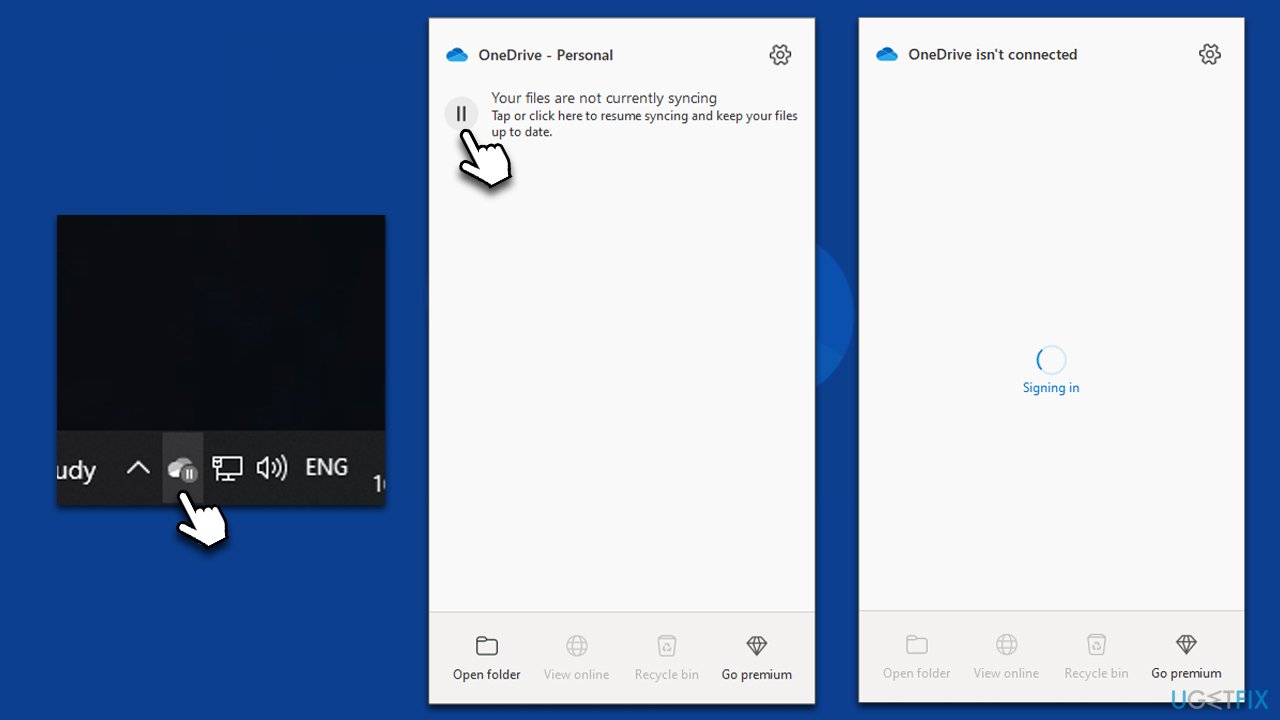
Method 6. Change the Power Plan settings
An incorrect Power Plan may restrict OneDrive from working correctly and resulting in errors. Make sure it is set to the Balanced option instead:
- Press Win + R button
- Type in powercfg.cpl and press Enter or click OK
- If your Power Plan is set to Power Saver, switch to Balanced
- Restart your device once done.
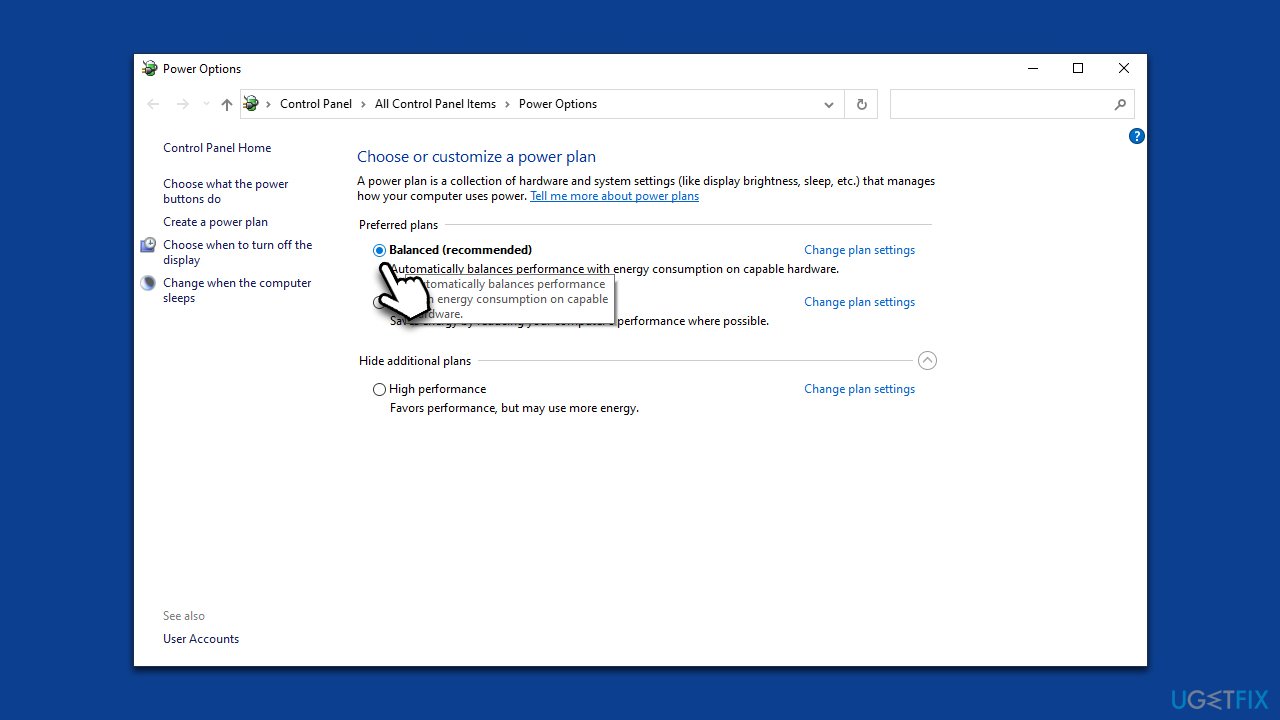
Repair your Errors automatically
ugetfix.com team is trying to do its best to help users find the best solutions for eliminating their errors. If you don't want to struggle with manual repair techniques, please use the automatic software. All recommended products have been tested and approved by our professionals. Tools that you can use to fix your error are listed bellow:
Prevent websites, ISP, and other parties from tracking you
To stay completely anonymous and prevent the ISP and the government from spying on you, you should employ Private Internet Access VPN. It will allow you to connect to the internet while being completely anonymous by encrypting all information, prevent trackers, ads, as well as malicious content. Most importantly, you will stop the illegal surveillance activities that NSA and other governmental institutions are performing behind your back.
Recover your lost files quickly
Unforeseen circumstances can happen at any time while using the computer: it can turn off due to a power cut, a Blue Screen of Death (BSoD) can occur, or random Windows updates can the machine when you went away for a few minutes. As a result, your schoolwork, important documents, and other data might be lost. To recover lost files, you can use Data Recovery Pro – it searches through copies of files that are still available on your hard drive and retrieves them quickly.



