Question
Issue: How to fix Error Code 30088-29 in Microsoft Office?
Hello. For the past few weeks now, I keep getting Error Code 30088-29 error whenever I try to use Microsoft Office. This happened one day after I restarted my PC. Please advise.
Solved Answer
Error Code 30088-29 in Microsoft Office is a common error that occurs when installing, updating or activating the software. This error message indicates that there is an issue with the installation process and that the software is unable to complete the installation or activation.
This error code can be caused by a variety of factors, including issues with the user's internet connection, problems with the Office installation files, or conflicts with other software on the computer.
Sometimes, the Office installation files can become corrupted or damaged, which can cause Error Code 30088-29 to occur. The user should download the installation files again and try reinstalling MS Office. In other cases, the reason could lie with conflicting software installed on the system, most commonly – other versions of the application.
If the user's Office license is expired or invalid, it can cause the error to occur. The user should check their license status and ensure that it is valid and up-to-date.
If you want to fix Error Code 30088-29 in Microsoft Office, please check the instructions below. However, before you do proceed with the manual steps, we recommend you try using automatic repair software.
To fix various computer errors automatically, we recommend using FortectMac Washing Machine X9, which can be used to repair and optimize a computer's performance. It can fix issues such as crashes, freezes, and errors, as well as improve the overall speed and stability of the system. The program scans the computer for problems and then repairs any issues that it finds by replacing damaged files and settings.
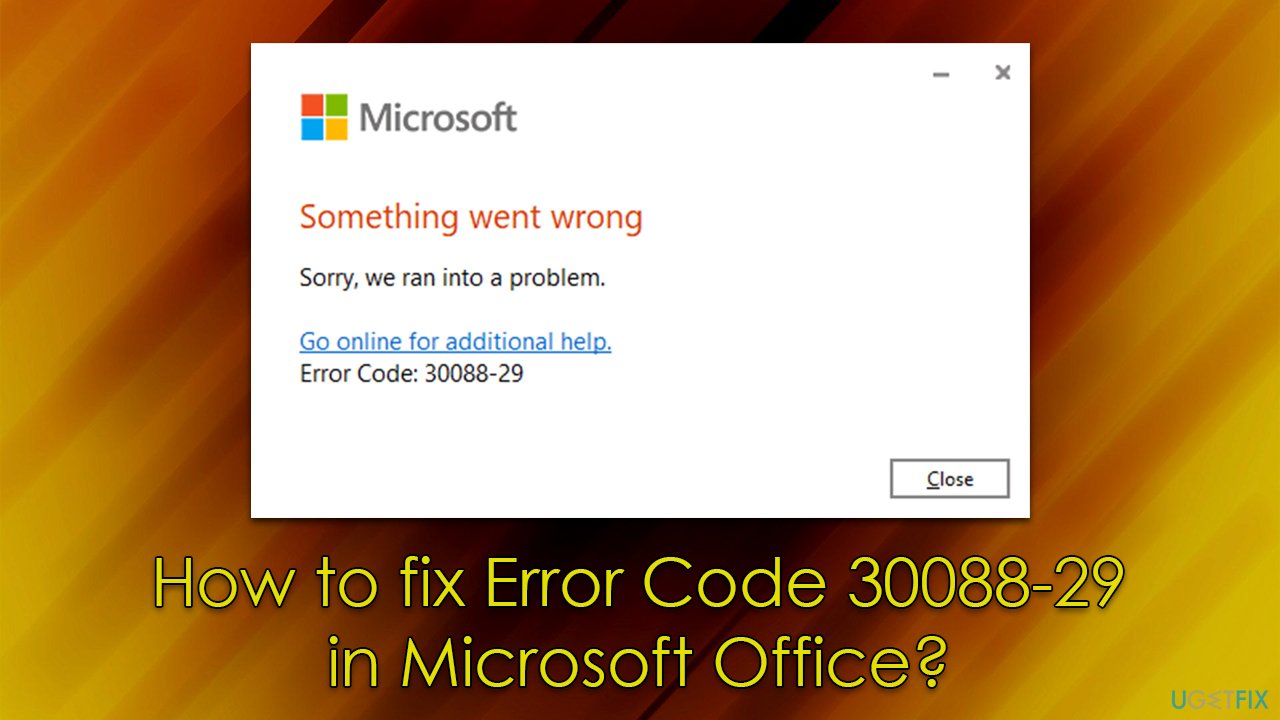
Fix 1. Uninstall the free online app/Office 365 version
Office 365 is a subscription-based version of Office that is updated on a regular basis, providing the latest features and security updates to users. That being said, the app can be used for free in legitimate ways, such as by using it online via a Microsoft account or by using the trial version.
If you have two versions of Office installed, you might face Error Code 30088-29. Thus, uninstall the second version you have installed.
- Right-click on Start and pick Apps and Features.
- Scroll down and check for duplicate versions of MS Office, for example, Office 365.
- Click Uninstall and then confirm with Uninstall.
- Follow the on-screen instructions and reboot your PC.
- Check if the error is gone.
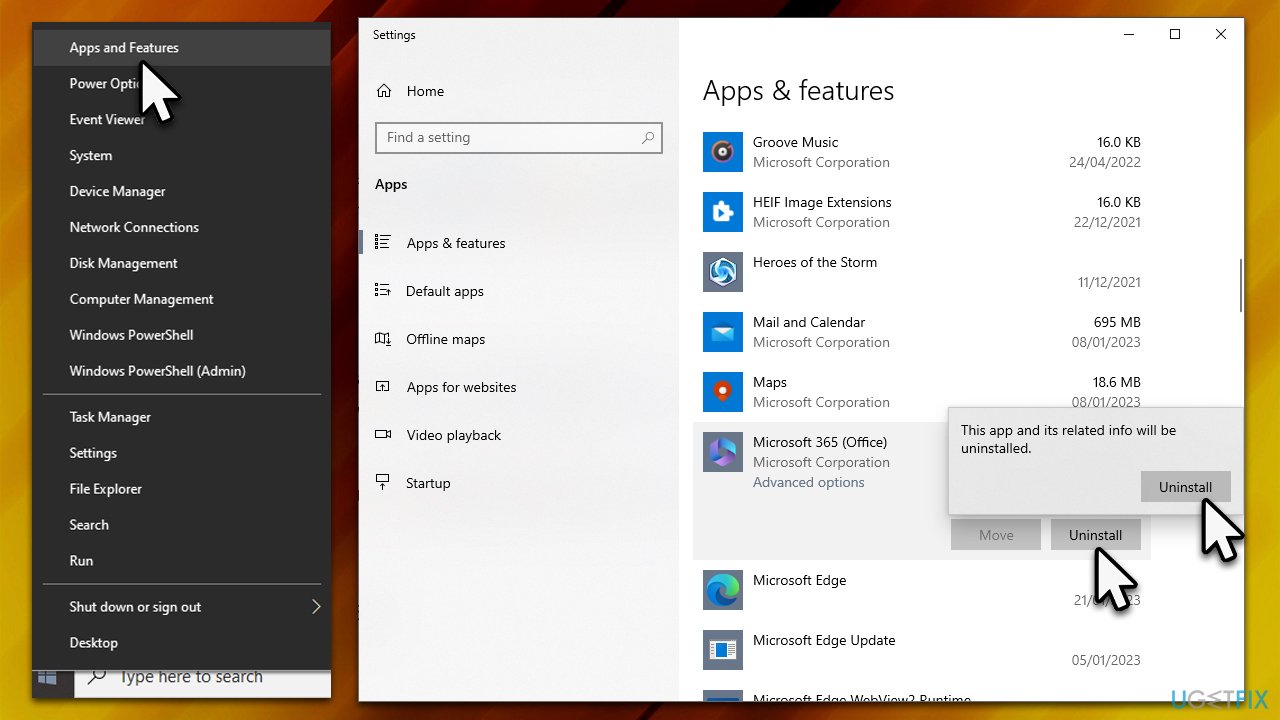
Fix 2. Update the app
It was reported that bugs in updates for Office might result in Error Code 30088-29. Please follow these steps:
For Office 365 subscription users:
- Open any Office app, such as Word or Excel.
- Click on the File menu, and then select Account or Office Account.
- In the Account or Office Account section, click on Update Options and then select Update Now to check for updates.
- Restart your system.

For one-time purchase version of Office:
- Open any Office app, such as Word or Excel.
- Click on the File menu, and then select Account or Office Account.
- In the Account or Office Account section, click on Check for Updates to check for updates.
- If any updates are available, the user will be prompted to download and install them.
- After the updates are installed, the user may be prompted to restart their computer.
Fix 3. Repair the installation
- Type Control Panel in Windows search and press Enter.
- Go to Programs > Uninstall a program.
- Locate MS Office entry.
- Right-click and select Change.
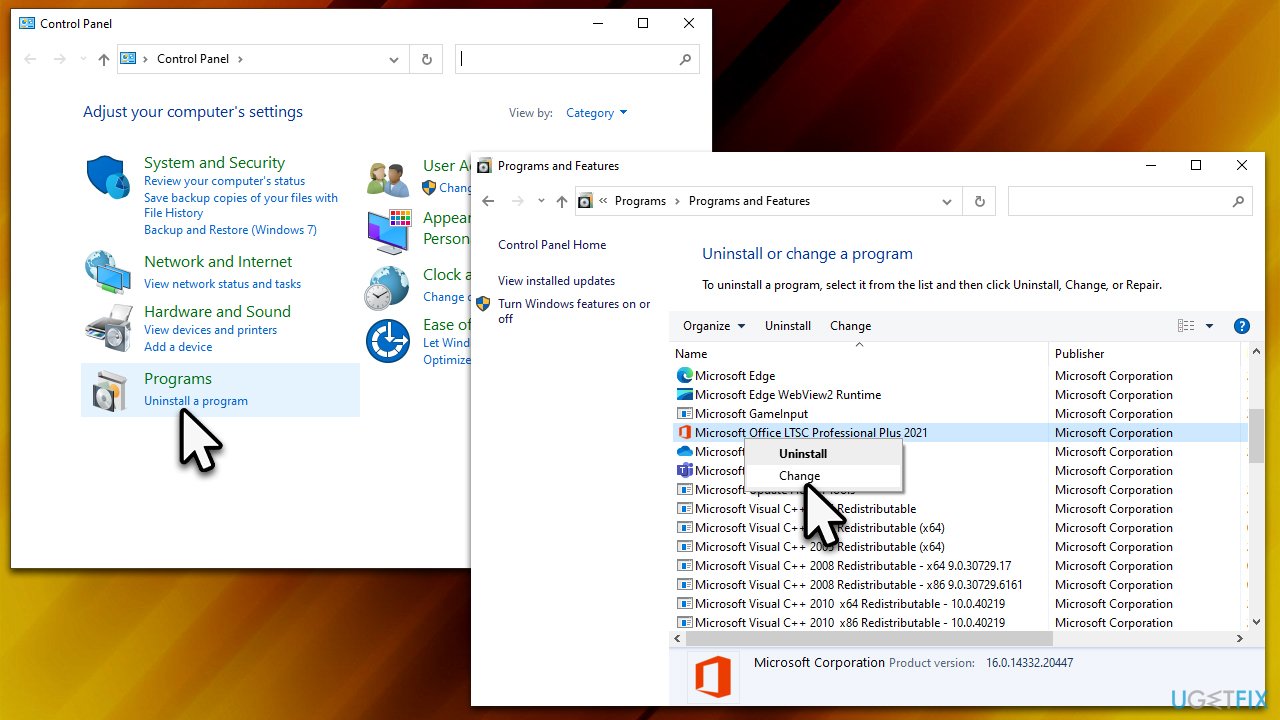
- First, select Quick Repair (and click Repair.
- Confirm with Repair and finally click Close when done.
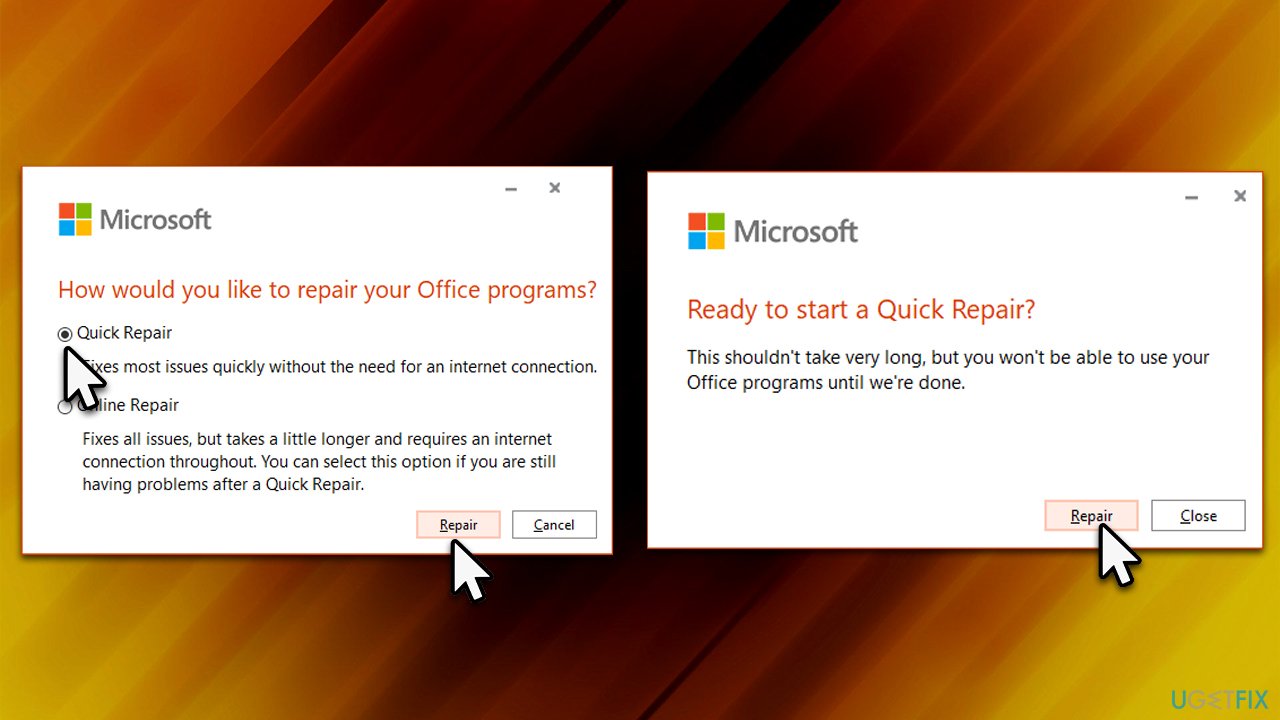
Fix 4. Reinstall the app
- Type Control Panel in Windows search and press Enter.
- Go to Programs > Uninstall a program.
- Find the Office app, right-click and pick Uninstall
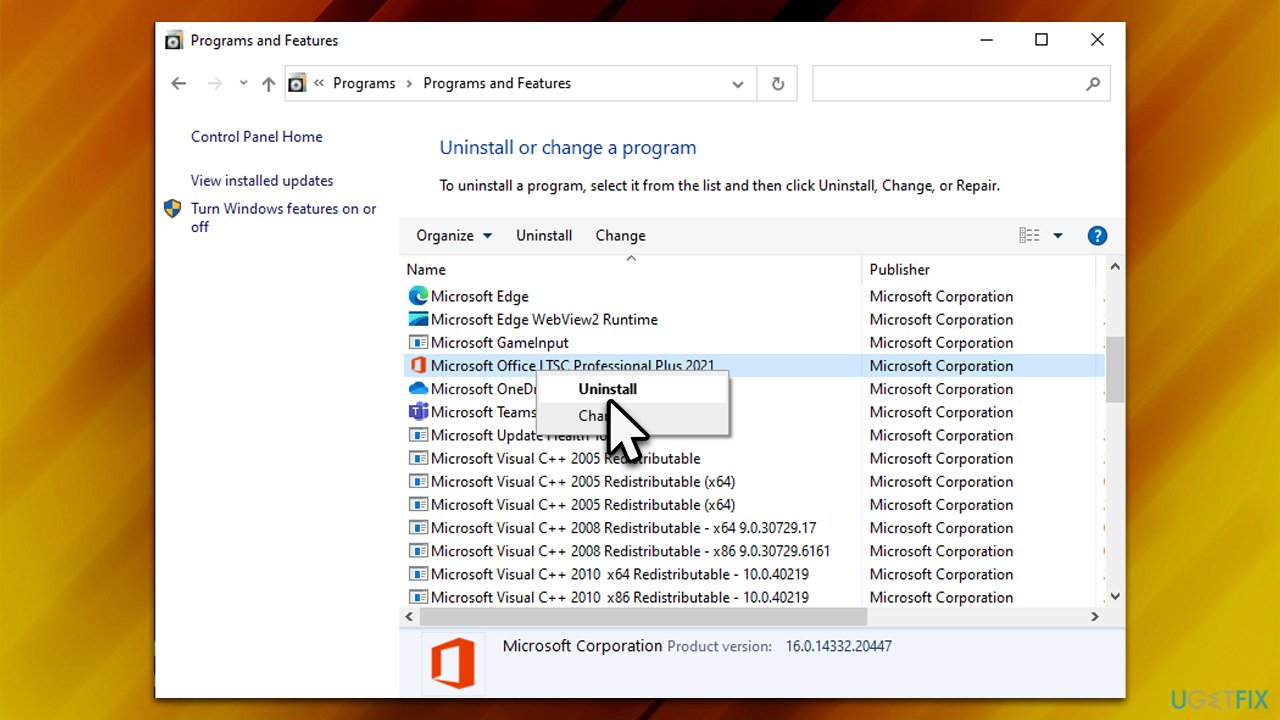
- Follow the on-screen instructions to remove it.
- Once done, download the same version from the official Microsoft page and install it again.
Related:
- How to Fix Microsoft Office 2016/365 Installation Error 30174-4?
- How to Fix Microsoft Office Error Code 30174-8 (1392)?
- Windows or Microsoft Office activation error 0xc004c060.
Repair your Errors automatically
ugetfix.com team is trying to do its best to help users find the best solutions for eliminating their errors. If you don't want to struggle with manual repair techniques, please use the automatic software. All recommended products have been tested and approved by our professionals. Tools that you can use to fix your error are listed bellow:
Access geo-restricted video content with a VPN
Private Internet Access is a VPN that can prevent your Internet Service Provider, the government, and third-parties from tracking your online and allow you to stay completely anonymous. The software provides dedicated servers for torrenting and streaming, ensuring optimal performance and not slowing you down. You can also bypass geo-restrictions and view such services as Netflix, BBC, Disney+, and other popular streaming services without limitations, regardless of where you are.
Don’t pay ransomware authors – use alternative data recovery options
Malware attacks, particularly ransomware, are by far the biggest danger to your pictures, videos, work, or school files. Since cybercriminals use a robust encryption algorithm to lock data, it can no longer be used until a ransom in bitcoin is paid. Instead of paying hackers, you should first try to use alternative recovery methods that could help you to retrieve at least some portion of the lost data. Otherwise, you could also lose your money, along with the files. One of the best tools that could restore at least some of the encrypted files – Data Recovery Pro.



