Question
Issue: How to fix KB2267602 fails to install in Windows 10?
Hello. I tried to install the Security Intelligence Update for Microsoft Defender Antivirus – KB2267602 (Version 1.387.507.0) but I received the 0x80070643 error. What should I do?
Solved Answer
Microsoft released KB2267602[1] as a security update for its Defender Antivirus software, which helps protect Windows 10 computers from malware and other security threats. However, some users have reported having problems installing this update, specifically receiving error code 0x80070643.
Windows updates are critical for maintaining the operating system's security and stability. These updates contain critical security patches, bug fixes, and performance improvements that can help protect users from known security vulnerabilities while also keeping their systems running smoothly.
If KB2267602 fails to install, users' systems may be vulnerable to security threats because the update contains critical Defender Antivirus security fixes. Furthermore, some users may encounter performance issues or other issues with their systems as a result of not having the most recent updates installed.
Restarting the computer, running the Windows Update troubleshooter, and manually downloading and installing the update from the Microsoft Update Catalog are all options for resolving issues with KB2267602 failing to install.
In this guide, you will find 7 steps that should help you fix KB2267602 fails to install in Windows 10. If you want to avoid a lengthy troubleshooting process, you can use a maintenance tool like FortectMac Washing Machine X9 that can fix most system errors, BSODs,[2] corrupted files, and registry[3] issues. Otherwise, follow the step-by-step instructions below.
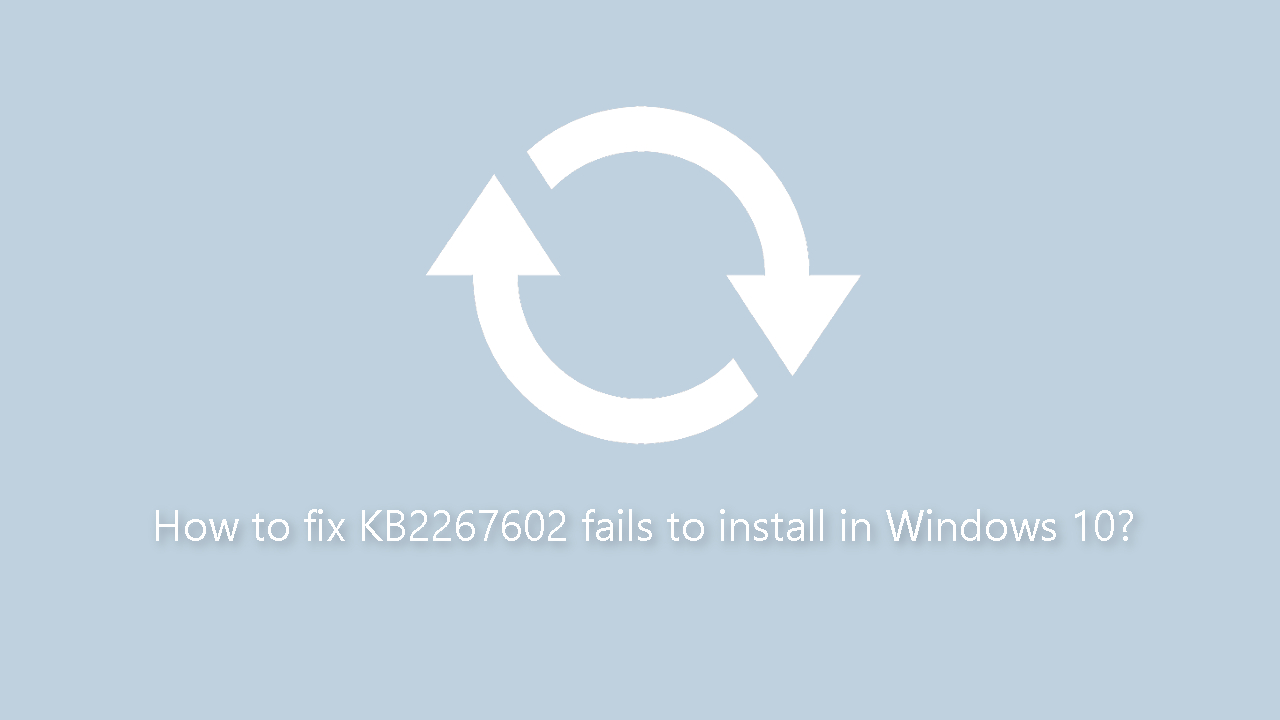
Method 1. Run the Windows Update Troubleshooter
- Press the Windows + X keys and go to Settings
- Go to Update and Security
- Click Troubleshooter
- Select Additional troubleshooters
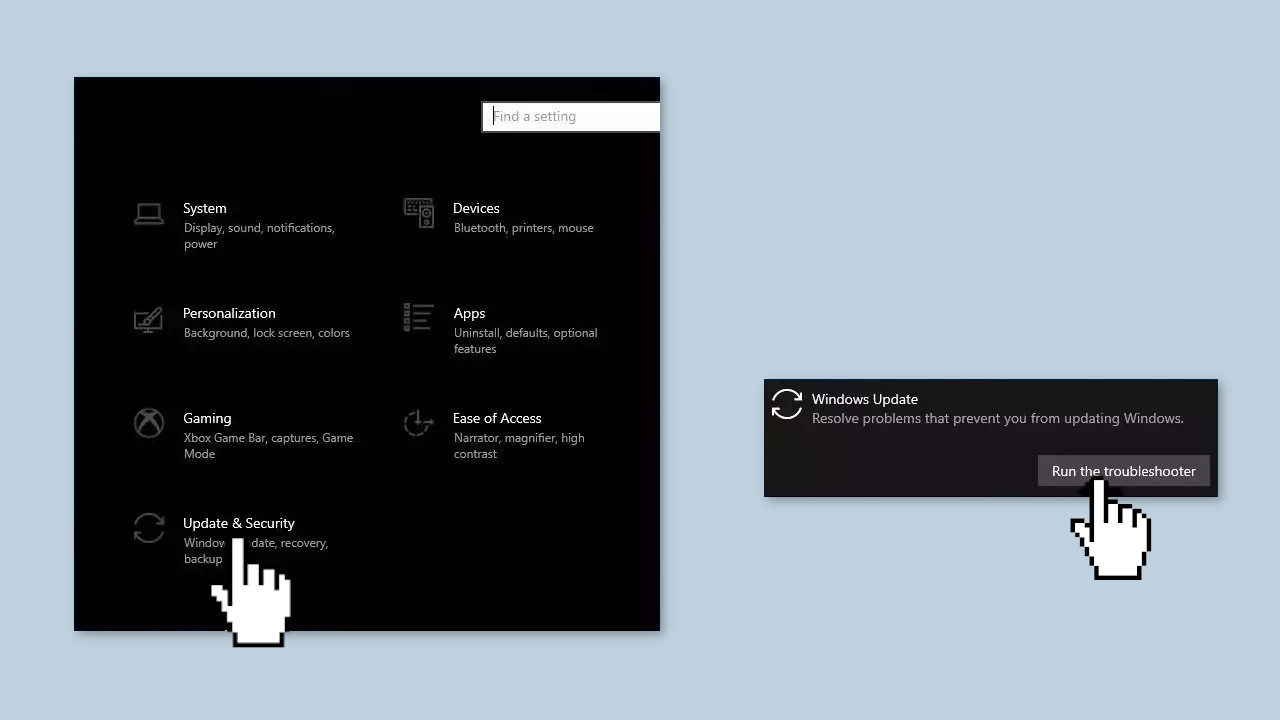
- Run the Update troubleshooter
- Restart
Method 2. Fix Corrupted System Files
Use Command Prompt commands to repair system file corruption:
- Open Command Prompt as administrator
- Use the following command and press Enter:
sfc /scannow
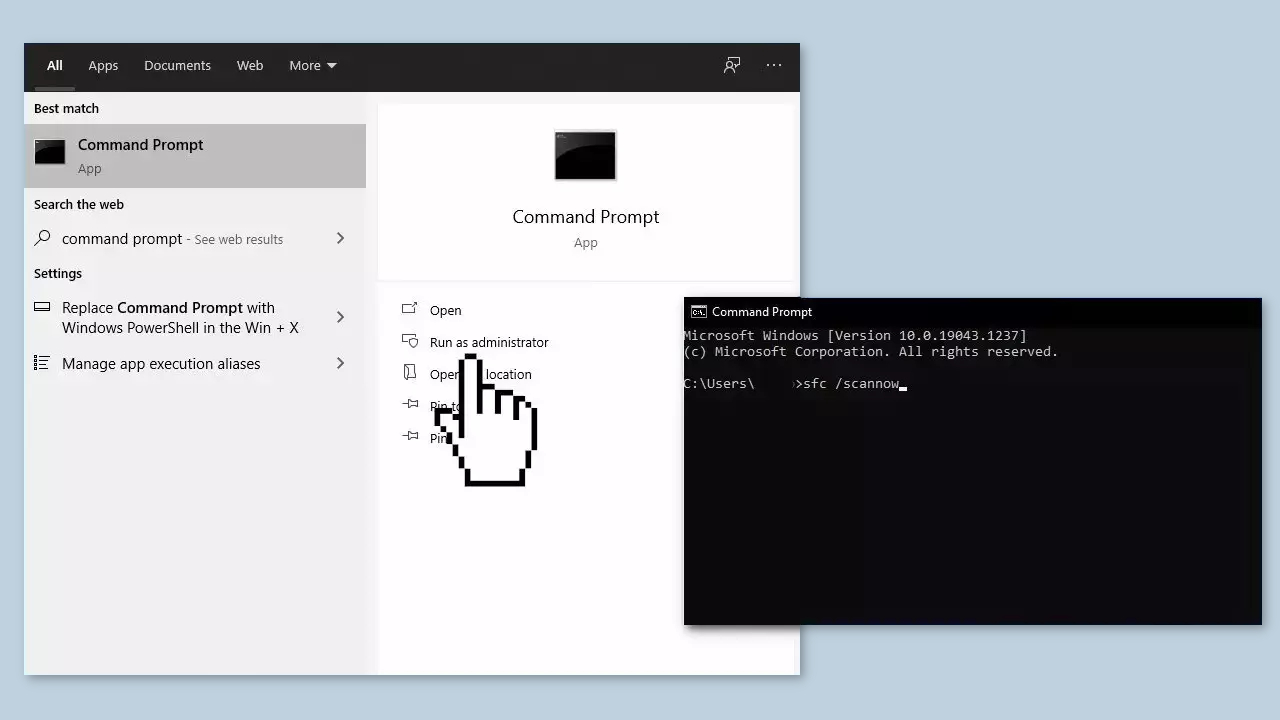
- Reboot your system
- If SFC returned an error, then use the following command lines, pressing Enter after each:
DISM /Online /Cleanup-Image /CheckHealth
DISM /Online /Cleanup-Image /ScanHealth
DISM /Online /Cleanup-Image /RestoreHealth
Method 3. Update Drivers
- In the search box on the taskbar, enter device manager, then select Device Manager
- Select a category to see the names of devices, then right-click the one you’d like to update
- Select Search automatically for updated driver software
- Select Update Driver
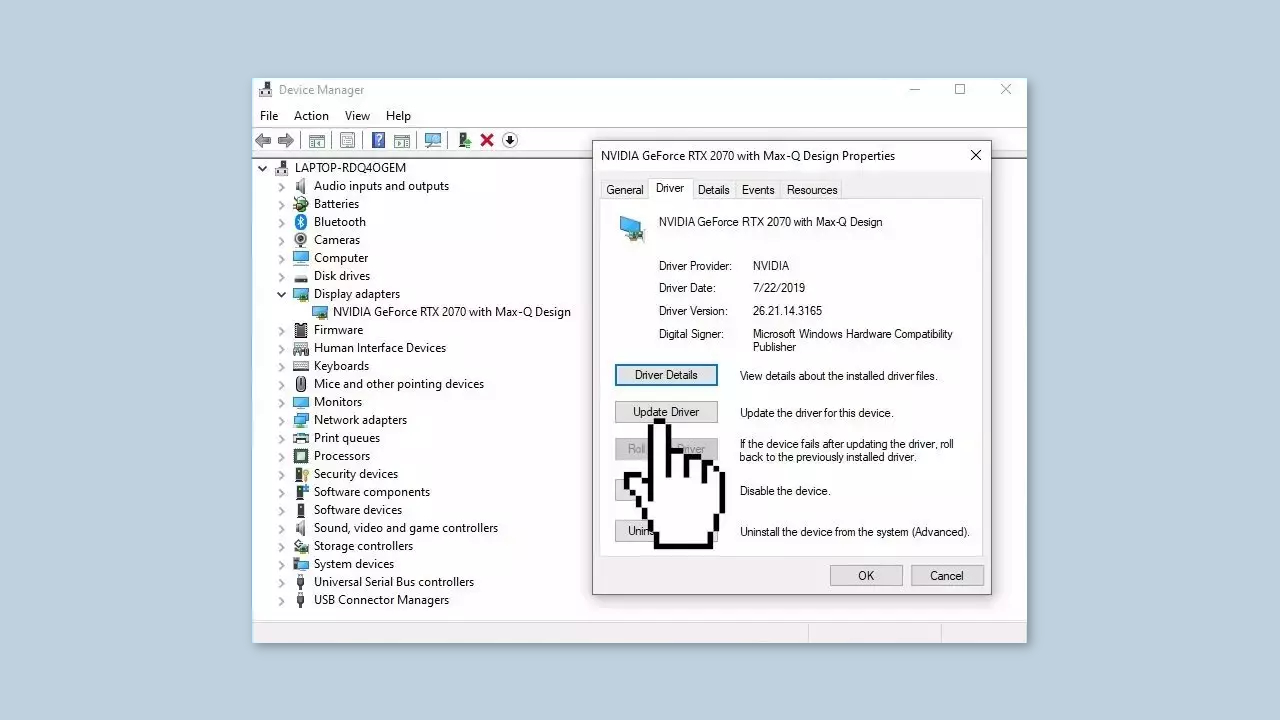
- If Windows doesn't find a new driver, you can try using an automatic tool like DriverFix which can find the best drivers for your system
Method 4. Restart Windows Services
- Type services in the search bar and launch the Services utility
- Find Windows Update in the list
- Double-click on it, set the Startup type to Automatic, and click Apply
- Now click on Restart the Service
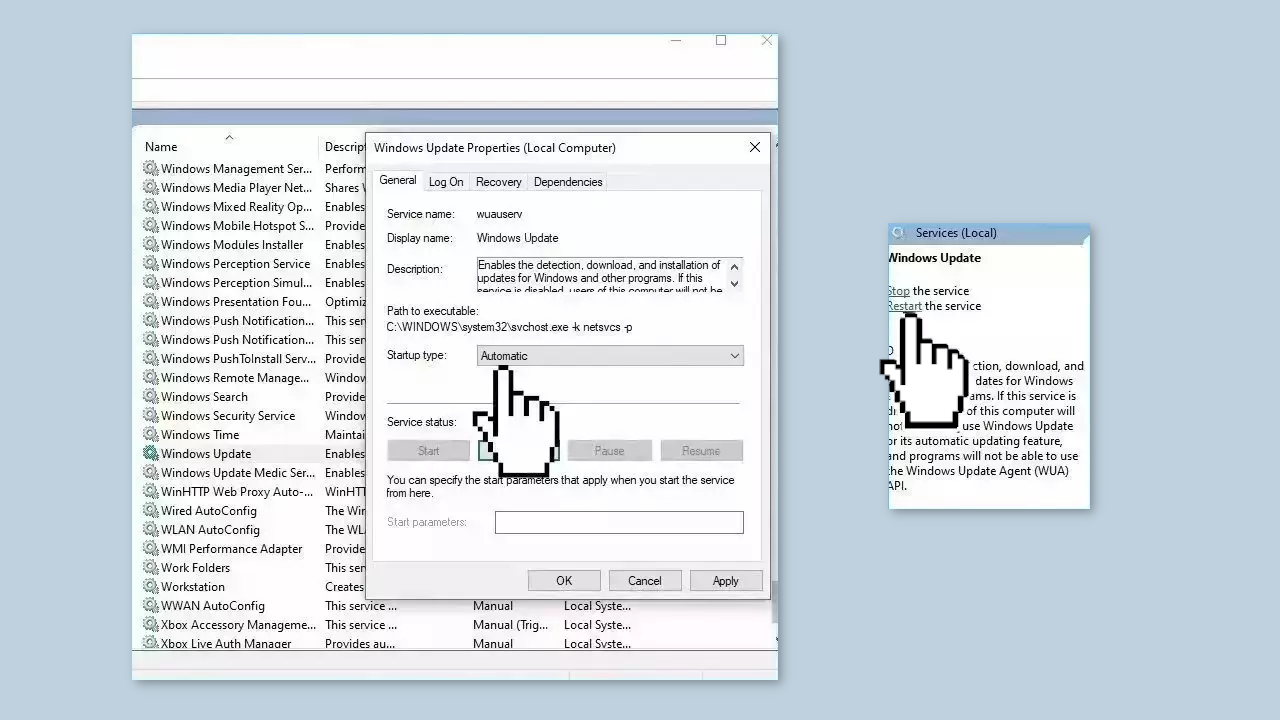
- Do the same with Background Intelligent Transfer Service
Method 5. Install the KB4577266 Update
KB4577266 is a Servicing Stack Update for Windows 10. If for some reason your system does not have it, you should download and install it to see if it fixes the issue.
- Open your browser and go to the Microsoft Update Catalog.
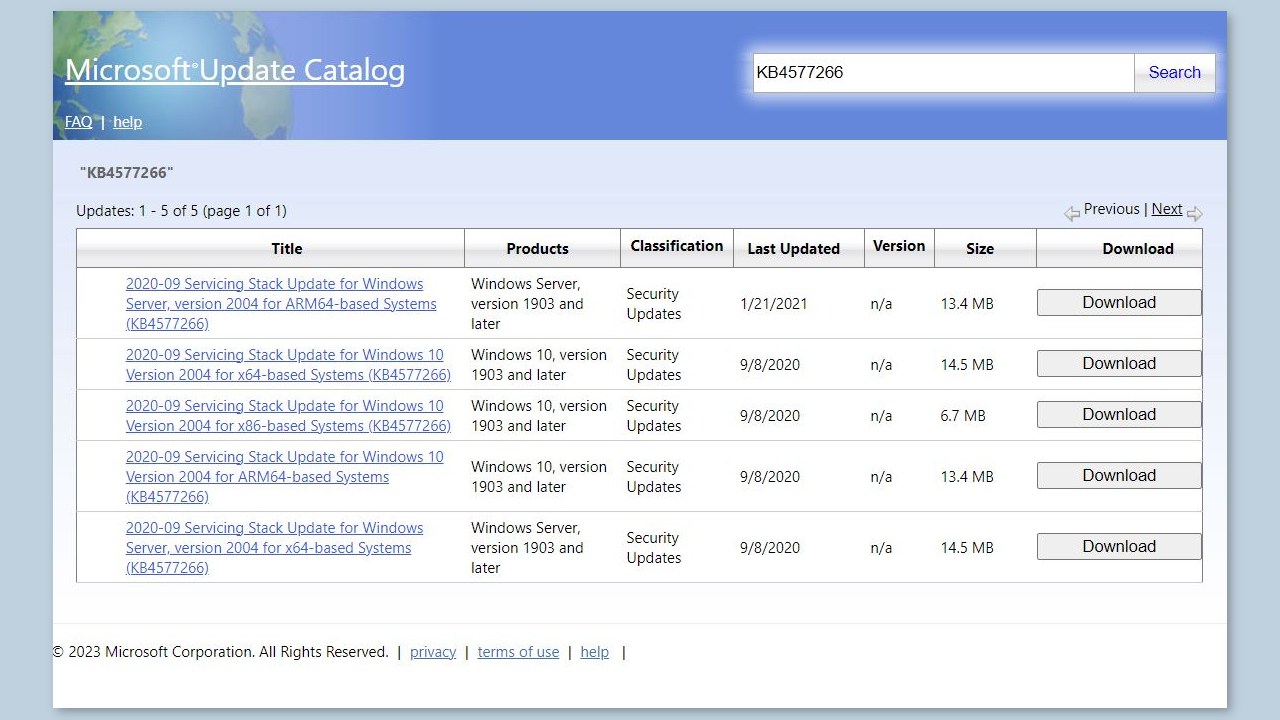
- You will be presented with several versions of the KB4577266 update.
- Find the correct update for your OS version (you can check it by right-clicking Start and picking System > Windows specifications > Version is what you are looking for) and click Download.
- Follow the on-screen instructions and install the update.
- Reboot your system.
Method 6. Try Clean Boot
- Open the Search menu, type in system configuration, and press Enter
- Under the Services tab, tick the Hide all Microsoft services box
- Click on Disable all button
- Head over to the Startup tab and click on Open Task Manager
- Select a third-party program and click on Disable at the top
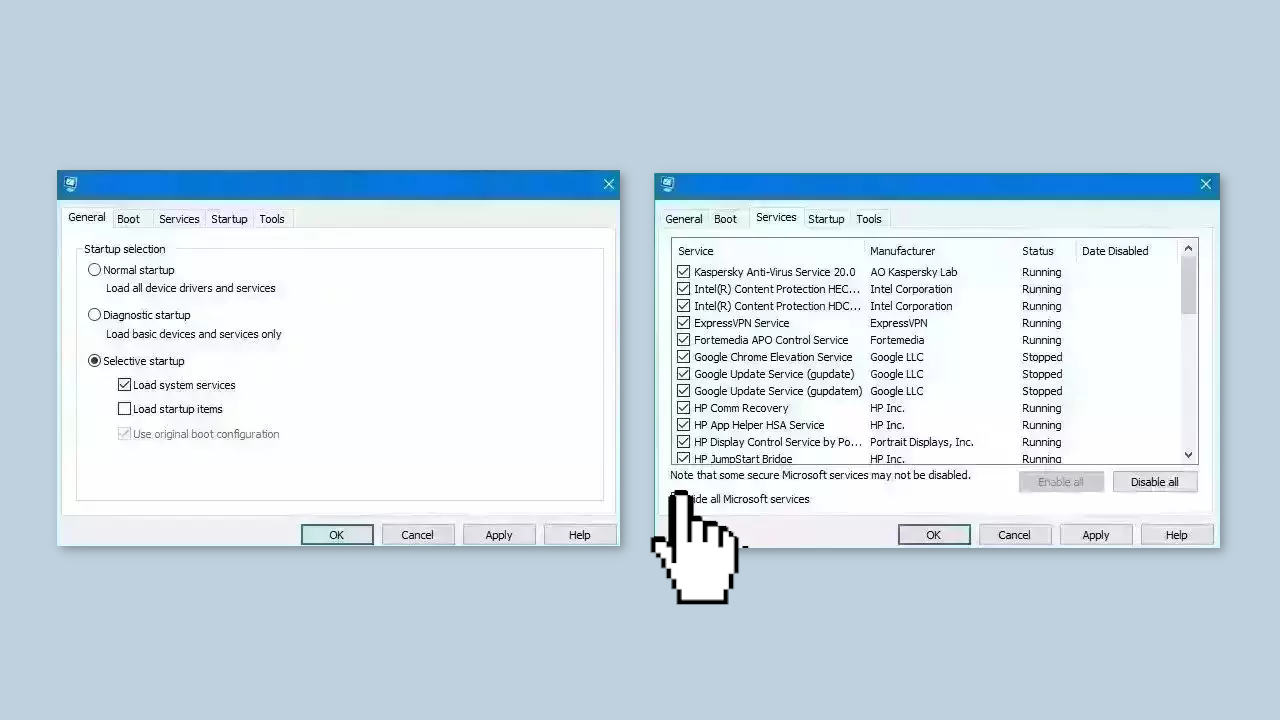
- Repeat this step to disable all third-party apps and programs
- Restart your PC to enter the clean boot state and see if the issue persists
- If the issue disappeared in the clean boot state, then you can be certain that a third-party app is causing it
- Go through all recently installed apps or programs and remove them one by one
Method 7. Use Media Creation Tool
- Visit the official Microsoft website and download Windows 10 installation media.
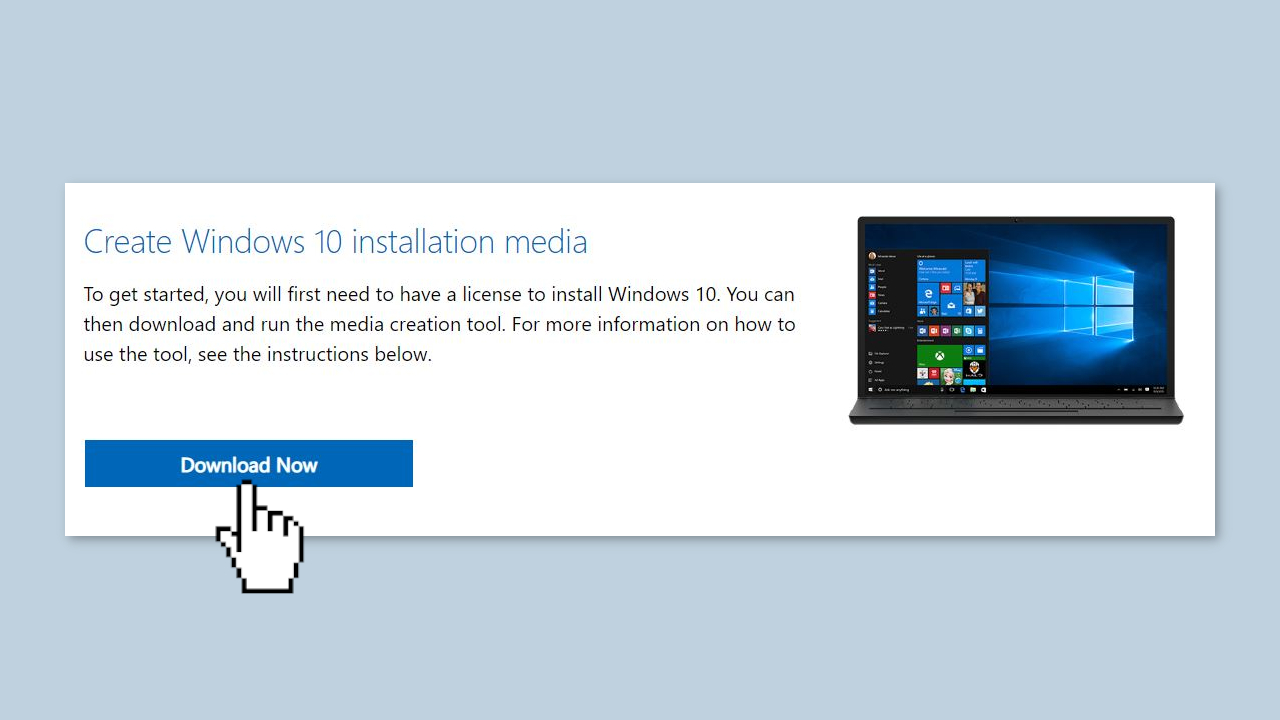
- Double-click the installer and select Yes when UAC shows up.
- Agree to terms and click Next.
- Select Upgrade this PC now and select Next.
- Proceed with on-screen instructions.
- Your PC will restart.
Repair your Errors automatically
ugetfix.com team is trying to do its best to help users find the best solutions for eliminating their errors. If you don't want to struggle with manual repair techniques, please use the automatic software. All recommended products have been tested and approved by our professionals. Tools that you can use to fix your error are listed bellow:
Protect your online privacy with a VPN client
A VPN is crucial when it comes to user privacy. Online trackers such as cookies can not only be used by social media platforms and other websites but also your Internet Service Provider and the government. Even if you apply the most secure settings via your web browser, you can still be tracked via apps that are connected to the internet. Besides, privacy-focused browsers like Tor is are not an optimal choice due to diminished connection speeds. The best solution for your ultimate privacy is Private Internet Access – be anonymous and secure online.
Data recovery tools can prevent permanent file loss
Data recovery software is one of the options that could help you recover your files. Once you delete a file, it does not vanish into thin air – it remains on your system as long as no new data is written on top of it. Data Recovery Pro is recovery software that searchers for working copies of deleted files within your hard drive. By using the tool, you can prevent loss of valuable documents, school work, personal pictures, and other crucial files.
- ^ Change logs for security intelligence update version 1.387.507.0. Microsoft. Microsoft Security Intelligence.
- ^ Chris Hoffman. Everything You Need To Know About the Blue Screen of Death. Howtogeek. Tech Insight Magazine.
- ^ Tim Fisher. What Is the Windows Registry?. Lifewire. Software and Apps.



