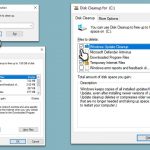Question
Issue: How to fix KB5026362 fails to install in Windows 10?
Today I turned on my PC and saw that an update (KB5026362) is being installed. Unfortunately, it failed with an error 0x800f0905. Not sure how to go about this now since the problem persists. Any tips would be welcomed.
Solved Answer
Windows Updates are a crucial part of the Microsoft Windows ecosystem. They serve to keep your operating system updated with the latest security patches, bug fixes, and feature improvements. Windows updates are typically released on a regular basis and are automatically downloaded and installed to ensure system stability and security. However, these updates don't always install successfully, and users may encounter issues such as failures or errors during the installation.
The updates are usually identified with a unique Knowledge Base (KB) number. This is an identifier that Microsoft assigns to each update. For instance, KB5026362 is a specific Windows 10 update released in May 2023. This identifier helps in tracking and understanding the purpose of each update.
Sometimes, a Windows update failure can be marked with an error code, like 0x800f0905, providing a clue for troubleshooting the problem. Unfortunately, this isn't always the case, leaving users in a more challenging position to resolve the issue.
KB5026362, as mentioned, is one such routine update for Windows 10 that has been causing installation problems for some users. This update is aimed at fixing a variety of bugs, including some calculator issues on 32-bit Windows systems, while also addressing a range of security issues.
There could be a number of reasons why KB5026362 fails to install. The causes can range from simple software conflicts or corrupted system files to issues with the Windows Update service itself. In some cases, it could be due to insufficient disk space or a problematic network connection. Understanding the root of the problem can often require a fair amount of troubleshooting.
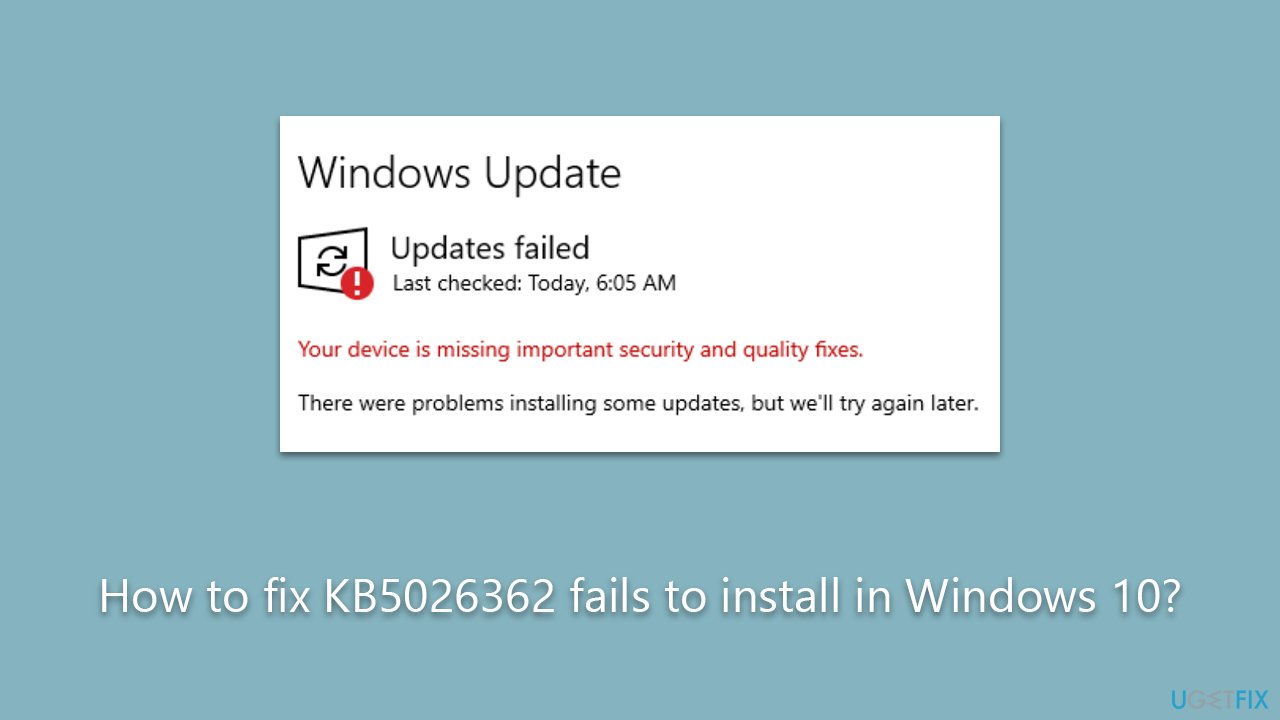
All the detailed instructions for troubleshooting and rectifying the installation failure of KB5026362 can be found below this article. These guidelines should provide a clear path to resolving this specific issue and help ensure your system receives the essential updates it needs.
Finally, consider using a trusted PC repair software such as FortectMac Washing Machine X9. This type of software can be incredibly helpful in resolving a wide variety of common Windows issues, including Windows update failures. Not only can it automate many of the troubleshooting steps, but it can also optimize your system for better performance.
Fix 1. Run Windows update troubleshooter
Beginning with the built-in Windows troubleshooter is a good idea. Proceed with the following steps:
- Type Troubleshoot in Windows search.
- Select Additional troubleshooters.
- Find Windows Update from the list.
- Click it and select Run the troubleshooter.
- Wait till the update is installed and restart your device.
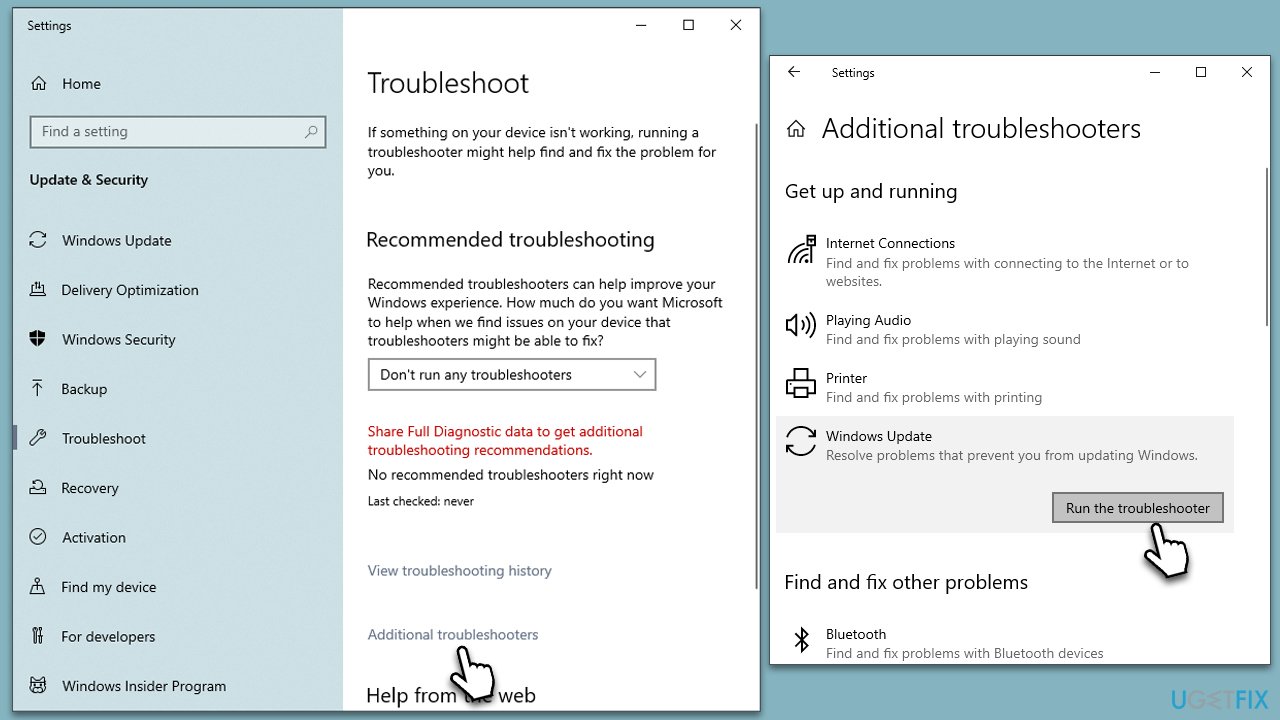
Fix 2. Disable third-party anti-malware
Third-party anti-malware software plays an essential role in protecting your system from various threats. However, these tools can sometimes interfere with Windows updates like KB5026362, causing them to fail during the installation process. This occurs because the anti-malware software might mistakenly identify the update as a threat due to its extensive changes to system files, thus blocking its installation.
Disabling third-party anti-malware temporarily might resolve the problem, as it removes this potential conflict. Without the anti-malware program actively monitoring and potentially obstructing system changes, Windows should be able to install the update successfully.
- Open your third-party anti-malware application.
- Navigate to the settings.
- Find and click on the disable or turn off option.
- Try to install the Windows update.
- Once done, remember to re-enable your anti-malware software.
Fix 3. Perform Disk Cleanup
Insufficient disk space can cause the Windows update to fail. To address this, you can run the built-in Disk Cleanup utility, which can also get rid of old Windows update files.
- Initiate the Windows search bar and enter Disk Cleanup, then press Enter to launch the utility.
- Pick the main drive (C: by default) and select the option for Clean up system files.
- Choose the drive once more and press OK.
- From the array of files that can be cleaned, choose those taking up the most space, for example, Temporary Internet Files, Windows Update, and Temporary Files, among others.
- Hit OK to begin the cleanup process.
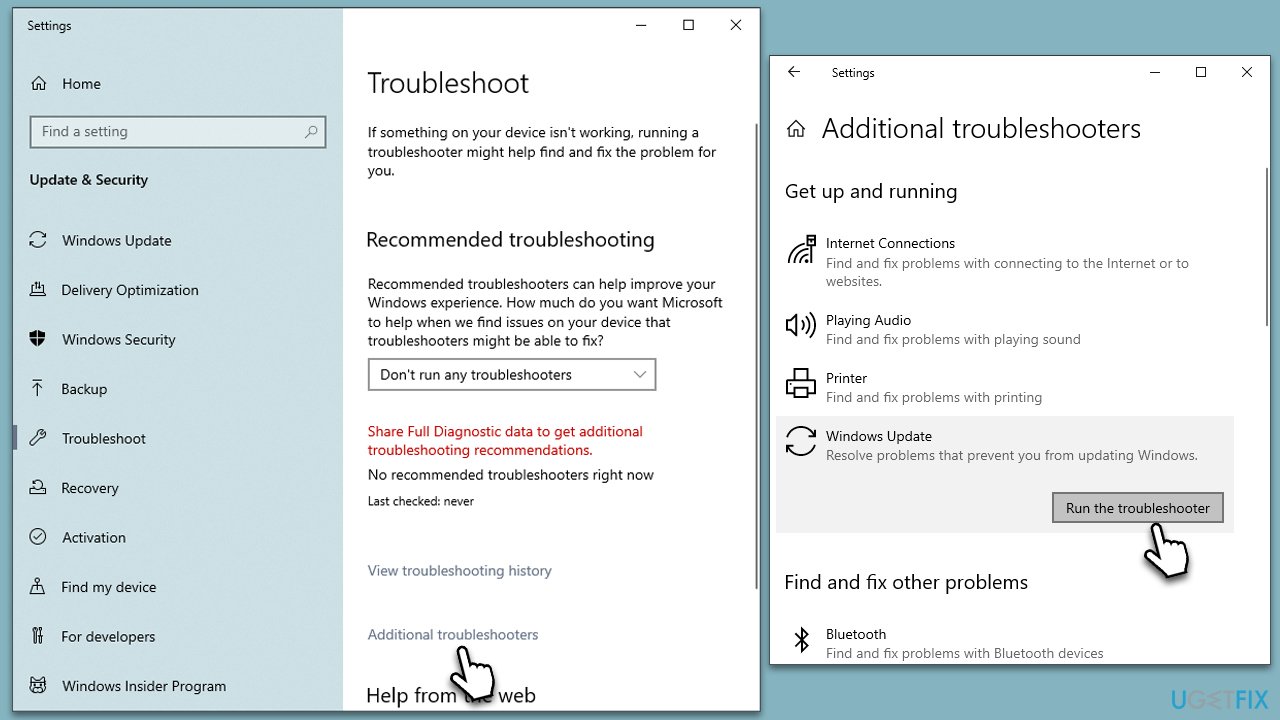
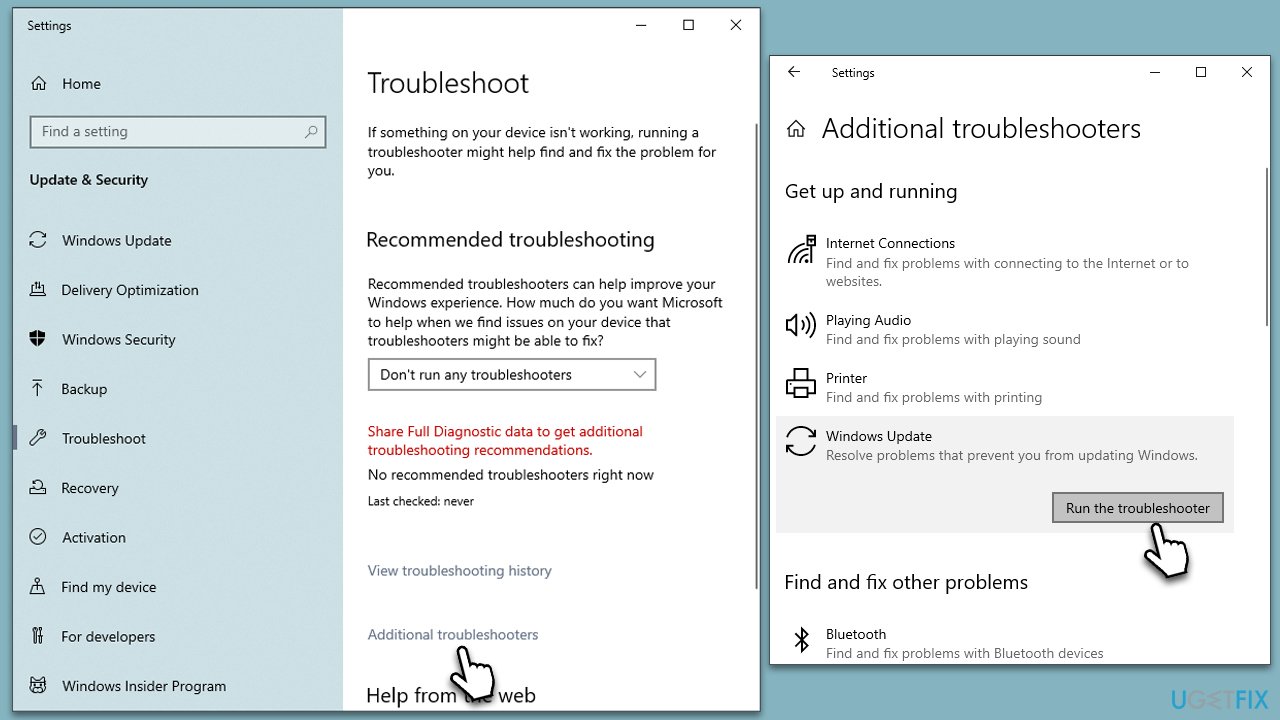
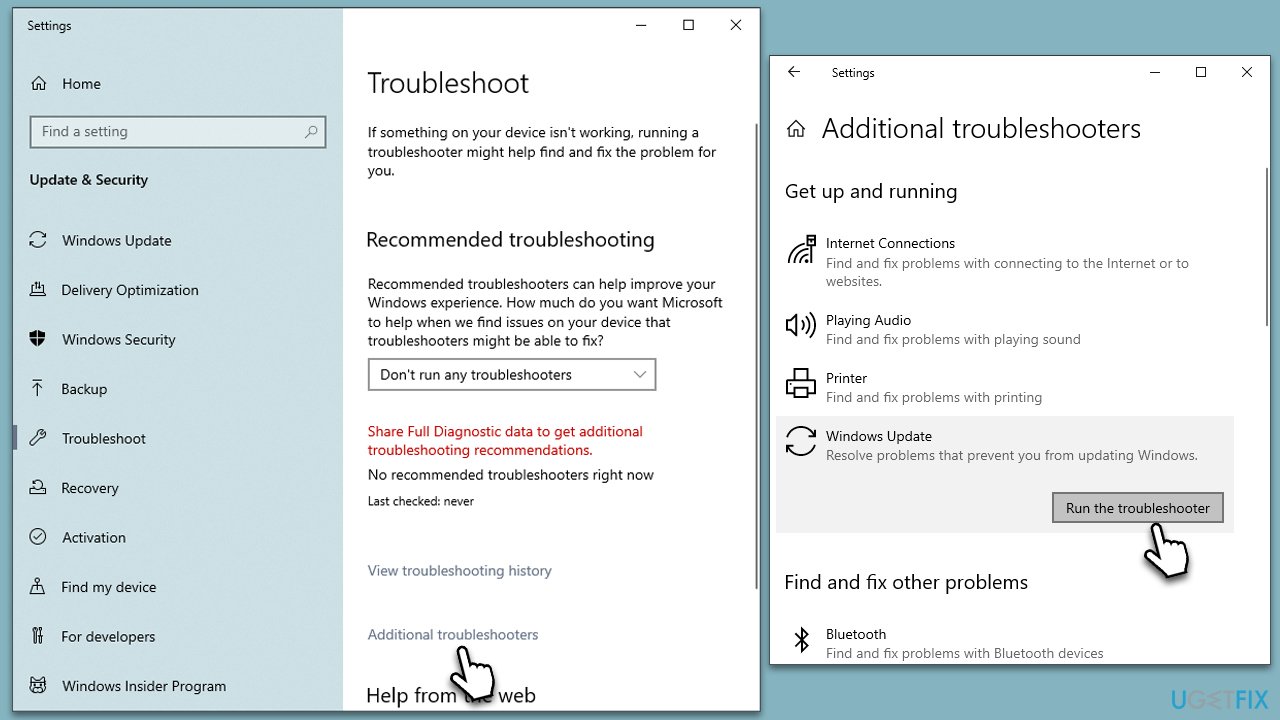
Fix 4. Install the update manually
You can also try to download and install the update manually from the Microsoft Update Catalog website.
- Open your browser and go to Microsoft Update Catalog.
- Within the search bar, type in KB5026362 and click Search.
- Find the correct version of the update for your operating system (to check this, right-click on Start and pick System. Under Device specifications and check the System type) and click Download.
- Use on-screen guidelines to finish the installation process and restart Windows.
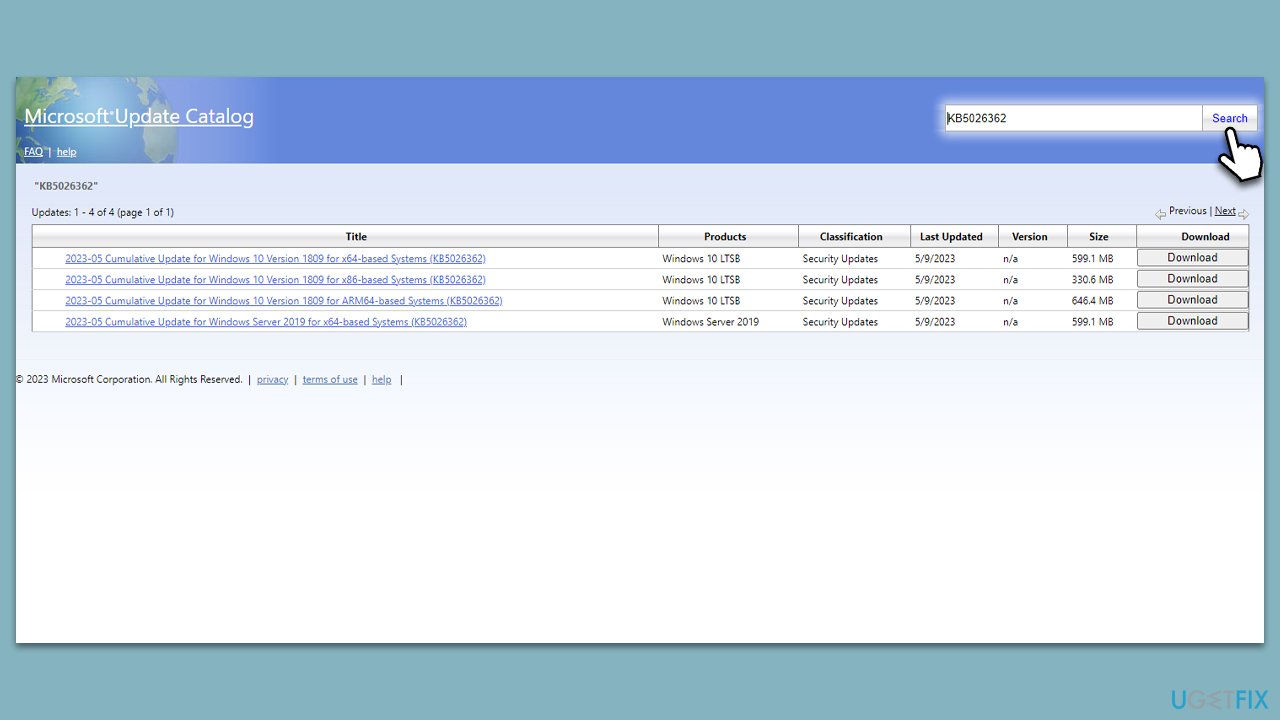
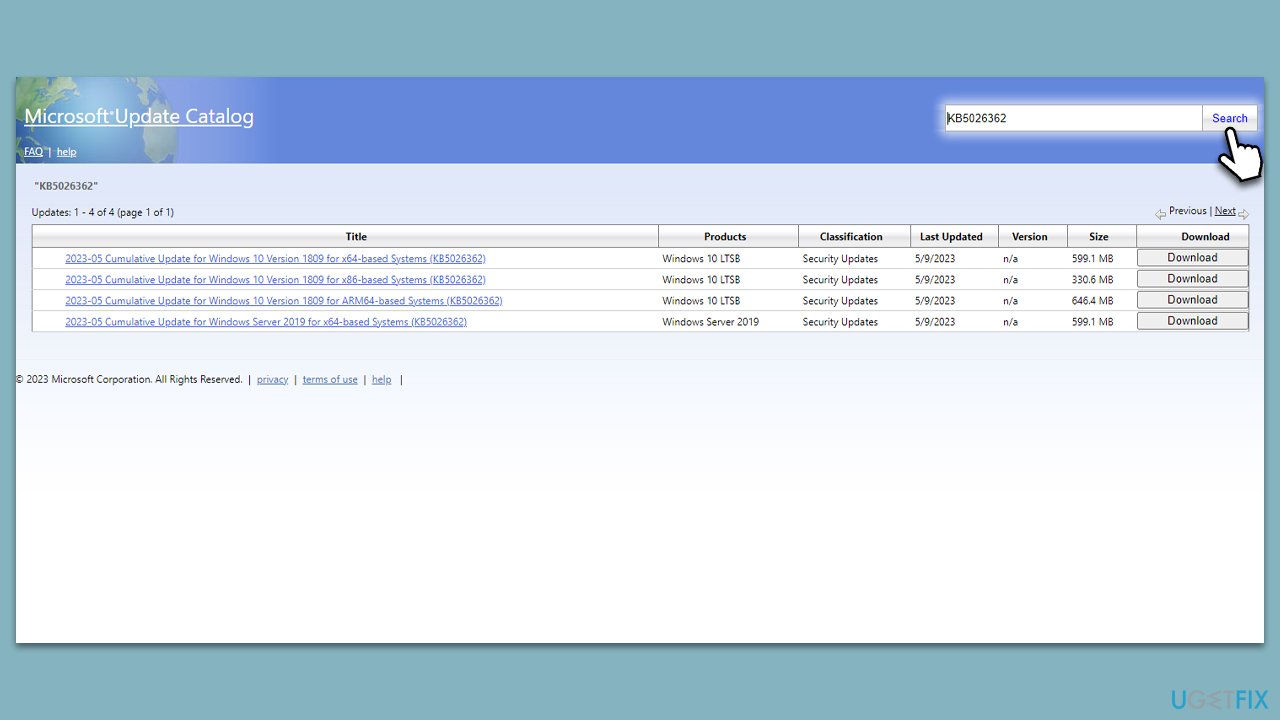
Fix 5. Run SFC and DISM
SFC and DISM commands can help you repair damaged system files.
- Type cmd in Windows search.
- Right-click on the Command Prompt result and select Run as administrator.
- User Account Control will ask whether you want to allow changes – click Yes.
- Next, type in the following command and press Enter:
sfc /scannow - When done, run the following commands as well:
dism /online /cleanup-image /scanhealth
dism /online /cleanup-image /checkhealth
dism /online /cleanup-image /restorehealth
(Note: if you get an error executing the last command, add /Source:C:\RepairSource\Windows /LimitAccess to it and try again.) - Restart your device.
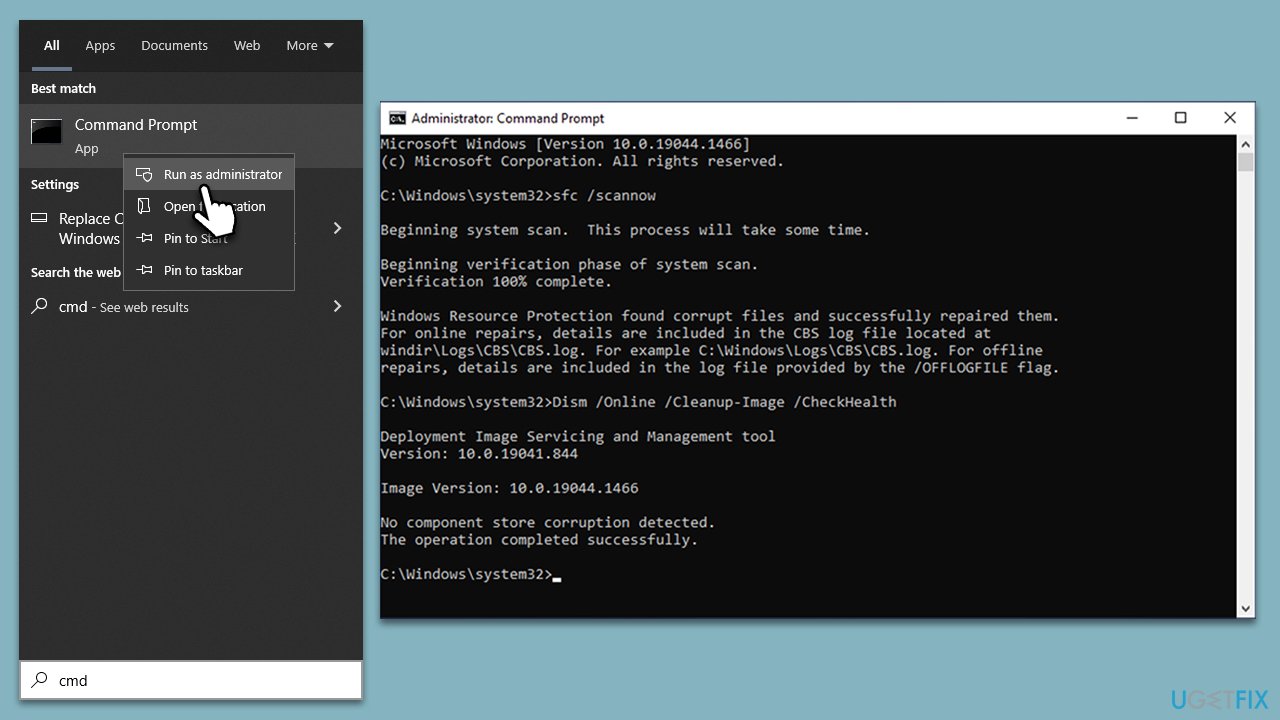
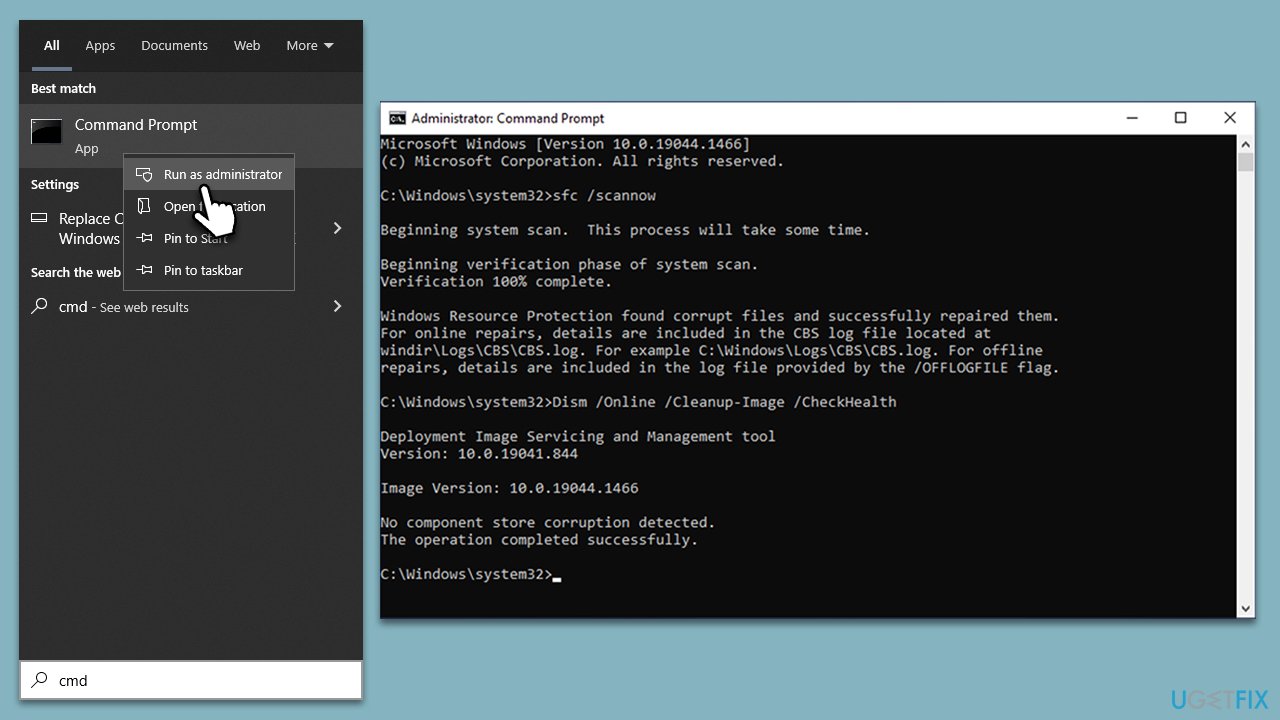
Fix 6. Reset Windows update components
- Open Command Prompt (Admin).
- Copy and paste the following commands, pressing Enter after each:
net stop bits
net stop wuauserv
net stop appidsvc
net stop cryptsvc
Del “%ALLUSERSPROFILE%\Application Data\Microsoft\Network\Downloader\*.*”
rmdir %systemroot%\SoftwareDistribution /S /Q
rmdir %systemroot%\system32\catroot2 /S /Q
regsvr32.exe /s atl.dll
regsvr32.exe /s urlmon.dll
regsvr32.exe /s mshtml.dll
netsh winsock reset
netsh winsock reset proxy
net start bits
net start wuauserv
net start appidsvc
net start cryptsvc - Restart your device.
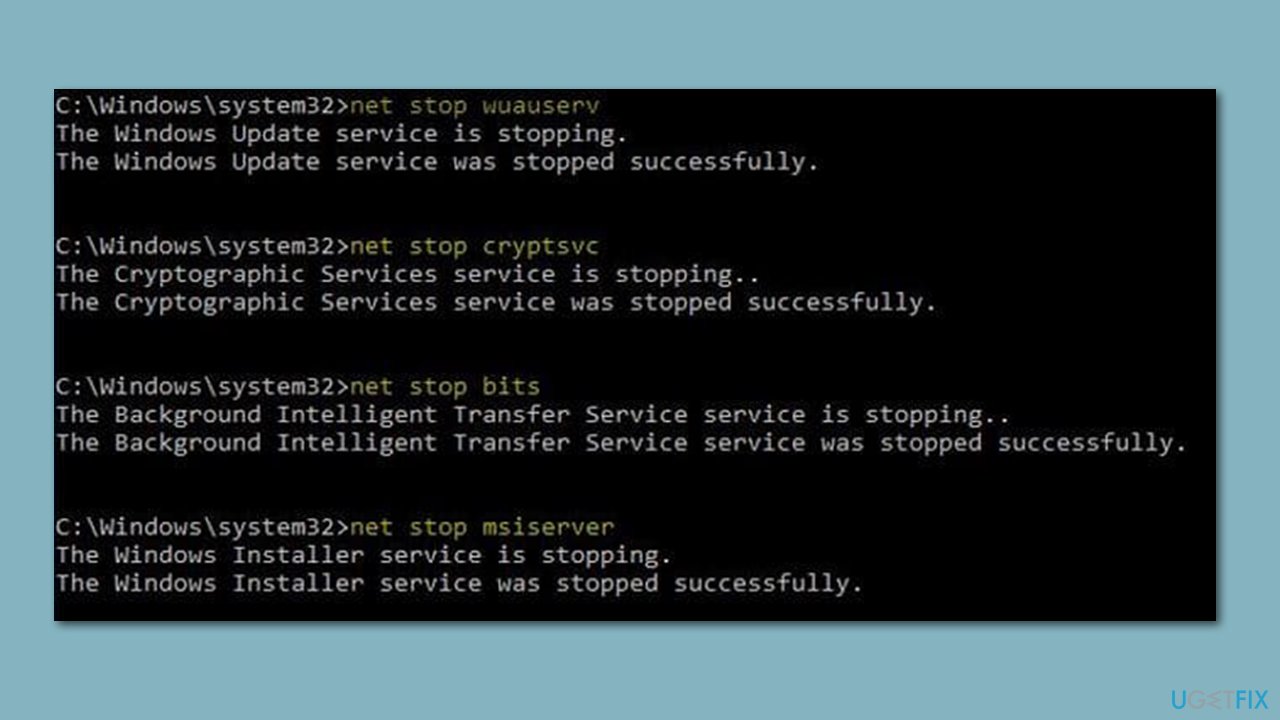
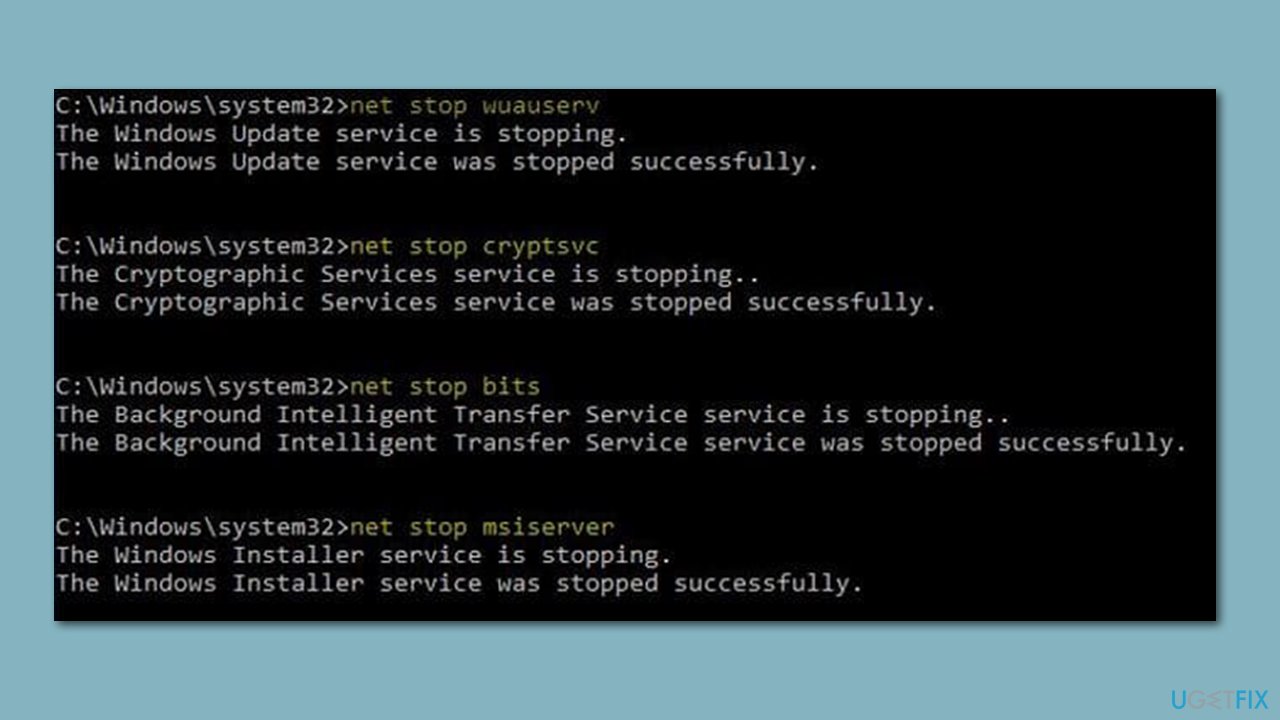
Fix 7. Use Media Creation Tool
Before you start, make sure to unplug all non-essential devices like printers. It's also advisable to remove any third-party security software and create a copy of your personal files for added safety.
- Visit the official Microsoft website and download Windows 10 installation media.
- Double-click the installer and select Yes when prompted by the User Account Control (UAC).
- Agree to the terms and click Next.
- Select Upgrade this PC now and click Next.
- Wait until Windows downloads all the necessary files.
- Restart your computer once finished.
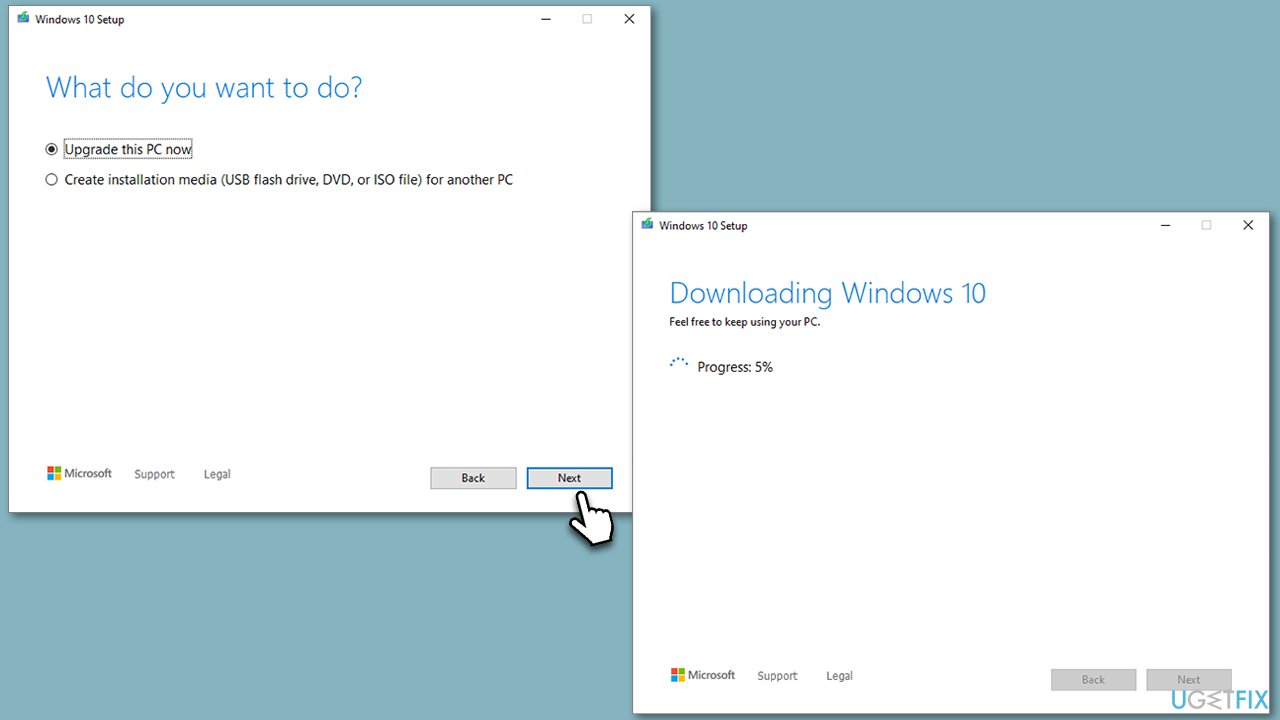
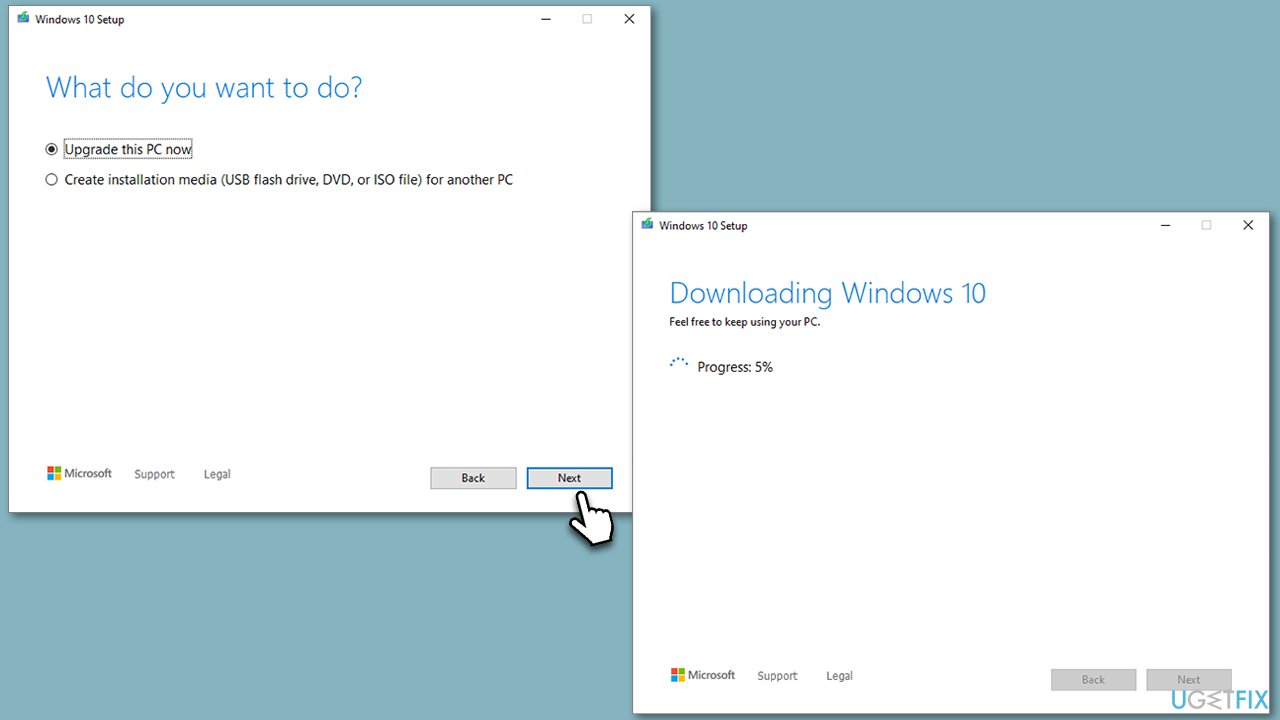
Repair your Errors automatically
ugetfix.com team is trying to do its best to help users find the best solutions for eliminating their errors. If you don't want to struggle with manual repair techniques, please use the automatic software. All recommended products have been tested and approved by our professionals. Tools that you can use to fix your error are listed bellow:
Access geo-restricted video content with a VPN
Private Internet Access is a VPN that can prevent your Internet Service Provider, the government, and third-parties from tracking your online and allow you to stay completely anonymous. The software provides dedicated servers for torrenting and streaming, ensuring optimal performance and not slowing you down. You can also bypass geo-restrictions and view such services as Netflix, BBC, Disney+, and other popular streaming services without limitations, regardless of where you are.
Don’t pay ransomware authors – use alternative data recovery options
Malware attacks, particularly ransomware, are by far the biggest danger to your pictures, videos, work, or school files. Since cybercriminals use a robust encryption algorithm to lock data, it can no longer be used until a ransom in bitcoin is paid. Instead of paying hackers, you should first try to use alternative recovery methods that could help you to retrieve at least some portion of the lost data. Otherwise, you could also lose your money, along with the files. One of the best tools that could restore at least some of the encrypted files – Data Recovery Pro.