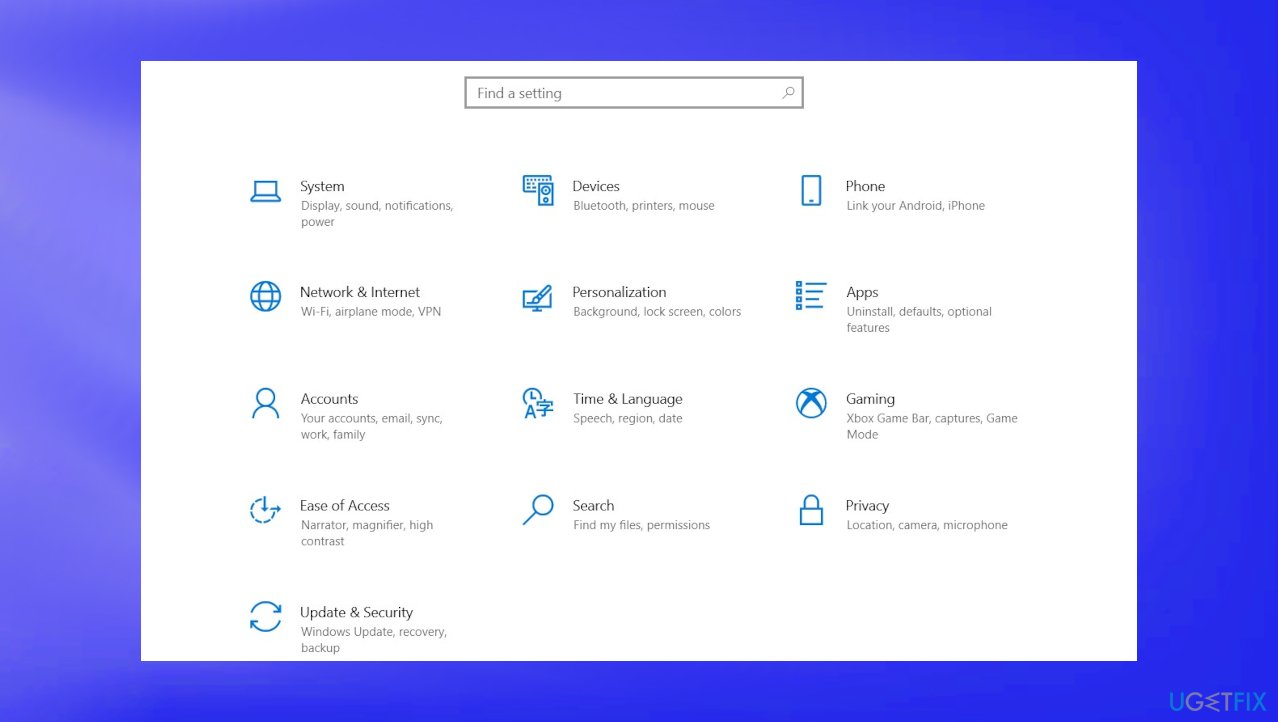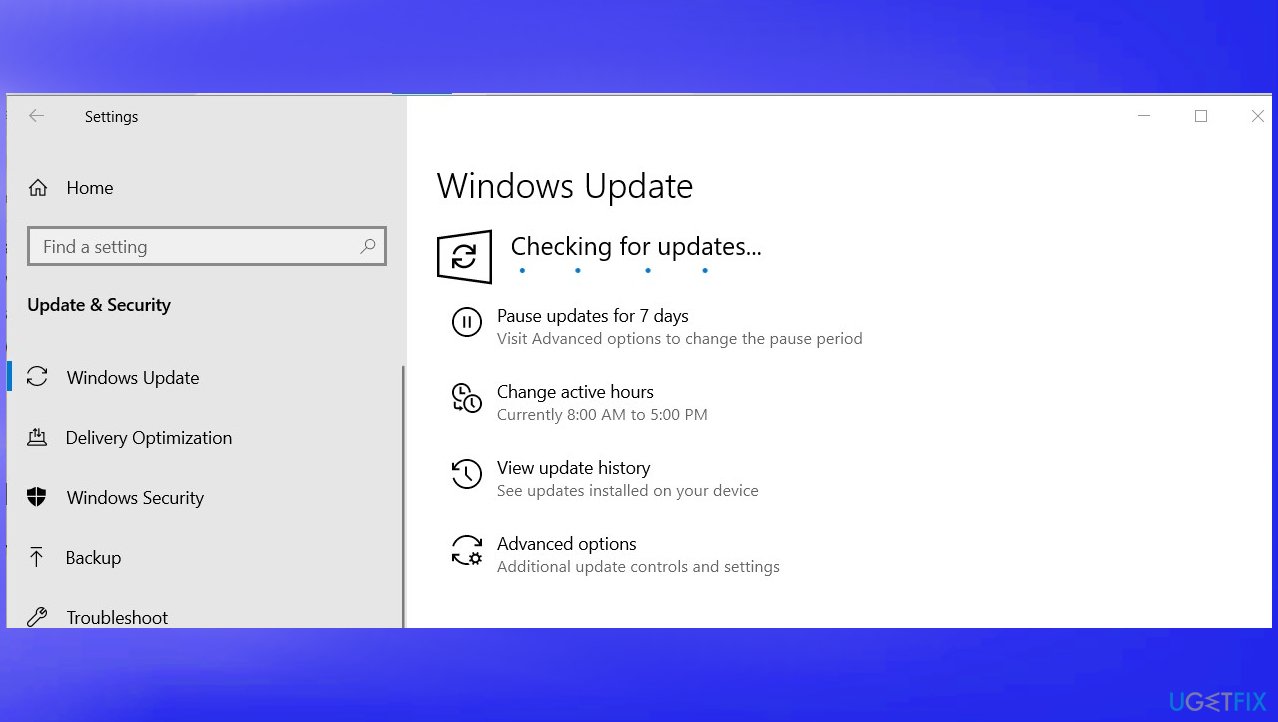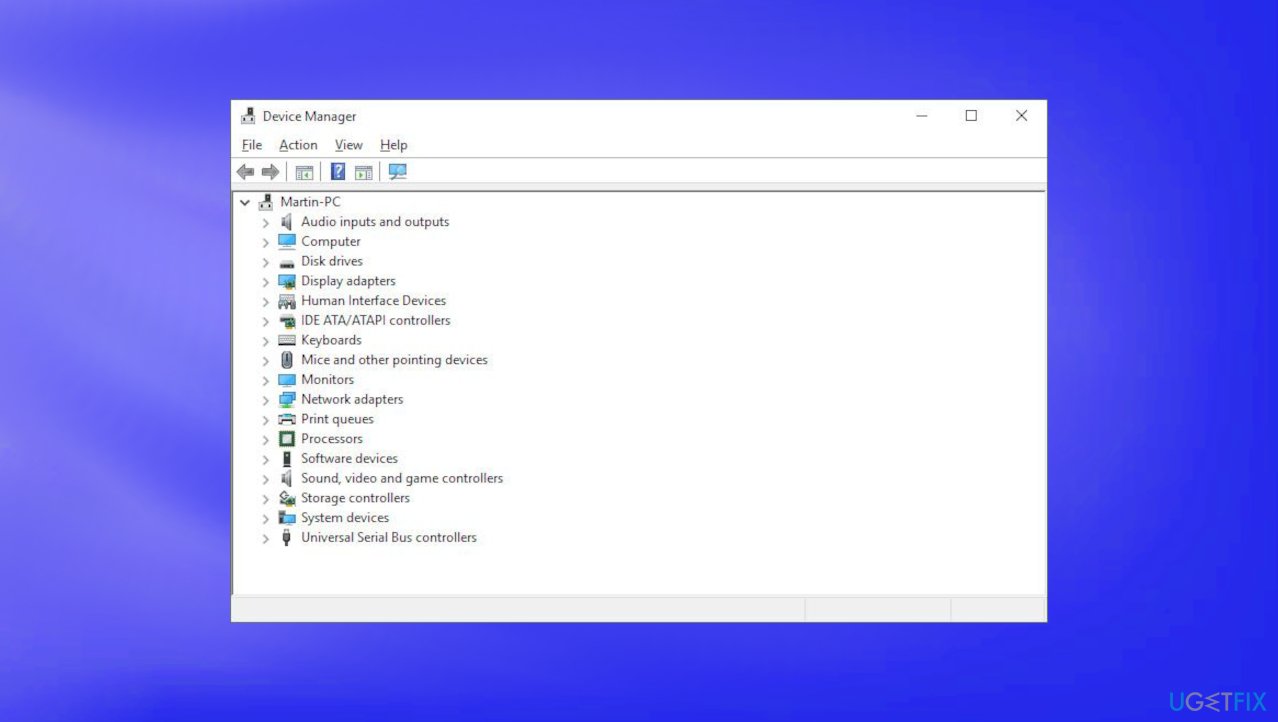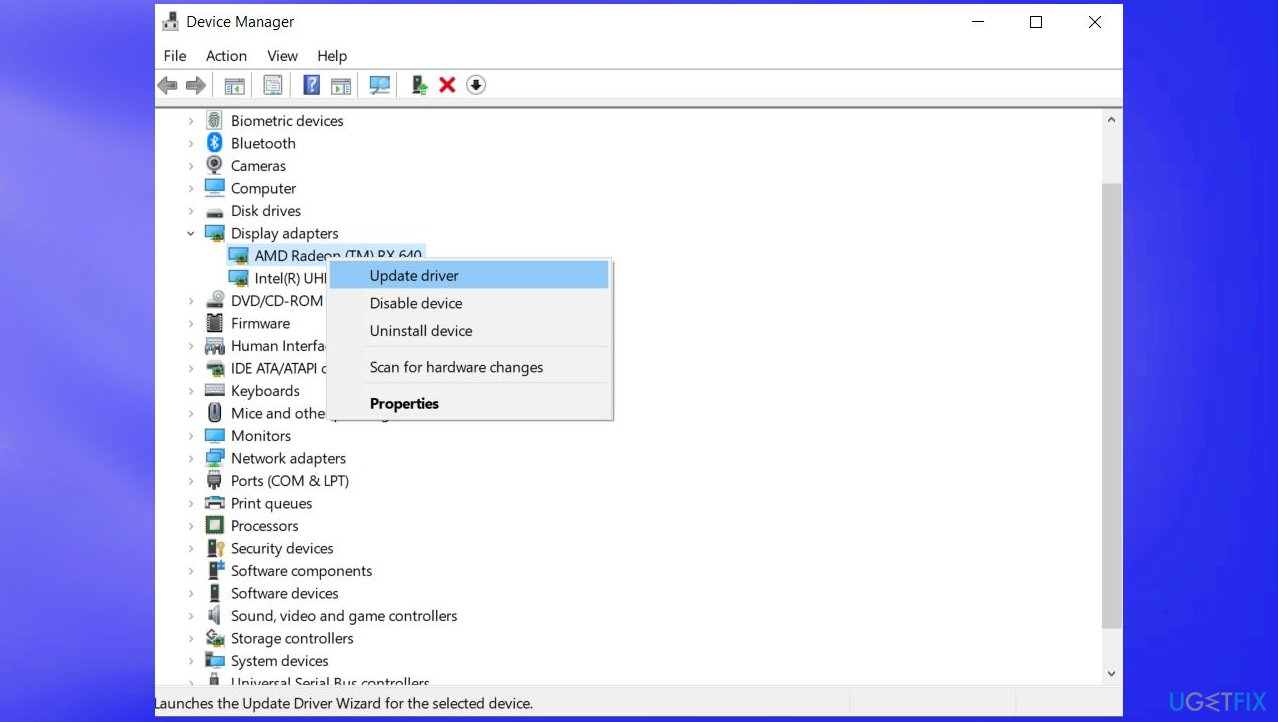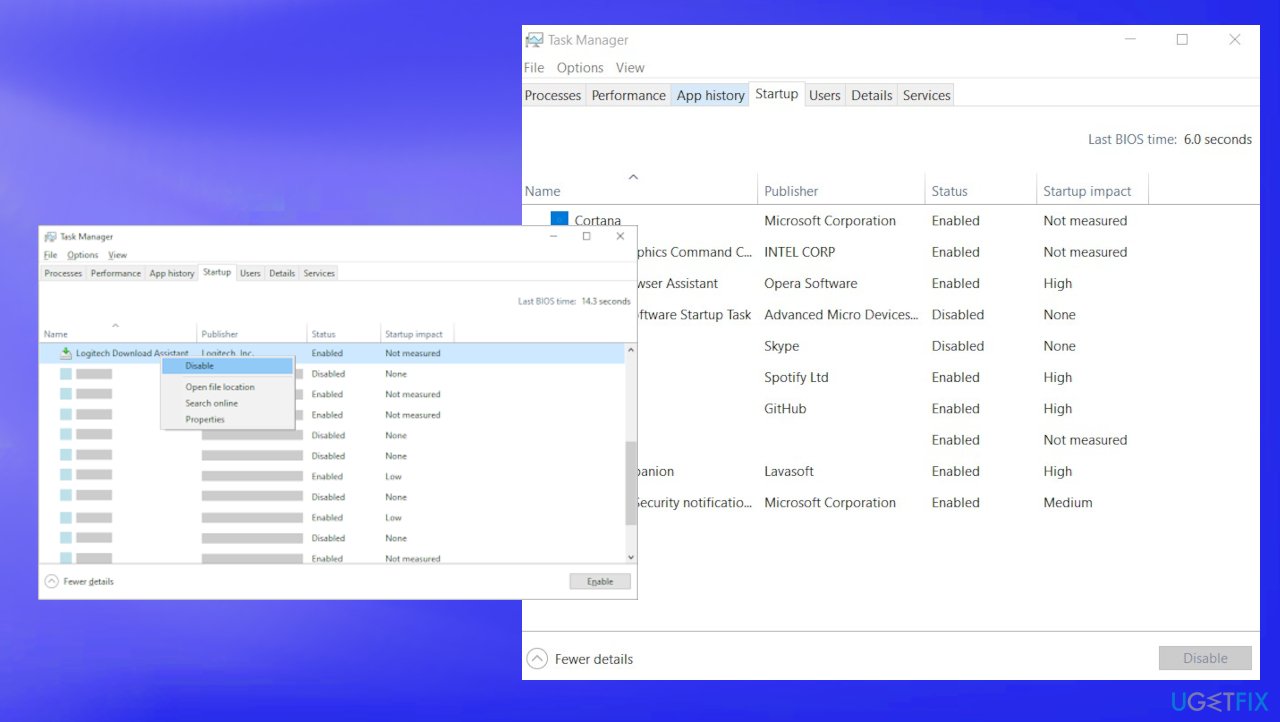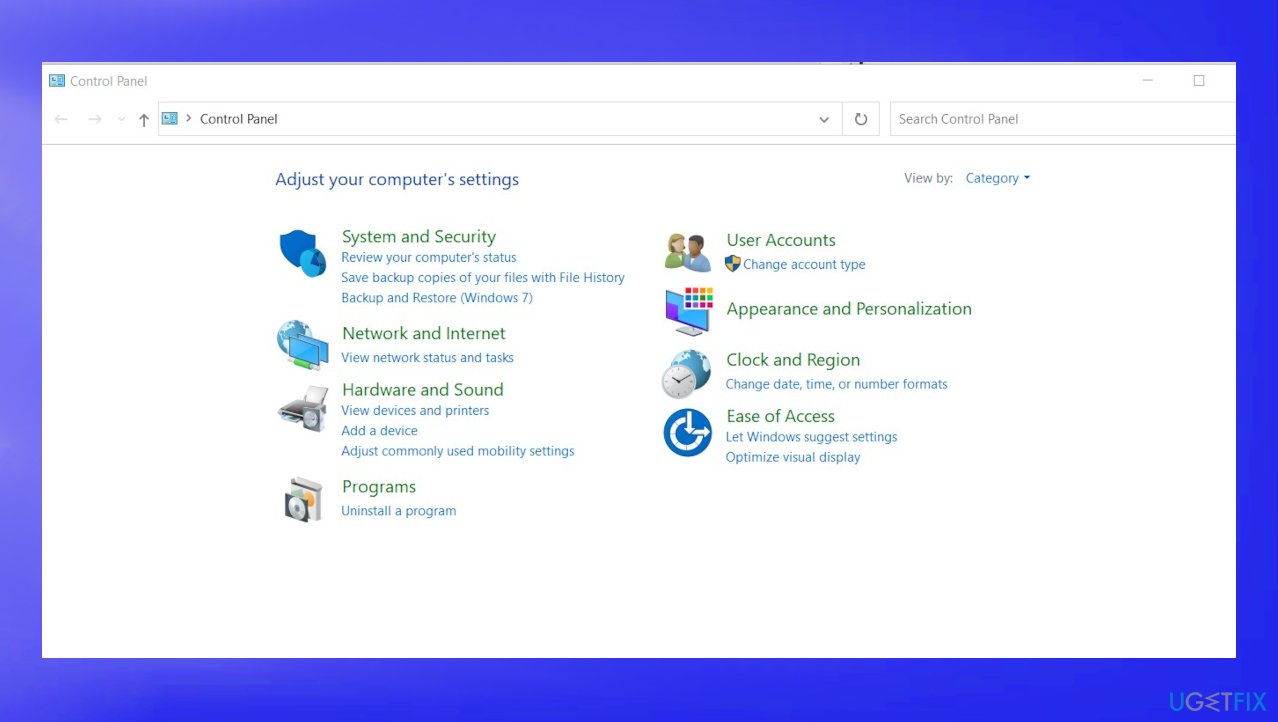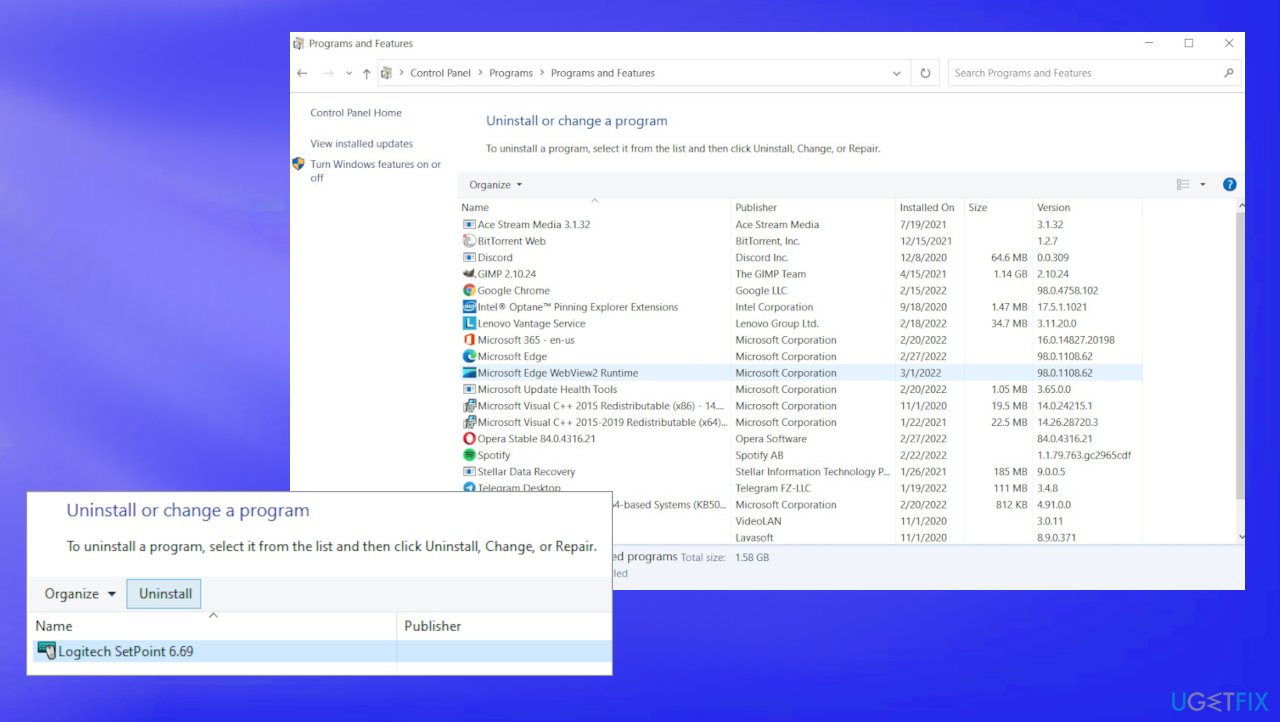Question
Issue: How to fix LogiLDA.dll missing or could not be found in Windows?
Hello. I have a problem with my device because the error about the module not being found appears. This LogiLDA.dll missing error is not fixed by reinstalling drivers for me. I might do something wrong. I need your tips and help, please.
Solved Answer
The error regarding the DLL files[1] can be bothering you pretty commonly. LogiLDA.dll missing or could not be found in Windows is related to the Logitech file and is present on the machine when you have such devices. The mouse is one of the common pieces used by people from this company.
Windows 10 devices receive the error after the startup typically or once the machine is turned on, awaken from sleep mode, restarted. If the computer shows these errors, you need to check if there are many tasks running at once, these processes can indicate unwanted programs or malware.[2]
The error message can appear in various formats. You might see the pop-up with the indication that the LogiLDA.dll is missing or could not be found in Windows. It is common to see the full path to the file as users[3] report recently. The error is not crucial nor new, or critical, so solutions are there and not the most difficult.
Causes for the issues like this include program problems. Apps related to the Logitech Download Assistant can lead to problems with the pop-ups about these common DLLs. Windows 10 installation or upgrade procedures can be improper, so the issue appears for you. This is one of the common problems.
If the file was not installed properly and is missing, the automatic update for device drivers cannot happen. Recent updates or patches can cause these issues with the wrong locations and “LogiLDA.dll missing or could not be found” pop-ups. If the system file is damaged or affected by the infection, program compatibility issues, you can quickly search for the problems and fix them with a tool like FortectMac Washing Machine X9. It locates affected pieces and repairs them when needed.
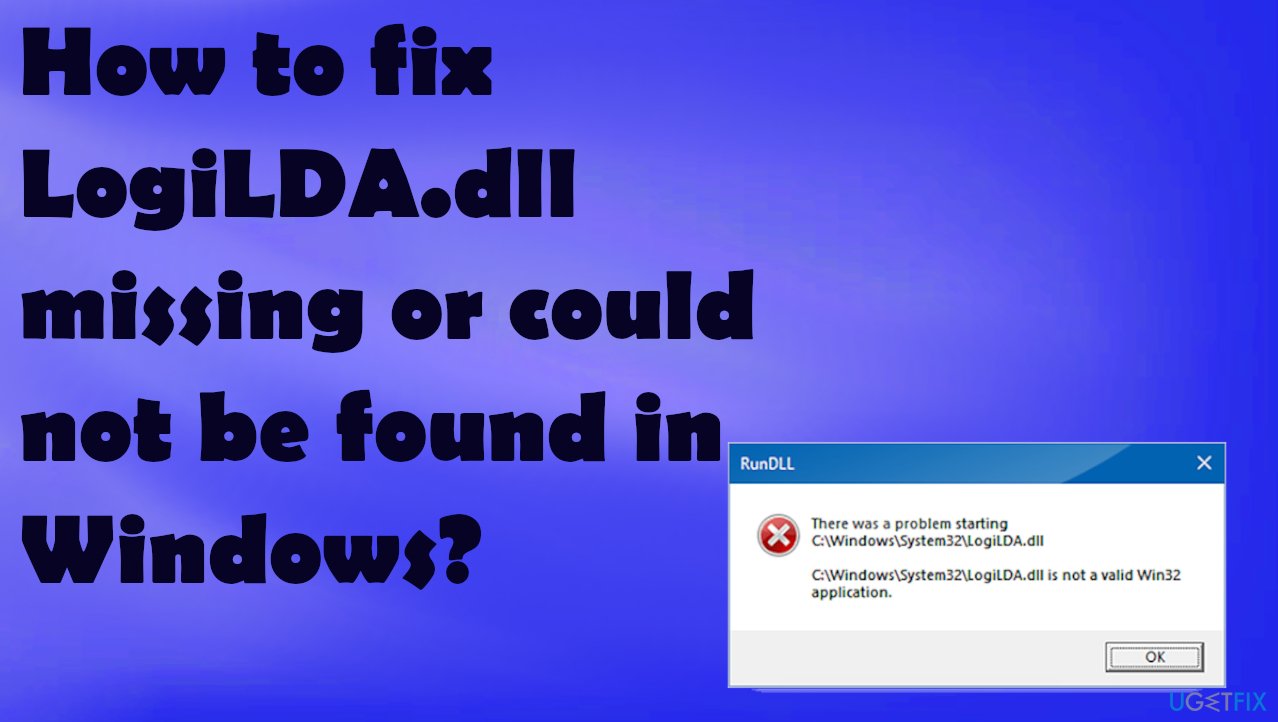
1. Install recent Windows update
- Click Settings from your start menu.

- Once the option window opens, click Update & Security.
- Choose Windows Upgrade from the left panel.
- Then click the Check for updates button.

- Then your computer will check for, download, and install any updates found.
2. Reinstall/ update mouse drivers
- Open Device Manager via Start button or Run box.

- Choose Mice and other pointing devices.
- Right-click your mouse name.
- Then select Uninstall Device or Update driver.

- After the process completes, disconnect the mouse, restart the device and reconnect the mouse.
3. Disable the LogiDA on startup
- Press Ctrl+Alt+Del.
- Choose Task Manager.

- Then select Startup.
- Right-click LogiDA from the list of programs, and then select Disable.
4. Clear Registry entries
- Windows key+R to open the Run box and input regedit, press enter.
- In the address bar, copy-paste the following path and press enter:
HKEY_LOCAL_MACHINE\\SOFTWARE\\Microsoft\\Windows\\CurrentVersion\\Run - Look in the entries in the right-pane for Logitech Download Assistant.
5. Uninstall Logitech SetPoint
- Press the Windows + R keys on your keyboard.
- Type in control without and press the Enter key on your keyboard.

- Make sure your view mode is set to Category.
- Then click on Uninstall a program.
- Right-click Logitech SetPoint (version) and click on the Uninstall button to remove the software from your computer.

- Restart your computer.
Repair your Errors automatically
ugetfix.com team is trying to do its best to help users find the best solutions for eliminating their errors. If you don't want to struggle with manual repair techniques, please use the automatic software. All recommended products have been tested and approved by our professionals. Tools that you can use to fix your error are listed bellow:
Prevent websites, ISP, and other parties from tracking you
To stay completely anonymous and prevent the ISP and the government from spying on you, you should employ Private Internet Access VPN. It will allow you to connect to the internet while being completely anonymous by encrypting all information, prevent trackers, ads, as well as malicious content. Most importantly, you will stop the illegal surveillance activities that NSA and other governmental institutions are performing behind your back.
Recover your lost files quickly
Unforeseen circumstances can happen at any time while using the computer: it can turn off due to a power cut, a Blue Screen of Death (BSoD) can occur, or random Windows updates can the machine when you went away for a few minutes. As a result, your schoolwork, important documents, and other data might be lost. To recover lost files, you can use Data Recovery Pro – it searches through copies of files that are still available on your hard drive and retrieves them quickly.
- ^ Dynamic link library. Wikipedia. The free encyclopedia.
- ^ Malware. 2-spyware. Virus removal guides and security news.
- ^ There was a problem starting dll. Answers. Microsoft forum.