Question
Issue: How to fix Microsoft Family Safety Location not working?
Hello. The Microsoft Family Safety app has stopped updating location information. How can I fix this?
Solved Answer
The Microsoft Family Safety app is intended to assist parents in monitoring and managing their children's online and screen time. Location tracking is one of the app's features, which allows parents to see their children's current location in real-time. However, some users have reported that the location tracking feature is not functioning properly.
When the Microsoft Family Safety location tracking feature fails, it can be difficult for parents to track their children's whereabouts. This is especially concerning if parents need to know where their children are for safety reasons or are concerned about their children's safety.
There are several potential solutions to this problem, including updating the app, checking for available device updates, enabling location services, and disabling any antivirus software that may be blocking the app. The specific solution, however, may be determined by the underlying cause of the problem.
In conclusion, the location tracking feature of the Microsoft Family Safety app is critical for parents who want to keep track of their children's whereabouts. However, when the feature fails to function, it can be cause for concern. It is worth noting that Microsoft is aware of the problem and is working to resolve it.
In this guide, you will find 6 steps that should help you fix Microsoft Family Safety Location not working. For Windows, you can also try using a maintenance tool like FortectMac Washing Machine X9 that can fix most system errors, BSODs,[1] corrupted files, and registry[2] issues. Otherwise, follow the step-by-step instructions below.
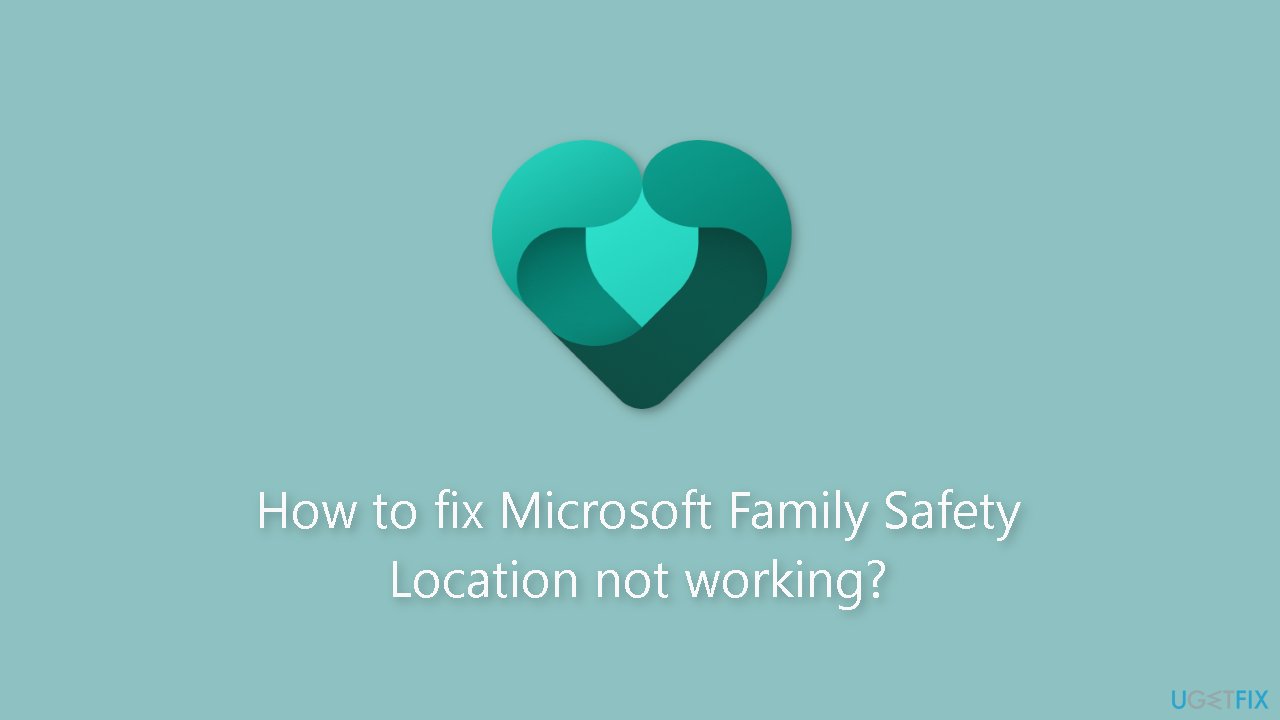
Method 1. Restart your Device
Rebooting your device may appear to be a straightforward solution, but it can be incredibly effective in resolving Microsoft Family Safety Location malfunctions. Simply restart the device and see if the issue is resolved.
Method 2. Update the App
Windows computer:
- Open the Microsoft Store.
- Search for the Microsoft Family Safety app.
- Check if there are any available updates for the app.
- If an update is available, click on the Update button to download and install the latest version of the app.
Android or iOS device:
- Open the App Store (for iOS) or Google Play Store (for Android).
- Search for the Microsoft Family Safety app.
- Check if there are any available updates for the app.
- If an update is available, click on the Update button to download and install the latest version of the app.
Method 3. Install Windows Updates
- Press the Windows key + R to open the Run box
- Type ms-settings:windowsupdate in the text box and press Enter
- Click the Check for updates button
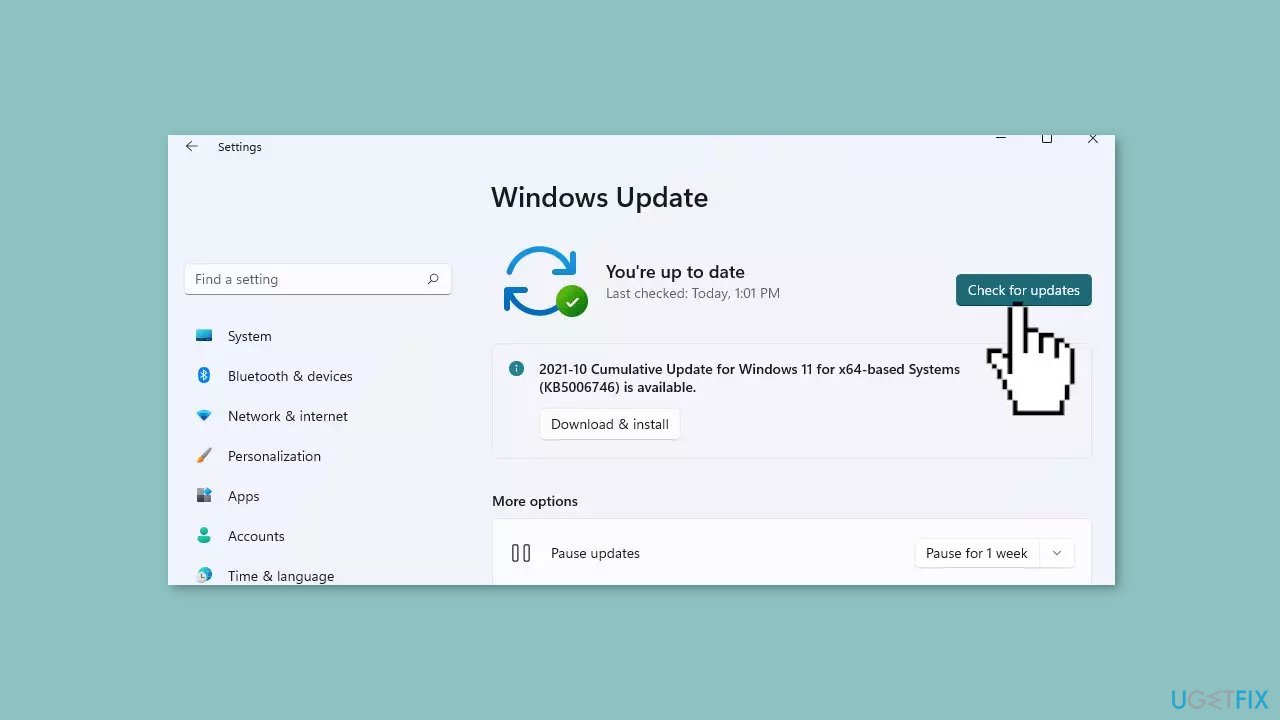
- If a new update is available, click the Download & Install all button.
- Restart your computer after the process is finished and check to see if the problem is fixed
Method 4. Disable Third-Party Antivirus Software
It is possible that your antivirus software is preventing the Family Safety app from loading or functioning on your device due to compatibility issues. If you disable the antivirus software and the app works properly, it may be time to look into a new or alternative security tool.
Method 5. Sign out and Sign In to your Microsoft Account
Like other Windows services, the Family Safety app is linked to your Microsoft account. If the app isn't working properly on your Windows PC, we recommend that you sign out of your Microsoft account and then log back in after entering your credentials. This action not only verifies your account information but also allows the app to reload on your device.
Method 6. Enable Optional Diagnostic Data
- Press the Windows key + I to launch the Settings app.
- Click on Privacy.
- Click on Diagnostics & Feedback.
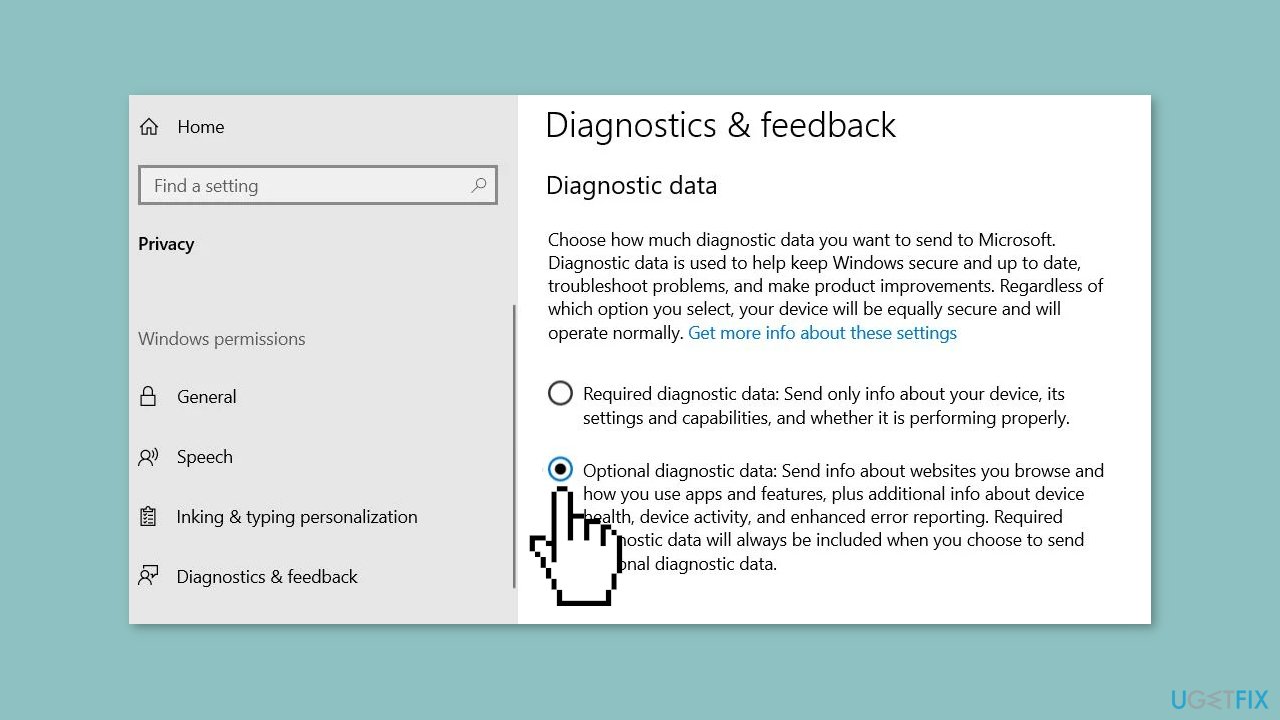
- Set the diagnostic data level to Optional diagnostic data.
- Check to see if the issue is fixed.
Repair your Errors automatically
ugetfix.com team is trying to do its best to help users find the best solutions for eliminating their errors. If you don't want to struggle with manual repair techniques, please use the automatic software. All recommended products have been tested and approved by our professionals. Tools that you can use to fix your error are listed bellow:
Protect your online privacy with a VPN client
A VPN is crucial when it comes to user privacy. Online trackers such as cookies can not only be used by social media platforms and other websites but also your Internet Service Provider and the government. Even if you apply the most secure settings via your web browser, you can still be tracked via apps that are connected to the internet. Besides, privacy-focused browsers like Tor is are not an optimal choice due to diminished connection speeds. The best solution for your ultimate privacy is Private Internet Access – be anonymous and secure online.
Data recovery tools can prevent permanent file loss
Data recovery software is one of the options that could help you recover your files. Once you delete a file, it does not vanish into thin air – it remains on your system as long as no new data is written on top of it. Data Recovery Pro is recovery software that searchers for working copies of deleted files within your hard drive. By using the tool, you can prevent loss of valuable documents, school work, personal pictures, and other crucial files.
- ^ Chris Hoffman. Everything You Need To Know About the Blue Screen of Death. Howtogeek. Technology Magazine.
- ^ Windows Registry. Wikipedia, the free encyclopedia.



