Question
Issue: How to fix non-responsive desktop shortcuts in Windows 10?
Hello. I recently bought a brand new computer with pre-installed Windows 8.1 and instantly upgraded to Windows 10. I heard that nothing would change after the upgrade and I will be able to use my computer from the point I left it. However, after the installation was complete, I saw that none of my Shortcuts on the desktop are working. When I click on a shortcut, I get a split second black screen, then back to the desktop. And then, nothing happens. Could you help me, please?
Solved Answer
Desktop shortcuts[1] are comfortable assets used by many. Therefore, it is an extremely unfortunate situation when one can no longer use such functionality. Do not worry, however, as our security experts prepared few solution options that might work and help you fix non-responsive desktop shortcuts.
Not-working or non-responsive desktop shortcuts may be the result of several problems. The most frequent cause is prevalent among users who just recently upgraded from previous Windows version to Windows 10. As promised by Microsoft, users should be able to start using their computers where they left them – in working order. However, the newest operating system is known to have several bugs,[2] especially when it comes to Windows Defender's conflict[3] with other security software.
Many users also reported the bug with the HomeGroup. HomeGroup is a useful feature which allows users to connect to multiple machines on the same network. It is also known sometimes to affect desktop shortcuts and make them non-responsive. This issue can be solved by leaving HomeGroup entirely.

The problems with the proper system or program operation might indicate a malware infection. We advise users to scan their machines with reputable anti-malware software (like FortectMac Washing Machine X9) to make sure that no trojan,[4] keylogger, coin-miner or other malicious software is not present and causes these issues with shortcuts.
Microsoft always makes a continual effort to fix bugs within the newest operating system. Unfortunately, issues still arise and users look for solutions. Below you will find multiple options for not-working or non-responsive desktop shortcuts fix.
Option 1. Launch Task manager and System File Checker
PowerShell[5] is a powerful tool that is built-in into every Windows OS. Some users reported that simply running a system file check using this program might instantaneously fix the desktop shortcut issue:
- Press CTRL+Shift+ESC to launch Task Manager.
- Choose File and then Run New Task.
- Put the check mark on Create this task with administrative privileges.
- Enter cmd.
- Type the following commands at the CMD prompt:
dism /online /cleanup-image /restorehealth
sfc /scannnow
If the scan does not indicate any problems, launch PowerShell.
- Click Start button and type PowerShell.
- Type the following command and click Enter:
Get-AppXPackage -AllUsers |Where-Object {$_.InstallLocation -like “*SystemApps*”} | Foreach {Add-AppxPackage -DisableDevelopmentMode -Register “$($_.InstallLocation)\\AppXManifest.xml”}
Option 2. Leave your HomeGroup
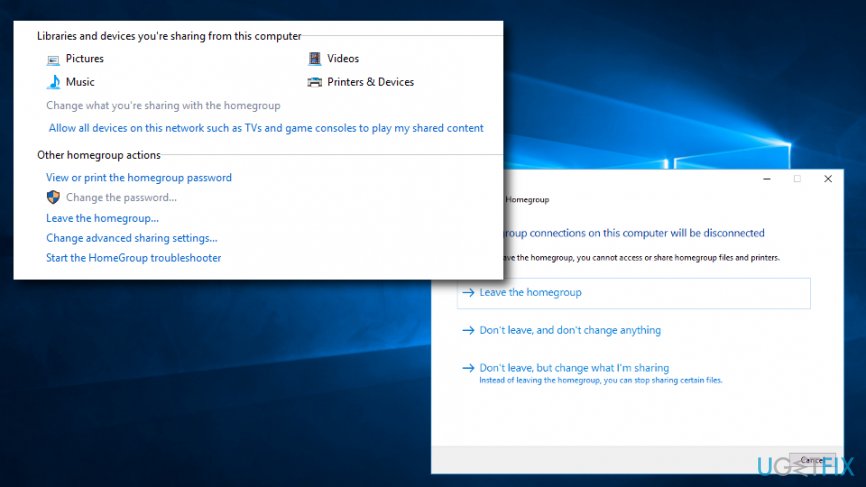
A lot of users rely on HomeGroup to be able to connect to multiple computers at the same time. However, IT specialists noted that the HomeGroup might cause several problems with desktop shortcuts, i. e. make them unusable. In such case, you need to leave your HomeGroup and fix the problem:
- Click on Start and then type in Control Panel into the search box
- Detect HomeGroup in the list
- Now click on Leave the homegroup
- As soon as next window appears, click on Leave the homegroup again and tap on Finish
Option 3. Uninstall your anti-virus program
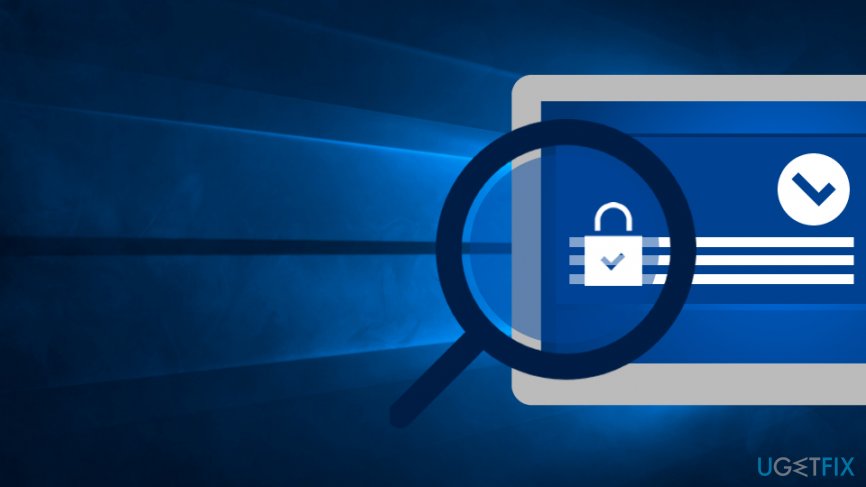
The newest version of Windows is known to have conflicts with certain security programs. Therefore, you can try uninstalling you anti-virus program and see if it fixes the problem:
- Click on Start button and pick Settings
- Select Apps
- Find your security program and click Uninstall, then follow on-screen instructions
However, it is not safe to keep your PC unprotected. Therefore, we suggest downloading and installing FortectMac Washing Machine X9.
Option 4. Re-do the shortcut
One of the most simple solutions would be simply to recreate the shortcut which is not working. You can do it by following these steps (the example is for Google Chrome):
- Navigate to C:\\Program Files (x86)\\Google\\Chrome\\Application
- Find chrome.exe
- Right-click on the icon and select Create shortcut
- Then, pick Desktop as the location for your newly created shortcut
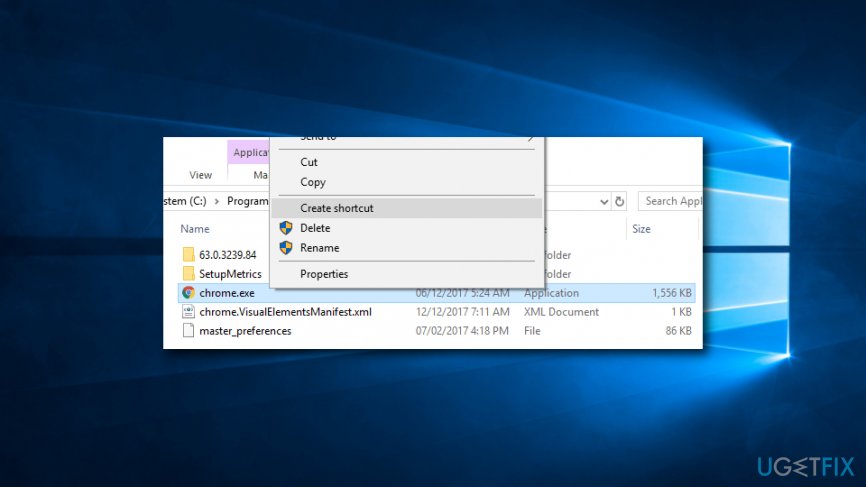
Option 5. Create a system image and then reinstall Windows
Click Start and type Backup. Then you will be redirected to your OS backup settings. There you can perform the backup by adding a drive to store the system image. You can either manually uninstall and then install Windows using Media creation software or employ Refresh Windows tool found on the official Microsoft web page. It will guide you to through the restore wizard.
Option 6. Make sure your Windows OS is up to date
By default, Windows downloads and installs updates automatically. If you have this feature switched off, it is extremely important to turn it back on and check for latest Windows patches which can fix arising problems.
Repair your Errors automatically
ugetfix.com team is trying to do its best to help users find the best solutions for eliminating their errors. If you don't want to struggle with manual repair techniques, please use the automatic software. All recommended products have been tested and approved by our professionals. Tools that you can use to fix your error are listed bellow:
Prevent websites, ISP, and other parties from tracking you
To stay completely anonymous and prevent the ISP and the government from spying on you, you should employ Private Internet Access VPN. It will allow you to connect to the internet while being completely anonymous by encrypting all information, prevent trackers, ads, as well as malicious content. Most importantly, you will stop the illegal surveillance activities that NSA and other governmental institutions are performing behind your back.
Recover your lost files quickly
Unforeseen circumstances can happen at any time while using the computer: it can turn off due to a power cut, a Blue Screen of Death (BSoD) can occur, or random Windows updates can the machine when you went away for a few minutes. As a result, your schoolwork, important documents, and other data might be lost. To recover lost files, you can use Data Recovery Pro – it searches through copies of files that are still available on your hard drive and retrieves them quickly.
- ^ Shortcut. Computer Hope. Free computer help.
- ^ Bug. Technopedia. Site that explains technology.
- ^ Windows Defender Antivirus compatibility. Microsoft. Windows IT Pro Center.
- ^ What is a Trojan Virus?. Kaspersky. Security Researchers.
- ^ Simple questions: What is PowerShell & What can you do with it?. Digital Citizen. Information about technology.



