Question
Issue: How to fix Qt5Gui.dll missing or not found error in Windows?
Hello. When I try to open the AutoCAD program, I receive the Qt5Gui.dll is missing or not found errors. Is there a way to fix this?
Solved Answer
DLL (Dynamic Link Library)[1] files are shared libraries that contain code and data that can be used concurrently by multiple programs. They enable programs to save space by sharing code that would otherwise be duplicated in each one. When a program requires the use of a DLL file, the file is loaded into memory and the code and data contained within it are used.
The Qt5Gui.dll is a dynamic link library (DLL) created by The Qt Company Ltd that is linked to the C++ application development framework. This file is used by many programs, including Autodesk software, that are built with the Qt framework. Autodesk is a software company that develops software for the architecture, engineering, construction, manufacturing, media, and entertainment industries. AutoCAD, Maya, and 3ds Max are among their popular products.
If a user receives an error message stating “Qt5Gui.dll missing” or “Qt5Gui.dll not found,” it means that the program they are attempting to run requires the Qt5Gui.dll file to be present on their computer but cannot locate it. This problem may prevent the program from starting or may cause it to crash.
This problem can be resolved by reinstalling the affected program, repairing the program installation, updating drivers and system files, and manually downloading and installing the Qt5Gui.dll file. It is important to note, however, that manually downloading and installing DLL files can be dangerous, as it may introduce malware or other security issues to the computer.
In this guide, you will find 5 steps that should help you fix Qt5Gui.dll missing or not found error in Windows. However, the troubleshooting process may be lengthy. You can try a maintenance tool like FortectMac Washing Machine X9 that can fix most system errors, BSODs,[2] corrupted files, and registry[3] issues. Otherwise, follow the step-by-step instructions below.
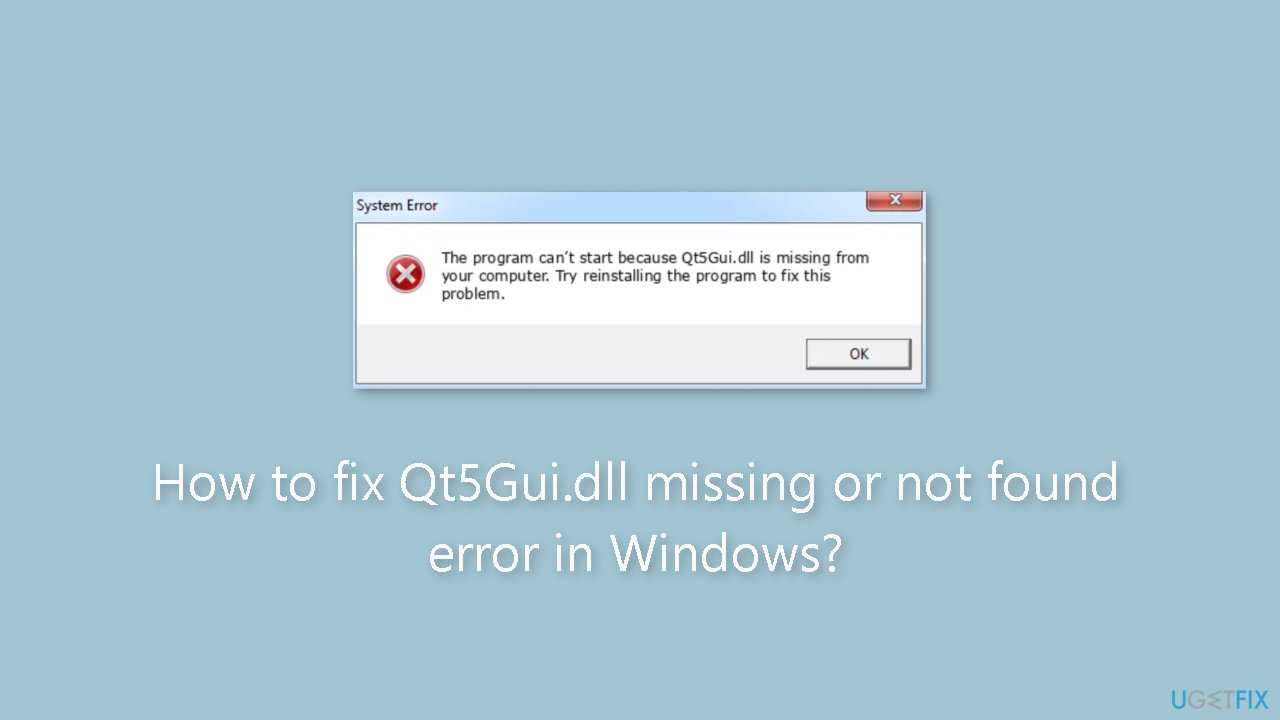
Solution 1. Fix Corrupted System Files
Use Command Prompt commands to repair system file corruption:
- Open Command Prompt as administrator
- Use the following command and press Enter:
sfc /scannow
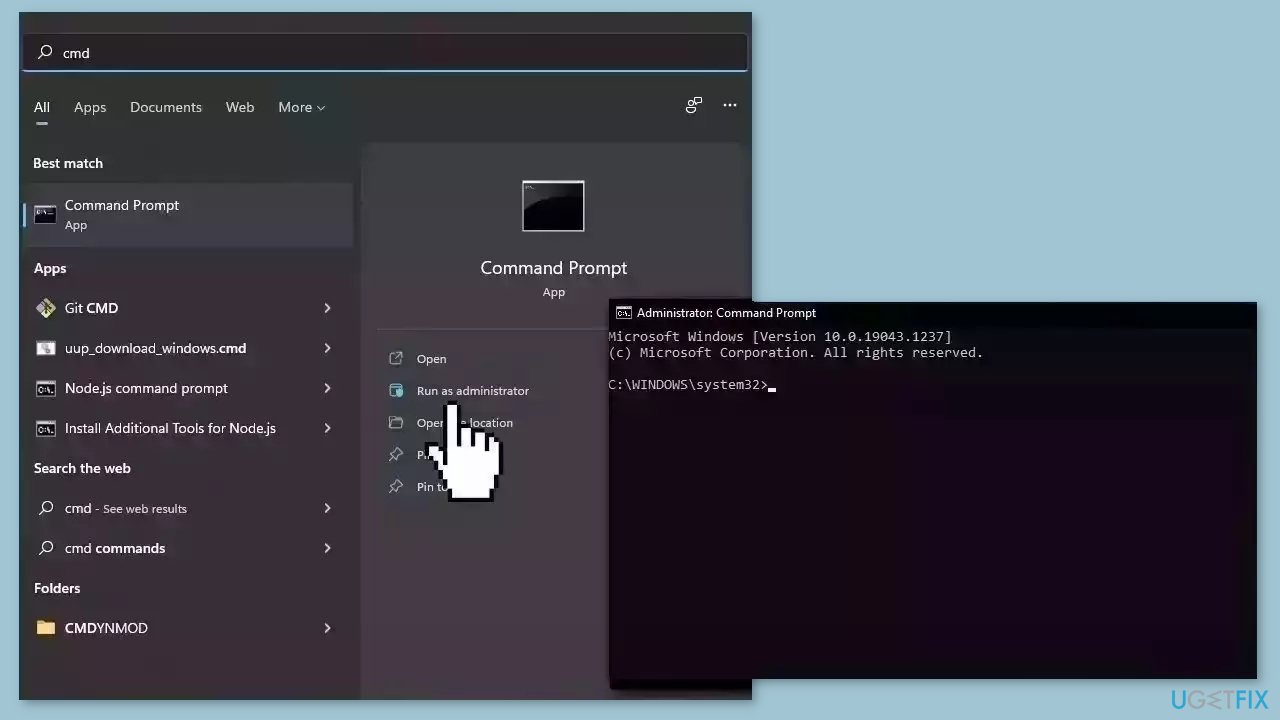
- Reboot your system
- If SFC returned an error, then use the following command lines, pressing Enter after each:
DISM /Online /Cleanup-Image /CheckHealth
DISM /Online /Cleanup-Image /ScanHealth
DISM /Online /Cleanup-Image /RestoreHealth
Solution 2. Install Windows Updates
- Press the Windows key + R to open the Run box
- Type ms-settings:windowsupdate in the text box and press Enter
- Click the Check for updates button
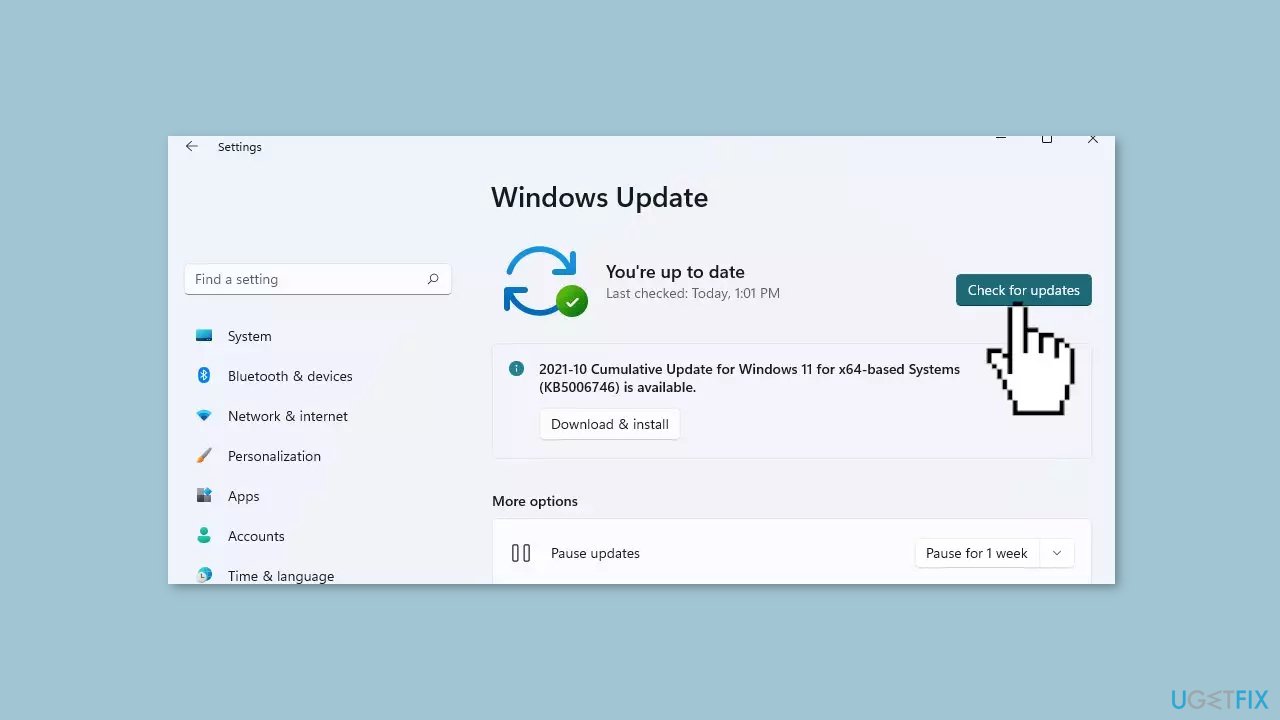
- If a new update is available, click the Download & Install all button.
- Restart your computer after the process is finished and check to see if the problem is fixed
Solution 3. Perform a Malware Scan
It is possible that a malware infection may be the cause of the Qt5Gui.dll missing or not found error in Windows. It is important to run a comprehensive security scan to rule out this possibility and ensure that the computer is not infected. This can help to prevent further issues with the Windows operating system and ensure that it is functioning properly.
If you have access to a security scanner, or if your organization pays for one, you can use it to scan your entire system to check for a virus infection. Otherwise, you can use Windows Defender to scan your system:
- Click on the Windows Start menu or press the Windows key on your keyboard
- Type Microsoft Defender in the search bar and click on Microsoft Defender Antivirus to open the application
- Click on the Virus & threat protection option in the left-hand menu
- Click on the Quick scan or Full scan option, depending on your preference
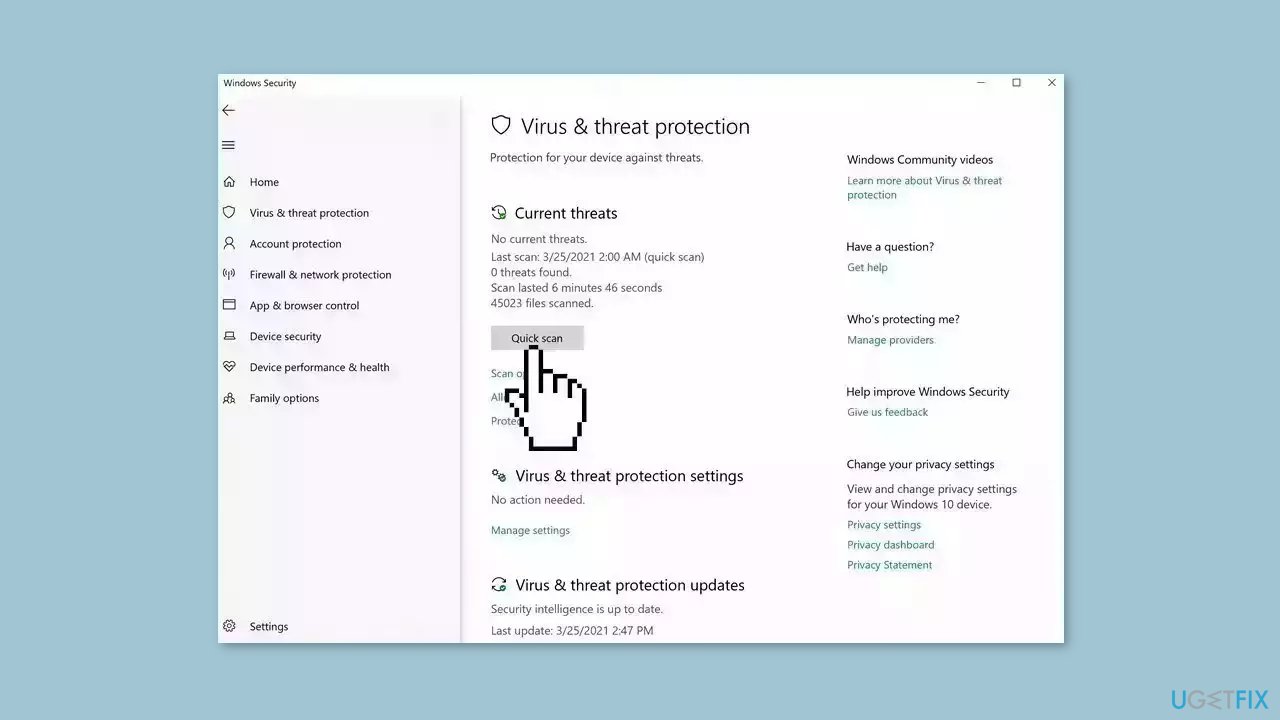
- If you choose Quick scan, Microsoft Defender Antivirus will scan the most vulnerable and commonly infected areas of your computer
- If you choose Full scan, Microsoft Defender Antivirus will scan your entire computer, including all files, folders, and programs
- Click on the Scan now button to start the selected scan type and wait for the scan to complete
- The time it takes will depend on the size of your hard drive and the number of files being scanned
- Once the scan is complete, you will be informed of any detected threats, and you can choose to quarantine or remove them
- If no threats are found, Microsoft Defender Antivirus will inform you that your device is secure
Solution 4. Reinstall the Affected Application
- Press the Windows key + R simultaneously to open the Run dialog box.
- Type appwiz.cpl in the text field of the Run dialog box.
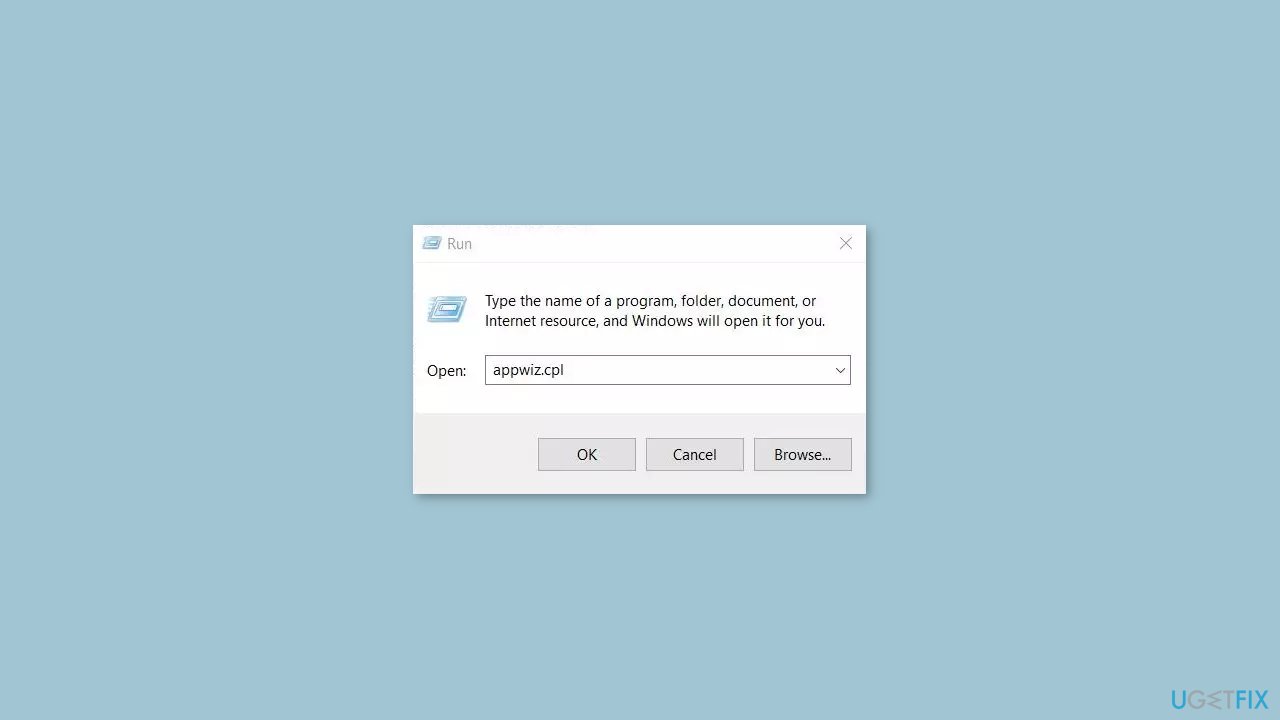
- Hit the Enter key to open the Programs and Features window in the Control Panel.
- In the Programs and Features window, locate the application that is displaying the error.
- Select the application and click the Uninstall button.
- Follow the on-screen instructions to complete the uninstallation process of the application.
- Once the application is uninstalled, open a reliable download source such as the official website or Microsoft Store.
- Download the application again from the source.
- Install the application on your system as per the on-screen instructions.
Solution 5. Use System Restore
System Restore is a feature in Microsoft Windows that allows users to revert their computer's state to a previous point in time. This can be helpful if you have made changes to your system that are causing problems.
- Press the Windows key + R on your keyboard to open the Run box.
- Type SystemPropertiesProtection and press Enter.
- Go to the System Protection tab.
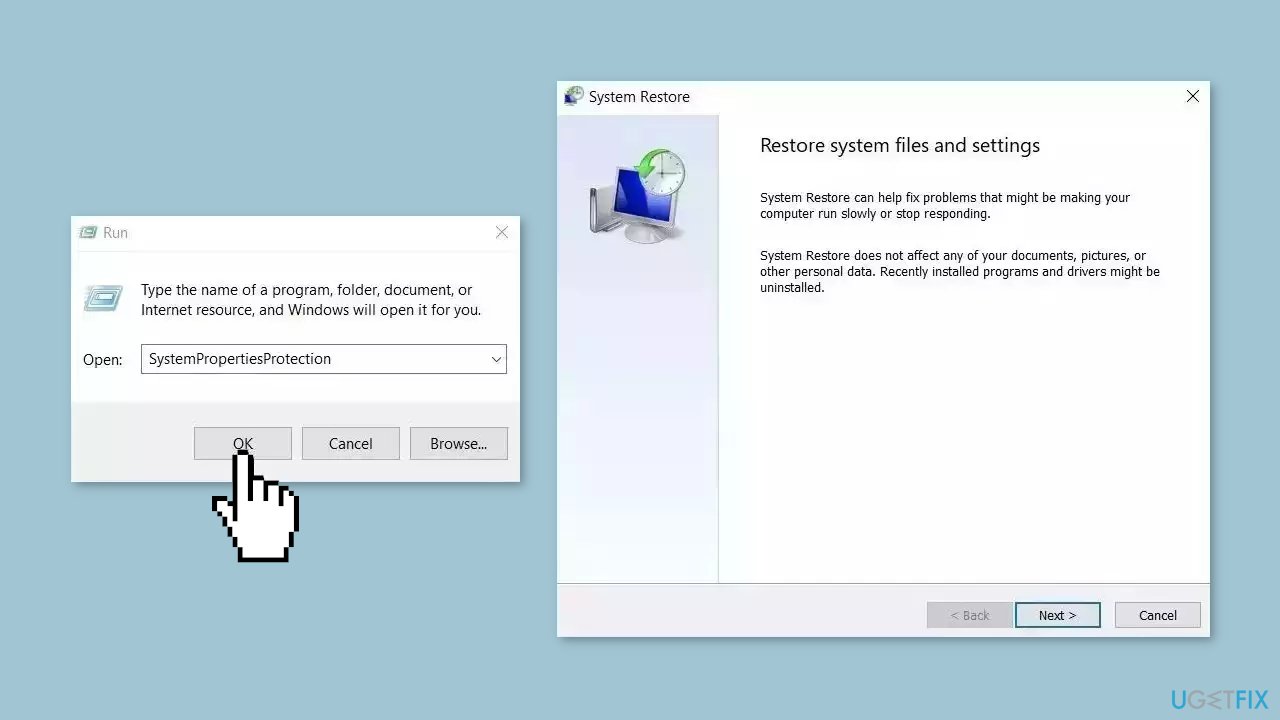
- You will see the System Restore… button. Click it to run System Restore.
- Follow the prompts until you can select a restore point.
- Select the one you want (ideally before the issue started occurring) and go ahead with the process.
Repair your Errors automatically
ugetfix.com team is trying to do its best to help users find the best solutions for eliminating their errors. If you don't want to struggle with manual repair techniques, please use the automatic software. All recommended products have been tested and approved by our professionals. Tools that you can use to fix your error are listed bellow:
Protect your online privacy with a VPN client
A VPN is crucial when it comes to user privacy. Online trackers such as cookies can not only be used by social media platforms and other websites but also your Internet Service Provider and the government. Even if you apply the most secure settings via your web browser, you can still be tracked via apps that are connected to the internet. Besides, privacy-focused browsers like Tor is are not an optimal choice due to diminished connection speeds. The best solution for your ultimate privacy is Private Internet Access – be anonymous and secure online.
Data recovery tools can prevent permanent file loss
Data recovery software is one of the options that could help you recover your files. Once you delete a file, it does not vanish into thin air – it remains on your system as long as no new data is written on top of it. Data Recovery Pro is recovery software that searchers for working copies of deleted files within your hard drive. By using the tool, you can prevent loss of valuable documents, school work, personal pictures, and other crucial files.
- ^ Dynamic-link library. Wikipedia, the free encyclopedia.
- ^ Chris Hoffman. Everything You Need To Know About the Blue Screen of Death. Howtogeek. Tech Insight Magazine.
- ^ Tim Fisher. What Is the Windows Registry?. Lifewire. Software and Apps.



