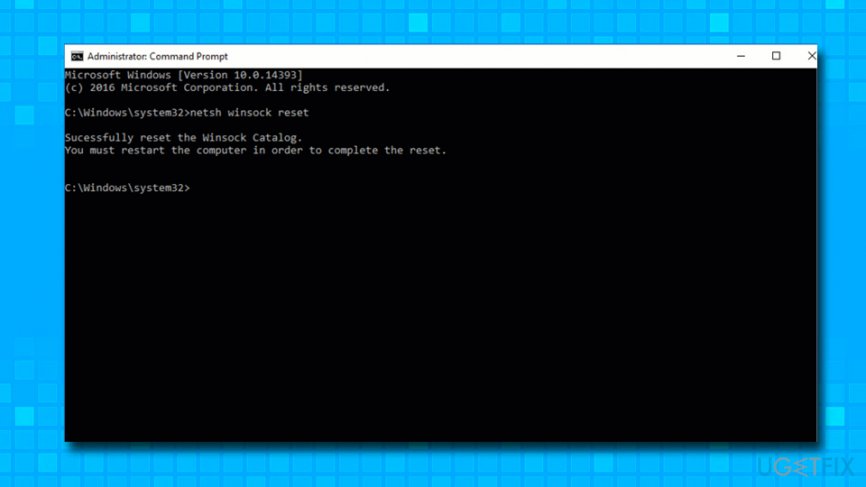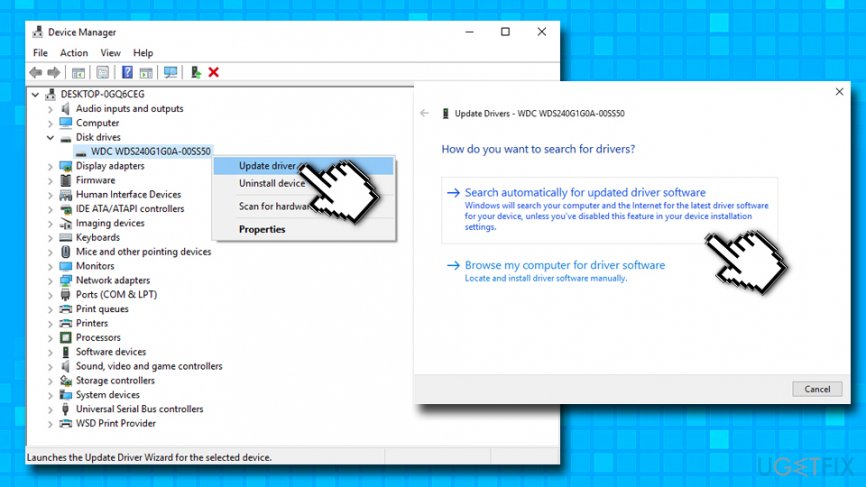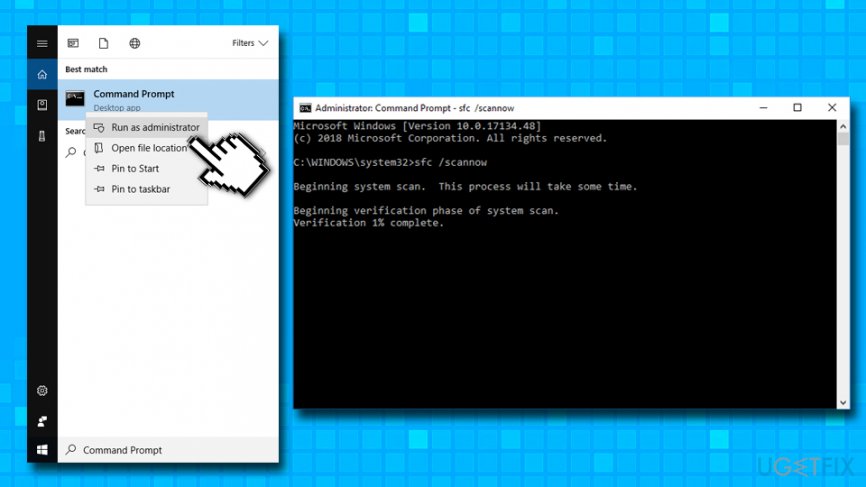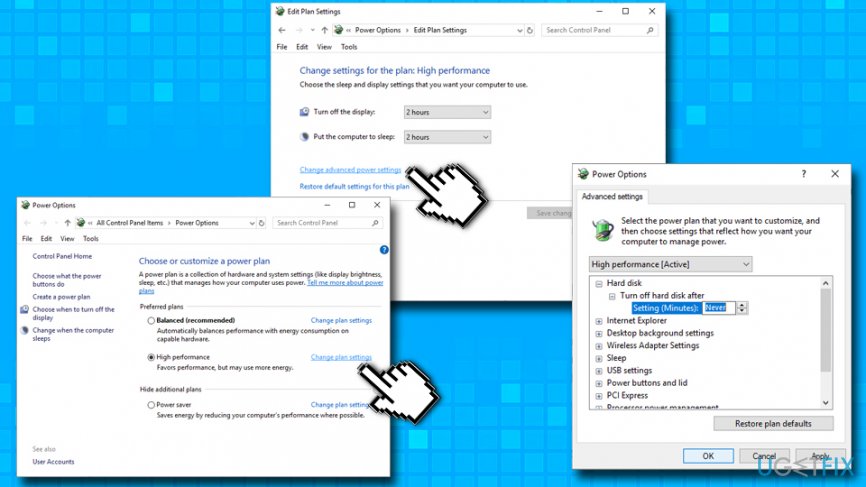Question
Issue: How to fix random system freezes on Windows 10?
My Windows 10 PC ran quite well until yesterday. I don’t know what issues have prompted the system to start malfunctioning, but I’m getting system freezes randomly and the only option is to click power button and to force the system shut down. That’s a bad issue that has already caused me a lot of time and nerves. Could you please tell me what could be the reason of random system freezes?
Solved Answer
Windows operating system is a highly configurable set of drivers,[1] settings, processes, tasks, and other features. Additionally, Windows machines are usually run on customized hardware. Therefore, there are millions of different possibilities that could cause random system freezes on Windows 10.
Also, forced restarts after windows updates, random restarts, and similar Windows 10 errors that lead to unexpected system reboot are considered to be the worst group on Win 10 bugs.[2] That’s because unexpected system restart may lead to loss of important documents, revoke installation of important updates/software, and similar problems.
These days, many people on the official Microsoft website and other IT-related web pages are making a fuss about random Windows 10 freezes. While sometimes the system may start working normally after a couple of minutes, lots of people claim that it stays in a state of freeze for an hour or more.
In this case, the only way to use the PC again is to press the Power button. This function is known as a hard restart because it forces the system to shut down and boot again without saving any documents, files, and processes that have been currently in use.
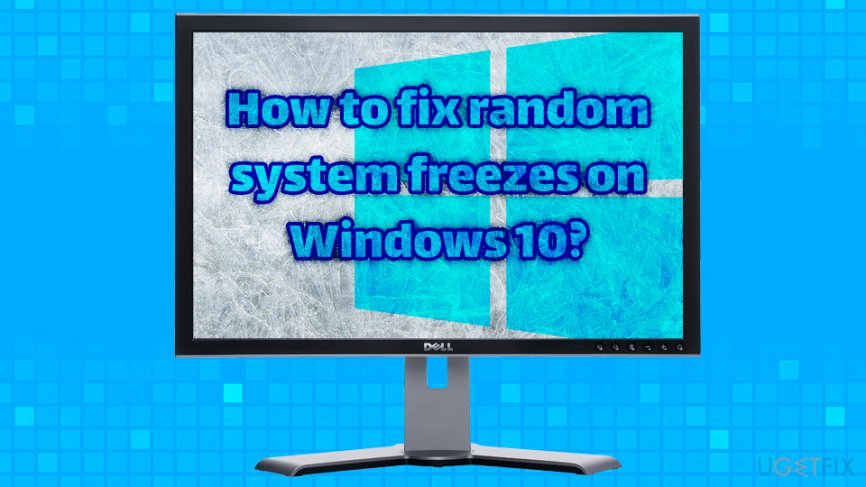
The circumstances under which system freezes occur are diverse. For example, some people may encounter it while gaming, watching videos, browsing the Internet, trying to launch software, and similar. Therefore, to dig to the root of the problem and stop random system freezes on Windows 10, some troubleshooting is required.
Our team prepared a set of solutions below that hopefully will help you fix random system freezes on Windows 10.
Fix random system freezes on Windows 10 by using PC repair software
In case you have managed to log in to your system successfully, the first thing that we recommend doing is a system verification with a professional utility, such as FortectMac Washing Machine X9. As soon as the scan is performed, allow the system to repair all the detected inconsistencies and check if the system still freezes. If it does, try the following steps:
Fix 1. Run netsh winsock reset command
- Type in cmd or Command Prompt into Cortana's search box
- From the results, right-click and select Run as administrator
- Type netsh winsock reset and press Enter.
- Close Command Prompt and reboot your PC.

Fix 2. Uninstall third-party software
If you tend to install free programs without paying much attention to their installation setup and attachments that they carry, your PC might be running a number of ad-supported applications on your device. Besides, some software may be irrelevant or take up a considerable amount of CPU. According to the users’ reports, programs, such as Privatefirewall, McAfee, Speccy, f.lux, and many others appeared to be influencing random Windows 10 freezes. To check what apps are running on your PC, open Control Panel, select Programs, and then open Programs and Features. 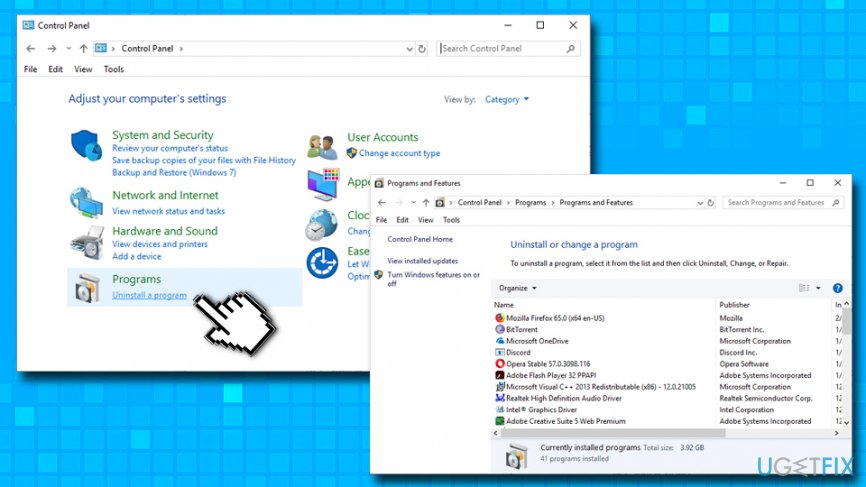
Fix 3. Update Device Drivers
Drivers are an important part of the harmony between your hardware and software and are one of the leading causes for random system freezes on Windows 10 or other problems. Additionally, users reported that tools like Driver Booster, software that is meant to update drivers automatically, managed to corrupt chipset drivers and caused various issues. Therefore, do not use automatic driver updater software, it can lead to numerous problems.[3] Instead, download and install drivers manually as explained below:
- Right-click on the Start button and select Device Manager.
- When Device Manager opens, click on Disk Drives.
- Right-click on it, select Update Driver, and then click Search automatically for updated driver software.
- Repeat the same process for Display adapters and Network adapters.

You should also update your chipset drivers. These are essential for controlling communication between various components in your system. To do that, you have to visit your motherboard manufacturer's website and download them from there.
Fix 4. Clean your temp files
Some users are unaware that temporary files are being stored on the computer. For that reason, data might accumulate and take too much space. So try cleaning your system:
- Press Windows button + R
- Type in temp and click OK
- Select all files located in the Temp folder and delete them
Fix 5. Check System Files with SFC scan
The built in tool System File Checker can located any faulty system files and repair them automatically. To perform the scan, follow these steps:
- Type in Command Prompt or cmd into the search box
- Right-click on it an select Run as administrator
- Once the Command Prompt window opens, type sfc /scannow and hit Enter
- Let the scan run

Fix 6. Disable Link State Power Management
- Right-click on the Start button and pick System.
- Go to Power & Sleep.
- Click on Additional power settings.
- Select Change advanced power settings and find PCI section.
- Click it to expand and locate Link State Power Management option.
- Change it from On to Off, click Apply, and then OK.
- Reboot your PC.
Fix 7. Change your Power settings
Some users said that altering power options to hard disk managed to fix random system freezes on Windows 10 for them. Perform the following steps:
- Right-click on the Start button and pick System.
- Go to Power & Sleep.
- Click on Additional power settings.
- Under your plan, click Change plan settings.
- Click on Change advanced power settings.
- Set Hard disk setting to Never and click OK.

Fix 8. Scan your PC for malware
System freezes and crashes might be caused by a malicious program that is running in the background. Some malware can use system resources to mine cryptocurrencies, such as Bitcoin or Monero, without your permission. Therefore, you should install security software and perform a full system scan.
Repair your Errors automatically
ugetfix.com team is trying to do its best to help users find the best solutions for eliminating their errors. If you don't want to struggle with manual repair techniques, please use the automatic software. All recommended products have been tested and approved by our professionals. Tools that you can use to fix your error are listed bellow:
Protect your online privacy with a VPN client
A VPN is crucial when it comes to user privacy. Online trackers such as cookies can not only be used by social media platforms and other websites but also your Internet Service Provider and the government. Even if you apply the most secure settings via your web browser, you can still be tracked via apps that are connected to the internet. Besides, privacy-focused browsers like Tor is are not an optimal choice due to diminished connection speeds. The best solution for your ultimate privacy is Private Internet Access – be anonymous and secure online.
Data recovery tools can prevent permanent file loss
Data recovery software is one of the options that could help you recover your files. Once you delete a file, it does not vanish into thin air – it remains on your system as long as no new data is written on top of it. Data Recovery Pro is recovery software that searchers for working copies of deleted files within your hard drive. By using the tool, you can prevent loss of valuable documents, school work, personal pictures, and other crucial files.
- ^ What is a driver?. Microsoft. Hadware Dev Center.
- ^ Rafia Shaikh. [Updated List] And It Begins (Again!)… Microsoft Lists New Windows 10 October 2018 Update Issues. Wccftech. News, reviews, guides and more..
- ^ Chris Hoffman. Never Download a Driver-Updating Utility; They’re Worse Than Useless. How-To Geek. Site that explains technology.