Question
Issue: How to fix recording and clipping grayed out in Game Bar?
Hello. The recording and clipping functions are greyed out even though the Xbox Game Bar and Game Mode are on. How can I solve this?
Solved Answer
The Game Bar is a Windows feature that allows users to capture screenshots and record video gameplay. It's accessible by pressing the Windows key + G on your keyboard or by launching it from the Xbox app. Game Bar has several advantages, including the ability to easily record and share gameplay footage, as well as the ability to customize settings to improve recording quality.
However, some users may notice that the recording and clipping buttons in Game Bar on Windows are grayed out. This can occur for a variety of reasons, including outdated drivers,[1] incompatible hardware, or a bug in the Windows operating system.
This can be especially aggravating for gamers who rely on Game Bar to capture gameplay footage to share with friends or upload to YouTube or other social media platforms. The inability to use the recording and clipping functions can lead to missed opportunities to showcase their gaming abilities or build an audience.
Users can try updating their graphics drivers, ensuring that their hardware is compatible with Game Bar, disabling conflicting applications, or resetting the Game Bar to resolve this issue. This guide will walk you through four steps that should help you fix recording and clipping grayed out in Game Bar.
Keep in mind, that the manual troubleshooting process may be lengthy. You can also use a maintenance tool like FortectMac Washing Machine X9 that can fix most system errors, BSODs,[2] corrupted files, and registry[3] issues. Otherwise, follow the step-by-step instructions below.

Solution 1. Modify the Game DVR Value
- Open the Windows Search function by clicking on the Start menu
- Type regedit and hit Enter
- Click on the top result to open the Registry Editor
- Go to the following location by copy-pasting it in the search bar at the top: Computer\HKEY_CURRENT_USER\Software\Microsoft\Windows\CurrentVersion\GameDVR
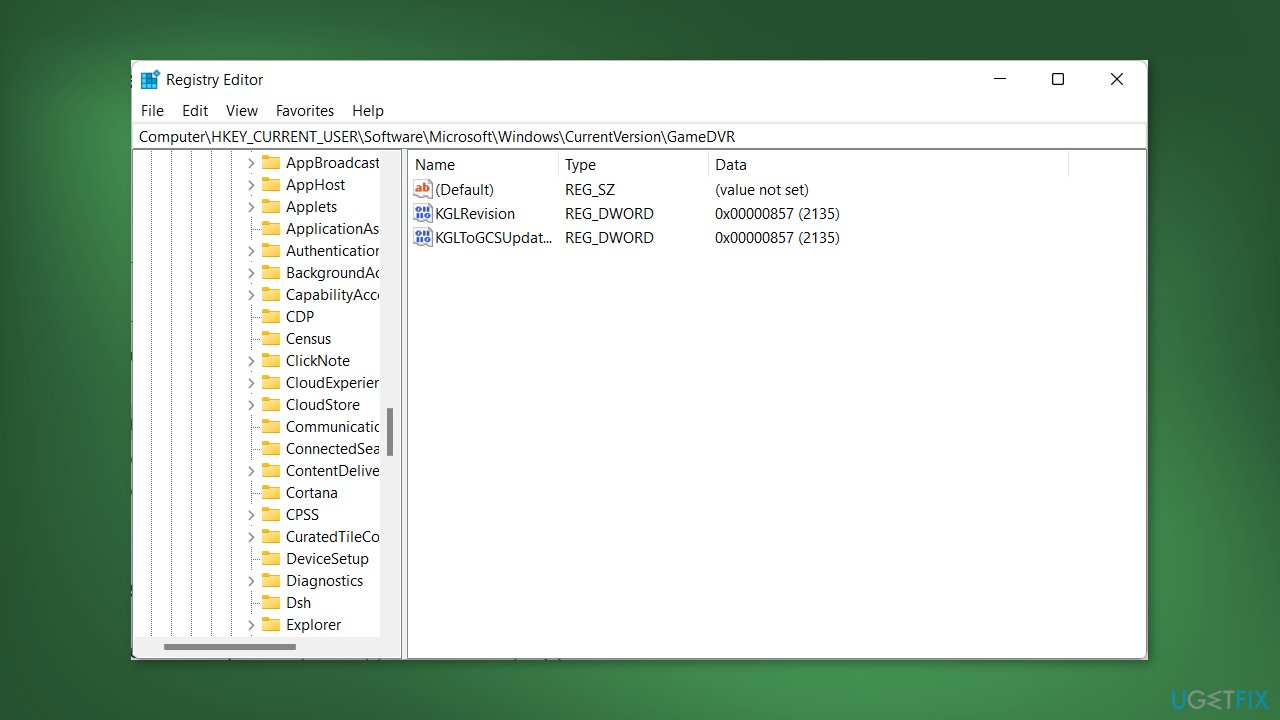
- Check if you have the AppCaptureEnabled key in the GameDVR folder. If it's not there, continue to the next step.
- Right-click anywhere in the GameDVR window and choose New
- Select the 32/64 bit value option from the drop-down menu
- Enter AppCaptureEnabled in the Value name field
- Double-click on the AppCaptureEnabled key to set its value to 1
- Close the Registry Editor and restart your computer
Solution 2. Reset the Xbox Game Bar
- Open the Settings app by clicking on the Start menu
- Click on Apps, then go to Apps & features in the left-hand menu
- Type Xbox inside the search bar at the top of the page
- Choose Advanced options from the three-dotted menu next to Xbox Game Bar
- Scroll down until you find the Reset button and click on it
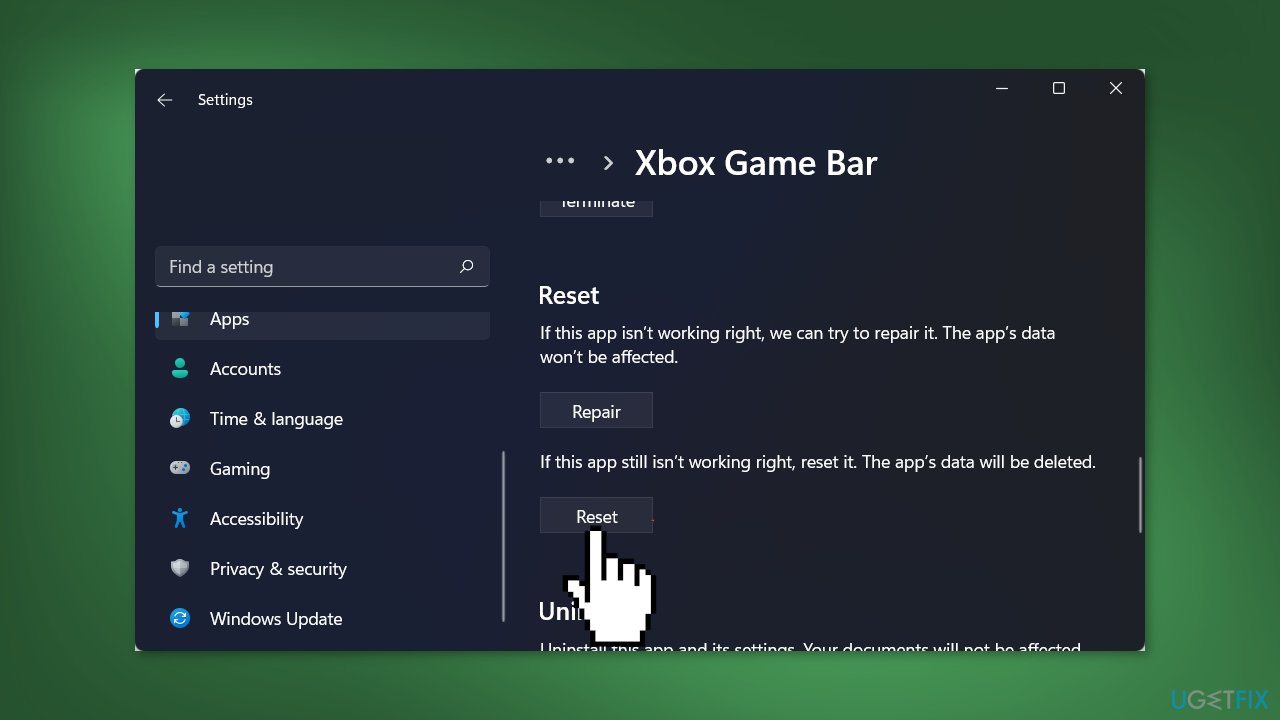
- Confirm that you want to reset the Xbox Game Bar by clicking on the Reset button again
- Close the Settings app and restart your computer
Solution 3. Repair ieframe.dll
- Right-click on the Start menu and choose Command Prompt (Admin)
- Type or paste the following command and press Enter: sfc /scanfile=c:\windows\system32\ieframe.dll
- Wait for the System File Checker to scan and repair the ieframe.dll file
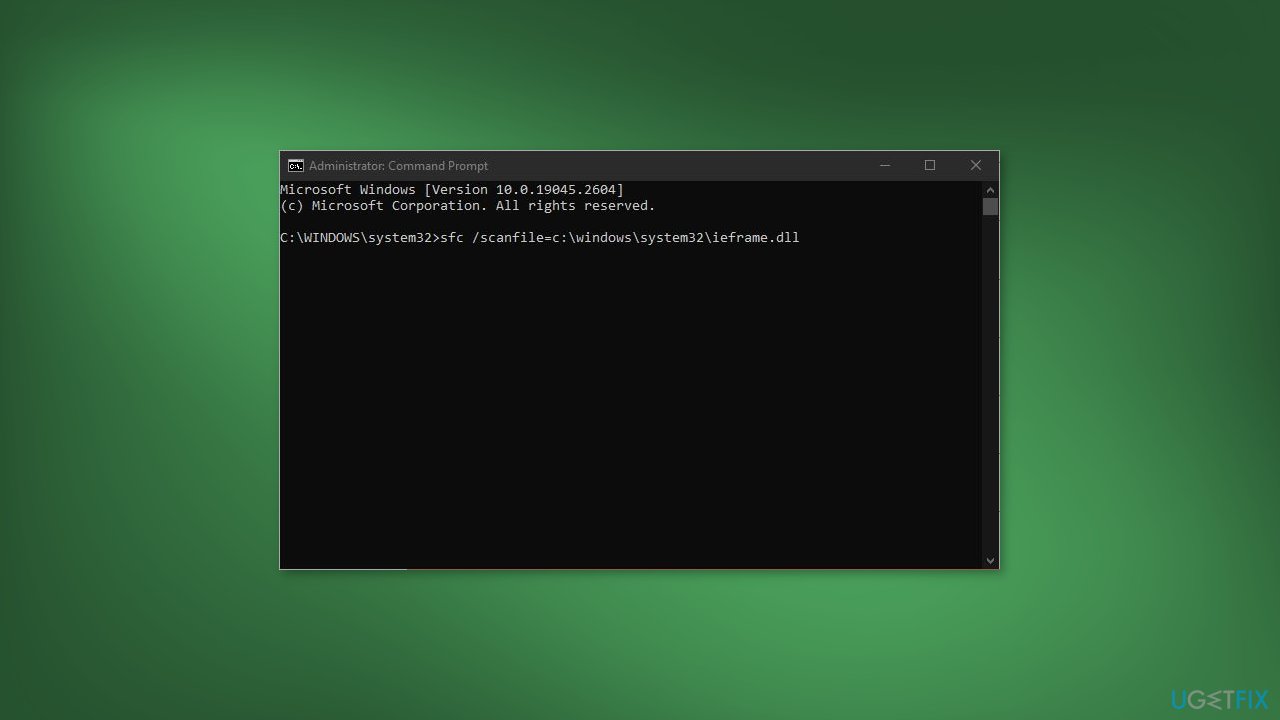
- Type or paste the following command and press Enter: sfc /verifyfile=c:\windows\system32\ieframe.dll
- Wait for the System File Checker to verify the ieframe.dll file
- Type or paste the following command and press Enter: assoc
- Type or paste the following command and press Enter: sfc /scannow
- Wait for the System File Checker to scan and repair any corrupted system files
- Reboot your computer to apply the changes
Solution 4. Edit Windows Registry
- Press the Windows key + S on your keyboard to open the Windows Search function
- Type Registry Editor in the search bar and choose Run as administrator from the options
- Navigate to the following registry key: HKEY_CURRENT_USER\System\GameConfigStore
- Set the value of the DWORD GameDVR_Enabled to 1
- Next, navigate to the registry key: HKEY_CURRENT_USER\Software\Microsoft\Windows\CurrentVersion\GameDVR
- Set the value of the DWORD AppCaptureEnabled to 1
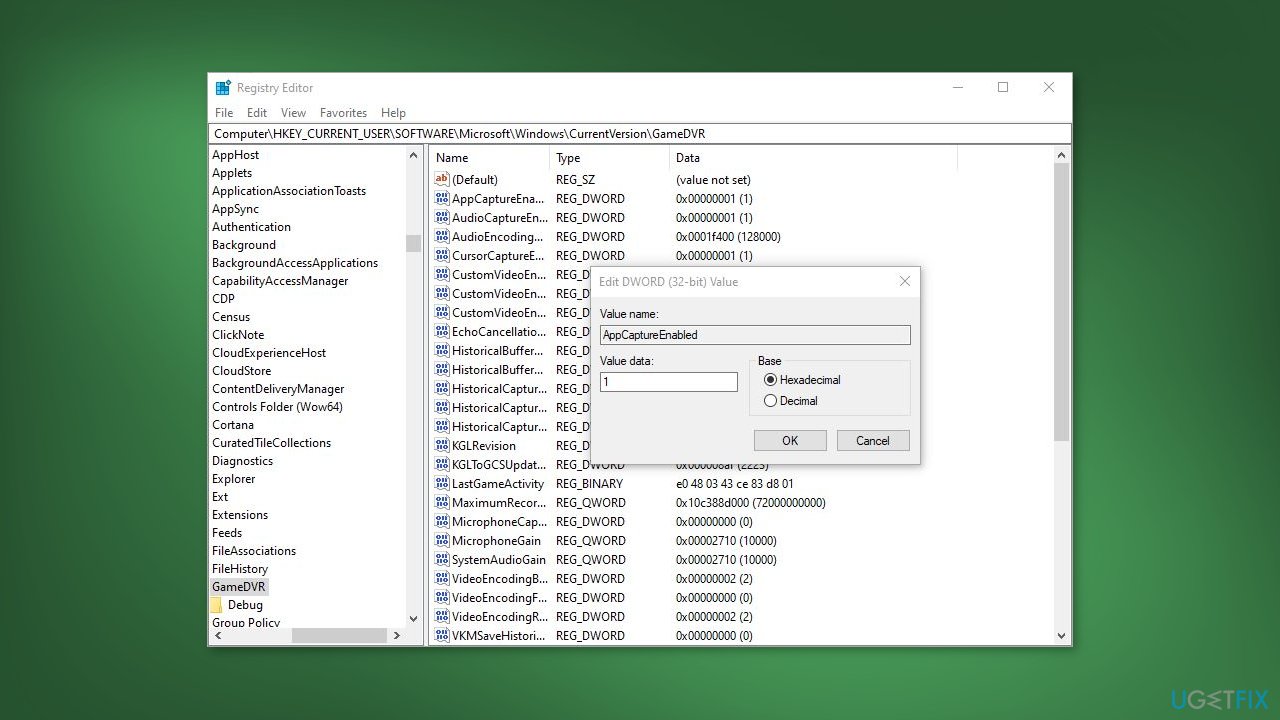
- Then, go to the registry key: HKEY_LOCAL_MACHINE\SOFTWARE\Policies\Microsoft\Windows\GameDVR
- Set the value of the DWORD AllowGameDVR to 1
- Save your changes and close the Registry Editor
- Restart your PC to ensure that the changes take effect
Repair your Errors automatically
ugetfix.com team is trying to do its best to help users find the best solutions for eliminating their errors. If you don't want to struggle with manual repair techniques, please use the automatic software. All recommended products have been tested and approved by our professionals. Tools that you can use to fix your error are listed bellow:
Protect your online privacy with a VPN client
A VPN is crucial when it comes to user privacy. Online trackers such as cookies can not only be used by social media platforms and other websites but also your Internet Service Provider and the government. Even if you apply the most secure settings via your web browser, you can still be tracked via apps that are connected to the internet. Besides, privacy-focused browsers like Tor is are not an optimal choice due to diminished connection speeds. The best solution for your ultimate privacy is Private Internet Access – be anonymous and secure online.
Data recovery tools can prevent permanent file loss
Data recovery software is one of the options that could help you recover your files. Once you delete a file, it does not vanish into thin air – it remains on your system as long as no new data is written on top of it. Data Recovery Pro is recovery software that searchers for working copies of deleted files within your hard drive. By using the tool, you can prevent loss of valuable documents, school work, personal pictures, and other crucial files.
- ^ Device driver. Wikipedia, the free encyclopedia.
- ^ Chris Hoffman. Everything You Need To Know About the Blue Screen of Death. Howtogeek. Tech Insight Magazine.
- ^ Tim Fisher. What Is the Windows Registry?. Lifewire. Software and Apps.



