Question
Issue: How to fix Start Menu resets to default automatically in Windows?
Hello. I have recently updated my Windows, and I now have a problem with the Start Menu – every time I reboot my PC, it should all programs installed as “New.” Also, I have customized tiles to suit my preferences, and those reset along with the Start Menu, which is really annoying. Is there any way I can do to fix this?
Solved Answer
The Windows Start menu is a feature that Microsoft Windows users have come to rely on for both their personal and professional computing needs. It allows the user to access programs and system settings quickly, making it one of the most efficient user interfaces available.
The Start menu also includes convenient search tools, along with drag-and-drop support and comprehensive folders that can be accessed by navigating through its hierarchical layout. Additionally, due to its customizable look, users can tailor the Start menu experience according to their own preferences.
This makes it perfect for organizations or individuals who require quick access to vital applications – such as business software or document processing solutions – without sacrificing an organized desktop environment. However, some users have said that their Windows Start Menu started misbehaving, causing trouble.
According to multiple user reports, every time they restart the system, the Start Menu resets – all of the customized applications pinned to the tiles section go missing too. This issue usually shows up after some event, such as a Windows update, although others spotted it when making no changes to their systems.
Corrupted system files, user profiles, buggy updates, and other issues could be causing Start Menu resets. Since there are several reasons for this to happen, we will provide several solutions as well – please check them below. Note that many of these can be performed automatically with tools such as FortectMac Washing Machine X9, which could save you a lot of time in many cases.
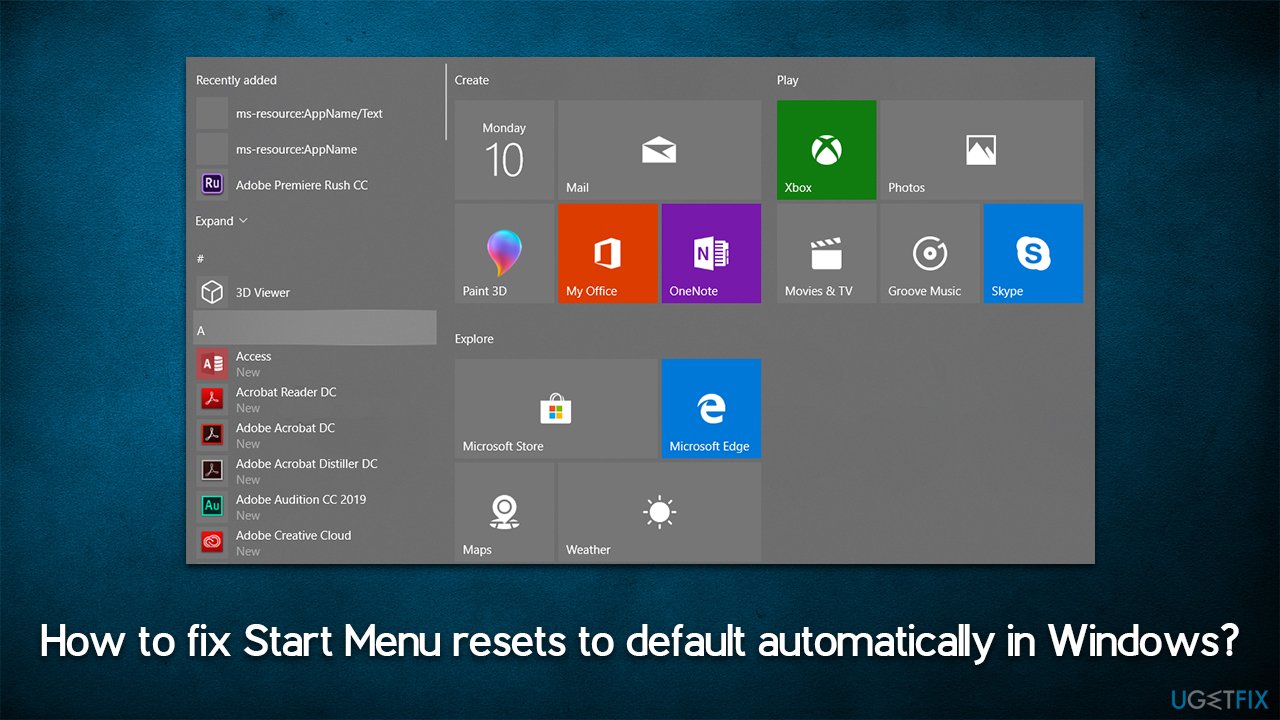
Fix 1. Backup your Start Menu [workaround]
The frequency at which the Start Menu resets varies between different users, although to most, this happens every time they restart Windows. For this reason, this solution might not be optimal, although it may work for some.
You can create a Start menu backup and use it whenever your Start menu resets. Here's how:
- Type cmd in Windows search.
- Right-click on the Command Prompt result and select Run as administrator.
- User Account Control (UAC) will ask whether you want to make changes – click Yes.
- In the opened window, copy and paste the following command, pressing Enter after:
reg.exe export “HKCU\Software\Microsoft\Windows\CurrentVersion\CloudStore\Store\Cache\DefaultAccount” “%userprofile%\desktop\StartLayout.reg” /y - Next, use the following command:
copy “%LocalAppData%\Packages\Microsoft.Windows.StartMenuExperienceHost_cw5n1h2txyewy\LocalState\start.bin” “%userprofile%\desktop\” - Close down Command Prompt.
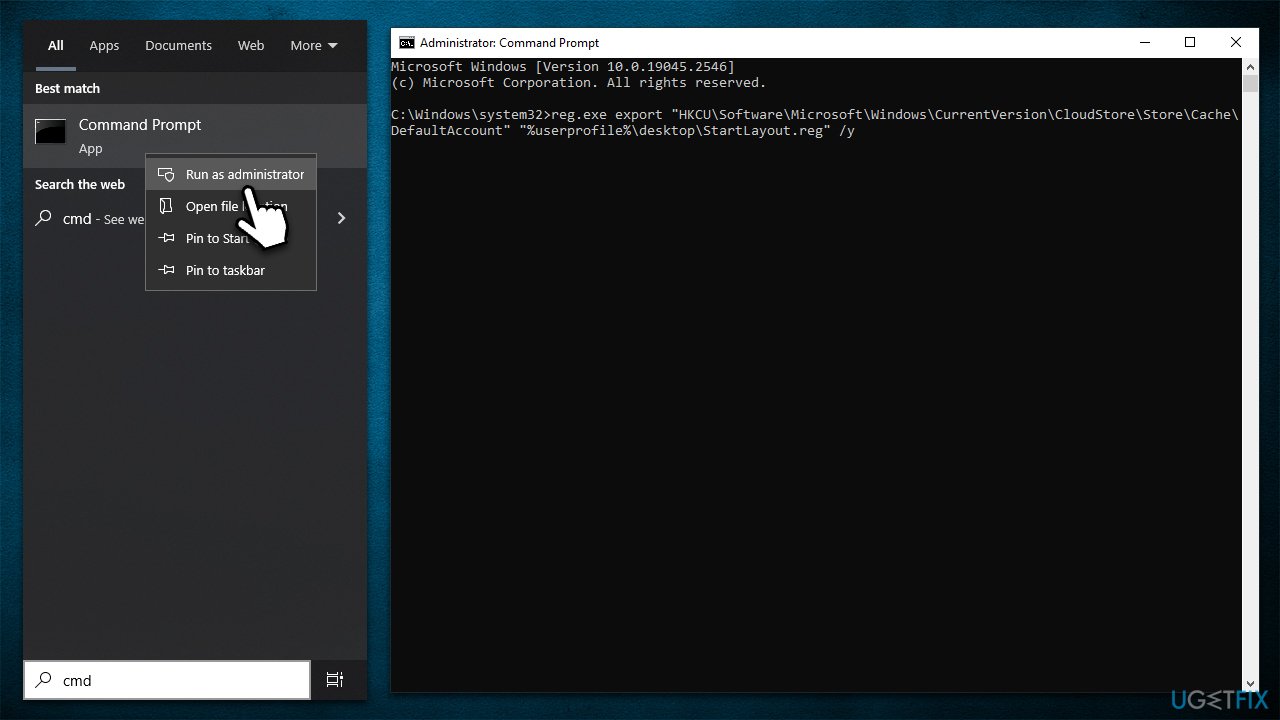
Fix 2. Uninstall the latest Windows update
If your issues began after updating Windows, you can uninstall the latest update and see if that resolves the Start Menu resets.
- Type Control Panel in Windows search and press Enter.
- Navigate to Programs > Uninstall a program.
- Select View installed updates.
- From the list, uninstall the most recent Windows update (right-click > Uninstall).
- Type in Updates in Windows search and press Enter.
- Here, click the Pause updates for 7 days button (or if you are using Windows 11, you can customize the time you can pause the updates).
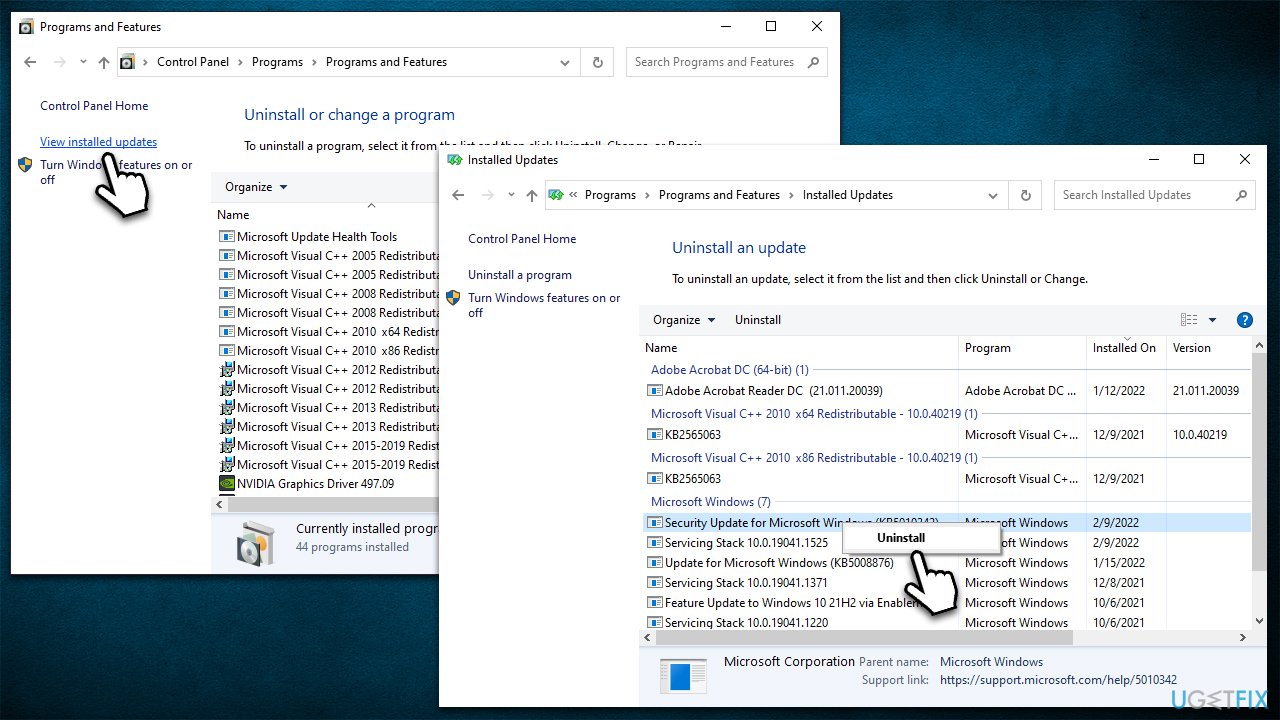
Fix 3. Run SFC and DISM
- Open Command Prompt as administrator.
- Use the following command lines, pressing Enter after each:
sfc /scannow
DISM /Online /Cleanup-Image /CheckHealth
DISM /Online /Cleanup-Image /ScanHealth
DISM /Online /Cleanup-Image /RestoreHealth - Restart your system.
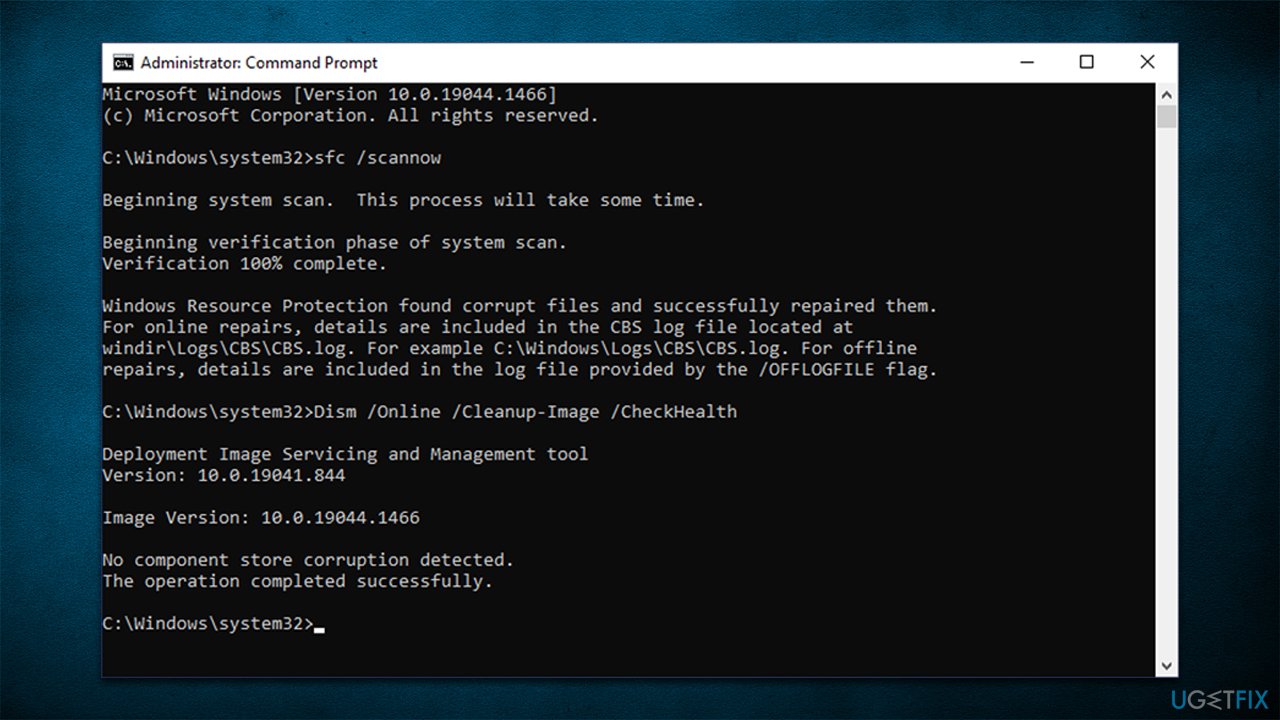
Fix 4. Re-register the Start Menu
- Right-click on Start and select PowerShell (Admin).
- Click Yes when UAC shows up.
- Copy and paste the following command and press Enter:
Get-appxpackage -all *shellexperience* -packagetype bundle |% {add-appxpackage -register -disabledevelopmentmode ($_.installlocation + “\appxmetadata\appxbundlemanifest.xml”)} - Close down PowerShell and restart your computer.
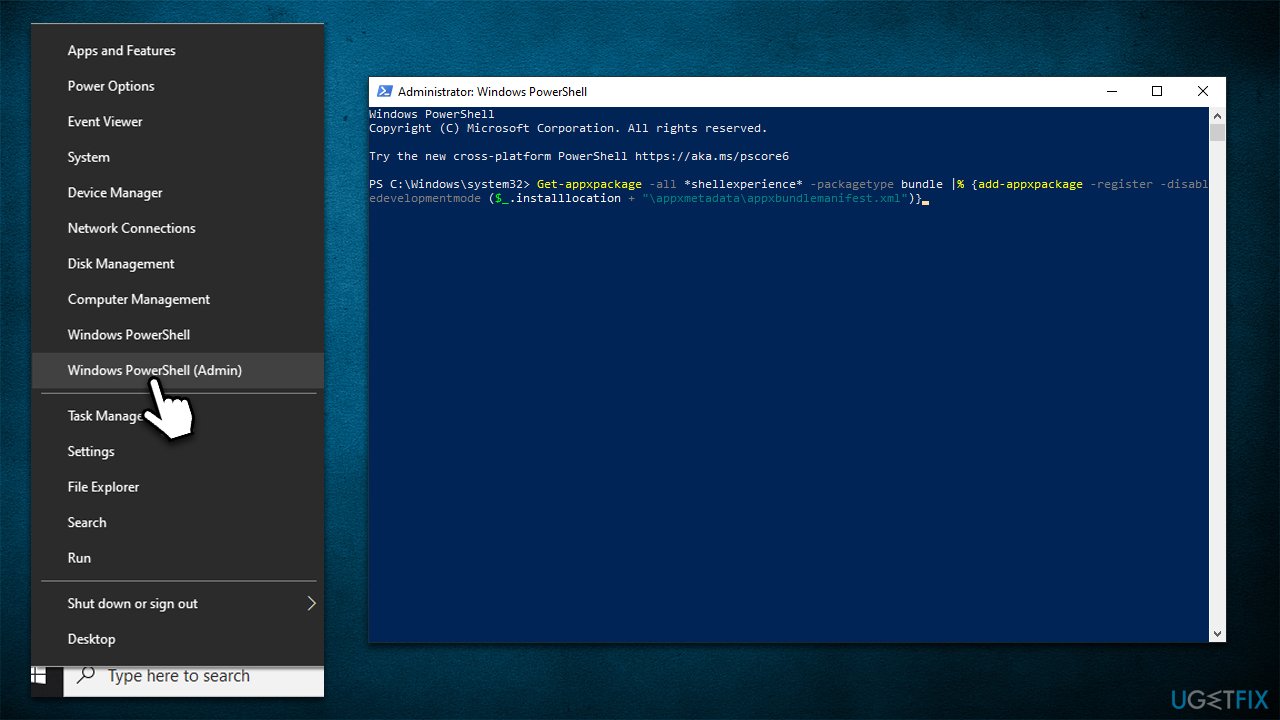
Fix 5. Use System Restore
You could attempt to restore your system to a time when Start Menu was not problematic.
- Type in Create a Restore point in Windows search and hit Enter.
- In the System Protection tab, pick System restore.
- Click Next.
- Click Show more restore points (if available).
- Pick the time before the problem occurred and click Next.
- Your computer will reboot.
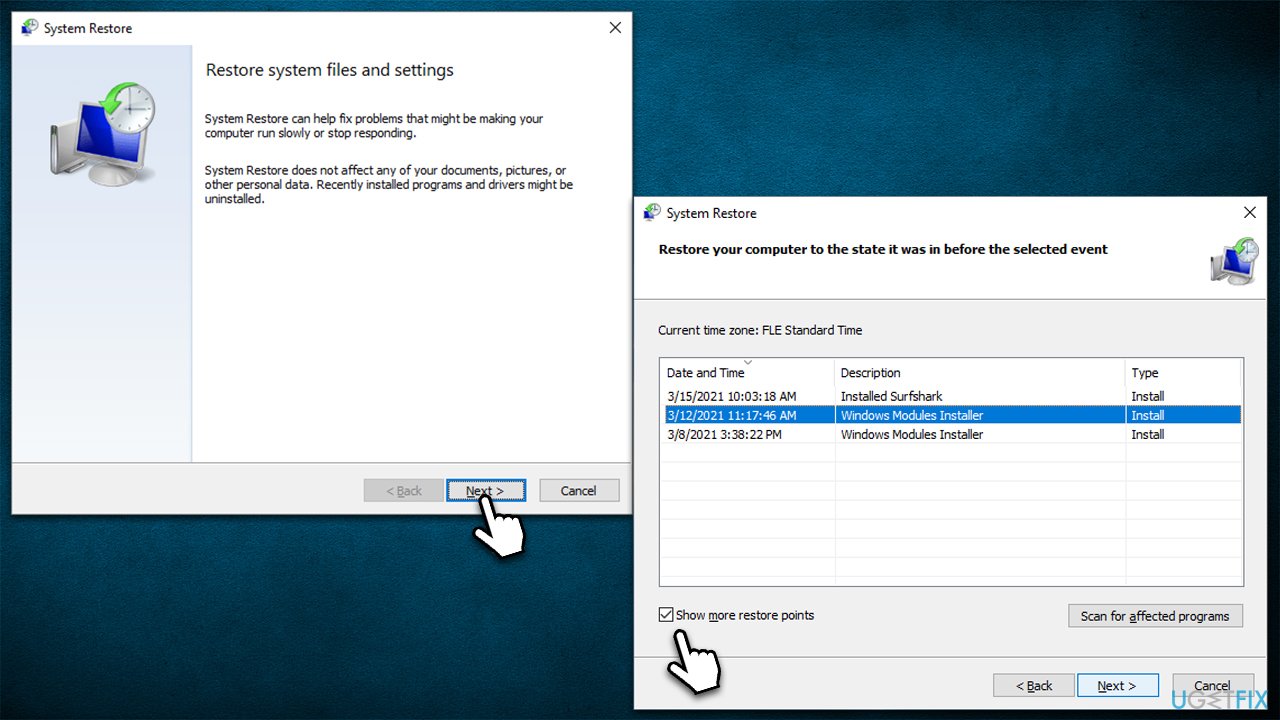
Repair your Errors automatically
ugetfix.com team is trying to do its best to help users find the best solutions for eliminating their errors. If you don't want to struggle with manual repair techniques, please use the automatic software. All recommended products have been tested and approved by our professionals. Tools that you can use to fix your error are listed bellow:
Prevent websites, ISP, and other parties from tracking you
To stay completely anonymous and prevent the ISP and the government from spying on you, you should employ Private Internet Access VPN. It will allow you to connect to the internet while being completely anonymous by encrypting all information, prevent trackers, ads, as well as malicious content. Most importantly, you will stop the illegal surveillance activities that NSA and other governmental institutions are performing behind your back.
Recover your lost files quickly
Unforeseen circumstances can happen at any time while using the computer: it can turn off due to a power cut, a Blue Screen of Death (BSoD) can occur, or random Windows updates can the machine when you went away for a few minutes. As a result, your schoolwork, important documents, and other data might be lost. To recover lost files, you can use Data Recovery Pro – it searches through copies of files that are still available on your hard drive and retrieves them quickly.



