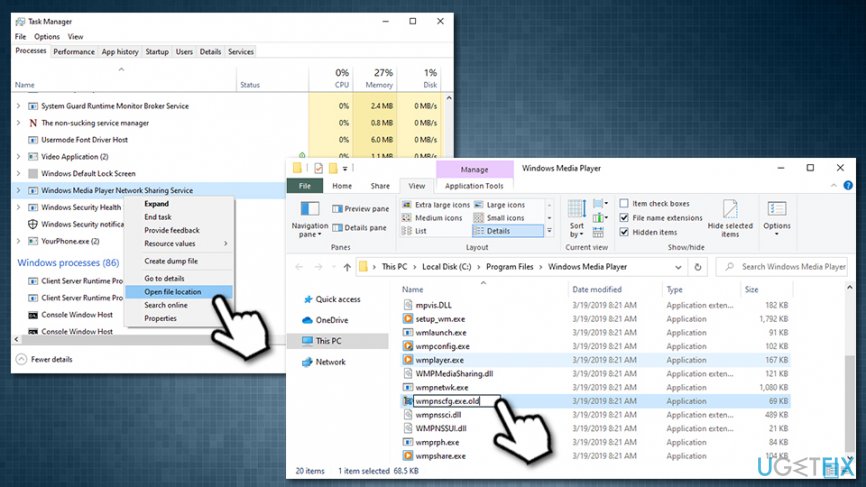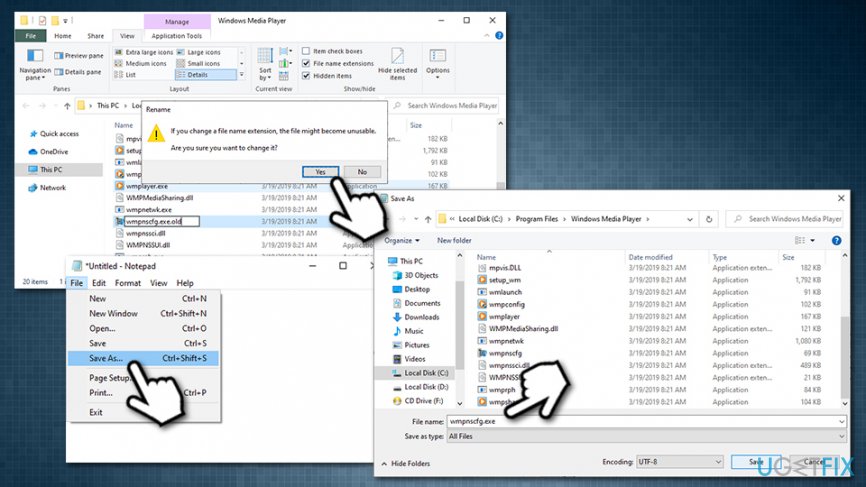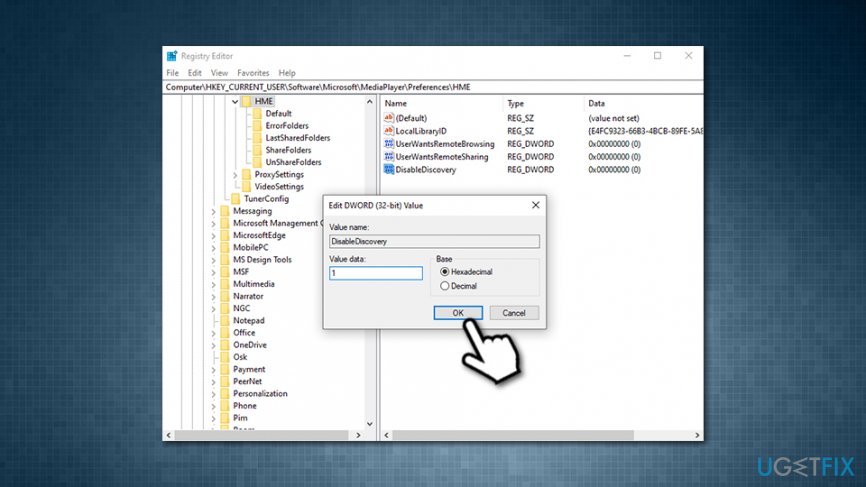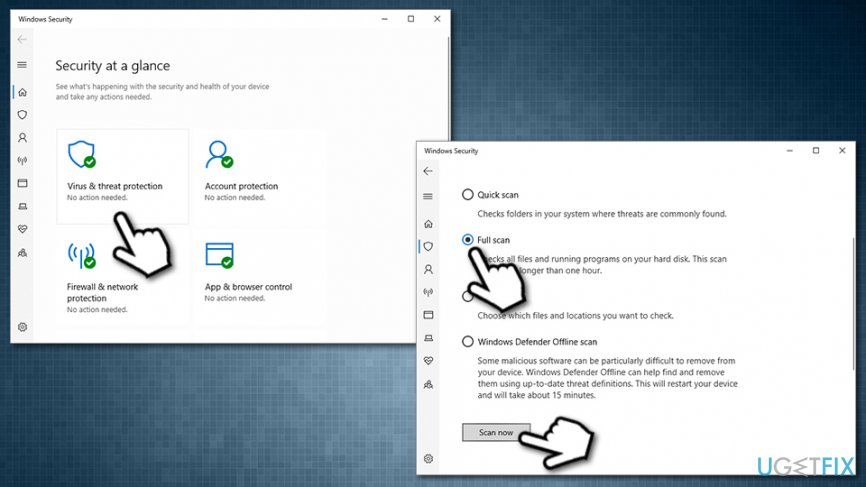Question
Issue: How to fix startup UpdateLibrary in Windows 10?
Hi, recently, I have been going through the Task Manager and noticed that wmpnscfg.exe is using a lot of CPU power. Is it a virus? If not, then how can I fix this issue? Help would be appreciated.
Solved Answer
Wmpnscfg.exe is a task that might be running in the background and has the description of “Windows Media Player Network Sharing Service Configuration Application.” This startup item is closely related to Windows Media Player[1] and a shared library, which is called UpdateLibrary.
UpdateLibrary is essentially a scheduled task within a Windows operating system, which prevents the shut down of Media Player startup. The process allows users to stream and share media via the network with other computers through Windows Media Player. While this functionality might be useful for some, many never engage in such operations. In some cases, however, wmpnscfg.exe begins to use many resources, lagging the system and preventing users from using their computers normally. Thus, there is a need to fix UpdateLibrary startup once and for all.
While some startup items are easy to disable, UpdateLibrary startup might not be. The problem is that, as soon as users attempt to disable Wmpnscfg.exe, it comes back as soon as Windows Media Player is launched once again. In the meantime, the computer is laggy and might even crash. Therefore, it is best to disable UpdateLibrary task if it is not used.
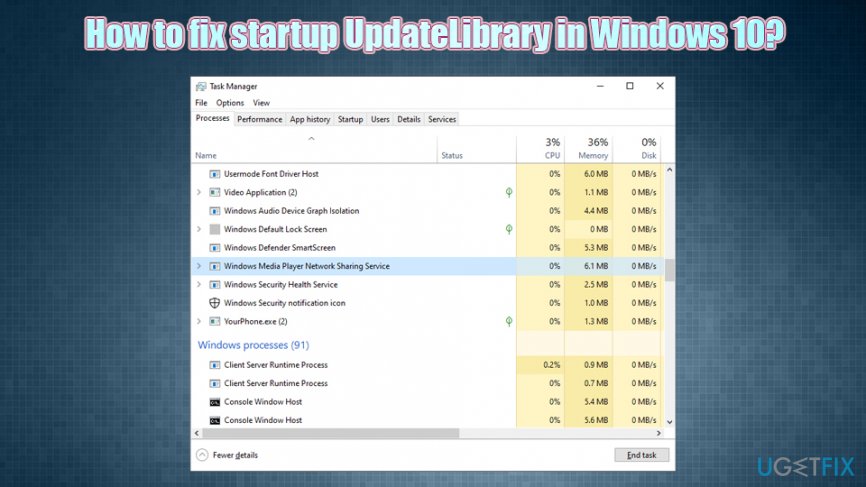
Another concern that users had was the Wmpnscfg.exe virus issue. While it is true that any executable file can be replaced or mimicked by malware,[2] the probability is quite low. Despite that, if you open your Task Manager and see any type of executable gobbing up a lot of CPU,[3] you should immediately scan your device with anti-malware software.
If malware is not connected to the UpdateLibrary Windows 10 issue, then you could try using the PC repair tool FortectMac Washing Machine X9 – it can automatically detect and eliminate Windows-related problems for you. Alternatively, you can check the manual solutions for the UpdateLibrary startup below.
Fix 1. Disable UpdateLibrary scheduled task
The best way to fix UpdateLibrary startup issue is to disable it via the Task Scheduler. Here's how to do it:
- Press Win + R on your keyboard
- Type in taskschd.msc and hit Enter
- In the newly opened-window, navigate to the following location:
Task Scheduler Library > Microsoft > Windows > Windows Media Sharing
- Right-click on UpdateLibrary and select Disable

Fix 2. Rename wmpnscfg.exe to wmpnscfg.exe.old
- Press Ctrl + Shift + Esc to open Task Manager
- Scroll down and locate Windows Media Player Network Sharing Service
- Right-click and select Open file location
- Locate wmpnscfg.exe, right-click, and select Rename

- Replace the name with wmpnscfg.exe.old
- When notification prompt shows up, select Yes
- Now type in Notepad into Windows search and hit Enter
- Select File > Save As
- In the new window, make sure you pick All Files under Save as type and choose C:\\Program Files\\Windows Media Player location
- Type wmpnscfg.exe as name and press Save

Fix 3. Use Windows Registry Editor
- Press Win + R on your keyboard
- Type in regedit and hit Enter
- Navigate to the following location:
HKEY_CURRENT_USER\\Software\\Microsoft\\MediaPlayer\\Preferences\\HME
- Right-click on DisableDiscovery value and pick Modify
- In the Value Data field, enter 1 instead of 0 and click OK

Fix 4. Scan your machine with anti-malware software
As mentioned above, high CPU usage can be caused by a malware infection, so it is best to scan the computer with anti-malware software. There are plenty of options available, although a scan with Windows Defender should suffice:
- Type Security in Cortana's search bad and pick Windows Security
- Select Virus & Threat protection
- Go to Scan options
- Choose Full scan and then pick Scan now

Repair your Errors automatically
ugetfix.com team is trying to do its best to help users find the best solutions for eliminating their errors. If you don't want to struggle with manual repair techniques, please use the automatic software. All recommended products have been tested and approved by our professionals. Tools that you can use to fix your error are listed bellow:
Access geo-restricted video content with a VPN
Private Internet Access is a VPN that can prevent your Internet Service Provider, the government, and third-parties from tracking your online and allow you to stay completely anonymous. The software provides dedicated servers for torrenting and streaming, ensuring optimal performance and not slowing you down. You can also bypass geo-restrictions and view such services as Netflix, BBC, Disney+, and other popular streaming services without limitations, regardless of where you are.
Don’t pay ransomware authors – use alternative data recovery options
Malware attacks, particularly ransomware, are by far the biggest danger to your pictures, videos, work, or school files. Since cybercriminals use a robust encryption algorithm to lock data, it can no longer be used until a ransom in bitcoin is paid. Instead of paying hackers, you should first try to use alternative recovery methods that could help you to retrieve at least some portion of the lost data. Otherwise, you could also lose your money, along with the files. One of the best tools that could restore at least some of the encrypted files – Data Recovery Pro.
- ^ Margaret Rouse. Windows Media Player (WMP). WhatIs. TechTarget's free encyclopedia.
- ^ Joseph Regan. What is Malware? How Malware Works & How to Remove It. AVG. Security blog.
- ^ CPU. TechTerms. Computer Dictionary.