Question
Issue: How to fix Steam icon always green or yellow in taskbar?
Hello. I noticed that my Steam icon is always green or yellow. This prevents me from seeing when I receive messages. What could be the cause of this?
Solved Answer
The Steam client is a digital distribution platform developed by Valve Corporation that allows users to purchase, download, and play games and other software. It is available for Windows, macOS, and Linux. One of the main benefits of Steam is that it provides a convenient and centralized platform for users to purchase, download, and manage their digital content.
Another benefit of Steam is that it offers a wide variety of content, including games, software, and other digital media. With a vast selection of titles available, Steam makes it easy for users to find and purchase the content they want. One issue that some users may experience with the Steam client is that the icon in the taskbar appears green or yellow. This can be confusing and may cause users to wonder what is going on.
The green or yellow color of the Steam icon in the taskbar indicates that updates are being downloaded or installed. When the icon is green, it means that updates are being downloaded. When the icon is yellow, it means that updates are paused and waiting for installation. There are a few different things that users can do to resolve this issue. If updates are being downloaded and the Steam icon is green, users can simply wait for the updates to finish downloading and installing.
In this guide, you will find 3 steps that should help you fix Steam icon always green or yellow in taskbar. However, in case the troubleshooting process is too lengthy or it did not help you solve the issue, you can try using a maintenance tool like FortectMac Washing Machine X9. It can fix most system errors, BSODs,[1] corrupted files, registry[2] issues, or clear cookies and cache.[3] Otherwise, follow the step-by-step instructions below.
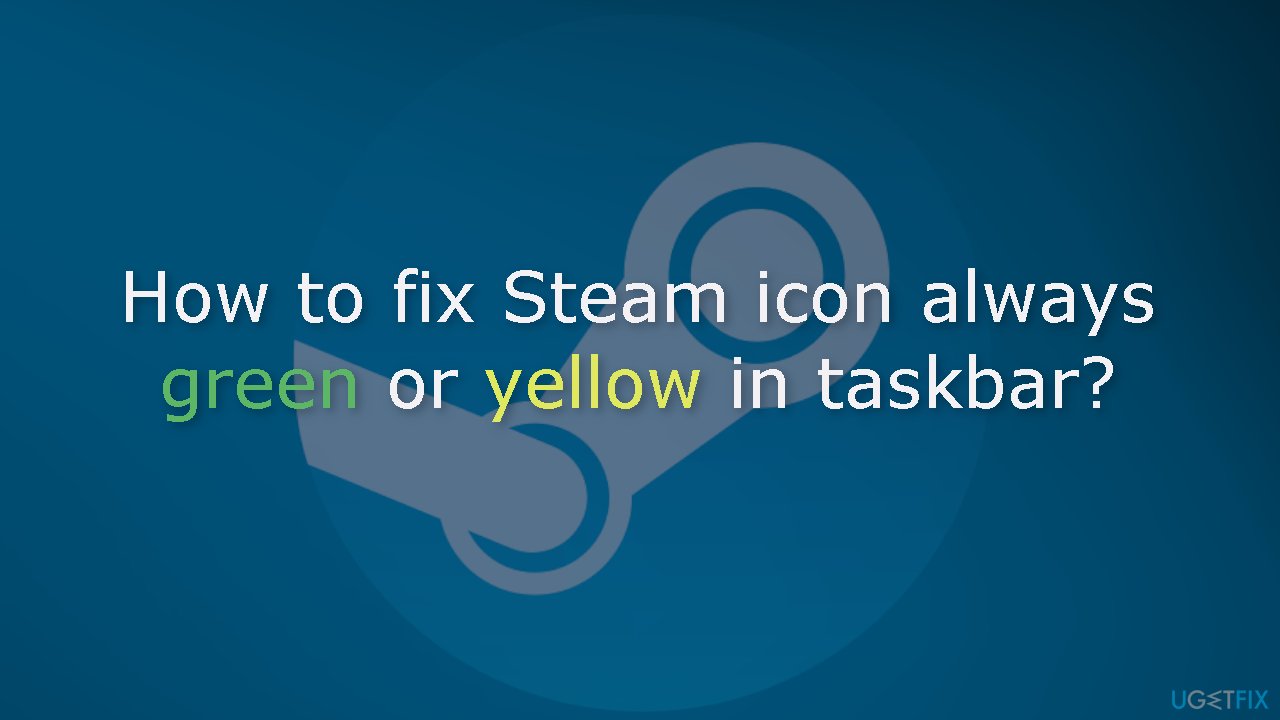
Method 1. Restart the Steam Client
- Go to your Steam client
- Click on Steam at the top left corner
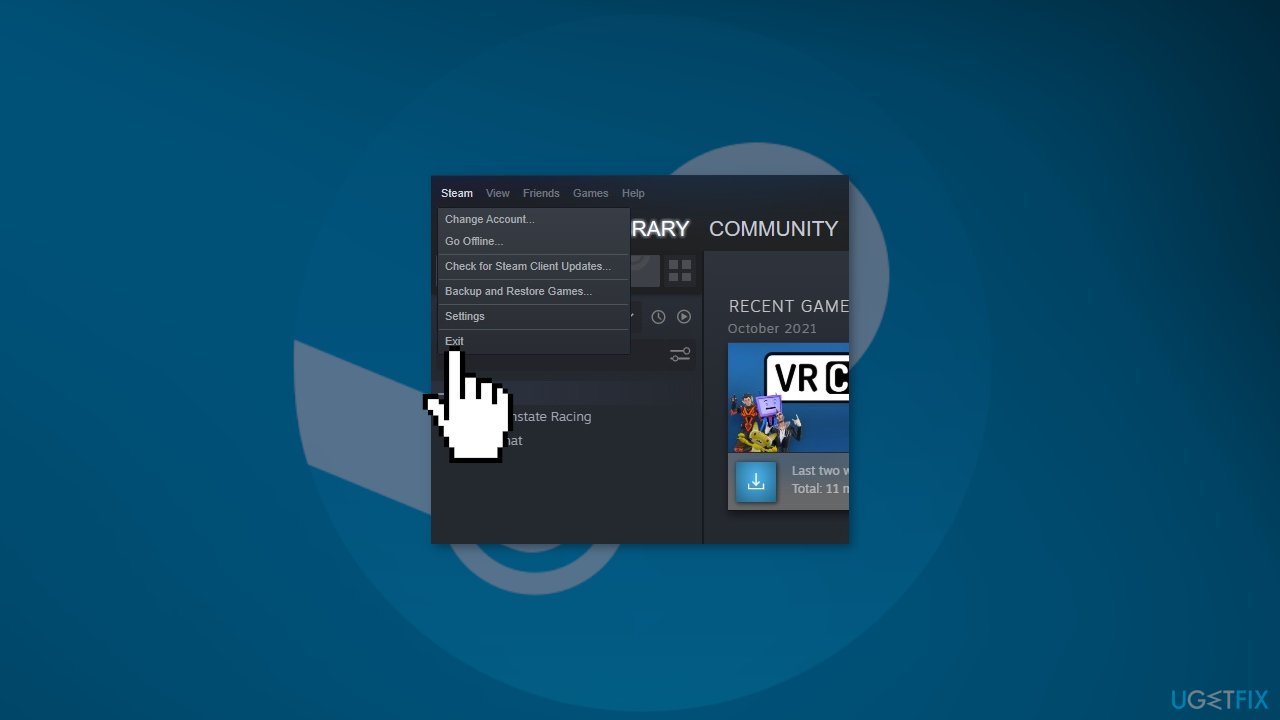
- Press on Exit at the bottom of the context menu
- Relaunch Steam by double-clicking on its icon
Method 2. Check for Updates
- Open the Steam client on your computer
- In the Steam client, click on the Library tab in the top menu
- Your games will be listed in the library
- Go through the games one by one and check for updates
- Click on the Update button
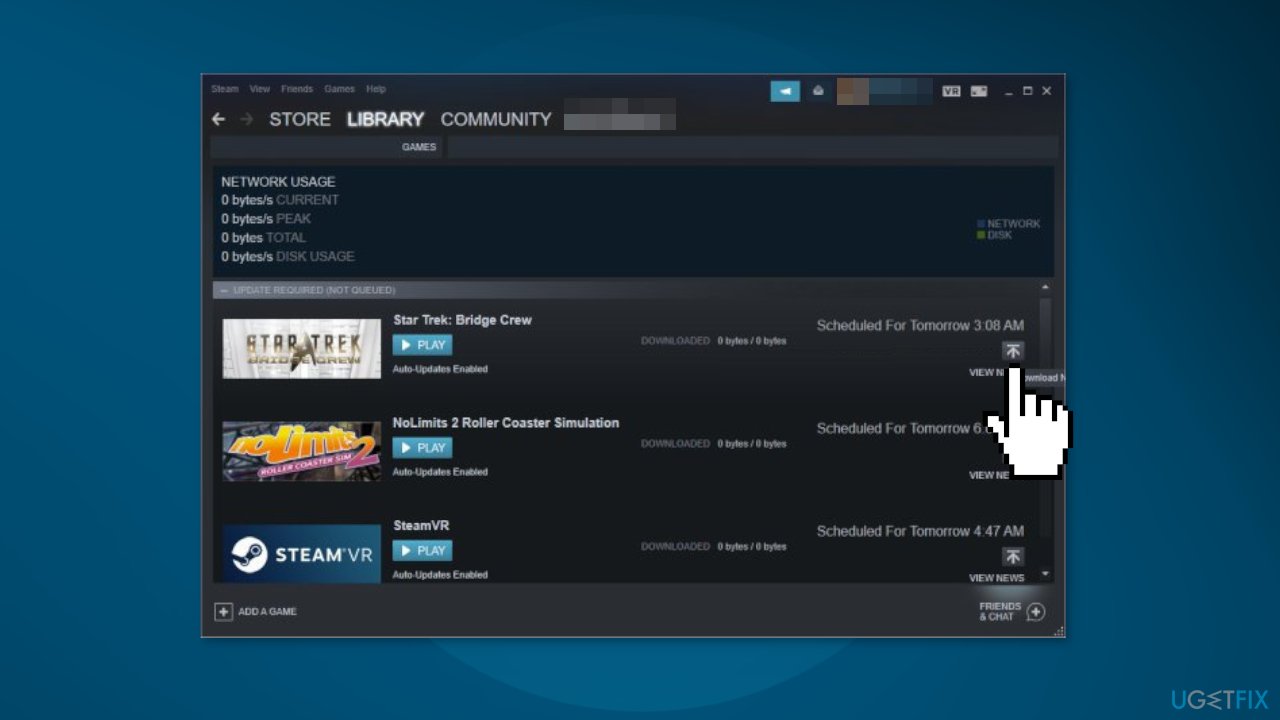
- The progress of the update will be displayed in the Downloads tab of the Steam client
- Once the update is complete, the game will be updated to the latest version
Note: Some games may require you to manually check for updates by going to the game's properties and selecting the “Updates” tab.
Method 3. Resume Updates
The green or yellow Steam icon in the taskbar might mean that you have pending updates that are paused.
- Open the Steam client on your computer
- In the Steam client, click on the Downloads tab in the top menu
- You will see a list of all of your active downloads and updates
- Locate the update that is paused and click on it to select it
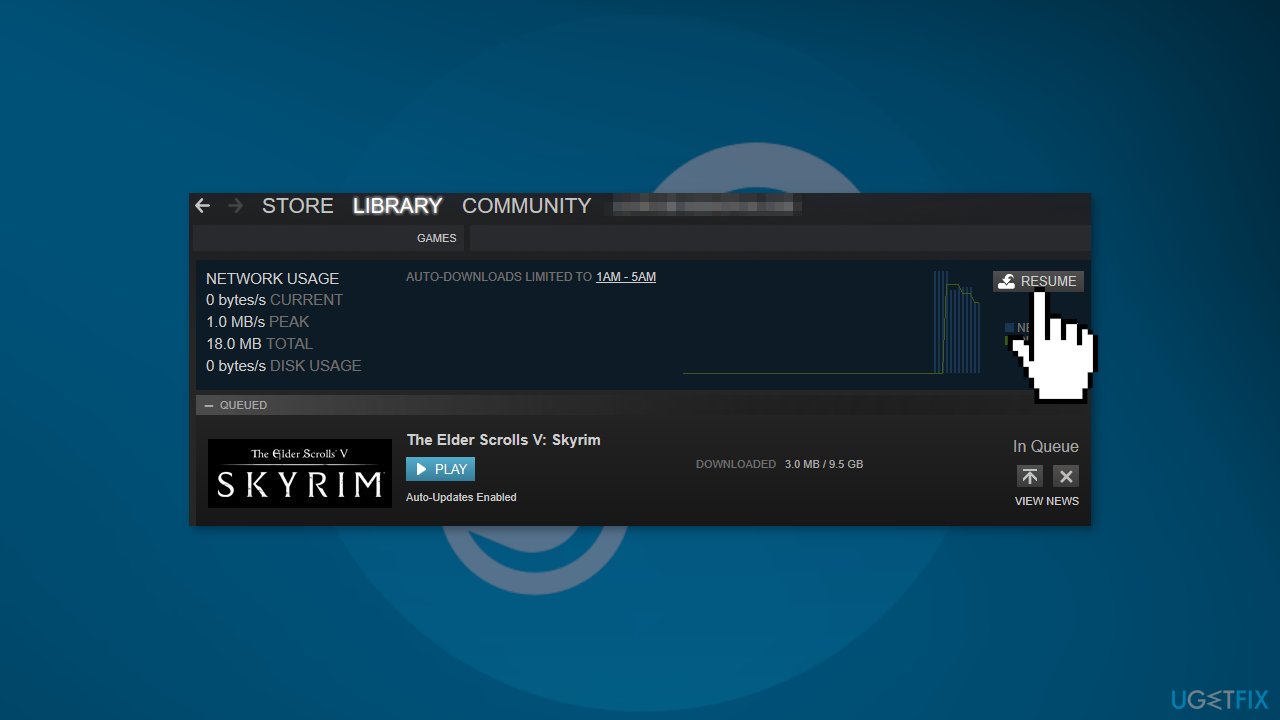
- Click on the Resume button to resume the update
Repair your Errors automatically
ugetfix.com team is trying to do its best to help users find the best solutions for eliminating their errors. If you don't want to struggle with manual repair techniques, please use the automatic software. All recommended products have been tested and approved by our professionals. Tools that you can use to fix your error are listed bellow:
Prevent websites, ISP, and other parties from tracking you
To stay completely anonymous and prevent the ISP and the government from spying on you, you should employ Private Internet Access VPN. It will allow you to connect to the internet while being completely anonymous by encrypting all information, prevent trackers, ads, as well as malicious content. Most importantly, you will stop the illegal surveillance activities that NSA and other governmental institutions are performing behind your back.
Recover your lost files quickly
Unforeseen circumstances can happen at any time while using the computer: it can turn off due to a power cut, a Blue Screen of Death (BSoD) can occur, or random Windows updates can the machine when you went away for a few minutes. As a result, your schoolwork, important documents, and other data might be lost. To recover lost files, you can use Data Recovery Pro – it searches through copies of files that are still available on your hard drive and retrieves them quickly.
- ^ Chris Hoffman. Everything You Need To Know About the Blue Screen of Death. Howtogeek. Technology Magazine.
- ^ Windows Registry. Wikipedia, the free encyclopedia.
- ^ Difference between Cache and Cookies. Geeksforgeeks. IT Education.



