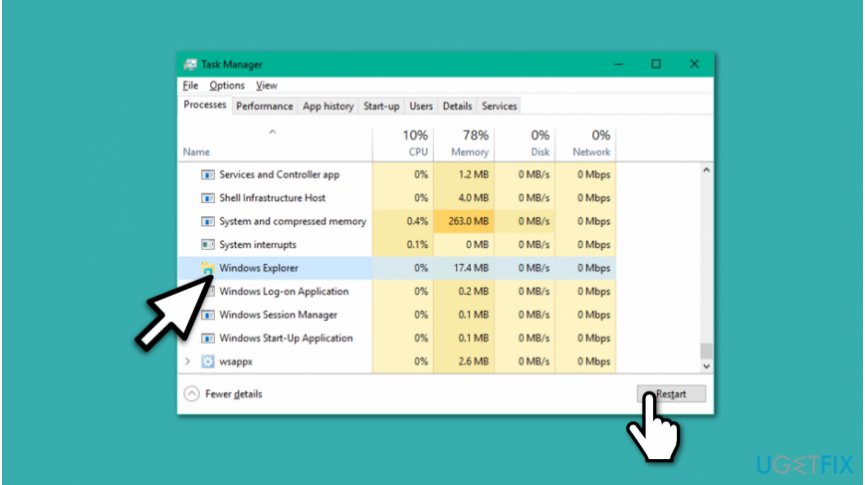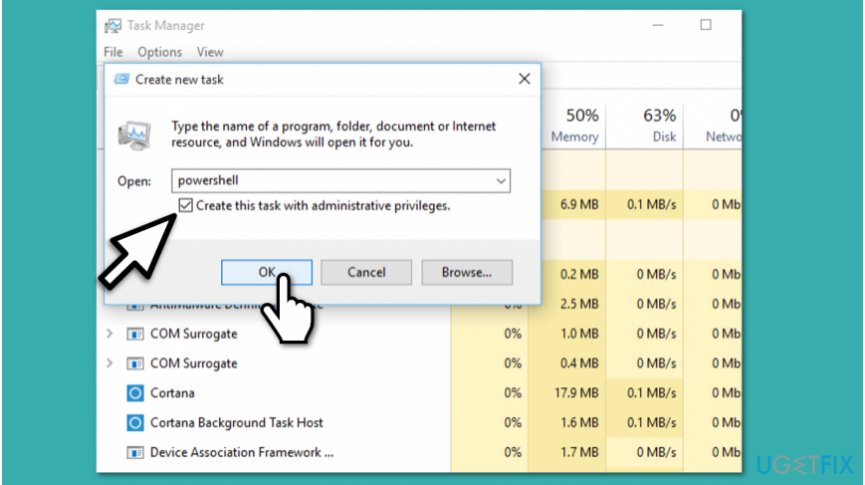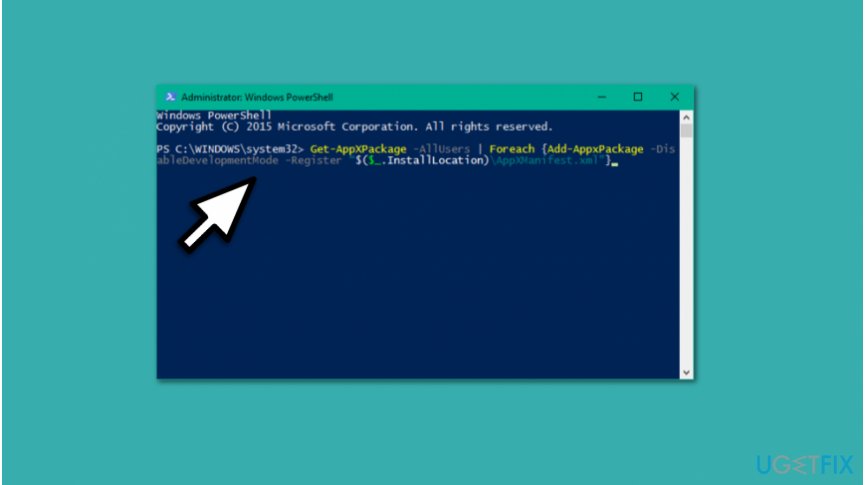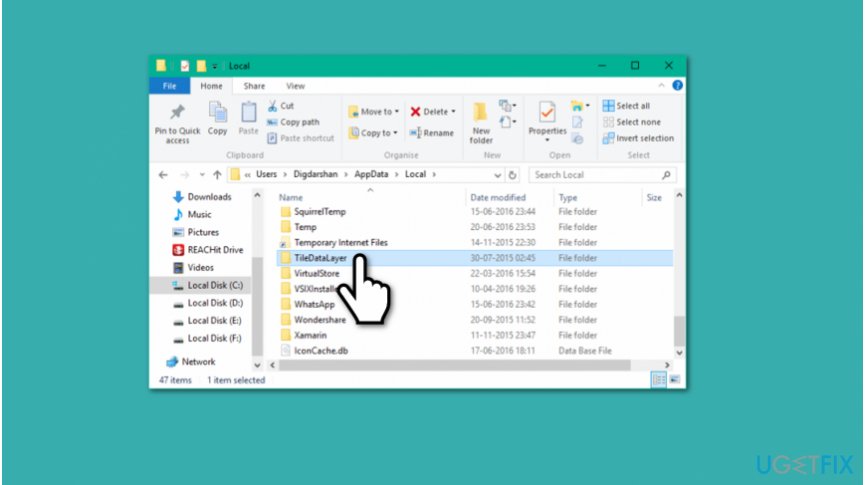Question
Issue: How to fix Windows 10 toolbar not working?
I have encountered a problem with the user interface as the toolbar is unresponsive or freezes randomly. I've tried to troubleshoot the error, but it persists. Could you please help me fix Windows 10 toolbar not working issue?
Solved Answer
Issues with Windows user interface (UI)[1] might significantly deteriorate user's experience. It is because Windows toolbar allows people to access numerous files, folders, and search for applications. Unfortunately, some people might encounter a problem as Windows 10 toolbar is not working.
We have received reports about Windows 10 taskbar not responding. However, people now complain about Windows toolbar issues which might be the following:
- Stops working randomly;
- Becomes unresponsive;
- Starts freezing.
If Windows toolbar is not working, users cannot open regular programs, browse system files or change settings. It might become exceptionally hard to use the computer as this feature is essential for great user experience. Fortunately, there are some methods listed below which will show you how to fix Windows 10 toolbar not working bug.
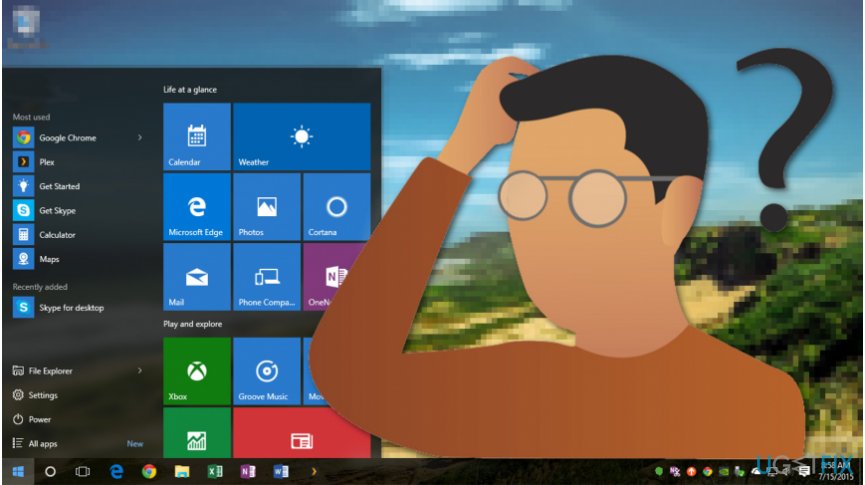
Ways to fix Windows 10 toolbar not working issue
Before you head to the instructions showing how to fix toolbar not working error on Windows 10[2], you should make sure that your computer is not infected with malware[3]. In this case, the malicious program might have compromised system files and damaged your PC.
We recommend you to scan your system with FortectMac Washing Machine X9 as it will not only get rid of the cyber threat but also help you fix Windows 10 toolbar not working bug automatically. If you are sure that your computer is clean, follow the guidelines to get rid of the issue.
This video has all the information for solving this problem:
Technique 1. Restart Windows Explorer in the Task Manager
- Press Windows + R and submit taskmgr.exe;
- Hit enter and go to the Processes tab;

- Search for Windows Explorer;
- Click on it and press the Restart button.
Technique 2. Re-register Windows 10 toolbar
- Open Task Manager and go to File > Run new task;

- Enter Powershell and tick Create this task with administrative privileges box;

- Submit the following command and hit Enter:
Get-AppXPackage -AllUsers | Foreach {Add-AppxPackage -DisableDevelopmentMode -Register “$($_.InstallLocation)\\\\AppXManifest.xml”} - Close the window and go to C:/Users/name/AppData/Local/ (name is your Account Username);

- Find TileDataLayer folder and delete it;
- Check if the toolbar is working properly again.
Technique 3. Use System File Checker
- Press Windows key + X and select Command Prompt (Admin);
- Type the following command and hit Enter:
sfc /scannow - Wait for the procedure to complete and make sure that the error was fixed.
Repair your Errors automatically
ugetfix.com team is trying to do its best to help users find the best solutions for eliminating their errors. If you don't want to struggle with manual repair techniques, please use the automatic software. All recommended products have been tested and approved by our professionals. Tools that you can use to fix your error are listed bellow:
Prevent websites, ISP, and other parties from tracking you
To stay completely anonymous and prevent the ISP and the government from spying on you, you should employ Private Internet Access VPN. It will allow you to connect to the internet while being completely anonymous by encrypting all information, prevent trackers, ads, as well as malicious content. Most importantly, you will stop the illegal surveillance activities that NSA and other governmental institutions are performing behind your back.
Recover your lost files quickly
Unforeseen circumstances can happen at any time while using the computer: it can turn off due to a power cut, a Blue Screen of Death (BSoD) can occur, or random Windows updates can the machine when you went away for a few minutes. As a result, your schoolwork, important documents, and other data might be lost. To recover lost files, you can use Data Recovery Pro – it searches through copies of files that are still available on your hard drive and retrieves them quickly.
- ^ Margaret Rouse. User Interface (UI). TechTarget. Fuel Your Pipeline Faster.
- ^ Windows 10. Wikipedia. The Free Encyclopedia.
- ^ Danny Palmer. What is malware? Everything you need to know about viruses, trojans and malicious software. ZDNet. Technology News, Analysis, Comments and Product Reviews.