Question
Issue: How to Fix Windows Defender Error Ox800706BB?
Hello, all. I’ve on Creators Update already. Everything was working OK, but this morning when I tried to launch Windows Defender, I got an error code Ox800706BB. How can I fix it?
Solved Answer
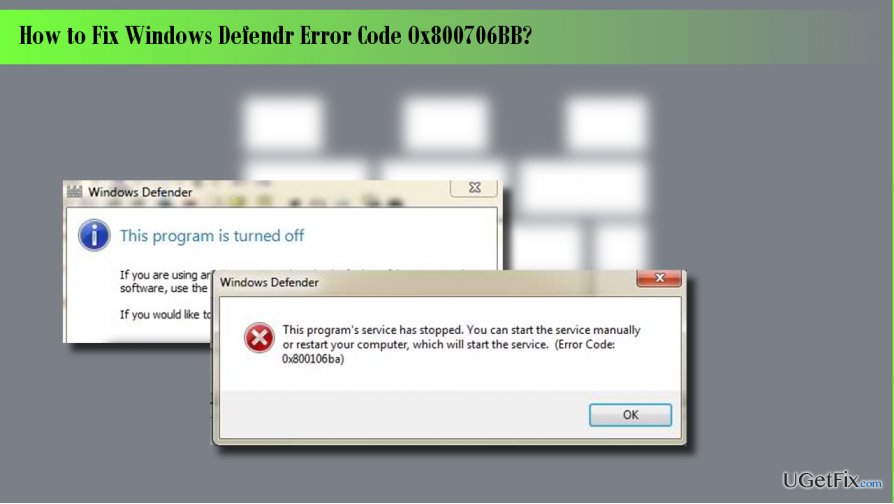
Windows Defender is anti-virus software inbuilt in Windows 10 OS by default. While there are many controversial opinions about its reliability and capacity, security specialists unitedly agree upon the fact that Windows Defender, as an inbuilt tool, is a good idea because Windows OS gets installed with a powerful protection. However, people encounter lots of issues related to this anti-virus, for example, the error code Ox800706BB. This error message typically shows up when the PC user attempts to activate Windows Defender. It says: “An error has occurred in the program during initialization. If the problem continues please contact your system administrator. Error Code Ox800706BB.” Even though there are hundreds of people whose computers got struck by this bug, Microsoft has neither approved nor fixed it yet. However, people who could not launch Windows Defender managed to fix Ox800706BB error either by re-enabling it, deleting third-party anti-virus or changing Group Policies Settings. Before you start performing any fixes manually, we would strongly recommend you to check the system with a professional anti-malware/optimization tool, say FortectMac Washing Machine X9. It will ensure that the system is not infected with malware and it’s not blocking Windows Defender now. Besides, it will check the system for corruption and damage, which may also be causing the Ox800706BB bug.
If you have already performed a system scan with FortectMac Washing Machine X9 or another professional optimization tool, but the scan results were not informative, you should try the following methods:
Method 1. Disable and enable Windows Defender
- Click Windows key, type regedit, and press Enter.
- Using the left pane, navigate to the HKey_Local_Machine\Software\Policies\Microsoft\Windows Defender key.
- Find DisableAntiSpyware key and delete its value. For this purpose, you have to double-click on the REG –DWORD and set its value to 0.
- Then set its value to the one that was set before and check if the issue persists. Either way, DO NOT leave your OS unprotected.
Method 2. Remove third-party anti-virus
Are you using a third-party anti-virus? Windows Defender remains a default anti-virus tool in Windows 10 as long as the PC user does not install another third-party anti-virus/anti-malware tool. Therefore, if you have installed another security tool some time ago, you should uninstall it completely in order to use Windows Defender service again.
Method 3. Change Group Policy Settings
- Log into your account as an administrator.
- Then click on Windows key, type gpedit.msc, and press Enter.
- Click Local Computer Policy and select Administrative Templates.
- Select Windows Components and open Windows Defender.
- Select Windows Defender and double-click Turn off Windows Defender option on the right pane.
- In the newly opened window, click Disable.
- Finally, click OK to save the changes.
Repair your Errors automatically
ugetfix.com team is trying to do its best to help users find the best solutions for eliminating their errors. If you don't want to struggle with manual repair techniques, please use the automatic software. All recommended products have been tested and approved by our professionals. Tools that you can use to fix your error are listed bellow:
Prevent websites, ISP, and other parties from tracking you
To stay completely anonymous and prevent the ISP and the government from spying on you, you should employ Private Internet Access VPN. It will allow you to connect to the internet while being completely anonymous by encrypting all information, prevent trackers, ads, as well as malicious content. Most importantly, you will stop the illegal surveillance activities that NSA and other governmental institutions are performing behind your back.
Recover your lost files quickly
Unforeseen circumstances can happen at any time while using the computer: it can turn off due to a power cut, a Blue Screen of Death (BSoD) can occur, or random Windows updates can the machine when you went away for a few minutes. As a result, your schoolwork, important documents, and other data might be lost. To recover lost files, you can use Data Recovery Pro – it searches through copies of files that are still available on your hard drive and retrieves them quickly.



