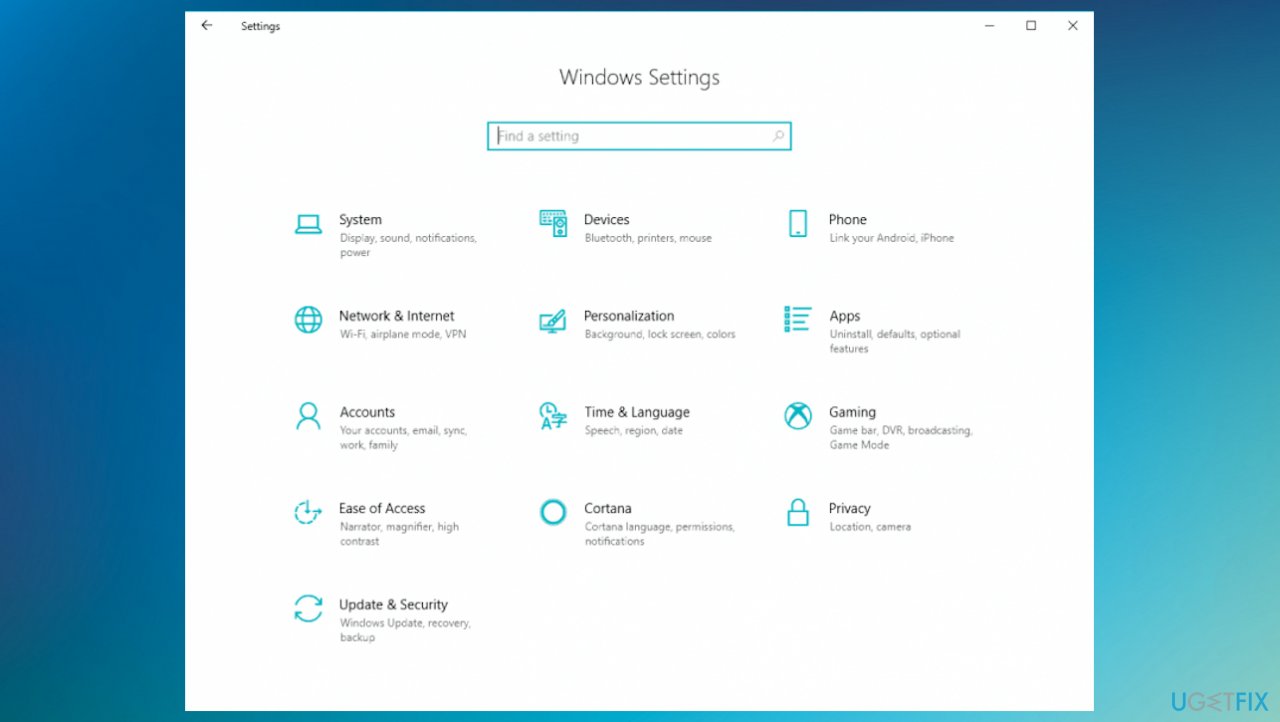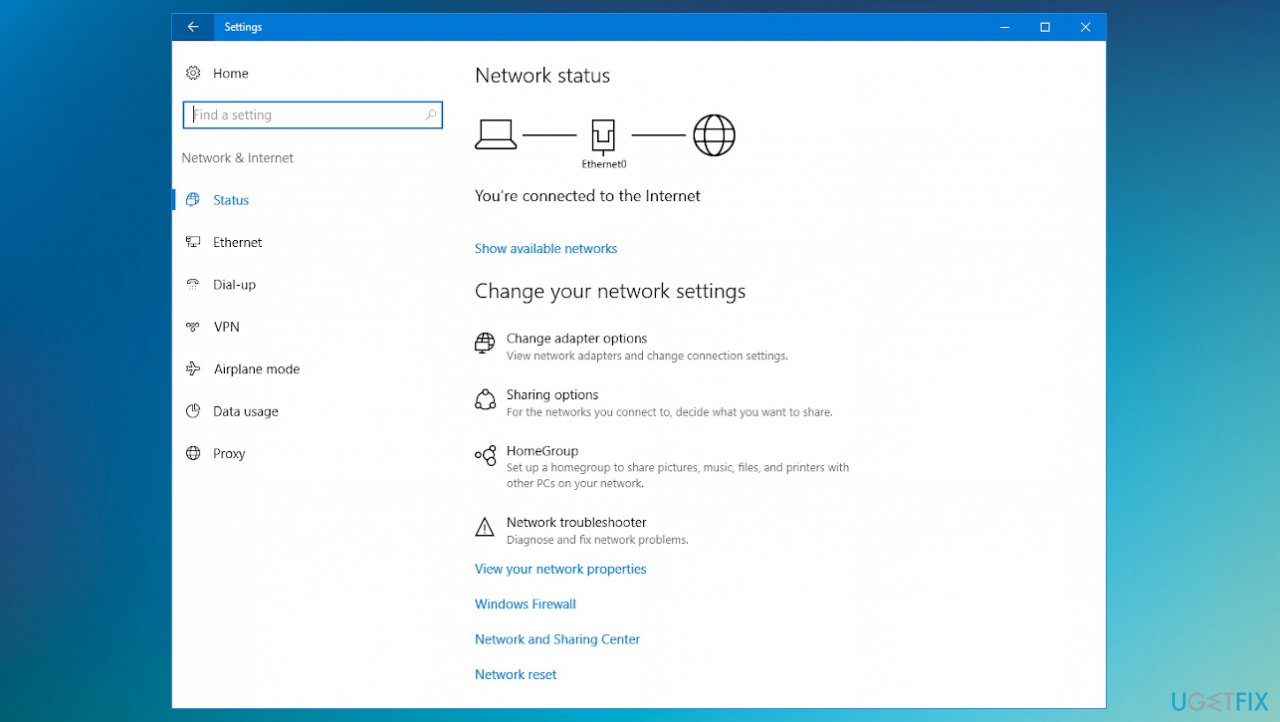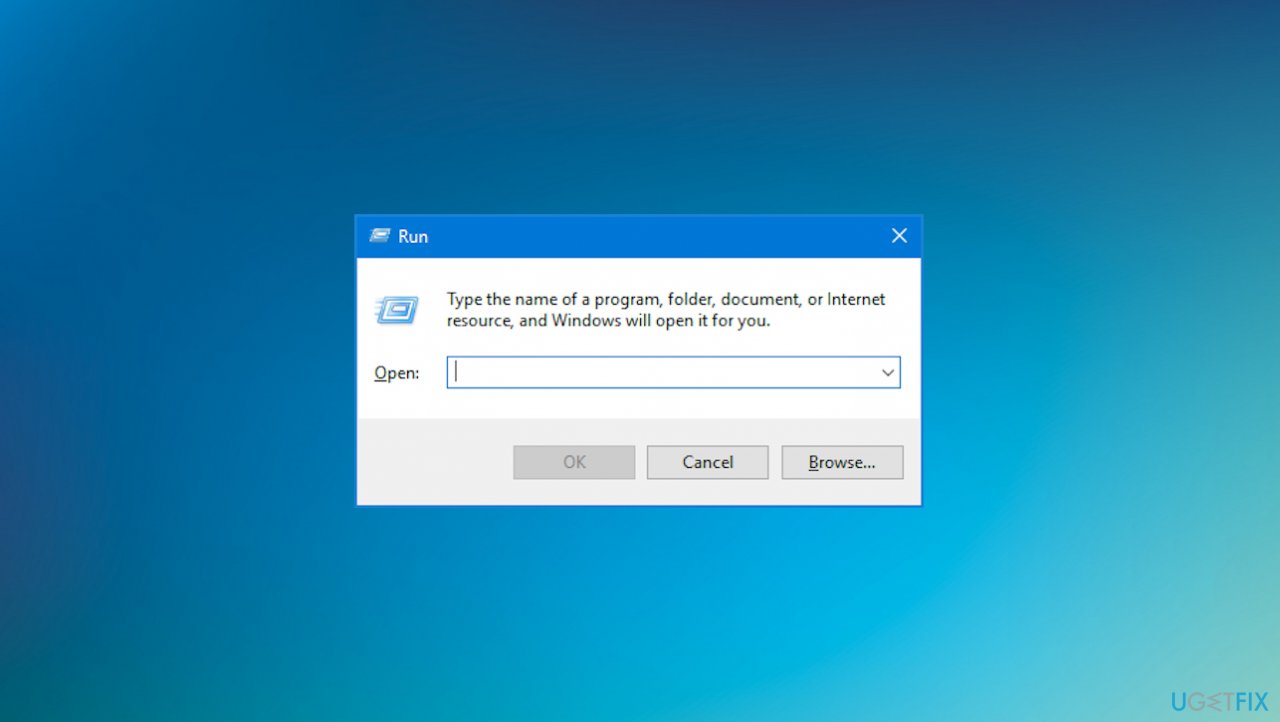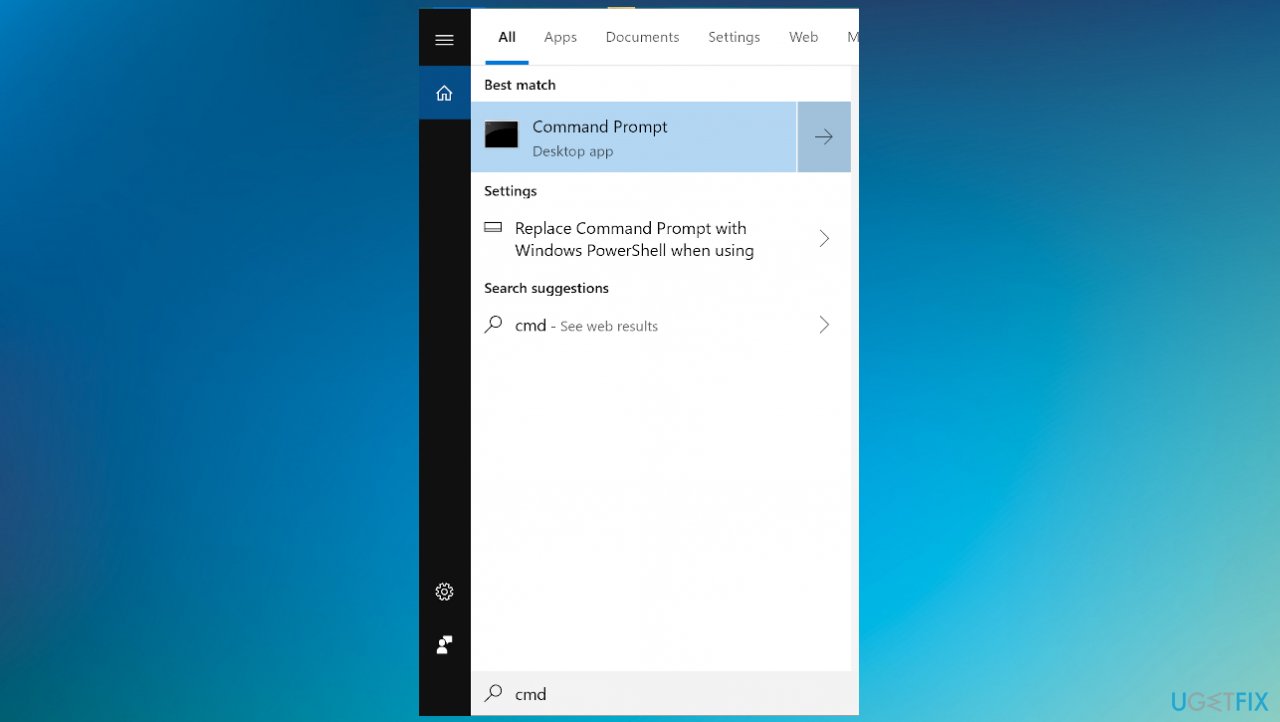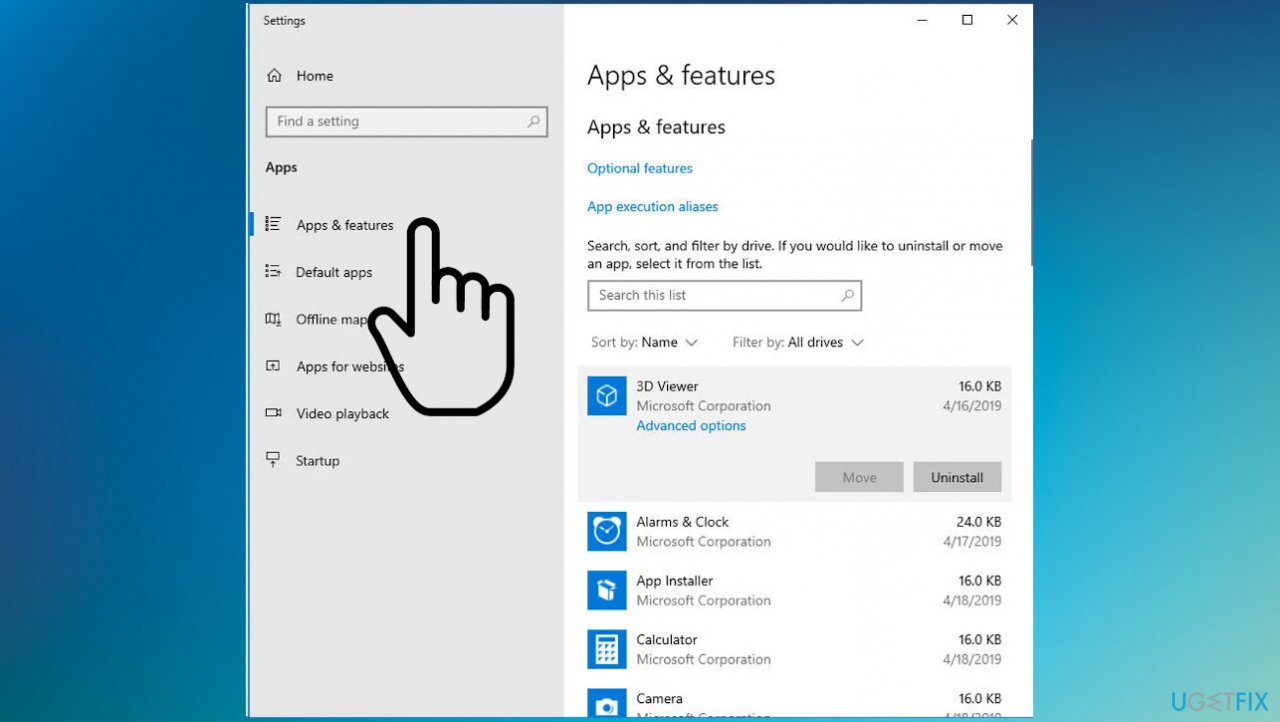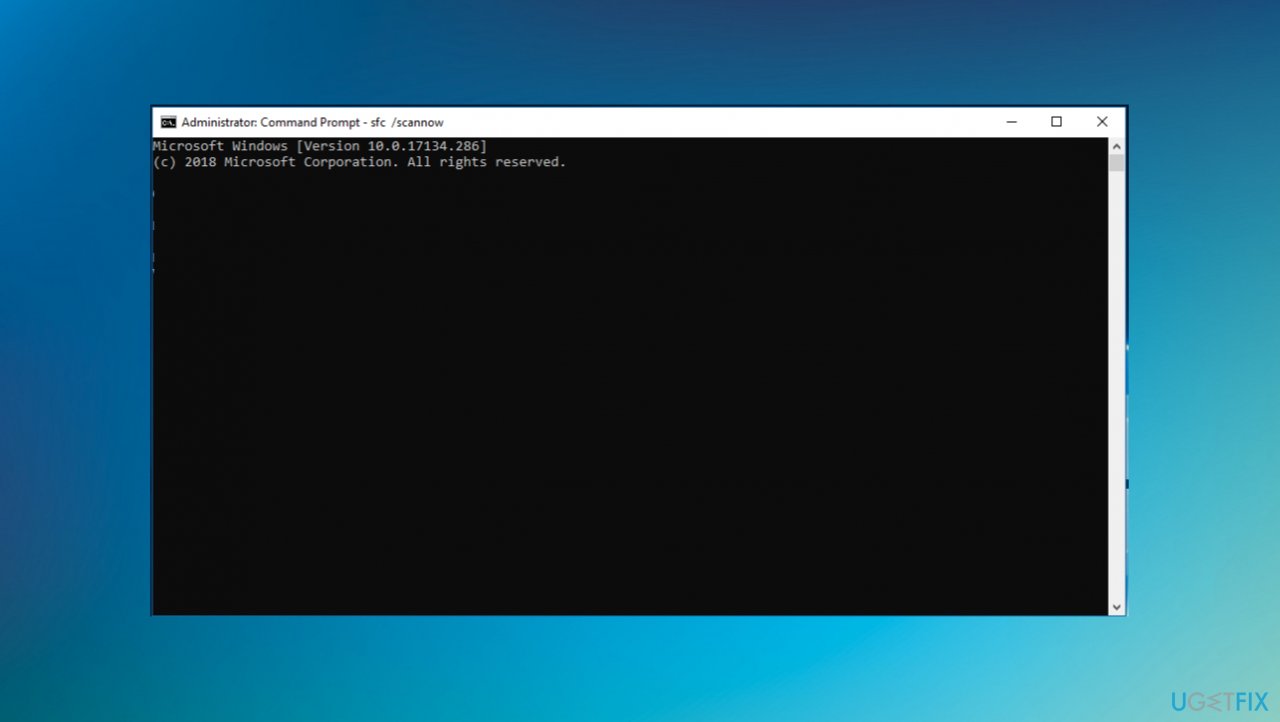Question
Issue: How to fix Windows subsystem for Android not connecting to internet?
Hello. My device is properly connected, and internet connections are also okay, but the Windows subsystem for Android, not connecting to the internet. The notification states that there is no internet access, and it cannot connect when I try again and again. Maybe it is the Windows 11 issue because I recently upgraded. What can I do here?
Solved Answer
Windows subsystem for Android not connecting to the internet is the issue bothering some users for a while. According to reports from a while and recent ones,[1] this is not the issue related to Windows 11 version. The problem can be caused by issues with VPN tool usage or third-party antivirus solutions, and DNS settings.
Sometimes the only thing you need to solve the issue with the internet connection and programs or features is to disable the firewall, reset the internet connection or reset the application. It is common when AV tools or VPN solutions trigger particular compatibility issues with other apps.[2] This is one of the common reasons for the Windows subsystem for Android not connecting to internet problems on Windows machines.
If you think that the issue is related to the recent upgrade to the Windows 11 version or general OS update, you might want to troubleshoot or check for the issues with system data. Often missing or damaged system files can cause incomplete updates or OS installation, so common processes cannot run, and these errors appear to bother people.
Malware[3] can also damage those files and particular entries in the registry or files in different system folders. This is why we often recommend scanning the machine using a program like FortectMac Washing Machine X9. It is the program that can repair affected files and even solve the issue when the Windows subsystem for Android is not connecting to the internet.
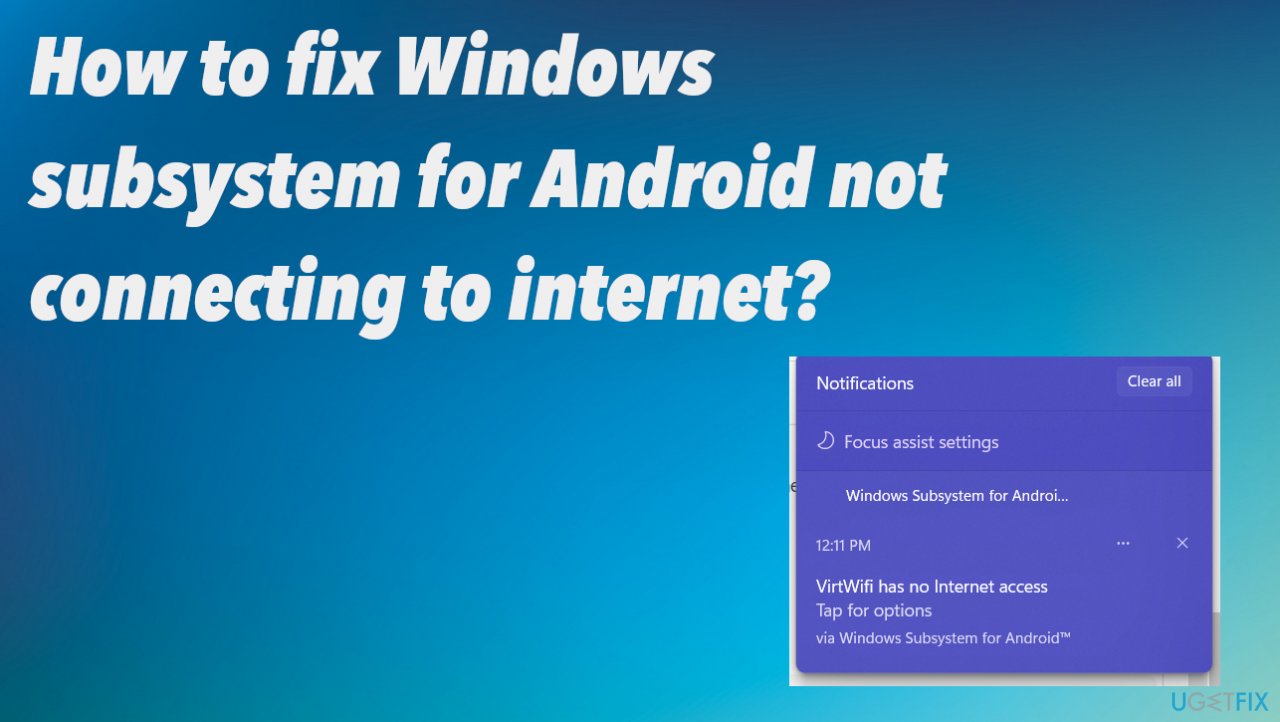
1. Reset Network
- Open the Settings by hitting the Windows, and I key.

- Then choose Network & Internet.
- Choose Status from the list.

- Scroll to the bottom, then click Network reset.
2. Reset Network adapters
- Press Windows + R to open the Run box.

- Type ncpa.cpl and hit Enter.
- Right-click on the network adapter and select Properties.
- Choose the Networking tab and tick the boxes next to the items listed below:
File and Printer Sharing for Microsoft Networks
QoS packet scheduler
Link-Layer Topology Discovery Responder
Internet Protocol Version 4 (TCP/IPv4)
Link-Layer Topology Discovery Mapper I/O driver
Internet Protocol Version 6 (TCP/IPv6)
Microsoft LLDP Protocol Driver - Client for Microsoft Networks.
- Click OK to save changes.
- Connect your PC to the Network again.
3. Clear DNS cache
- Type Cmd in the search and select Command Prompt with the Run as administrator option.

- Type these commands in the window and press Enter after each one:
netsh winsock reset
netsh int ip reset - Restart.
- Type commands and press Enter:
ipconfig /release
ipconfig /flushdns
ipconfig /renew - Restart the computer again.
4. Disable third-party applications
- Right-click the antivirus icon at the taskbar at the bottom and select Disable.
- You can uninstall suspicious or useless programs by going to Apps and features via Settings.
5. Repair Windows Subsystem for Android
- Go to Settings.
- Find Apps and features.

- Locate the Windows subsystem for Android.
- Choose the Repair button.
- Wait for the process and restart the PC.
6. Reset TCP/IP
- Right-click on the Start at the bottom and select Command Prompt (Admin).

- Once Command Prompt opens, copy and paste:
netsh int ip reset - Press Enter to execute it.
Repair your Errors automatically
ugetfix.com team is trying to do its best to help users find the best solutions for eliminating their errors. If you don't want to struggle with manual repair techniques, please use the automatic software. All recommended products have been tested and approved by our professionals. Tools that you can use to fix your error are listed bellow:
Protect your online privacy with a VPN client
A VPN is crucial when it comes to user privacy. Online trackers such as cookies can not only be used by social media platforms and other websites but also your Internet Service Provider and the government. Even if you apply the most secure settings via your web browser, you can still be tracked via apps that are connected to the internet. Besides, privacy-focused browsers like Tor is are not an optimal choice due to diminished connection speeds. The best solution for your ultimate privacy is Private Internet Access – be anonymous and secure online.
Data recovery tools can prevent permanent file loss
Data recovery software is one of the options that could help you recover your files. Once you delete a file, it does not vanish into thin air – it remains on your system as long as no new data is written on top of it. Data Recovery Pro is recovery software that searchers for working copies of deleted files within your hard drive. By using the tool, you can prevent loss of valuable documents, school work, personal pictures, and other crucial files.
- ^ Windows Subsystem for android has no internet access. Answers. Microsoft community forum.
- ^ George Cox. What are third-party apps? How can they be harmful to a Windows PC?. Thespectrum. PC periodicals.
- ^ Malware. Wikipedia. The free encyclopedia.