Question
Issue: How to fix "Windows was unable to complete the format" error?
Hi, I was trying to make erase my USB drive, and I received an error “Windows was unable to complete the format.” How do I fix this?
Solved Answer
Formatting a storage device, such as an external SSD or USB drive, is a critical function performed by operating systems like Windows. The process prepares the drive for use by erasing all data and setting up a file system that dictates how data should be stored and retrieved. Formatting a drive not only helps in organizing data in an efficient manner but also serves as an important step to troubleshoot errors, remove viruses, or repurpose old drives.
However, at times, while trying to format a drive, Windows users may encounter an error message stating, “Windows was unable to complete the format.” This error implies that the operating system was unsuccessful in setting up a new file system on the drive, rendering it unusable.
Several reasons can cause this error. One of the most common is the presence of bad sectors on the drive. These are areas on the disk that are physically damaged, making it impossible for Windows to write new information.
The “Windows was unable to complete the format” error could also occur due to write protection, a feature designed to prevent data from being changed or deleted. If a drive is write-protected, Windows cannot format it since the process involves erasing and writing new data.
Viruses and malware may also cause the “Windows was unable to complete the format” error. These malicious programs can alter or corrupt the existing file system, preventing Windows from formatting the drive successfully.
Lastly, the drive might not be properly connected or recognized by the operating system. If Windows cannot properly communicate with the drive, it won't be able to perform the formatting.
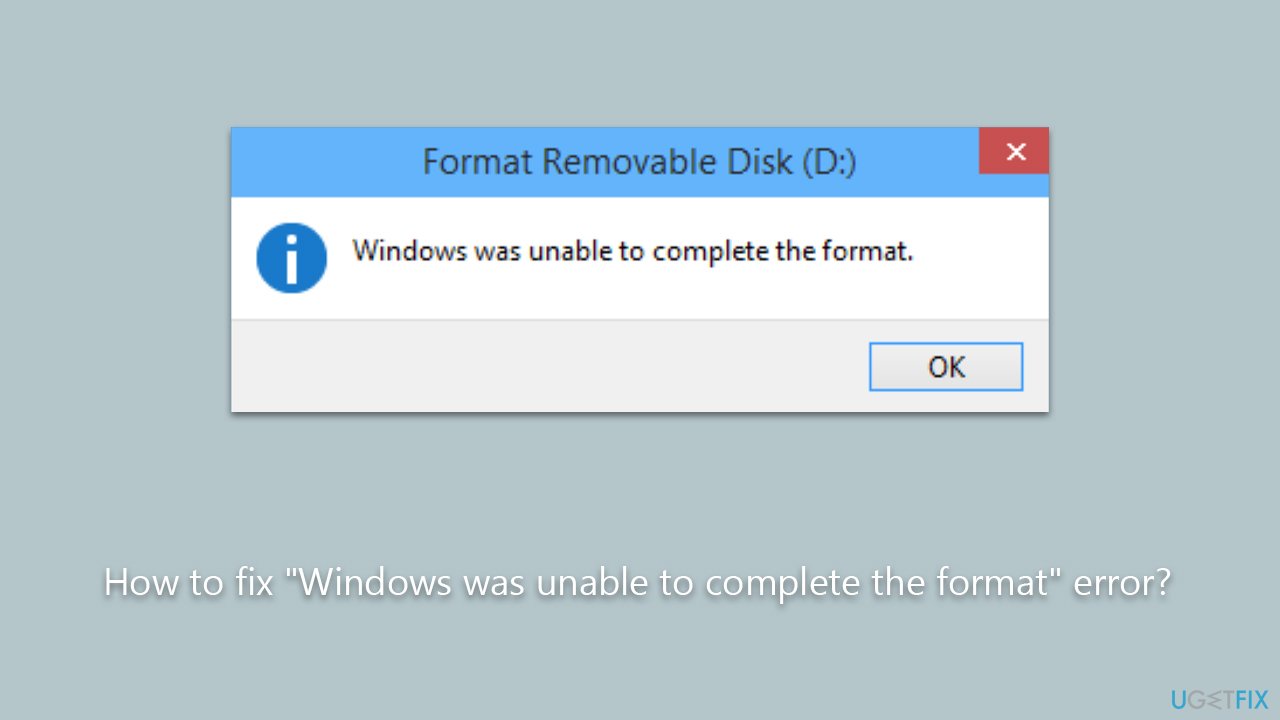
Below you will find several methods that should help you fix the “Windows was unable to complete the format” error when trying to format a certain drive. We also recommend running a scan with an automatic PC repair tool FortectMac Washing Machine X9, which can determine underlying Windows issues are repair them automatically.
Fix 1. Check the drive for bad sectors
First and foremost, the hardware you are trying to format might be malfunctioning, i.e., have bad sectors in it. Bad sectors are portions of a storage device, such as a hard drive, SSD, or USB drive, that have become inaccessible or unwriteable due to physical damage or software corruption. When a sector becomes bad, the data stored in that sector may be lost, and new data cannot be written into it. Windows can attempt to repair this damage as follows:
- Type in cmd to search for Command Prompt.
- Right-click on Command Prompt and select Run as administrator.
- When User Account Control shows up, click Yes.
- In the Command Prompt window, type the following (replace X with the disk number of your USB drive):
chkdsk X: /f /r /x - Hit Enter.
- If an error shows up, type Y and press Enter.
- The chkdsk tool will now scan your USB drive for bad sectors and attempt to repair them if found.
- Wait for the process to complete. It may take a while, depending on the size of your USB drive.
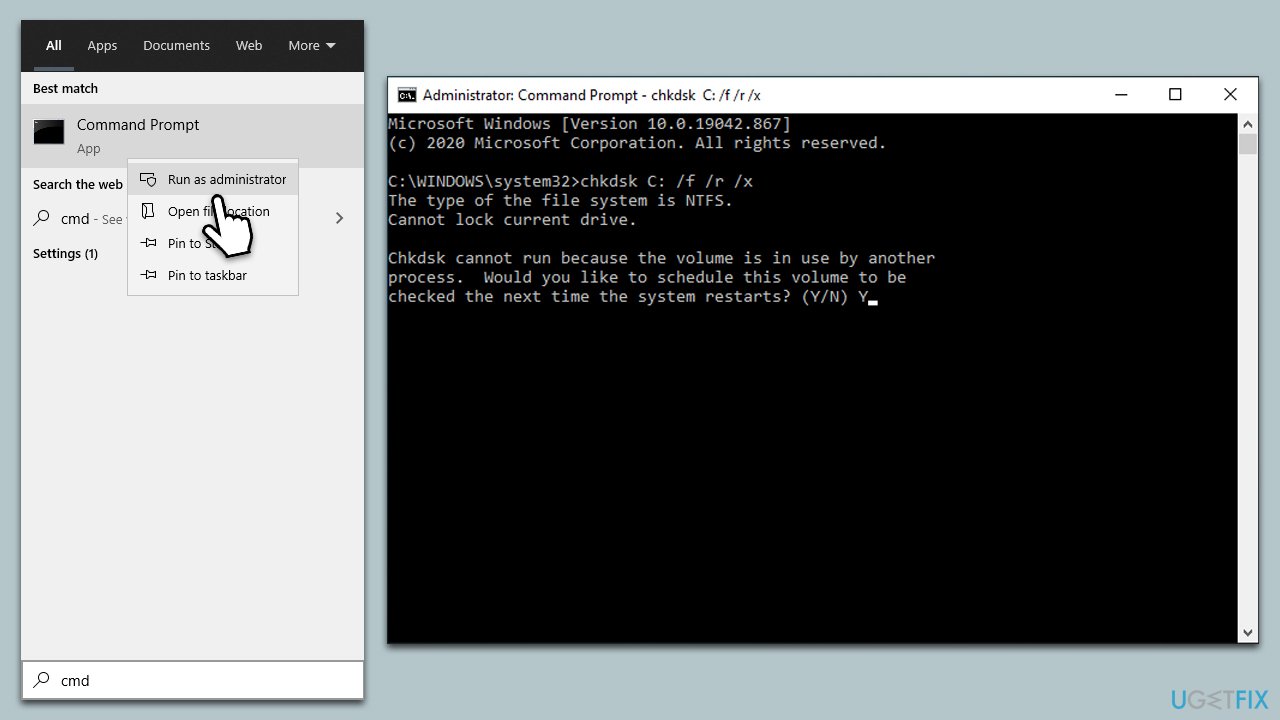
Fix 2. Scan the device for malware
Malware infections could cause the “Windows was unable to complete the format” error, thus we recommend making sure that the device you are trying to format is not infected. You can use any reputable third-party security software, although you can also opt for a free Microsoft Security Scanner or Windows Defender.
- Type Windows Security in the Windows search bar and hit Enter.
- Select Virus & threat protection.
- Pick Scan options.
- Choose Custom Scan and click Scan now.
- Then, select the connected drive and pick Select Folder.
- The scan will begin immediately.
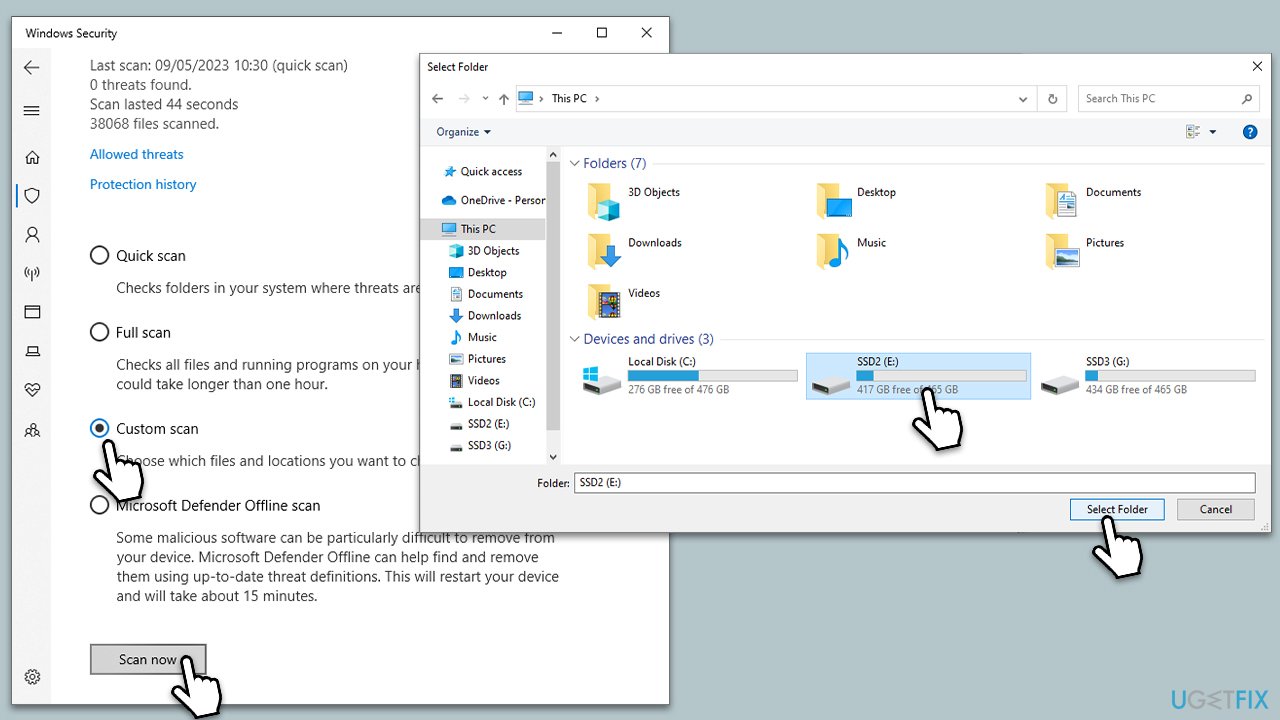
Fix 3. Use Command Prompt to force the format
You can attempt a forced format using Command Prompt. Follow these steps:
- Open Command Prompt as administrator.
- Below you will find the set of commands you need to use. Copy them and paste one at a time, and don't forget to replace X with your drive:
Diskpart
list disk
Select disk X
list partition
select partition X
format fs=fat32 - Type assign and press Enter. This command assigns a drive letter to the USB drive, making it visible in File Explorer.

Fix 4. Use Disk Management to format the drive
- Press Win + X keys together on your keyboard and select Disk Management.
- Identify the drive you want to format by its size and label.
- Right-click on the drive and select Format from the dropdown menu.
- In the Format dialog box, you can choose the File system (NTFS, FAT32, exFAT), Allocation unit size, and type in a Volume label if desired.
- Make sure the “Perform a quick format” checkbox is selected if you want a quick format. Uncheck it for a full format.
- Click OK, then confirm by clicking OK again in the warning box that appears.
- Wait for the format to complete. The time it takes will depend on the drive size and whether you choose a quick or full format.

Repair your Errors automatically
ugetfix.com team is trying to do its best to help users find the best solutions for eliminating their errors. If you don't want to struggle with manual repair techniques, please use the automatic software. All recommended products have been tested and approved by our professionals. Tools that you can use to fix your error are listed bellow:
Prevent websites, ISP, and other parties from tracking you
To stay completely anonymous and prevent the ISP and the government from spying on you, you should employ Private Internet Access VPN. It will allow you to connect to the internet while being completely anonymous by encrypting all information, prevent trackers, ads, as well as malicious content. Most importantly, you will stop the illegal surveillance activities that NSA and other governmental institutions are performing behind your back.
Recover your lost files quickly
Unforeseen circumstances can happen at any time while using the computer: it can turn off due to a power cut, a Blue Screen of Death (BSoD) can occur, or random Windows updates can the machine when you went away for a few minutes. As a result, your schoolwork, important documents, and other data might be lost. To recover lost files, you can use Data Recovery Pro – it searches through copies of files that are still available on your hard drive and retrieves them quickly.



