Question
Issue: How to Hide Files & Folders in Windows 10 Search?
I need a tutorial on how to hide files from Windows 10 search urgently. I have a couple of files that I can’t remove, but no one except me can see them. However, just recently I found out that it’s more than easy to find them using Windows 10 search. Please help me ASAP.
Solved Answer
Hundreds of photos, tens of important documents, loads of songs, movies, applications, and other content. Haven’t you got all of that on your PC? Maybe you don’t if you have bought your PC a couple of days ago or installed Windows from scratch and deleted everything stored on it. Otherwise, your PC must be clogged with important docs, files, and other personal and non-personal content.
Is it possible to hide files and folders in Windows 10 search?
Probably each of us has a bunch of personal files or important documents that should not be deleted or reach an eye of a stranger. Whatever the reason is, you must have landed on this page because you are looking for a way to hide files from search in Windows 10. In Windows 10, Start or Cortana search works in a user-friendly manner. If the PC user types in a word or phrase, the system indexes applications, files, folders, and other content matching the entered name and stored on desktop, downloads, music, documents, pictures, and other folders by default. Therefore, to make a specific file or folder invisible in Windows 10 search, you’ll have to deindex them. Luckily, in Windows 10, it’s easy to make changes.
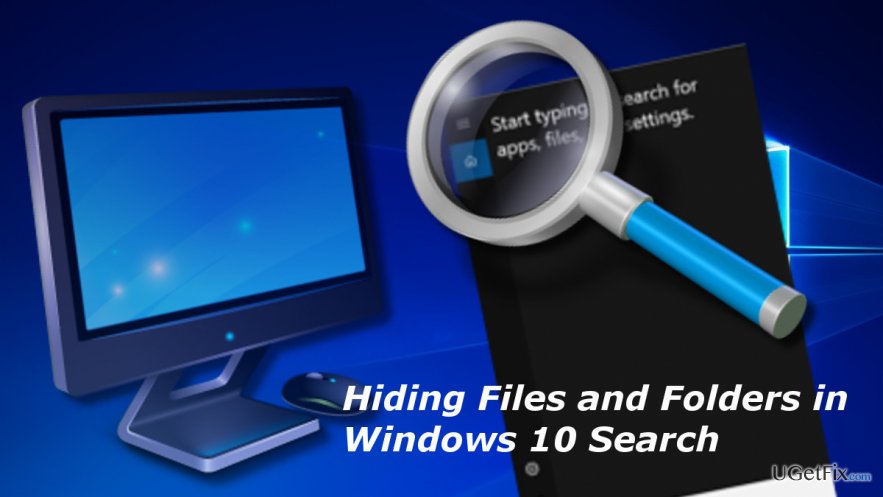
Hiding files and folders in Windows 10 search using File Explorer
- Open File Explorer and open the file/folder that you want to make invisible.
- Right-click in it and select Properties.
- Open General tab and locate Attributes.
- Check the Hidden box and click Apply.
- To unhide the hidden files using, open File Explorer.
- Click on the View tab and check the Hidden items options.
Hiding files and folders in Windows 10 search using Command Prompt
- Right-click on Windows key and select Command Prompt (Admin).
- Type cd C:\Users\admin\Desktop\Files command to navigate to the item that you want to hide. NOTE: replace the path after cd according to the location of the needed file.
- Then type attrib +h “Secret Files” and press Enter. Change “Secret Files” with the name of the file or folder that you want to hide. If there are no spaces in the name, do not put quotation marks.
- If you are hiding a folder with files and subfolders, type attrib +h /s /d command and press Enter.
Making files and folders visible in Windows 10 search using Command Prompt
- Right-click on Windows key and select Command Prompt (Admin).
- Type cd C:\Users\admin\Desktop\Files command and press Enter. NOTE: replace the path after cd according to the location of the needed file.
- Then enter the attrib -h “Secret Files” command and press Enter. Change “Secret Files” with the name of the file or folder that you want to make visible again.
- To make files and subfolders in the hidden folder visible again, type cd “Secret Files” and press Enter.
- Finally, enter attrib -h /s /d command and press Enter.
Optimize your system and make it work more efficiently
Optimize your system now! If you don't want to inspect your computer manually and struggle with trying to find issues that are slowing it down, you can use optimization software listed below. All these solutions have been tested by ugetfix.com team to be sure that they help improve the system. To optimize your computer with only one click, select one of these tools:
Protect your online privacy with a VPN client
A VPN is crucial when it comes to user privacy. Online trackers such as cookies can not only be used by social media platforms and other websites but also your Internet Service Provider and the government. Even if you apply the most secure settings via your web browser, you can still be tracked via apps that are connected to the internet. Besides, privacy-focused browsers like Tor is are not an optimal choice due to diminished connection speeds. The best solution for your ultimate privacy is Private Internet Access – be anonymous and secure online.
Data recovery tools can prevent permanent file loss
Data recovery software is one of the options that could help you recover your files. Once you delete a file, it does not vanish into thin air – it remains on your system as long as no new data is written on top of it. Data Recovery Pro is recovery software that searchers for working copies of deleted files within your hard drive. By using the tool, you can prevent loss of valuable documents, school work, personal pictures, and other crucial files.



