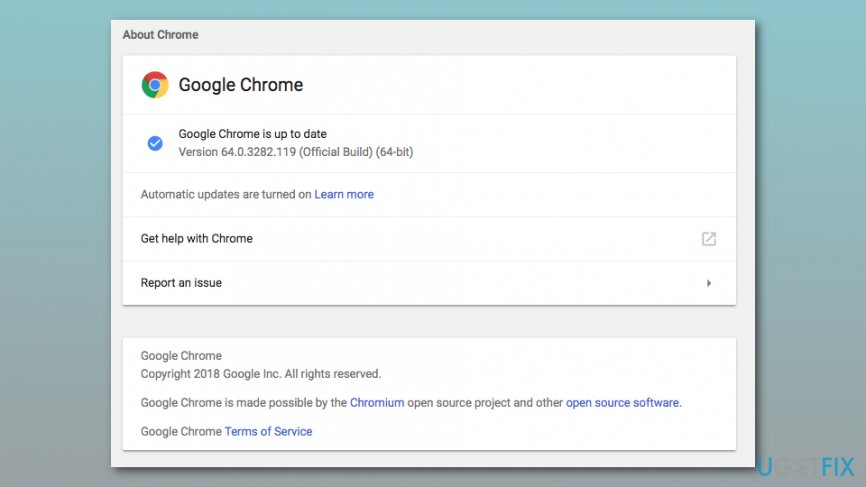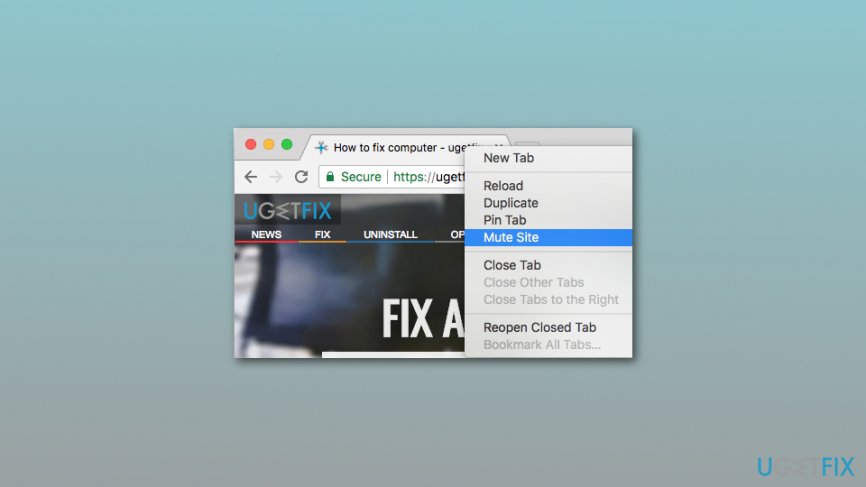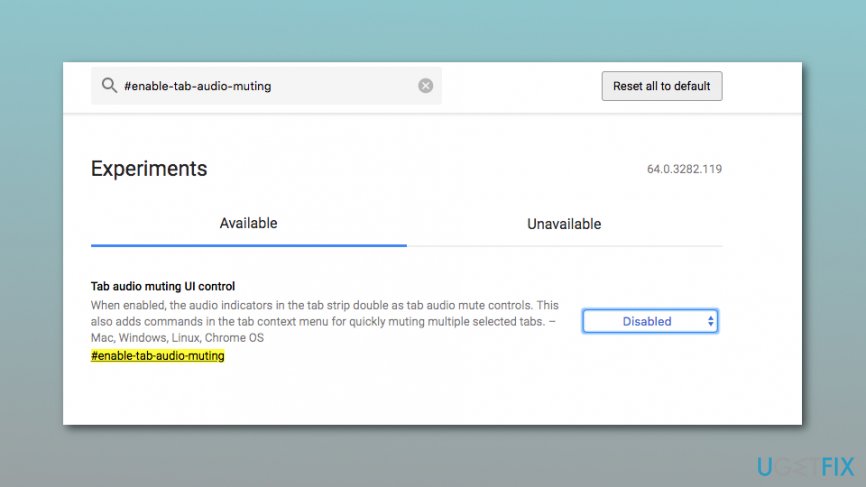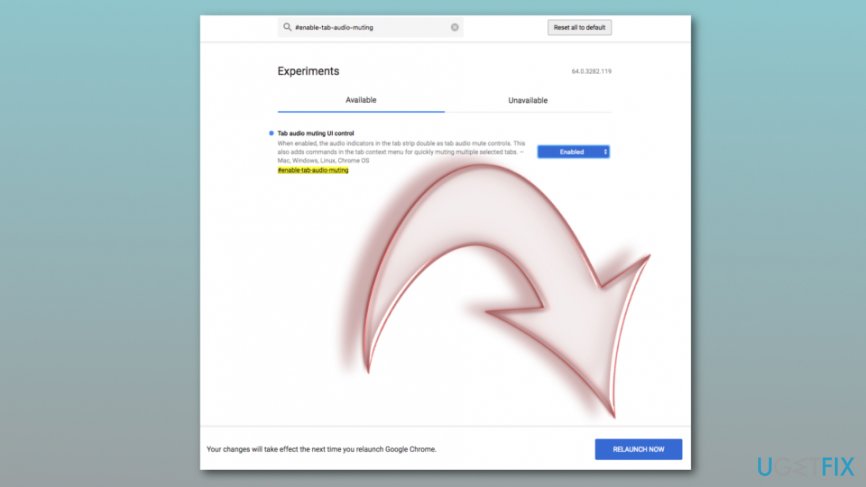Question
Issue: How to mute websites in Google Chrome?
Is it possible to mute all autoplay videos on websites? I heard Google Chrome has this feature. How can I enable it?
Solved Answer
There’s nothing worse to have your computer’s speakers set to the maximum and entering a website that has a surprise for you – autoplay video. This might not only scare you a lot but wake up your family members who won’t be glad to be woken up in the middle of the night too.
Fortunately, Google Chrome users should no longer need to remember to check the sound of computer’s speakers or turning them off every time they decide to browse the web. On the 25th of January Google released[1] an updated version of the browser that includes mute websites feature.
Google Chrome had mute tabs feature[2] before. However, it was not very comfortable. Once the browser was closed and reopened again, autoplay videos/audios continue screaming and annoying users as soon as they visit such website.
Hence, Google announced the news about brand new mute websites in Google Chrome feature last summer[3] which will be included in Chrome 64. However, the recent version of the browser is already here and can save you from unwanted sounds for all. Once you enable this feature, the settings will be saved even if you close the browser.
Therefore, in order to mute websites in Google Chrome, you have to update the browser[4] and follow the instructions given below.
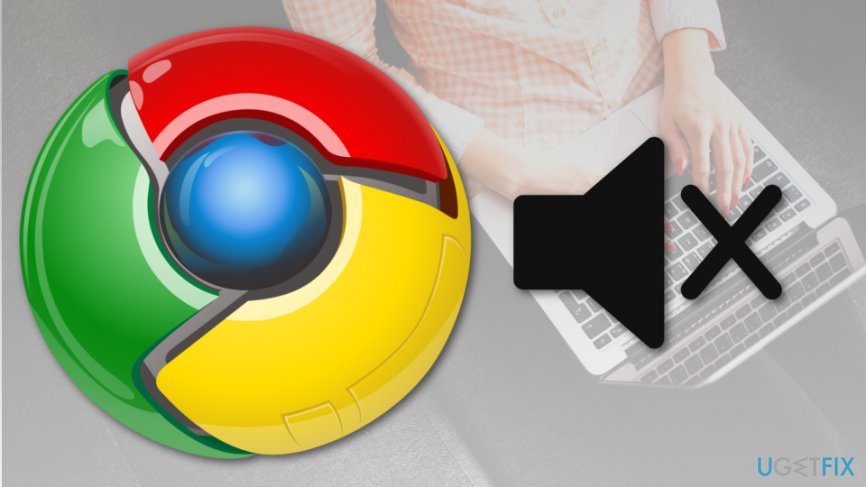
Steps to mute websites in Google Chrome
First of all, mute websites feature is available on Chrome 64 or later version of the browser. Therefore, if you are using an older version, you should update it first. If you are using the latest version of Chrome, proceed to Step 2.
Step 1. Update Google Chrome
- Open the browser.
- Click the Menu (three dots in the right upper corner of the browser).
- Navigate to Help.
- Click on About Google Chrome.

- If there’re any updates, install them and relaunch the browser to apply the changes.
Step 2. Mute websites in Chrome
- Open the website that bothers you with autoplay videos or audios.
- Right-click the browser’s tab.
- Choose Mute site option from the menu.

That’s it, the website you just have muted will no longer bother you with sounds. However, if you want to reject these changes, you can do it easily too. Just access the same site, right-click the tab and choose Unmute site option.
Enable Chrome flag to mute websites easier
Google Chrome allows creating a shortcut to mute annoying website quicker. For that, you can enable a Chrome flag:
- Open the browser and type this address into the URL bar: chrome://flags.
- In the Search flags box at the top of the page enter #enable-tab-audio-muting and click Enter.
- You will see Tab audio muting UI control option which is Disabled by default. Switch it to Enabled.

- At the bottom of the page, you will receive a notification “Your changes will take effect the next time you relaunch Google Chrome.” Click “Relaunch Now” button.

Since then, you can click on a speaker icon that shows up on the browser’s tab to mute only one tab. Meanwhile, other tabs with the same website won’t be affected.
Optimize your system and make it work more efficiently
Optimize your system now! If you don't want to inspect your computer manually and struggle with trying to find issues that are slowing it down, you can use optimization software listed below. All these solutions have been tested by ugetfix.com team to be sure that they help improve the system. To optimize your computer with only one click, select one of these tools:
Protect your online privacy with a VPN client
A VPN is crucial when it comes to user privacy. Online trackers such as cookies can not only be used by social media platforms and other websites but also your Internet Service Provider and the government. Even if you apply the most secure settings via your web browser, you can still be tracked via apps that are connected to the internet. Besides, privacy-focused browsers like Tor is are not an optimal choice due to diminished connection speeds. The best solution for your ultimate privacy is Private Internet Access – be anonymous and secure online.
Data recovery tools can prevent permanent file loss
Data recovery software is one of the options that could help you recover your files. Once you delete a file, it does not vanish into thin air – it remains on your system as long as no new data is written on top of it. Data Recovery Pro is recovery software that searchers for working copies of deleted files within your hard drive. By using the tool, you can prevent loss of valuable documents, school work, personal pictures, and other crucial files.
- ^ Chrome 64 Released: Meltdown And Spectre Security Patches, Site-Wide Auto-Mute, Improved Popup Blocker. Fossbytes. Technology news with a focus on Linux distro releases, security and hacking news, tutorials, tips and tricks.
- ^ Nicole Cozma. Add a mute button to Chrome tabs. CNET. Product reviews, how-tos, deals and the latest tech news.
- ^ Micah Singleton. You’ll be able to permanently mute websites in Google Chrome soon. The Verge. Latest tech news and reviews.
- ^ Update Google Chrome. Google Chrome Help. The official website.