Question
Issue: How to Remove the Windows Defender Security Center Icon from Windows 10 Taskbar System Tray?
The Windows Defender Security Center icon on the taskbar annoys me a lot. I often accidentally confuse it with Network settings or speaker icon. On top of that, the icon often changes its mode. Sometimes it’s green, sometimes marked with a red cross or labeled with a pop-up. Please tell me is it possible to remove that icon from the taskbar permanently?
Solved Answer
The Windows Defender Security Center, vividly referred to as a Windows safety belt, is a new feature introduced with Windows 10 Creators Update. It’s an inbuilt antivirus application, which combines multiple security settings scattered all other the Windows 10 system. The new Windows Defender Security Center provides virus & threat protection, computer health report, Firewall & Network protection, app & browser control, and parental control.
If your PC already run Creators Update, you must have noticed the Windows Defender Security Center icon placed on the right side of the taskbar. This icon sits there to warn you about PC’s health, malware attacks, dangerous websites, and so on. If Windows Defender Security Center detects something alarming, the icon changes its label from green shield to the red cross. In addition, the icon frequently displays pop-up alerts, which may become really irritating. Another problem is that the Windows Defender Security Center remains active even if the PC user installs a third-party anti-malware. If the user attempts to close its icon on the taskbar, he/she is negatively surprised because the only available option is “Open.” Luckily, it’s possible to remove The Windows Defender Security Center icon from the taskbar quite easily (the instructions are given below). It’s noteworthy that disabling the icon does not terminate the center completely. You will be able to access it by opening “Search,” typing “Windows Defender,” and pressing “Enter.”
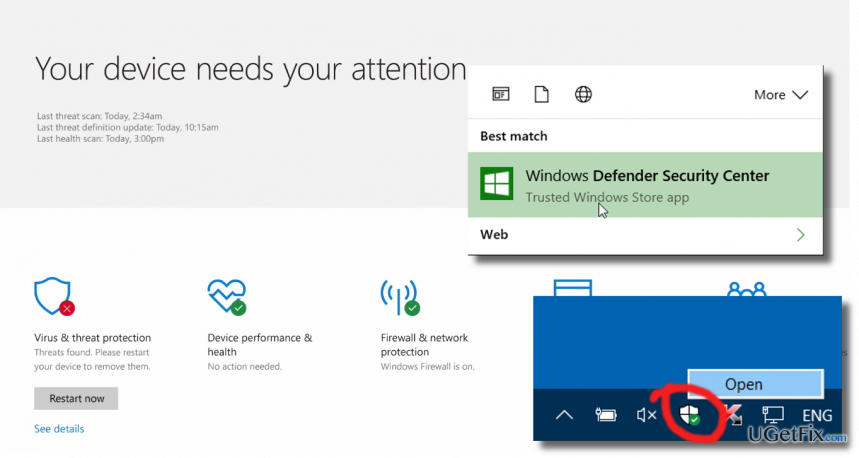
Removing The Windows Defender Security Center Icon from Windows 10 Taskbar
- Open Task Manager. This can be done either by right- clicking on an empty space on the taskbar and selecting “Task Bar” or pressing Ctrl + Shift + Esc.
- Sometimes a limited Task Manager version is opened. To see all tabs, click “More.”
- Your task is to disable the Windows Defender Security Center helper tool, which is located in C:\Program Files\Windows Defender\MSASCuiL.exe. For this purpose, click “Startup” tab at the top of the window.
- Locate “Windows Defender” or “Windows Defender notification icon” option, right-click it, and select “Disable.”
- Finally, reboot your PC or sign out and sign in to your Microsoft account.
If, for some reason, The Windows Defender Security Center icon reappears on the taskbar, after all, perform the steps mentioned above one more time.
TIP: make sure to keep your PC properly protected. Therefore, we would not recommend disabling Windows Defender services or Windows Firewall. Besides, we would highly recommend you scan the system with a tool like FortectMac Washing Machine X9 to keep the system optimized.
Get rid of programs with only one click
You can uninstall this program with the help of the step-by-step guide presented to you by ugetfix.com experts. To save your time, we have also selected tools that will help you carry out this task automatically. If you are in a hurry or if you feel that you are not experienced enough to uninstall the program by your own, feel free to use these solutions:
Access geo-restricted video content with a VPN
Private Internet Access is a VPN that can prevent your Internet Service Provider, the government, and third-parties from tracking your online and allow you to stay completely anonymous. The software provides dedicated servers for torrenting and streaming, ensuring optimal performance and not slowing you down. You can also bypass geo-restrictions and view such services as Netflix, BBC, Disney+, and other popular streaming services without limitations, regardless of where you are.
Don’t pay ransomware authors – use alternative data recovery options
Malware attacks, particularly ransomware, are by far the biggest danger to your pictures, videos, work, or school files. Since cybercriminals use a robust encryption algorithm to lock data, it can no longer be used until a ransom in bitcoin is paid. Instead of paying hackers, you should first try to use alternative recovery methods that could help you to retrieve at least some portion of the lost data. Otherwise, you could also lose your money, along with the files. One of the best tools that could restore at least some of the encrypted files – Data Recovery Pro.



