Question
Issue: How to remove trending searches from the Search Bar in Windows?
Hi, can you please help me with something that bothers me on Windows quite a bit? When I open Windows search box, it is filled with trending videos and trending searches. How do I remove that? I want to keep my own search history, though.
Solved Answer
Windows Search is a feature in the Microsoft Windows operating system that allows users to search for files, folders, and other information stored on their computers. It was first introduced in Windows Vista and has since been improved in later versions of Windows.
The feature uses an index of the files and folders on a user's computer to provide fast and relevant search results. When they type a query into the search bar, Windows Search looks for matches in the indexed content and displays them in a list ranked by relevance.
One of the main benefits of Windows Search is that it's integrated into the operating system, making it available in a number of different places, including the Start menu, File Explorer, and taskbar. This makes it easy for users to access and use the search feature without launching a separate application.
Despite its usefulness, Windows Search has its downfalls that not all people are fond of. For example, numerous complaints about users suddenly being forced to view trending searches and videos in Windows Search, cluttering the view and reducing the overall experience for many.
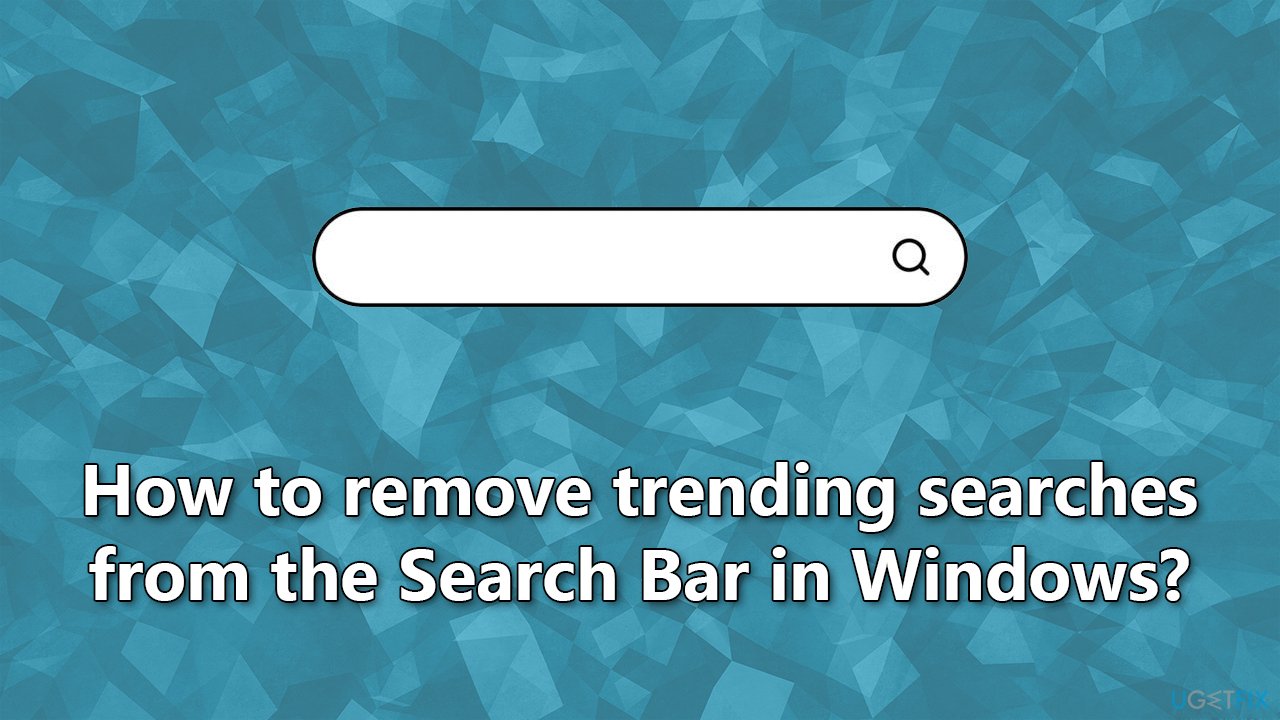
As such, many people were unsatisfied with how trending searches were inserted into their operating systems. Luckily, there are two things you can try to remove trending searches and videos from Windows Search, some of which might not be the most optimal ones, although we leave it to you to decide how you want to proceed.
If you are having constant issues with Windows, such as errors, crashes, etc., we recommend you scan your system with powerful PC repair and maintenance software FortectMac Washing Machine X9. It is not only a great tool when it comes to fixing various system issues but also can assist you in clearing clutter and privacy-related data with ease.
Tip 1. Disable Search Highlights
One of the simpler solutions here is to disable Search Highlights. Here's how:
Windows 10
- Right-click on the taskbar.
- Place your mouse over the Search section.
- Now make sure that the Show search highlights option is unticked.
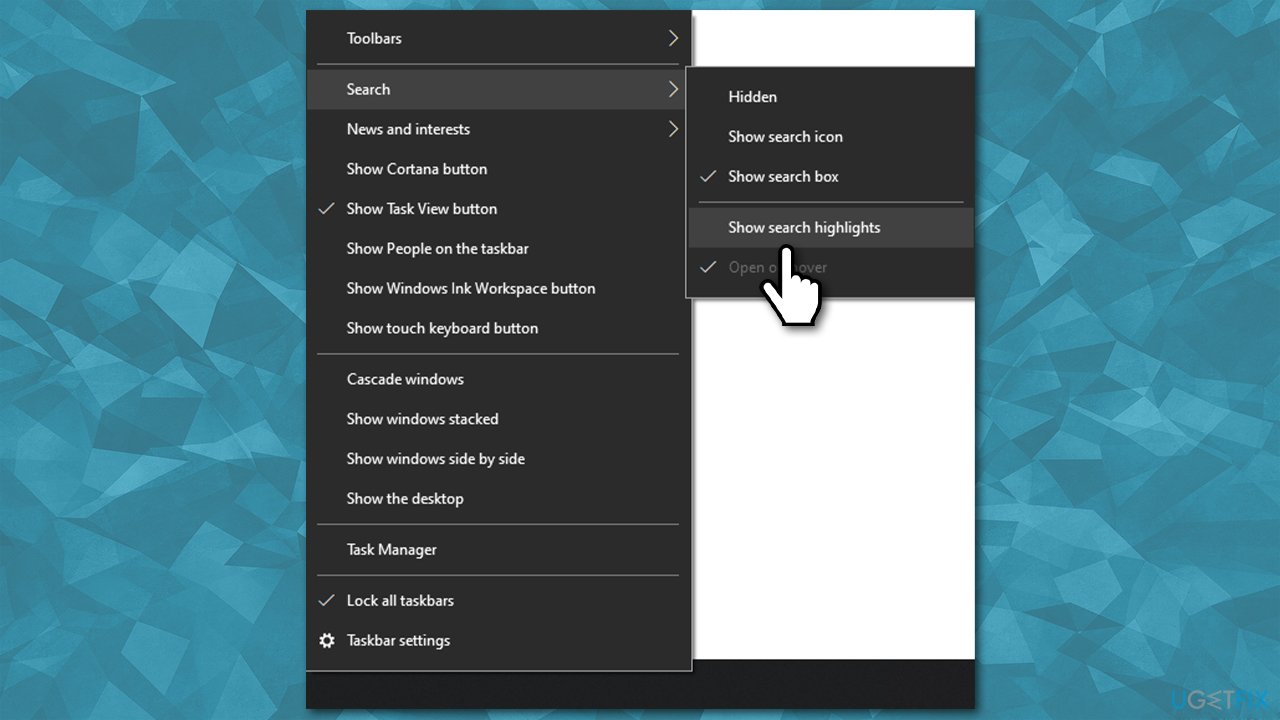
Windows 11
- Click on Windows Search.
- At the top-right corner of the window, you will see three vertical dots – click them.
- Select Search settings.
- Under the More settings section, find the Show search highlights option and toggle it off.
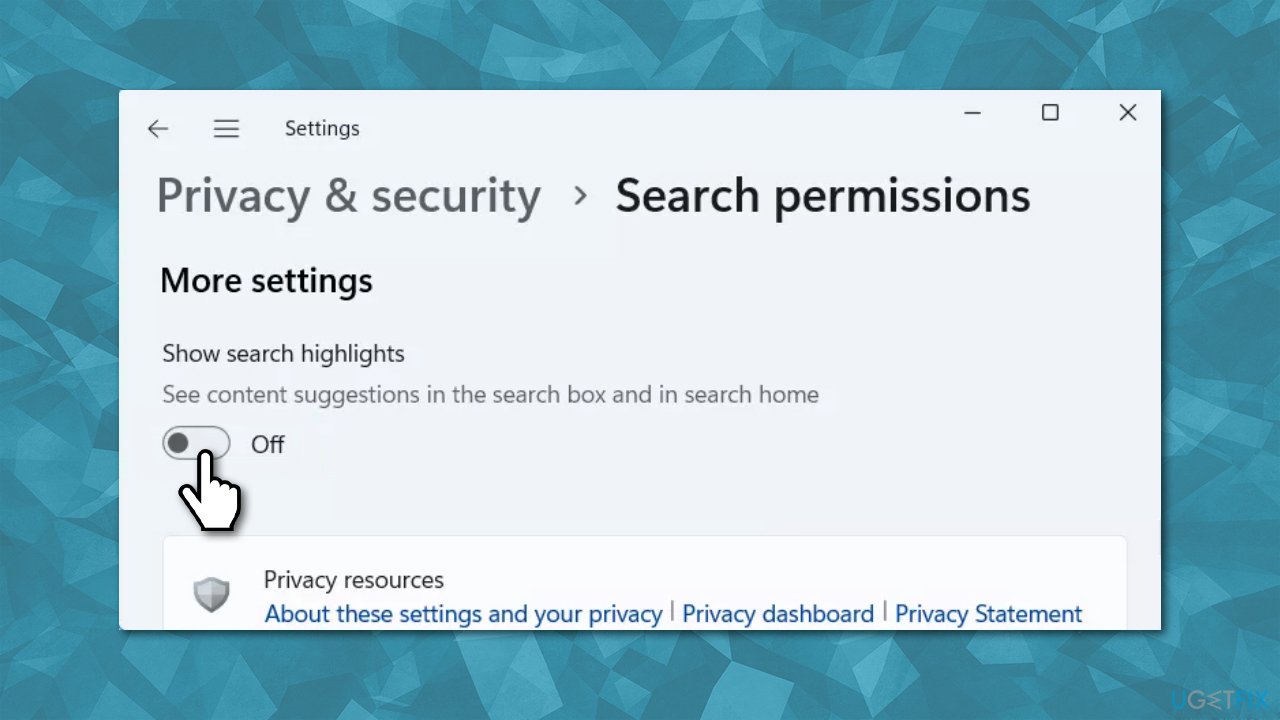
Tip 2. Disable Bing search results [workaround]
Trending searches and videos are related to Bing – it shows the most recent trends from the web. If you don't use or need this function in your Windows search bar, you can disable it entirely via Registry Editor (you can turn it back on by changing the value to the original one later if you want).
Before proceeding, make sure you back up your Registry database.
- Type regedit in Windows search and press Enter.
- When User Account Control shows up, click Yes.
- In the Registry Editor, navigate to the following location:
HKEY_CURRENT_USER\SOFTWARE\Policies\Microsoft\Windows\Explorer - On the right side, you should see DisableSearchBoxSuggestions.
- Note: If Explorer entry does not exist, right-click on Windows and select New > Key – name it Explorer. Then, right-click and empty space in the right pane and select New > DWORD (32 bit) value, and name it DisableSearchBoxSuggestions.
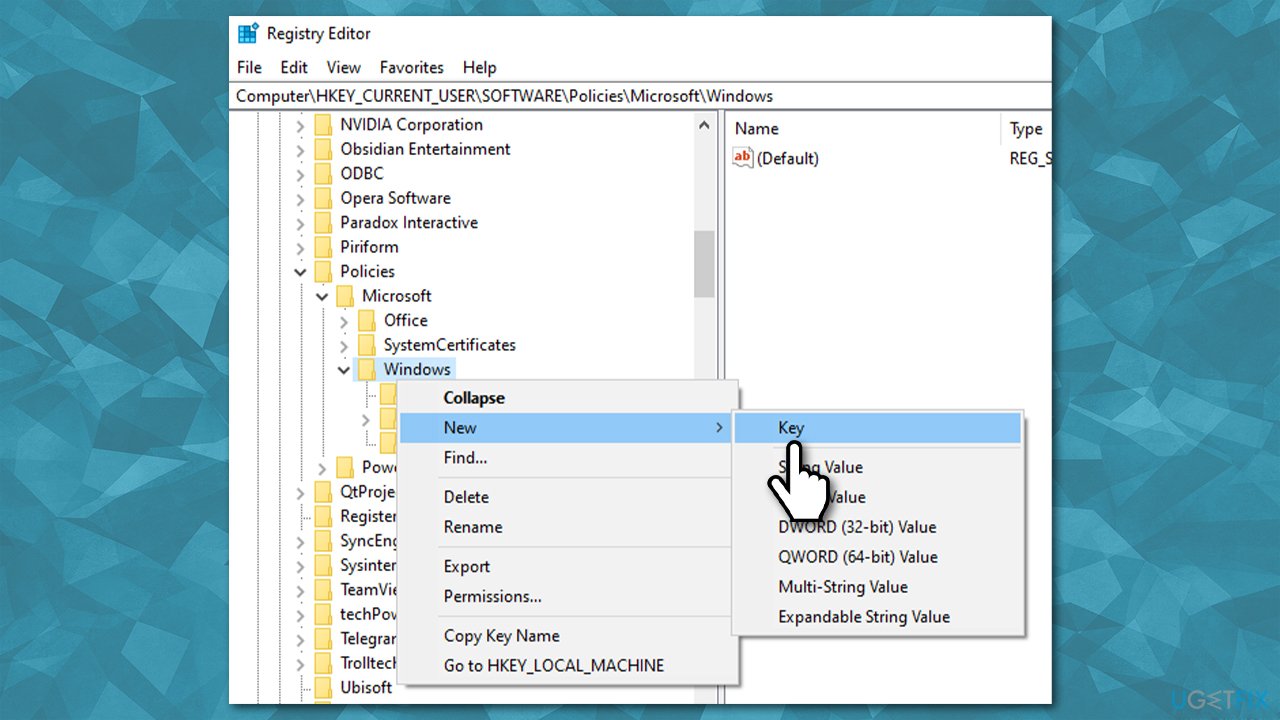
- Double-click it and set the value to 1.
- Click OK and close down Registry Editor.
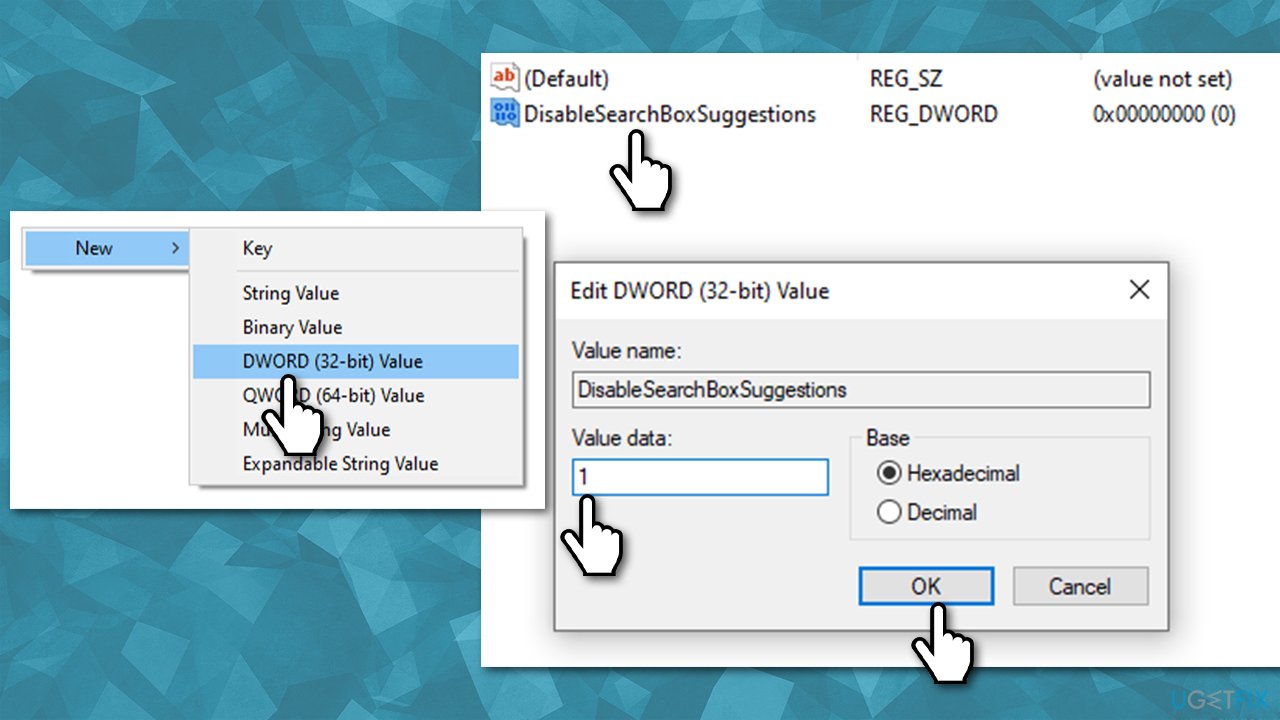
Optimize your system and make it work more efficiently
Optimize your system now! If you don't want to inspect your computer manually and struggle with trying to find issues that are slowing it down, you can use optimization software listed below. All these solutions have been tested by ugetfix.com team to be sure that they help improve the system. To optimize your computer with only one click, select one of these tools:
Protect your online privacy with a VPN client
A VPN is crucial when it comes to user privacy. Online trackers such as cookies can not only be used by social media platforms and other websites but also your Internet Service Provider and the government. Even if you apply the most secure settings via your web browser, you can still be tracked via apps that are connected to the internet. Besides, privacy-focused browsers like Tor is are not an optimal choice due to diminished connection speeds. The best solution for your ultimate privacy is Private Internet Access – be anonymous and secure online.
Data recovery tools can prevent permanent file loss
Data recovery software is one of the options that could help you recover your files. Once you delete a file, it does not vanish into thin air – it remains on your system as long as no new data is written on top of it. Data Recovery Pro is recovery software that searchers for working copies of deleted files within your hard drive. By using the tool, you can prevent loss of valuable documents, school work, personal pictures, and other crucial files.



