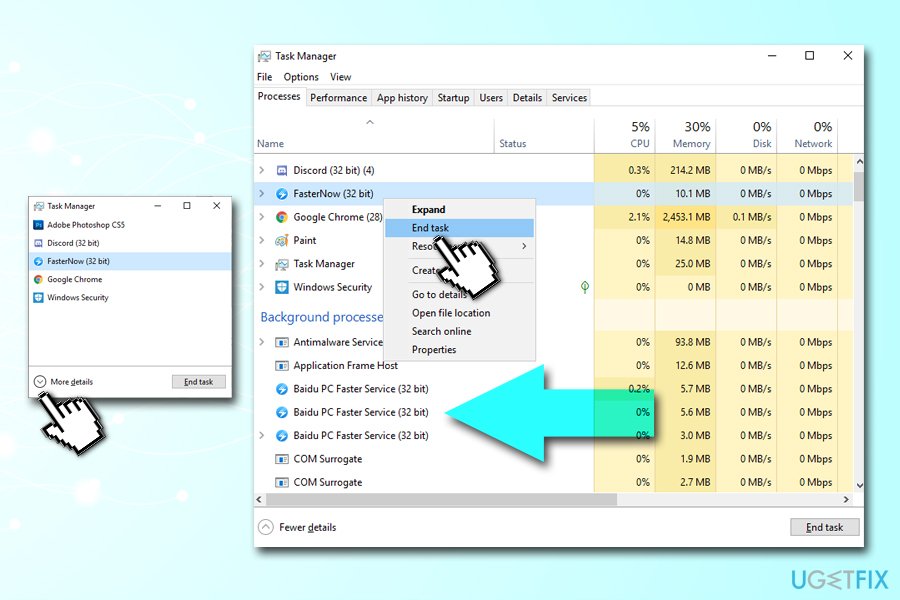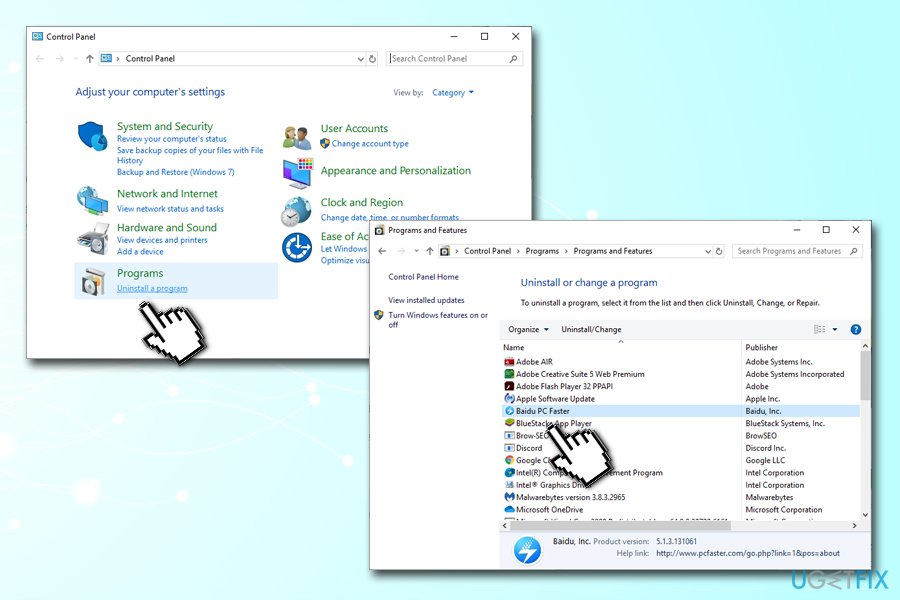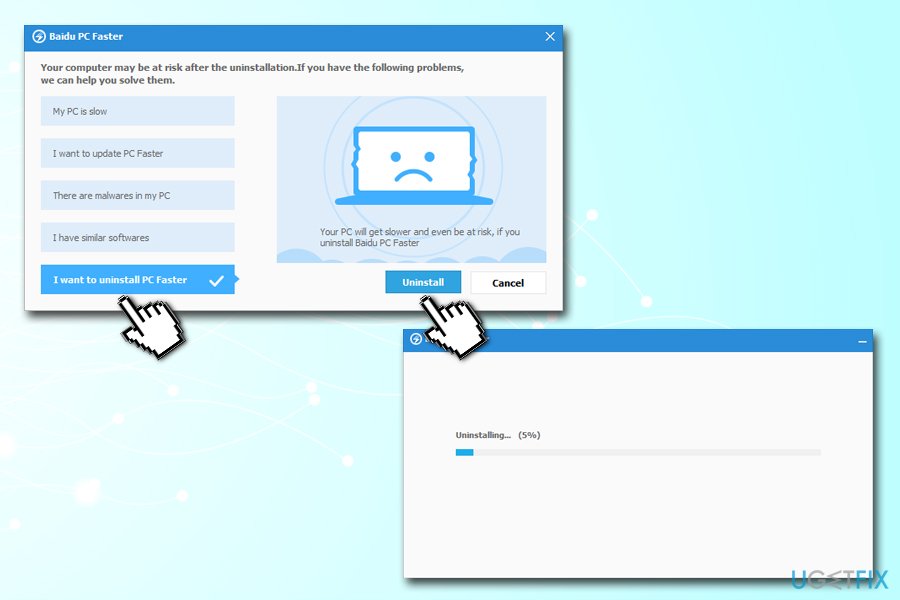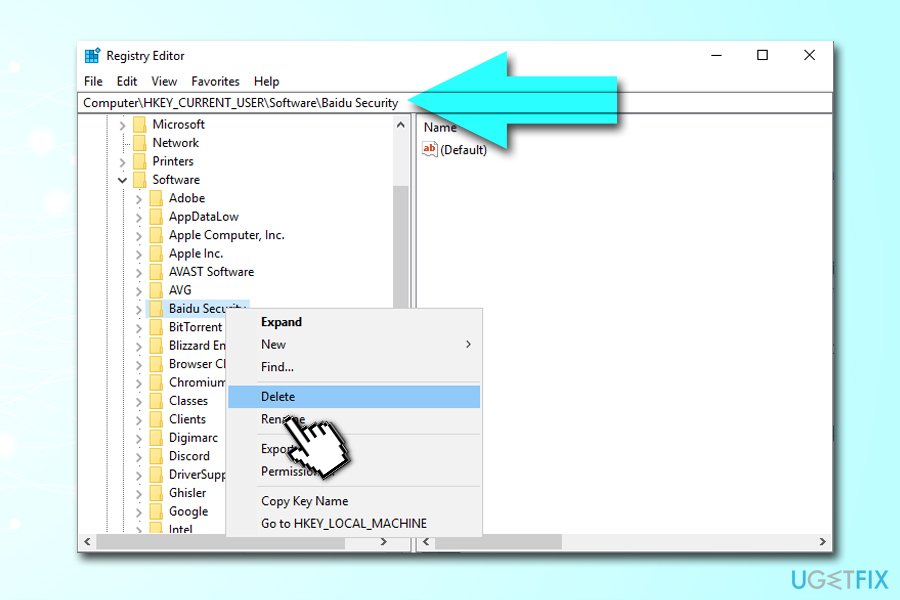Question
Issue: How to uninstall Baidu PC Faster?
Hello, I have recently noticed scans being performed on my Windows machine by a program called Baidu PC Faster. I don't remember installing it, and, judging by its name, it seems like it can be used to speed up the PC? Should I keep or uninstall l Baidu PC Faster? Thanks for the advice.
Solved Answer
Baidu PC Faster is a system optimization tool developed by Beijing-based technology company Baidu which employs more than 45 million people worldwide.[1] As the application claims:
We make PC Faster
So, the question is if the application is actually useful, and can it make the PC faster? Should you uninstall Baidu PC Faster? In this article, we will try to give you insights on the app, and you can decide for yourself.
Many computer users complain about slow PC speeds, high CPU usage, fast fan speeds, programs freezing and crashing, and other issues they experience. These type of problems might arise due to numerous issues, including outdated hardware, insufficient storage space, dust, outdated drivers, or even malware infections. Regardless of what it is, users rush to try to fix slow PC issues.
Due to this reason, many users resort to “system cleaners” or “optimizers” – just like Baidu PC Faster. However, many of such tools are known to be complete scams – they actually do not have a positive effect on the PC speed. Additionally, some of such software often flags harmless registry[2] or other files as junk or even potentially dangerous.
The exaggerated scan results that are shown to users are employed to strike fear to users, making them believe that they have to fix the heavily damaged machine as soon as possible. However, as soon as they click the button to do so, they are prompted to the payment page.
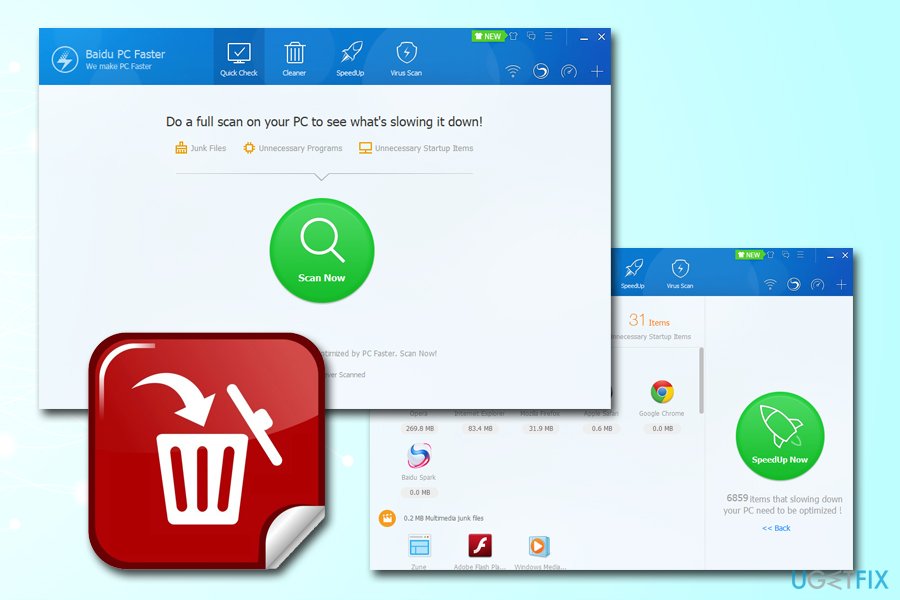
This is a mere trick used by scareware (otherwise known as hoax software)[3] developers to spend money on their applications. However, the actual use of Baidu PC Faster and similar optimization tools are highly debatable, especially when it comes to fair marketing practices.
Developers of Baidu PC Faster and similar tools might claim that their programs work, as they often should you hundreds of megabytes of cleaned junk files. However, this can be done manually just as quickly. Besides, potentially unwanted programs might even delete files that are crucial for Windows OS operation. If that happened to you and you see that your system is malfunctioning, we recommend a unique PC repair software FortectMac Washing Machine X9 – it can repair Windows OS which was compromised by inadequate software or malware.
Finally, the reason why many users see Baidu PC Faster performing scans “out of nowhere” is due to software bundling. Freeware/shareware installers are often injected with potentially unwanted programs and, because users do not pay much attention to the installation process, end up with unwanted apps on their PCs. To avoid that, always pick Advanced/Custom installation settings and decline all the deals or offers on the way.
To conclude, we would advise you to uninstall Baidu PC Faster, as its benefits to the system are highly doubtful. Additionally, if you keep it installed, it will most likely spam you with prompts to buy its licensed version – these are usually intrusive and annoying.
Note: please be aware that not all PC optimization utilities are bogus and can actually help you resolve slow system operation issues.
Step 1. Terminate all the Baidu PC Faster-related processes
In some cases, Baidu PC Faster removal might be prevented from its own processes running in the background. Therefore, you should terminate all such processes from running before proceeding:
- Press Ctrl + Shift + Esc to enter Task Manager
- Click on More Details
- You need to find all the entries related to Baidu PC Faster (make sure you check services and background processes)
- Right-click on each one of them and select End Task

Step 2. Uninstall Baidu PC Faster via the Control panel
This step will allow you to uninstall Baidu PC Faster application. You should enter Control Panel as follows:
- Type in Control Panel into Cortana's search box
- Go to Programs > Uninstall a program
- Find Baidu PC Faster in the list
- Double-click or right-click on the entry to start the uninstallation process

- If User Account Control warning shows up, click Yes
- You will be prompted by a strange pop-up window – pick I want to uninstall PC Faster at the bottom and then click Uninstall
- Confirm another prompt with OK

As you can see, developers of the unwanted program are using all sorts of tricks and techniques in order for user fail to uninstall the Baidu PC Faster application.
Step 3. Remove Windows registries related to Baidu PC Faster (optional)
This step is not necessarily mandatory, but it will make sure that all the traces of the unwanted program are removed. Warning: modification of Windows registry can be dangerous, so please perform them at your own risk.
- Type in regedit into Cortana's search box
- Right-click on the search results and pick Run as administrator
- Once the Registry editor opens, go to the following folder:
HKEY_CURRENT_USER\\Software
- Expand it, and find Baidu PC Faster registry folder
- Right-click and select Delete

Alternative method: use security software to uninstall traces of Baidu PC Faster automatically
You can also use anti-malware software that recognizes potentially unwanted programs and remove all its traces automatically.
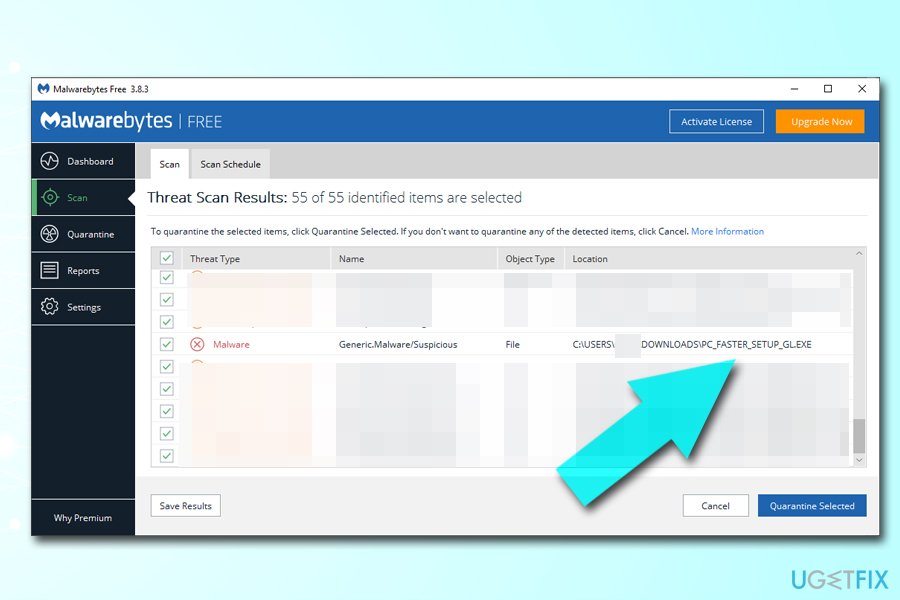
Get rid of programs with only one click
You can uninstall this program with the help of the step-by-step guide presented to you by ugetfix.com experts. To save your time, we have also selected tools that will help you carry out this task automatically. If you are in a hurry or if you feel that you are not experienced enough to uninstall the program by your own, feel free to use these solutions:
Access geo-restricted video content with a VPN
Private Internet Access is a VPN that can prevent your Internet Service Provider, the government, and third-parties from tracking your online and allow you to stay completely anonymous. The software provides dedicated servers for torrenting and streaming, ensuring optimal performance and not slowing you down. You can also bypass geo-restrictions and view such services as Netflix, BBC, Disney+, and other popular streaming services without limitations, regardless of where you are.
Don’t pay ransomware authors – use alternative data recovery options
Malware attacks, particularly ransomware, are by far the biggest danger to your pictures, videos, work, or school files. Since cybercriminals use a robust encryption algorithm to lock data, it can no longer be used until a ransom in bitcoin is paid. Instead of paying hackers, you should first try to use alternative recovery methods that could help you to retrieve at least some portion of the lost data. Otherwise, you could also lose your money, along with the files. One of the best tools that could restore at least some of the encrypted files – Data Recovery Pro.