Question
Issue: How to Uninstall Prime Updater?
I‘m not a frequent forum visitor and this is the firts tie I‘m posting the question. The problem is that this time I can‘t get rid of a quite irritating program named Prime Updater. I‘m not sure if its malware or not, but it keeps prompting me to upgrade Adobe Flash and often Skype. Both programs are up-to-date and that‘s why I‘ve started to suspect this program for being unreliable. Could you please help me to uninstall it?
Solved Answer
Although Prime Updater looks like a decent free software, it‘s important to warn PC users that it‘s dubbed as a potentially unwanted program (PUP). Such classification has more than one reason, sadly. First if all, Prime Updater developers use false claims to represent it. It is described as a 100% legitimate and reliable application, which purpose is to keep apps up-to-date. However, recently conducted analysis revealed that all update prompts delivered by this PUP are fake. In most of the cases, Prime Updater deliver updates for Adobe Flash, Skype, and the most popular web browsers regardless their real condition. Even if theses apps were updates a couple of days or minutes ago, Prime Updater will display an update anyway. That’s a catch used to obtain users’ permission to install other potentially unwanted programs.
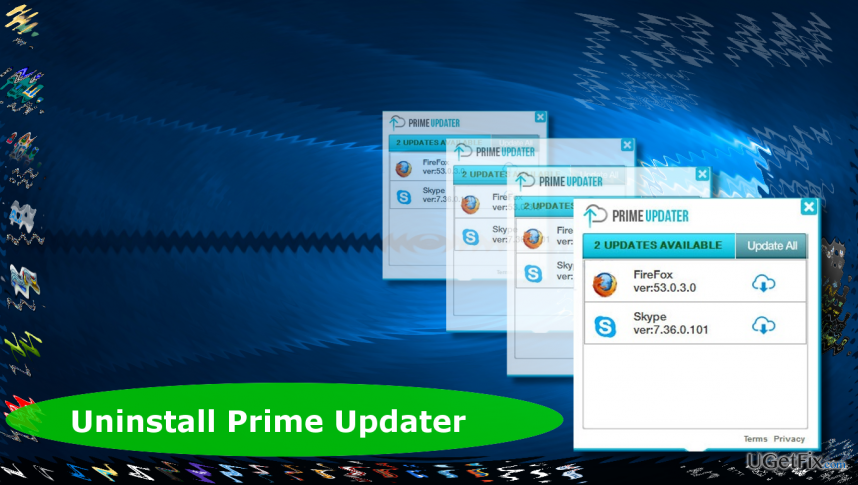
Second of all, Prime Updater is distributed illegally. The attempt to find and download this program from its official website or another download source will end up with a failure because its only download source is other free programs. Consequently, not tracking the installation wizard of a freeware may lead to Prime Updater infection. Third of all, Prime Updater removal for many causes problems. People reported that they cannot terminate prime_updater.exe process in Task Manager and, therefore, the successful removal of this rogue tool can’t be executed. If you are encountering problems with Prime Updater removal as well, please refer to the instructions provided below.
Uninstalling Prime Updater:
The main reason why people cannot successfully delete Prime Updater is the prime_updater.exe process, which cannot be disabled. Even if Task Manager allows terminating this process, it’s automatically reactivated several seconds later. In this case you should reboot the system into Windows Safe Mode. This mode required minimal Windows resources, what means that Prime Updater should not be running its process. While in Safe Mode, launch Task Manager by pressing Ctrl + Shift + Del or launching Start, typing taskmgr and pressing Enter. Find the prime_updater.exe file, right-click it and select End Task.
If you can’t disable it anyway, we would recommend downloading free software for process killing. Make sure to select a reliable download source and launch the tool. Once the process is terminated, perform the following steps:
1. Open Control Panel.
1.1. Right-click on Windows key -> Control Panel -> Programs & Features (Windows 10, 8, 8.1).
1.2. Open Start -> Control Panel -> Programs -> Uninstall a program OR Add/Remove Programs (Windows 7, XP).
2. Find and select Prime Updater app.
3. Select Uninstall and click Yes on the confirmation window.
4. Filter the apps according to the installation date and uninstall those installed on the same day as the Prime Updater.
5. Once done, check the Downloads folder for the programs that you’ve just removed.
6. Then press Windows key (or Start), type regedit, and press Enter.
7. Click Edit at the top of the page and select Find.
8. Type Prime Updater and press Next.
9. If Registry Editor search finds some Prime Updater leftovers, click them one-by-one and select Remove.
10. Finally, reset your web browser to ensure the removal of Prime Updater extensions.
11. Reboot your PC.
Get rid of programs with only one click
You can uninstall this program with the help of the step-by-step guide presented to you by ugetfix.com experts. To save your time, we have also selected tools that will help you carry out this task automatically. If you are in a hurry or if you feel that you are not experienced enough to uninstall the program by your own, feel free to use these solutions:
Access geo-restricted video content with a VPN
Private Internet Access is a VPN that can prevent your Internet Service Provider, the government, and third-parties from tracking your online and allow you to stay completely anonymous. The software provides dedicated servers for torrenting and streaming, ensuring optimal performance and not slowing you down. You can also bypass geo-restrictions and view such services as Netflix, BBC, Disney+, and other popular streaming services without limitations, regardless of where you are.
Don’t pay ransomware authors – use alternative data recovery options
Malware attacks, particularly ransomware, are by far the biggest danger to your pictures, videos, work, or school files. Since cybercriminals use a robust encryption algorithm to lock data, it can no longer be used until a ransom in bitcoin is paid. Instead of paying hackers, you should first try to use alternative recovery methods that could help you to retrieve at least some portion of the lost data. Otherwise, you could also lose your money, along with the files. One of the best tools that could restore at least some of the encrypted files – Data Recovery Pro.



