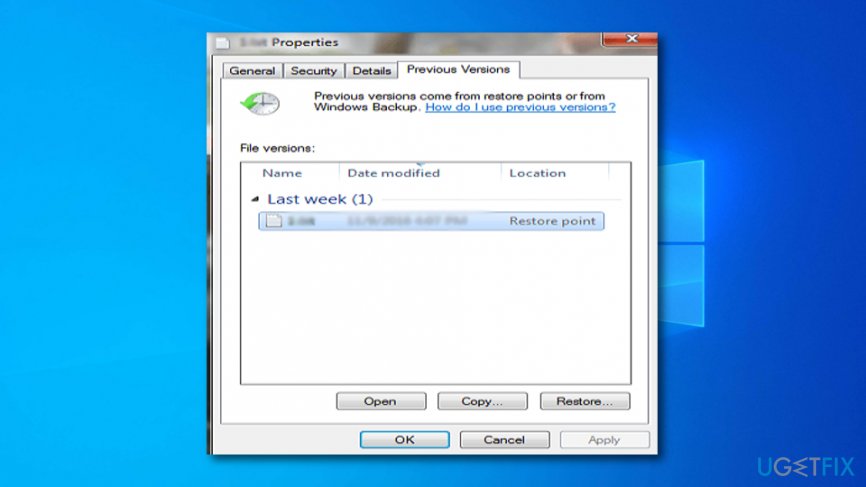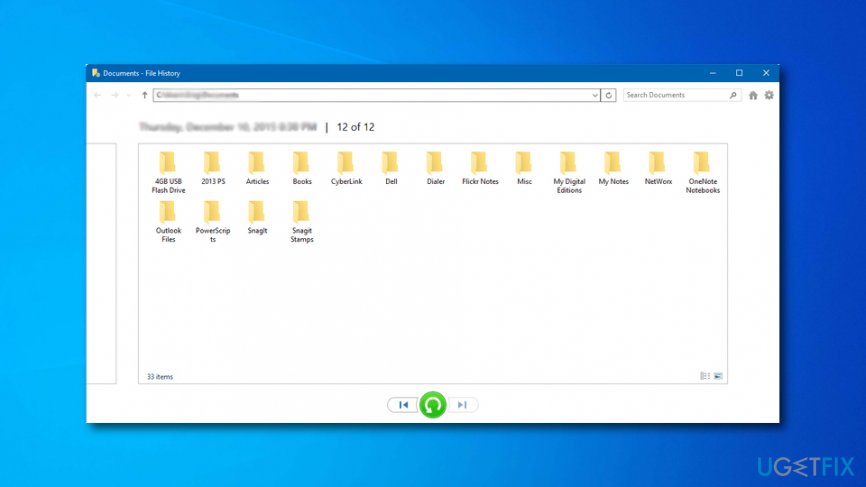Question
Issue: How to Recover a Deleted File?
Please help ASAP!! I've accidentally removed the entire folder of photos and did not notice that at first. To say in advance, I've also emptied the recycle bin. Is it possible to recover deleted files somehow?
Solved Answer
We guess that every user had run into a similar situation where he/she has deleted some valuable information even from the recycle bin and got lost what to do. It is very frustrating to lose important school essays, work documents, and other data. It is no secret that the deletion of the files can be completed within a couple of steps but restoring them is a bit harder.
To prevent the loss of important data, we always recommend making file backups, which is not a difficult thing to do. You can make copies of valuable information and store it on a portable drive such as a USB device,[1] DVD, or CD. Also, you can transfer your files, folders, and documents to remote storage such as Dropbox[2] (for Windows) or iCloud (for Apple users). At least you can save copies of important data on another computer or laptop, however, this might not prevent the files from getting encrypted during a ransomware attack but it is still safer than saving documents just on one single device.
If, however, you have removed the entire folder, emptied the Recycle Bin, and have no backup for the lost data, then you are in some small trouble. Nevertheless, it is possible to recover a deleted file and we will try to explain how this can be done. However, users who have just deleted files from their desktop or a particular, you can find the removed document in the Recycle bin and drag it back, or you can complete the following steps:
- Right-click on the Trash icon that is placed on your desktop.
- Select the Open function from the drop-down menu.
- Then, check all the files that you want to restore.
- Opt for the Restore feature from the list to recover your files.
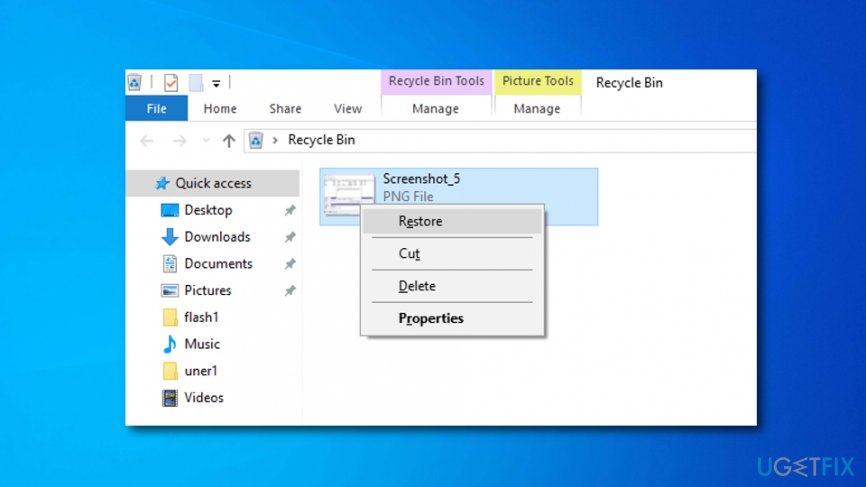
How to Recover a Deleted File?
If you have emptied the Recycle Bin before missing that particular file or if you are not sure whether you have deleted it, then open the Start menu and enter the file name that you want to recover in the search box. That may help in case you've accidentally moved the file from one location to another. By the way, try to remember whether you have stored a missing file in a cloud storage service (Dropbox, Google Drive, SkyDrive, etc.).
In case you have and removed it sometime before, try to log into your account and check the recycle bin there because cloud storages tend to keep deleted files for a long time. Besides, do not forget to check your backups. If you have ever copied data from your computer to USB external hard drive, CD, DVD, or another external storage, make sure that the file you are looking for is not there.
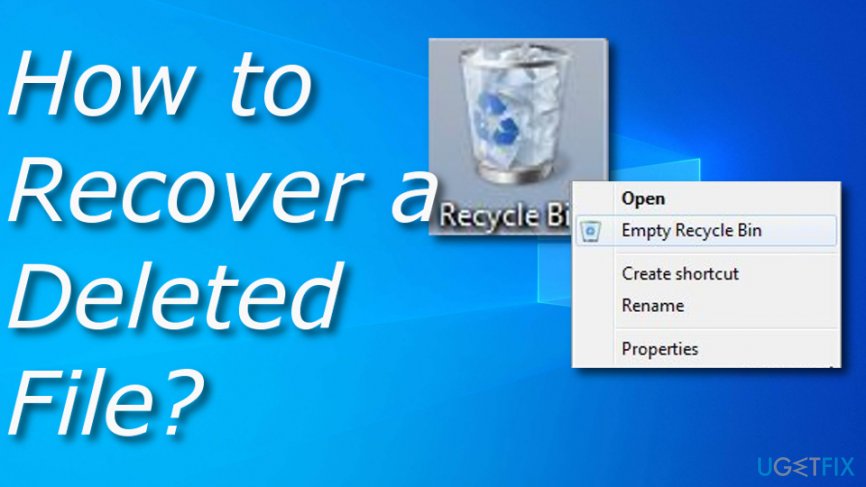
Method 1. Check if Windows has backed up your file
It is possible that Windows has created a backup of your file since Windows 7's versions tend to initiate backup service without setting such a request manually. If you want to check that, then you should complete the following instructing steps:
- Open the location where the missing file was kept.
- Right-click on it and choose to Restore previous versions.
- If you notice that the file has been accidentally removed, click the Open button and you will be taken to the file's location.

However, you should know that this type of technique is available mostly for users who employ the 7th version of Windows OS.[3] If you are using a higher variant, this type of method might be enabled only if you have activated the File History option by manual technique:
- Open the location where the missing file was placed.
- Press on the History option.
- Afterward, select the Previous feature.
- Choose the file you want to get back and click the Restore (green) button.

If this method did not help you to restore your lost files, the only thing left that you can try doing is employing some type of automatic recovery software.
Method 2. Recover a deleted file automatically
In the previous section, we have indicated all possible methods of how a deleted item can be restored. Unfortunately, in the majority of the cases, none of them helps due to one or another reason. Fortunately, there is still a solution. In this case, you should use a file recovery[4] tool, such as Data Recovery Pro.
Recover files and other system components automatically
To recover your files and other system components, you can use free guides by ugetfix.com experts. However, if you feel that you are not experienced enough to implement the whole recovery process yourself, we recommend using recovery solutions listed below. We have tested each of these programs and their effectiveness for you, so all you need to do is to let these tools do all the work.
Protect your online privacy with a VPN client
A VPN is crucial when it comes to user privacy. Online trackers such as cookies can not only be used by social media platforms and other websites but also your Internet Service Provider and the government. Even if you apply the most secure settings via your web browser, you can still be tracked via apps that are connected to the internet. Besides, privacy-focused browsers like Tor is are not an optimal choice due to diminished connection speeds. The best solution for your ultimate privacy is Private Internet Access – be anonymous and secure online.
Data recovery tools can prevent permanent file loss
Data recovery software is one of the options that could help you recover your files. Once you delete a file, it does not vanish into thin air – it remains on your system as long as no new data is written on top of it. Data Recovery Pro is recovery software that searchers for working copies of deleted files within your hard drive. By using the tool, you can prevent loss of valuable documents, school work, personal pictures, and other crucial files.
- ^ USB Flash Drive. Techopedia. Tech terms and definitions.
- ^ Margaret Rouse. Dropbox. Search Mobile Computing. Tech Target.
- ^ Windows. Tech Terms. Definitions.
- ^ Data recovery. Wikipedia. The free encyclopedia.