Question
Issue: How to Uninstall Google Drive on Mac OS?
Hello All! Having tried to delete Google Drive for so many times but it keeps reappearing on my Mac. Any ideas for how to get around this? I have tried to delete drive from Finder but get a message stating “cannot move drive to Trash because it is open.” Ideas?
Solved Answer
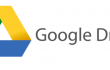
Here we want to appeal to the users who believe that they’ve been uninstalling programs on Macs incorrectly. If you are not sure whether you are doing this correctly or not, then you should keep reading this article and find out what are the reasons due to which you are not able to uninstall Google Drive on Mac once and for all. Since our task is to help you solve this issue, we will, first of all, name the core problem why people do not succeed in uninstalling programs. That’s because they tend to believe that ‘removal’ of the program is equal to ‘uninstalling’. However, it’s not. If you would remove Google Drive on Mac OS by simply performing the steps provided below, you will definitely NOT uninstall the app completely.
- Open Applications folder;
- Find the Google Drive icon and click on it;
- Hold it a little and drag the icon to Trash;
- Hold Ctrl and click on Empty Trash in order to clean this folder.
That’s just the simplest way to get rid of the main executable. Nevertheless, don’t forget that each application installed on Mac initiates some changes within Registries, installs a variety of supporting files, and may run several processes. Therefore, for a complete Google Drive uninstalling on Mac, it’s a must to find all related components and uninstall them along the way. What happens if you leave them? Well, they will be left to lurk on the system without any purpose. However, we believe that Google Drive is not the only program that you are going to uninstall throughout a long period of using your Mac. Consequently, you may leave a bunch of unnecessary files on the system that may take up free space, collide with other software, and decrease Mac’s performance significantly. The most reliable way to uninstall Google Drive from the system completely is to run MacKeeper. This tool is free of charge, so you should at least try it. It’s a powerful optimization tool for Macs and we are pretty sure that you will appreciate its help once you try it. Nevertheless, there is another solution for uninstalling Google Drive on Mac OS X and we will discuss it down below.
How to Uninstall Google Drive on Mac?
As we have just noted, the most reliable solution for removing Google Drive on Mac OS X is the help of a reliable Mac optimization tool, such as MacKeeper. However, if you are determined to uninstall this application without using additional software, then be patient, take your time, and focus on the process. First of all, you will have to remove Google Drive. A simple four steps guide on how to remove programs to Trash is given above. Second of all, your task is to find all extra files. Note that they may be split to various diverse locations, so you will have to check all of them starting from:
~/Library/Preferences/
~/Library/Application Support/
This process requires lots of time because you will have to overlook not one hundred of files. Even more, there is no guarantee that you will locate and remove all files related to Google Drive, so you’d better rely this task for a utility that has specifically been designed for that.
Get rid of programs with only one click
You can uninstall this program with the help of the step-by-step guide presented to you by ugetfix.com experts. To save your time, we have also selected tools that will help you carry out this task automatically. If you are in a hurry or if you feel that you are not experienced enough to uninstall the program by your own, feel free to use these solutions:
Prevent websites, ISP, and other parties from tracking you
To stay completely anonymous and prevent the ISP and the government from spying on you, you should employ Private Internet Access VPN. It will allow you to connect to the internet while being completely anonymous by encrypting all information, prevent trackers, ads, as well as malicious content. Most importantly, you will stop the illegal surveillance activities that NSA and other governmental institutions are performing behind your back.
Recover your lost files quickly
Unforeseen circumstances can happen at any time while using the computer: it can turn off due to a power cut, a Blue Screen of Death (BSoD) can occur, or random Windows updates can the machine when you went away for a few minutes. As a result, your schoolwork, important documents, and other data might be lost. To recover lost files, you can use Data Recovery Pro – it searches through copies of files that are still available on your hard drive and retrieves them quickly.



