Question
Issue: How to Uninstall PCKeeper Antivirus?
Hi! Could you please explain why can’t I uninstall PCKeeper Antivirus from my computer? I though that I’ve removed it a long time before but it keeps launching in the background of the system. What’s the matter? How should I Uninstall PCKeeper Antivirus one and for all?
Solved Answer
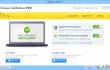
Note that it’s not enough to click on the program’s icon and then ‘delete’ button in order to uninstall it. PCKeeper Antivirus and similar software initiate some changes in registries and a background controller service. Consequently, various relevant files are dropped into registries, as well as a bunch of supporting processes may be run in the background of the system. The problem is that those files are not removed alongside the main executable of PCKeeper Antivirus. They have to be eliminated separately one-by-one. Of course, you may leave them lurking on the system. However, the more useless files are kept, the less free space is left on the system. Besides, such files may cause registry errors, crashes of other software, and similar issues. To prevent this from happening, a full removal of programs, including PCKeeper Antivirus is required. This can be done manually but don’t forget how risky manual registry cleaning is. A better solution would be to launch Perfect Uninstaller or another similar utility that will remove PCKeeper Antivirus completely.
How to Uninstall PCKeeper Antivirus?
If you want to understand manual PCKeeper Antivirus uninstalling peculiarities, then we will provide you with all the solutions possible.
First of all, remember that Windows OS has a built-in uninstaller which is named as Add/Remove Programs. This option is used for programs’ removal most frequently. If you are a beginner computer user, then to initiate PCKeeper Antivirus removal using Add/Remove Programs function, you should:
- Open ‘Start Menu’ → ‘Control Panel’ → ‘Uninstall a Program’ (Windows 7).
- Open ‘Start’ → ‘Programs and Feature’ (Windows 8.1)
- Open ‘Start Menu’ → ‘Control Panel’ → ‘Add/Remove Programs’ (Windows XP)
- Find PCKeeper Antivirus and select ‘Chance/Remove’.
- Click ‘Yes’ to perform the removal and then wait until the process is over.
By the way, for PCKeeper Antivirus removal, you may also try the following steps:
- Open ‘Start Menu’ → ‘All Programs’.
- Locate PCKeeper Antivirus folder, open it and find ‘Uninstaller’.
- Double-click it and follow the process.
Unfortunately, but neither the first nor the second option ensures a full removal of PCKeeper Antivirus. In order to finish up this task, you have to find and remove all related files. The problem is that this can only be done by accessing Registries, what means that you will have to overlook several hundreds of files which is certainly a doubtful and tiresome process. Not to mention, by performing this manually, you also risk removing wrong files and therefore damaging other software. In case you are still determined to perform this process manually, then you have to:
- Check the folder that belongs to PCKeeper Antivirus and remove all files that are still sitting there.
- After that, open ‘Start Menu’, type “regedit” in the search bar and click ‘Enter’ to open Registry Editor.
- Here you should find and remove all registry entries that belong to PCKeeper Antivirus. Look for the files located in folders: HKEY_CURRENT_USER\Software\Microsoft\Windows\CurrentVersion\Run””= “%AppData%\.exe”
HKEY_LOCAL_MACHINE\Software\Microsoft\Windows\CurrentVersion\Run””= “%AppData%\.exe”
HKEY_CURRENT_USER\Software\Microsoft\Windows\CurrentVersion\Policies\Associations “LowRiskFileTypes”=”random;” - Find and delete all program files in system folders C:\Program Files\, C:\Document and Settings\All Users\Application Data\ and C:\Documents and Settings\%USER%\Application Data\.
- Finally, reboot your computer.
Don’t fall for thinking immediately that it’s an easy task. As we have already noted, Registries consist of hundreds of entries. Besides, this way you risk removing wrong files and corrupting important system tools. That’s why we recommend using Perfect Uninstaller and performing this task with its help. Don’t worry, this program is absolutely free of charge, so try using it without a delay.
Get rid of programs with only one click
You can uninstall this program with the help of the step-by-step guide presented to you by ugetfix.com experts. To save your time, we have also selected tools that will help you carry out this task automatically. If you are in a hurry or if you feel that you are not experienced enough to uninstall the program by your own, feel free to use these solutions:
Access geo-restricted video content with a VPN
Private Internet Access is a VPN that can prevent your Internet Service Provider, the government, and third-parties from tracking your online and allow you to stay completely anonymous. The software provides dedicated servers for torrenting and streaming, ensuring optimal performance and not slowing you down. You can also bypass geo-restrictions and view such services as Netflix, BBC, Disney+, and other popular streaming services without limitations, regardless of where you are.
Don’t pay ransomware authors – use alternative data recovery options
Malware attacks, particularly ransomware, are by far the biggest danger to your pictures, videos, work, or school files. Since cybercriminals use a robust encryption algorithm to lock data, it can no longer be used until a ransom in bitcoin is paid. Instead of paying hackers, you should first try to use alternative recovery methods that could help you to retrieve at least some portion of the lost data. Otherwise, you could also lose your money, along with the files. One of the best tools that could restore at least some of the encrypted files – Data Recovery Pro.



