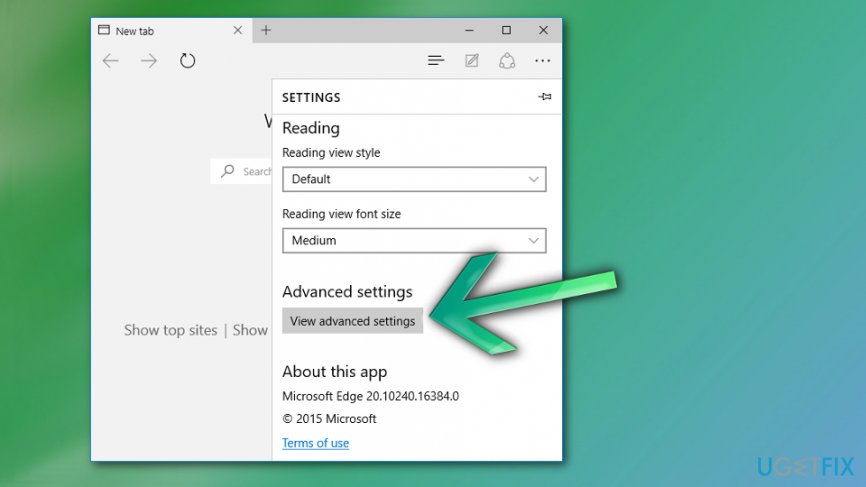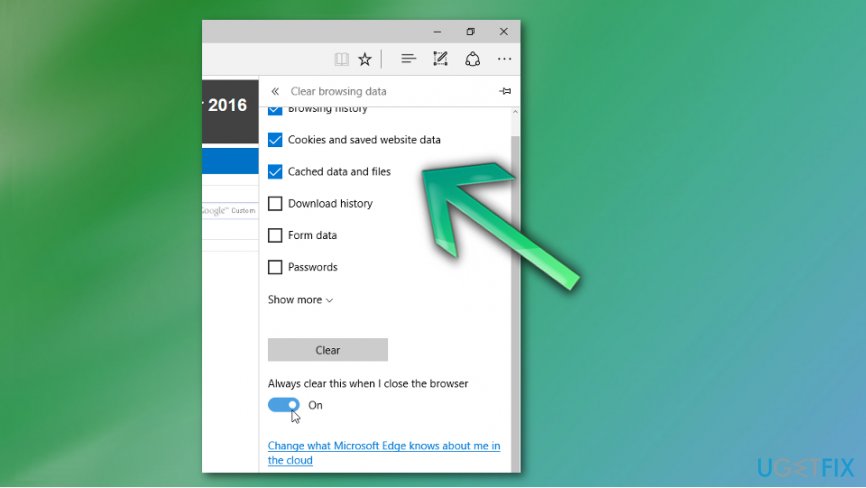Question
Issue: How to fix AutoComplete if It's not Working on Edge?
Hello, I feel very annoyed as I can’t manage to turn on AutoComplete on Microsoft Edge. It’s a month or even more when I’m struggling with this issue. It’s really frustrating as I have to type in my full email address when signing in Hotmail, Outlook or any other website that requires email address and passwords. I used to save my log-in details, but now the function simply does not work. Please help!!
Solved Answer
Microsoft Edge and other web browsers as well allow people to save passwords and other log-in credentials for the regularly visited sites. This feature also makes it easier for people to fill frequently used information by collecting it and auto-filling in forms. This function is known as AutoComplete, AutoFill or AutoSave.[1]
Indeed, having all passwords auto-saved is extremely helpful, especially having in mind that there are lots of websites, which require signing up for performing activities like shopping, sending emails, and so on.
Unfortunately, but lots of people do not have the habit of writing important passwords down and, having in mind how many different passwords and log-ins they may have, AutoComplete may save the day by reminding/typing in each password for you.
Don’t forget about scammers who may attempt to steal your passwords using various scam techniques.[2] That’s why it’s not recommended to use AutoSave for sites, which contain information like your banking account, full name, address, and similar because this information is especially valuable.
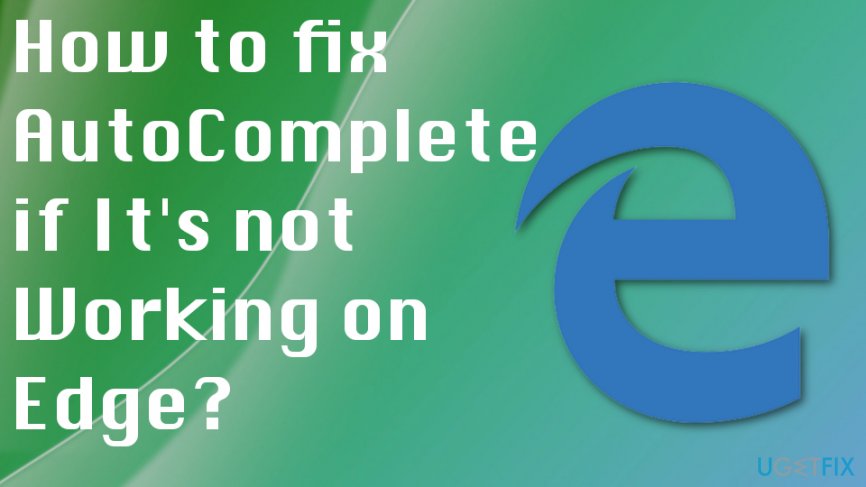
Recently, people started reporting about AutoComplete bug. Edge users on Microsoft discussion forum indicate the fact that the auto-fill function does not work even though “save from entries” is enabled.[3] It's an irritating piece of bug, which may occur due to cache or false web browser’s settings.
Methods for AutoComplete not Working on Edge issue
Various Windows updates had issues with different OS features and functions so updating to different versions could work. We would also recommend you to perform a scan with FortectMac Washing Machine X9 or another sophisticated anti-malware program. It will ensure that your PC doesn’t have registry or file data issues, and is not infected with malware.
Enable AutoComplete on Microsoft Edge
- Launch Microsoft Edge and open More (three dots at the right top corner).
- Select Settings and click View advanced settings.

- Open Privacy and find Save from entries option.
- Slide a toggle to enable the Save from entries.
- In case you want to manage each password individually, leave Save from entries disabled.
- Open Manage my saved passwords under Offer to save passwords.
- If you want Edge to exclude a particular password from saving, move the toggle below Offer to save the password to the left.
- When you’re done, close Microsoft Edge and reopen it. Now AutoSave should be working properly.
Remove cached data and files
If AutoComplete is functioning properly but crashes after some time of using Edge, you should try to eliminate cached data and files. For this purpose, do the following:
- Launch Microsoft Edge.
- Open More (three dots at the right top corner) and select Settings.
- Locate Clear browsing data option and select choose what to clear.

- Find Cached data and files and select these options to Clear.
Reset Edge
- Navigate to the C:\\Users\\%username%\\AppData\\Local\\Packages\\Microsoft.MicrosoftEdge_8wekyb3d8bbwe location.
- Delete all data stored in this folder.
- Then type Powershell in Windows search.
- Right-click on the search result and select Run as administrator.
- Type in the following command and press Enter after it:
Get-AppXPackage -AllUsers -Name Microsoft.MicrosoftEdge | Foreach {Add-AppxPackage -DisableDevelopmentMode -Register “$($_.InstallLocation)\\AppXManifest.xml” –Verbose}. - Once done, close Edge and, at best, reboot the system.
Note: Microsoft Edge resetting may also reset security settings, privacy settings, parental control, extensions, start page, search engine, and other personal settings.
Run Windows Apps Troubleshooter
If none of the listed fixes helped to enable AutoComplete function on Edge, you should try to run Windows Apps Troubleshooter. For this purpose, click on this link and then click Run Troubleshooter button. Follow on-screen instructions and wait until the scan is completed.
Repair your Errors automatically
ugetfix.com team is trying to do its best to help users find the best solutions for eliminating their errors. If you don't want to struggle with manual repair techniques, please use the automatic software. All recommended products have been tested and approved by our professionals. Tools that you can use to fix your error are listed bellow:
Prevent websites, ISP, and other parties from tracking you
To stay completely anonymous and prevent the ISP and the government from spying on you, you should employ Private Internet Access VPN. It will allow you to connect to the internet while being completely anonymous by encrypting all information, prevent trackers, ads, as well as malicious content. Most importantly, you will stop the illegal surveillance activities that NSA and other governmental institutions are performing behind your back.
Recover your lost files quickly
Unforeseen circumstances can happen at any time while using the computer: it can turn off due to a power cut, a Blue Screen of Death (BSoD) can occur, or random Windows updates can the machine when you went away for a few minutes. As a result, your schoolwork, important documents, and other data might be lost. To recover lost files, you can use Data Recovery Pro – it searches through copies of files that are still available on your hard drive and retrieves them quickly.
- ^ Editor. The risk of auto-complete passwords. Techadvisory. Technology advice for small businesses.
- ^ Danny Palmer. This new phishing attack uses an old trick to steal passwords and credit card details. ZDNet. Technology news, analysis, comments and reviews.
- ^ AutoComplete not working in Edge Browser. Answers. Microsoft community forum.