Question
Issue: How to fix CRYPT32.dll missing or not found error in Windows?
Hello. I ran into a problem on my Windows 10 recently. I booted it up as normal and then attempted to boot Skype, which resulted in an error saying, “The program can't start because CRYPT32.dll is missing from your computer. Try reinstalling the program to fix this problem.” How do I fix this?
Solved Answer
Dynamic Link Libraries, or DLL files, are essential components in the Windows operating system, acting as shared libraries of procedures and functions that multiple programs can use simultaneously. This shared use allows for an efficient and streamlined operating experience, making DLL files indispensable to Windows OS.
DLL files, while crucial, can sometimes lead to system errors. An example of such an error is the CRYPT32.dll missing or not found error. The file in question, Crypt32.dll, is a module integral to both Windows and Windows Server operating systems. It's worth noting that there are different versions of it, each providing different capabilities based on the version of the operating system installed on your computer.
The CRYPT32.dll missing or not found error can occur for various reasons. You might experience this error because the Crypt32.dll file has been accidentally deleted, is corrupted, or has not been properly registered within the Windows registry. Malware or viruses might also be a contributing factor, as these malicious programs can damage or delete DLL files, causing subsequent errors.
To fix the CRYPT32.dll missing or not found error, various steps can be taken. You might need to reinstall the specific program associated with the DLL, recover the deleted file from the recycle bin, or even restore your system to a previous state before the error occurred. Updating your Windows operating system or the drivers of your hardware components may also be necessary to rectify the error, ensuring that the correct and most recent version of Crypt32.dll is being utilized.
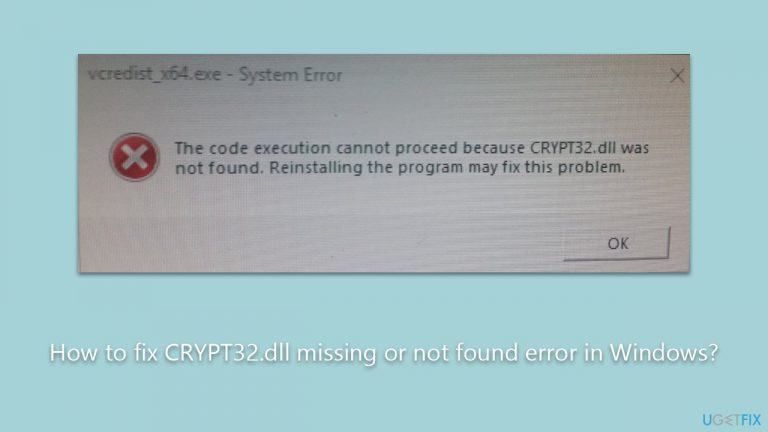
In case the error continues to persist despite taking these steps, consider employing a reputable PC repair tool like FortectMac Washing Machine X9. Such tools are designed to identify and fix issues related to DLL files and other system errors, facilitating a stable and efficient computing environment.
Fix 1. Reinstall the problematic program
The “CRYPT32.dll not found” error often occurs when a particular program fails to locate the required DLL file. By reinstalling the program, you ensure that all its constituent files, including necessary DLLs, are adequately installed and configured. This approach often resolves errors stemming from missing or corrupted files.
- Type Control Panel in Windows search and press Enter.
- Go to Programs > Uninstall a program.
- Find the program mentioned in the error message.
- Right-click on it and select Uninstall, then follow the prompts.
- Restart your computer.
- Download the latest version of the program from its official website.
- Install the program following the on-screen instructions.
- Restart your computer again to complete the installation.
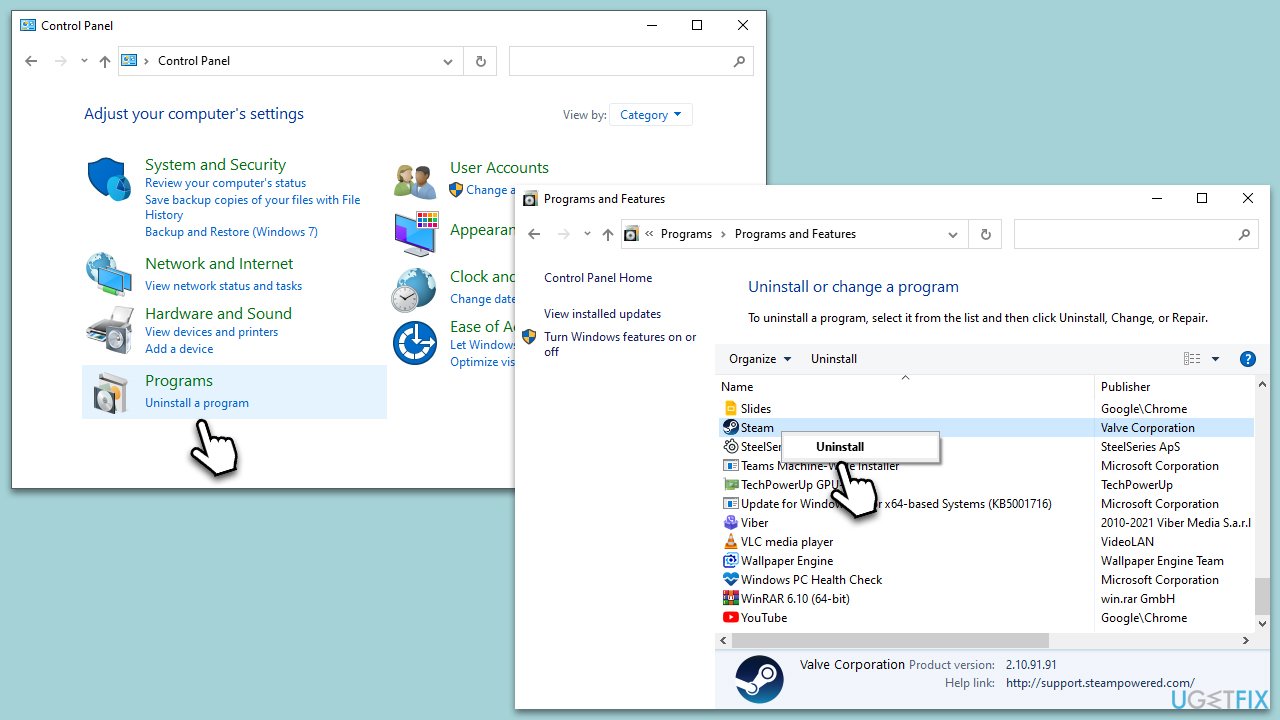
Fix 2. Restore the file from the Recycle Bin
Sometimes, the DLL file might be accidentally deleted. Check the Recycle Bin to see if the file is there and restore it.
- Open the Recycle Bin on your desktop.
- Look for the CRYPT32.dll file.
- Right-click on the file and select Restore.
- Once restored, restart your computer.
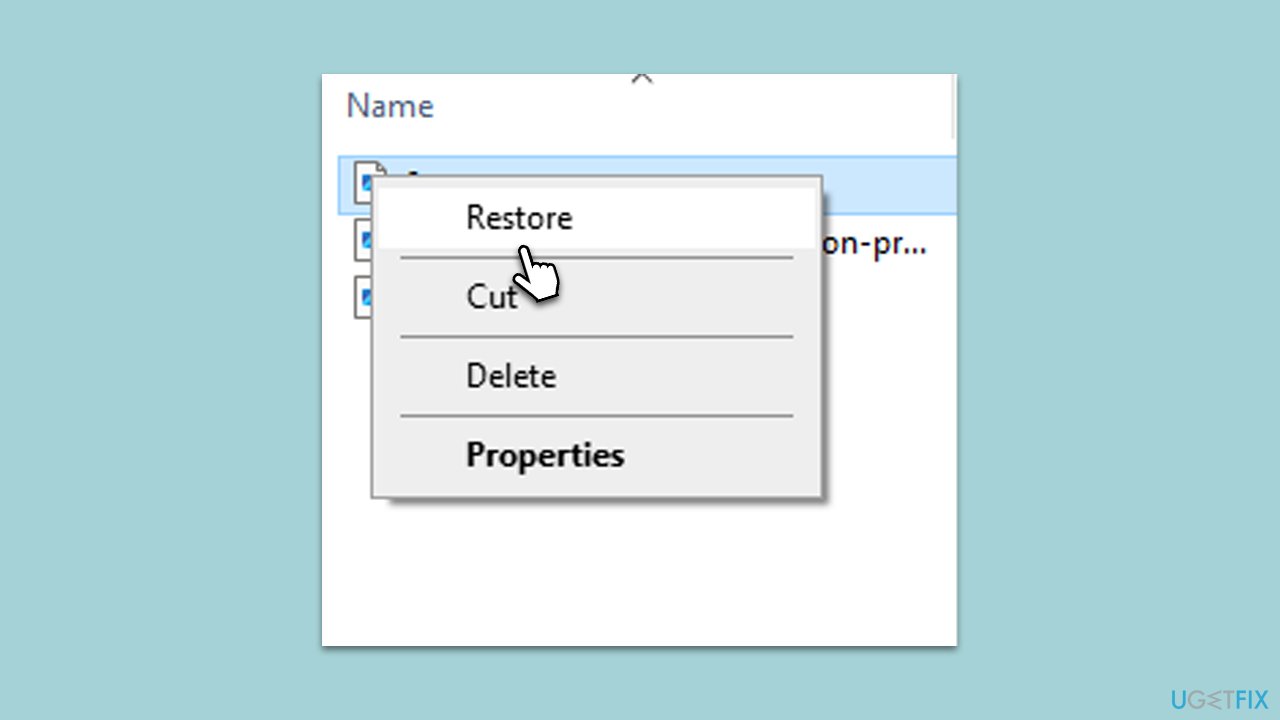
Fix 3. Run a System File Checker
System File Checker (SFC) tool repairs corrupted system files, including DLLs.
- Type cmd in Windows search.
- Right-click on Command Prompt and pick Run as administrator.
- User Account Control window will show up – click Yes when prompted.
- Then, copy and paste the following command, pressing Enter after:
sfc /scannow - Wait till the scan is finished. If Windows finds system file integrity violations, it will attempt to fix them. After this, use the set of the following commands, pressing Enter each time:
DISM /Online /Cleanup-Image /CheckHealth
DISM /Online /Cleanup-Image /ScanHealth
DISM /Online /Cleanup-Image /RestoreHealth - Close down the Command Prompt and restart your device.
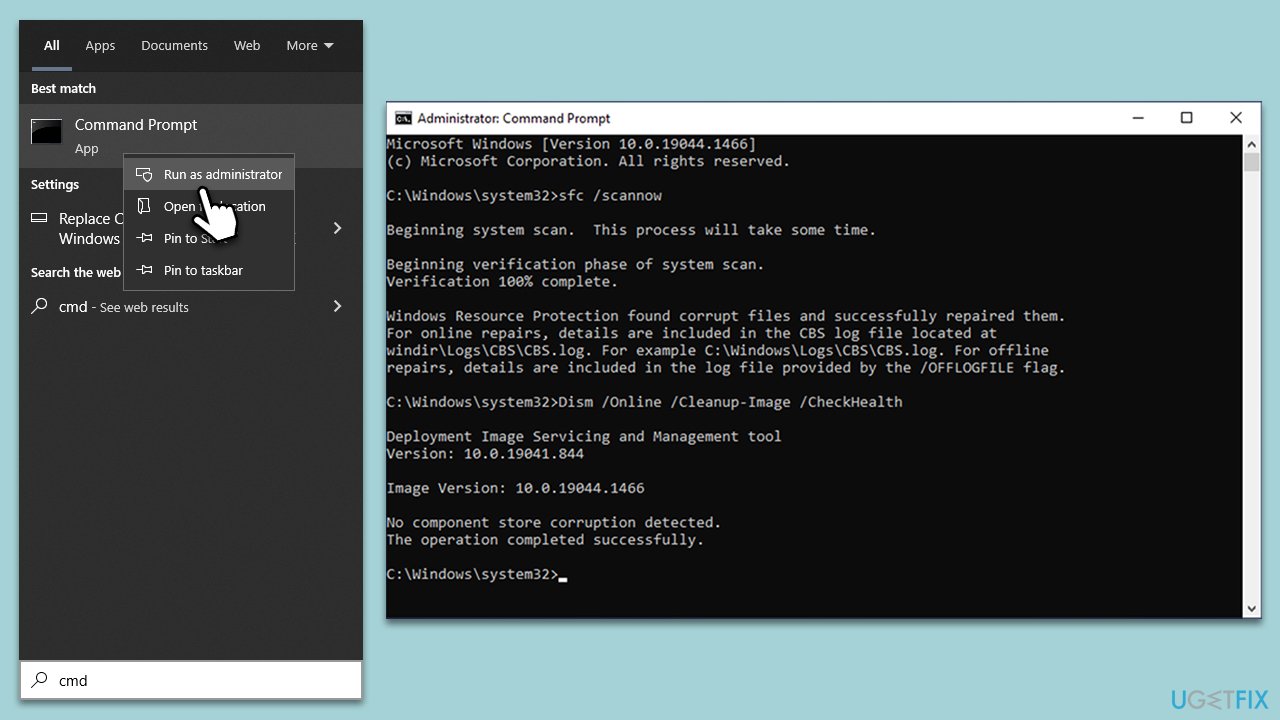
Fix 4. Update Windows
Outdated Windows versions might not support certain DLL files, leading to errors. Keeping your system updated can rectify this.
- Go to Settings > Update & Security > Windows Update.
- Click on Check for updates.
- Install any available updates, including optional opes.
- Restart your computer to apply changes.
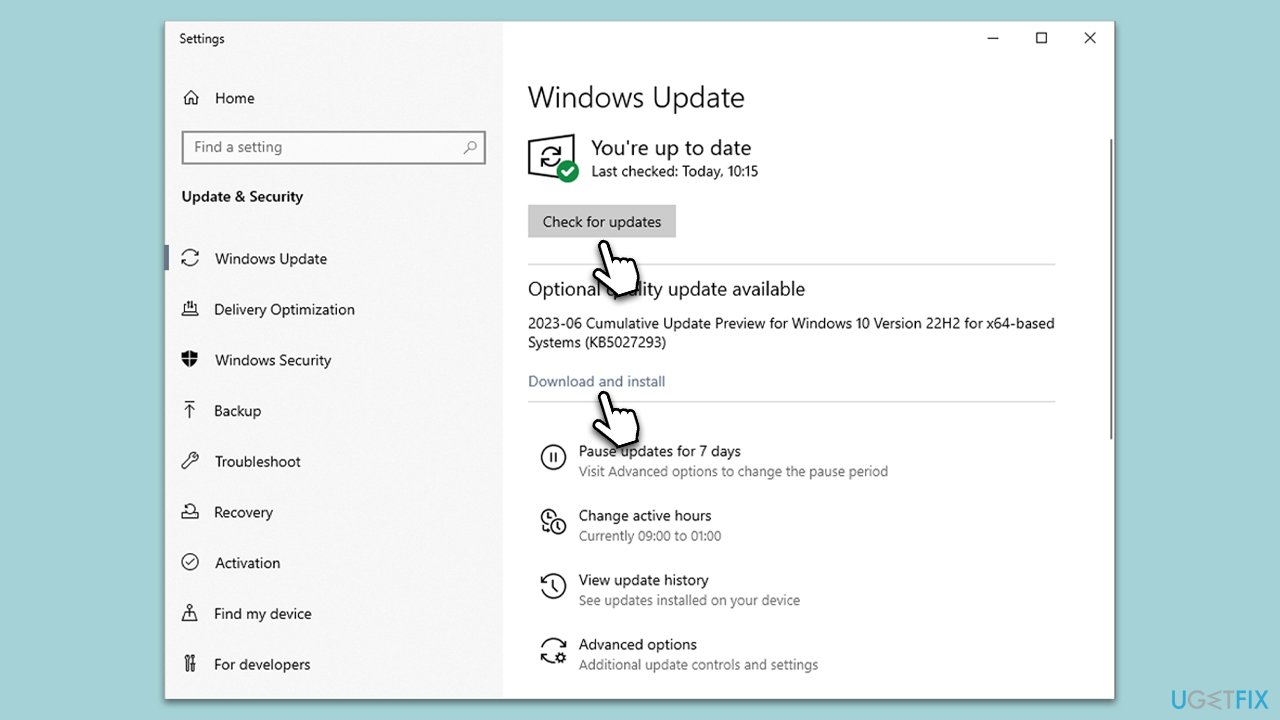
Fix 5. Perform a System Restore
System Restore can revert your computer’s system files and settings to a previous point in time, potentially resolving any recent errors.
- Type in Create a Restore point in Windows search and hit Enter.
- In the System Protection tab, pick System restore.
- Click Next.
- Click Show more restore points (if available).
- Pick the time before the problem occurred and click Next.
- Your computer will reboot.
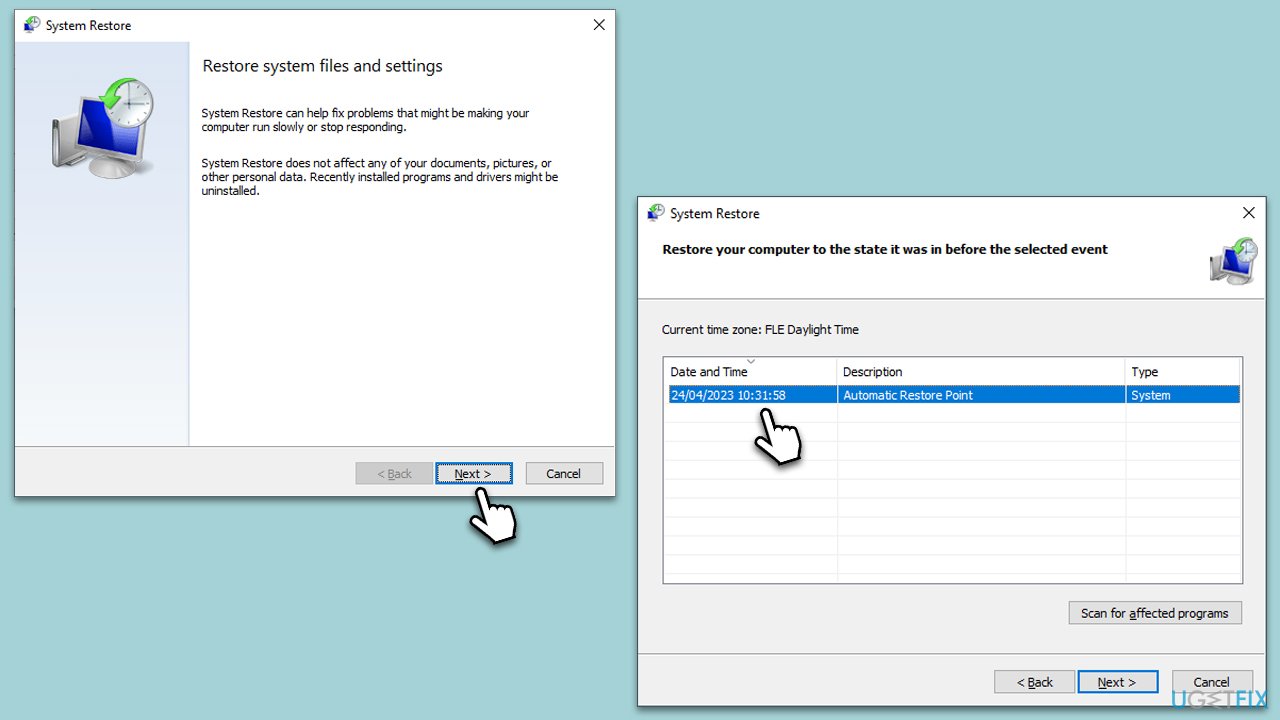
Fix 6. Register the DLL file manually
Registering the DLL file again can resolve any registration-related errors.
- Open Command Prompt as Administrator.
- Type regsvr32 /u CRYPT.dll to unregister the file.
- Then type regsvr32 /i CRYPT.dll to register it again.
- Restart your computer.
Fix 7. Conduct a malware scan
Malware can corrupt or delete system files. Running a full system scan can detect and remove these threats. You can use Microsoft Security Scanner is a free option, as well as the built-in Windows Defender. If you choose the latter, follow these steps:
- Type in Windows Security in Windows search and press Enter.
- Select Virus & threat protection.
- Pick Scan options.
- Select Microsoft Defender Offline scan and click Scan now.
- The computer will now restart, and the scan begin.
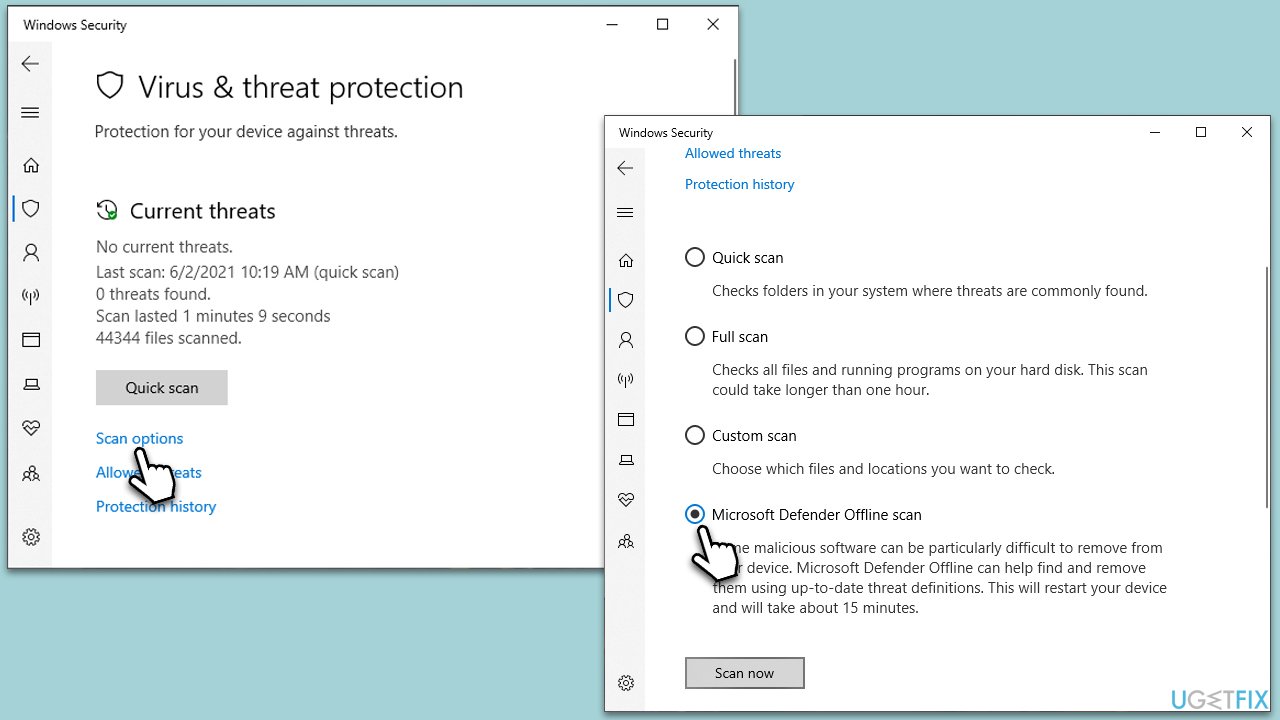
Repair your Errors automatically
ugetfix.com team is trying to do its best to help users find the best solutions for eliminating their errors. If you don't want to struggle with manual repair techniques, please use the automatic software. All recommended products have been tested and approved by our professionals. Tools that you can use to fix your error are listed bellow:
Access geo-restricted video content with a VPN
Private Internet Access is a VPN that can prevent your Internet Service Provider, the government, and third-parties from tracking your online and allow you to stay completely anonymous. The software provides dedicated servers for torrenting and streaming, ensuring optimal performance and not slowing you down. You can also bypass geo-restrictions and view such services as Netflix, BBC, Disney+, and other popular streaming services without limitations, regardless of where you are.
Don’t pay ransomware authors – use alternative data recovery options
Malware attacks, particularly ransomware, are by far the biggest danger to your pictures, videos, work, or school files. Since cybercriminals use a robust encryption algorithm to lock data, it can no longer be used until a ransom in bitcoin is paid. Instead of paying hackers, you should first try to use alternative recovery methods that could help you to retrieve at least some portion of the lost data. Otherwise, you could also lose your money, along with the files. One of the best tools that could restore at least some of the encrypted files – Data Recovery Pro.


