Question
Issue: How to fix DEV ERROR 657 in Call of Duty: Warzone 2?
When hanging out in a lobby with my friends in Call of Duty: Warzone 2, I randomly received DEV ERROR 657 and the game crashed. I restarted it and it was running fine again, only to crash sometime later once more. I was wondering if there's anything that can be done to fix this?
Solved Answer
Call of Duty: Warzone 2 is a first-person shooter video game developed by Infinity Ward and Raven Software and published by Activision. It was released in 2022 and is available on multiple platforms, including PlayStation 4/PS5, Xbox One, Xbox Series S/X and PC. It is a sequel to its predecessor Call of Duty: Warzone, which was released in 2020.
Warzone is a standalone game that can be played without owning any other Call of Duty titles, and it features both traditional deathmatch and a new battle royale mode, where players must fight to be the last ones standing on a large, open map.
PC version players, however, have recently experienced DEV ERROR 657 when playing Call of Duty: Warzone 2, and is becoming a real problem, as it is disrupting users' gameplay.
In-game issues such as bugs are not uncommon in modern AAA games, as their scope is usually very large, which creates a lot of opportunities for things going wrong. Bugs aside, game crashes and errors while launching or during playing have become increasingly common as well.
DEV ERROR 657 in COD: Warzone 2 usually occurs whenever users are trying to join the game or are waiting in the lobby, for example, chatting with friends. The error is usually caused by missing or corrupted (game) files, so checking their integrity is one of the first things you should do when trying to fix these crashes.
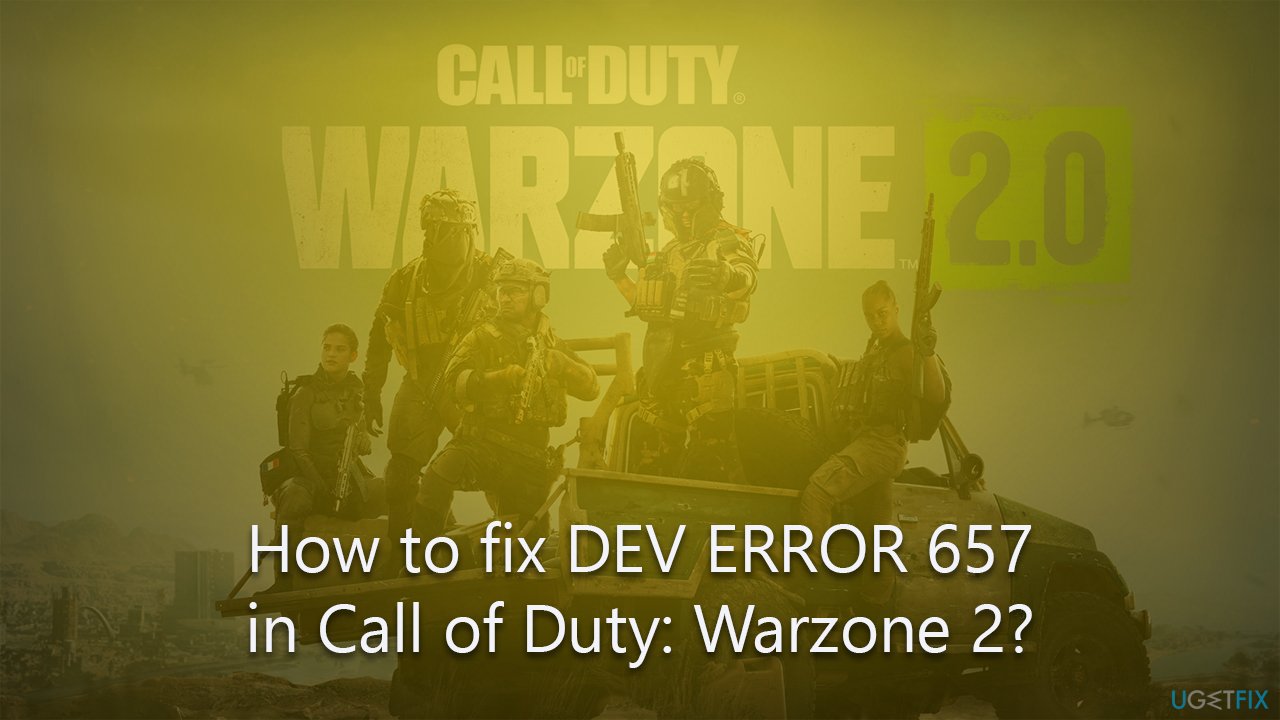
Below you will find ways of checking the integrity of game files and other solutions that could also be useful when dealing with DEV ERROR 657. We also advise running a scan with a potent Windows repair tool FortectMac Washing Machine X9, to ensure no inconsistencies with the system are causing errors when playing games. It can be used to fix a variety of issues, including system errors, blue screen of death errors, and problems with malware or viruses.
Fix 1. Verify integrity of game files
Steam
- Open Steam and pick COD: Warzone 2 from your library
- Right-click and select Properties
- Go to Local Files tab
- Click Verify integrity of game files…
- Steam will then verify the game files and ensure they are correct – do not interrupt this process.
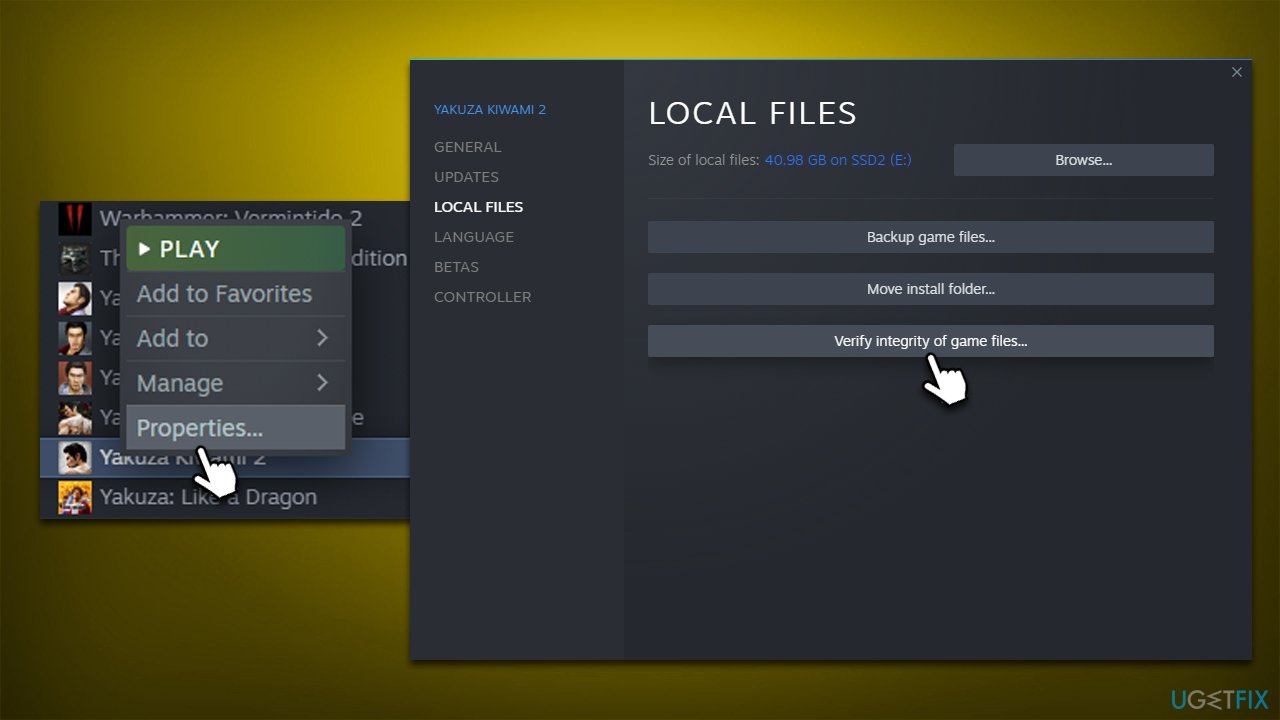
Battle.net
- Open the Battle.net client on your PC
- Select Call of Duty Warzone 2 in the client
- Click on the gear icon next to the Play button and select Scan and repair from the menu.
- Wait for the scan to complete.
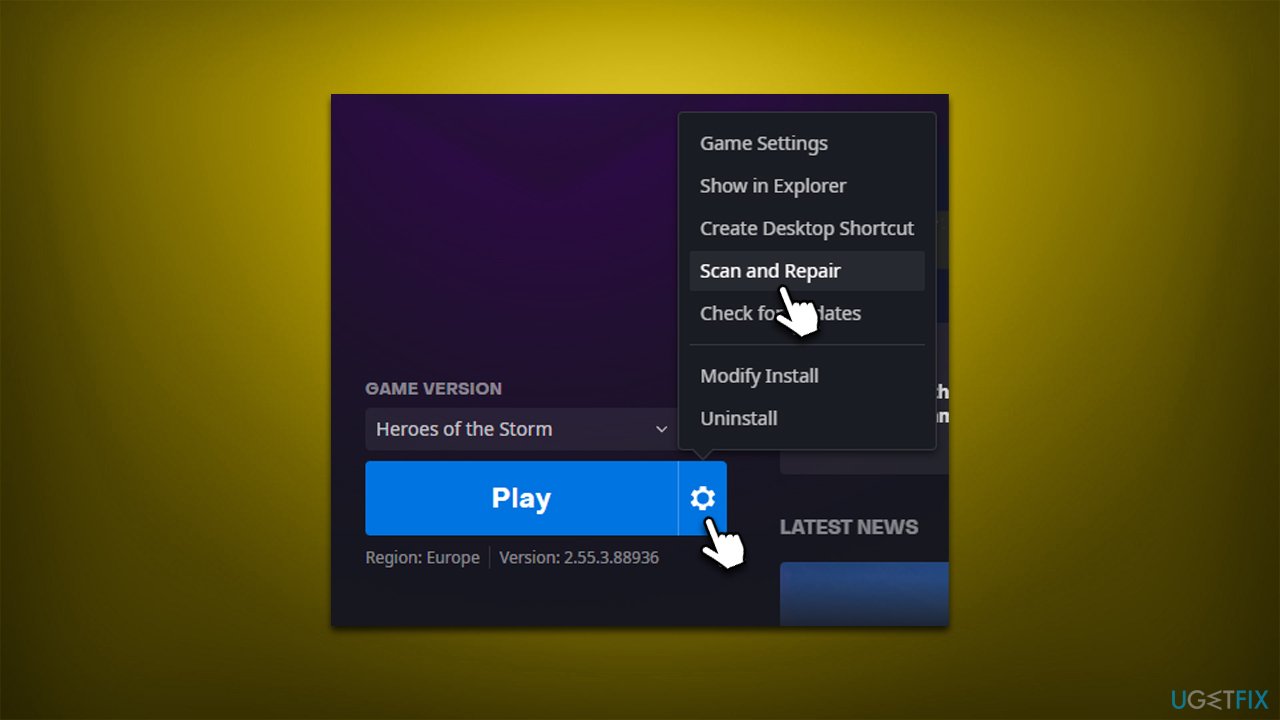
Fix 2. Update the game
To update a game on Steam, follow these steps:
Steam
- Open Steam
- Locate COD: Warzone 2 and right-click on it
- From the context menu, select Properties
- In the Properties window, click on the Updates tab.
- Under Automatic Updates, select the update option that you want to use. You can choose to have the game automatically update whenever new updates are available, only update when you're not playing the game, or only update when you choose to
- Click Close to apply the changes and exit the Properties window.
Note: Some games may not have an “Updates” tab in their Properties window. In this case, the game will automatically update whenever a new update is available.
If you want to manually update a game, you can right-click on it in your Steam Library and select Update from the context menu. This will force Steam to check for updates and install any that are available.
Battle.net
- Open the Battle.net client once again
- Select Call of Duty Warzone 2 in the client
- Click on the gear icon next to the Play button and pick Check for Updates
- All the available updates will be download and installed.
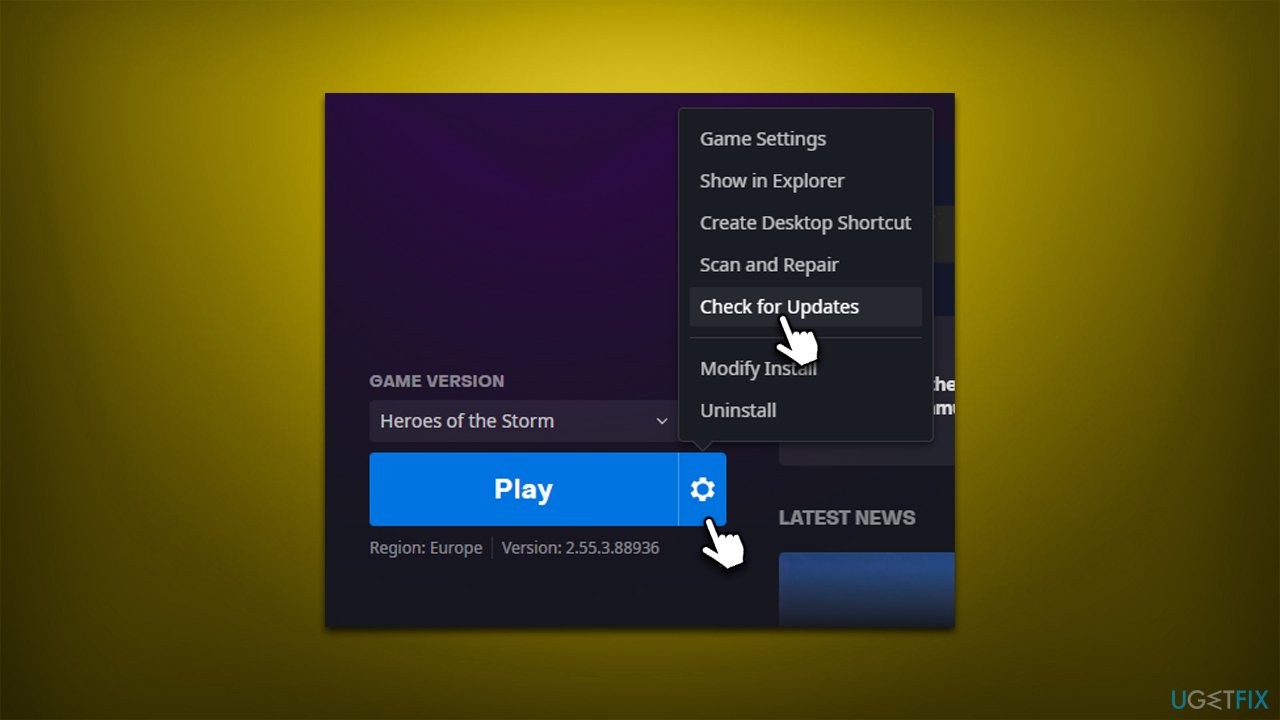
Fix 3. Update your drivers
Sometimes, outdated or buggy GPU drivers can cause game issues, so we recommend updating them to the latest version. The easiest way to do so is by employing automatic driver updater software DriverFix, which can identify missing or outdated drivers and efficiently install them for you.
Alternatively, you could also download the latest video drivers from Nvidia, AMD, or Intel websites – you need to know the model of your GPU for that, however.
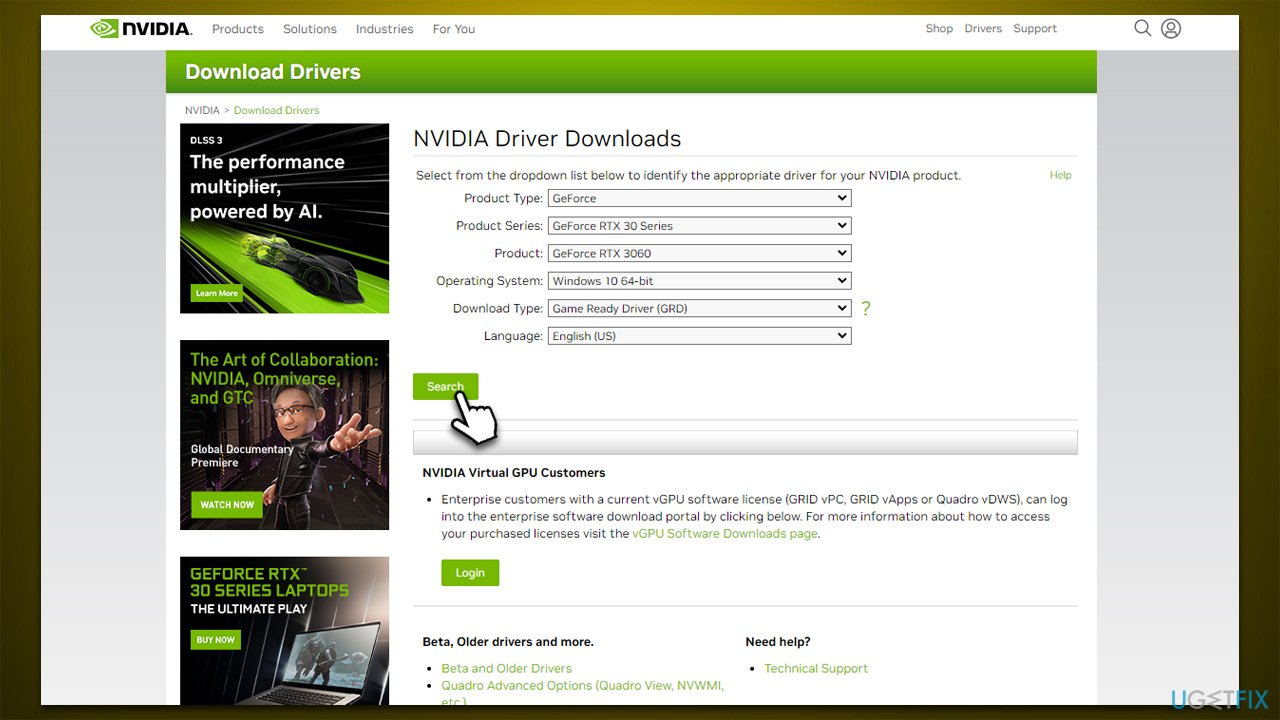
Fix 4. Update Windows
Outdated Windows system might be buggy, so making sure it is up-to-date is essential.
- Type Updates in Windows search and press Enter
- Click Check for updates and wait for Windows to download and install all the necessary files
- If optional updates are available, install them as well
- Restart your computer.
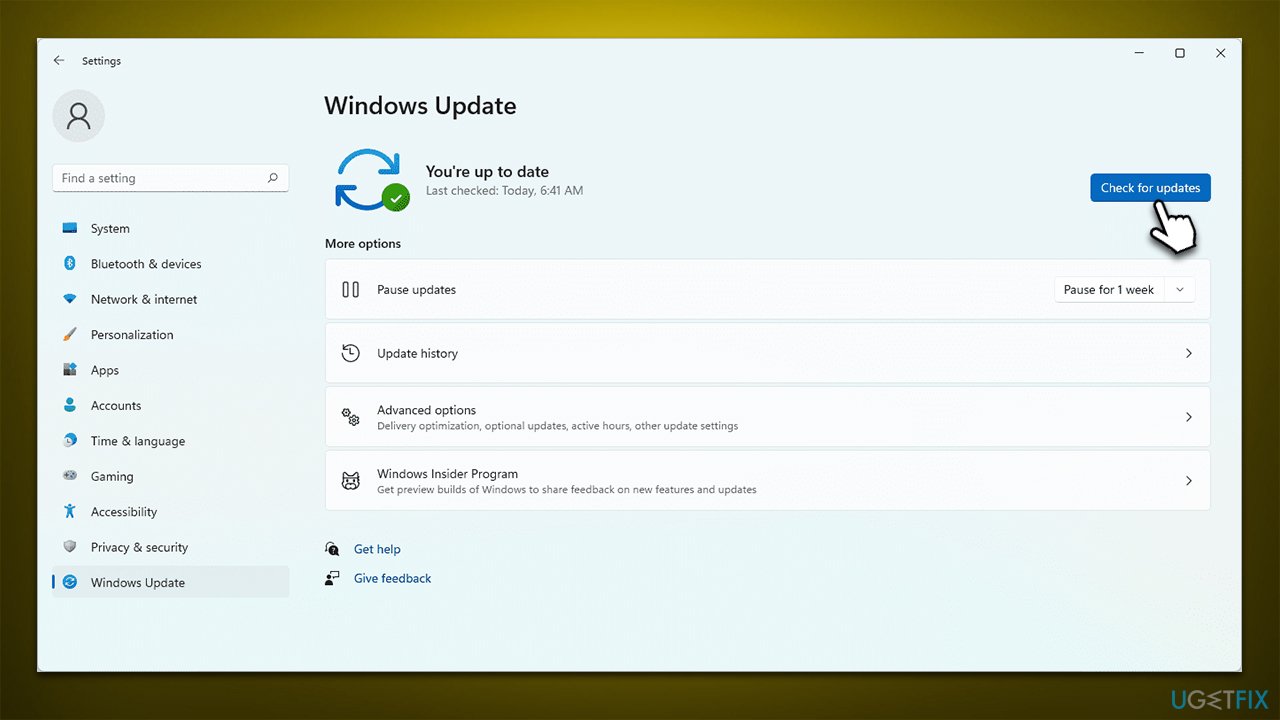
Fix 5. Reset your internet connection
Call of Duty: Warzone 2 is an online multiplayer game, so it requires a stable internet connection to work properly. If your connection is unstable and some data packets are lost when connecting to game's servers, you might experience DEV ERROR 657. In this case, we recommend resetting internet connection using the following steps:
- Type cmd in Windows search
- Right-click on Command Prompt and pick Run as administrator
- Copy and paste the following commands, pressing Enter after each:
ipconfig /flushdns
ipconfig /registerdns
ipconfig /release
ipconfig /renew
netsh winsock reset - Close down Command Prompt and restart your PC.
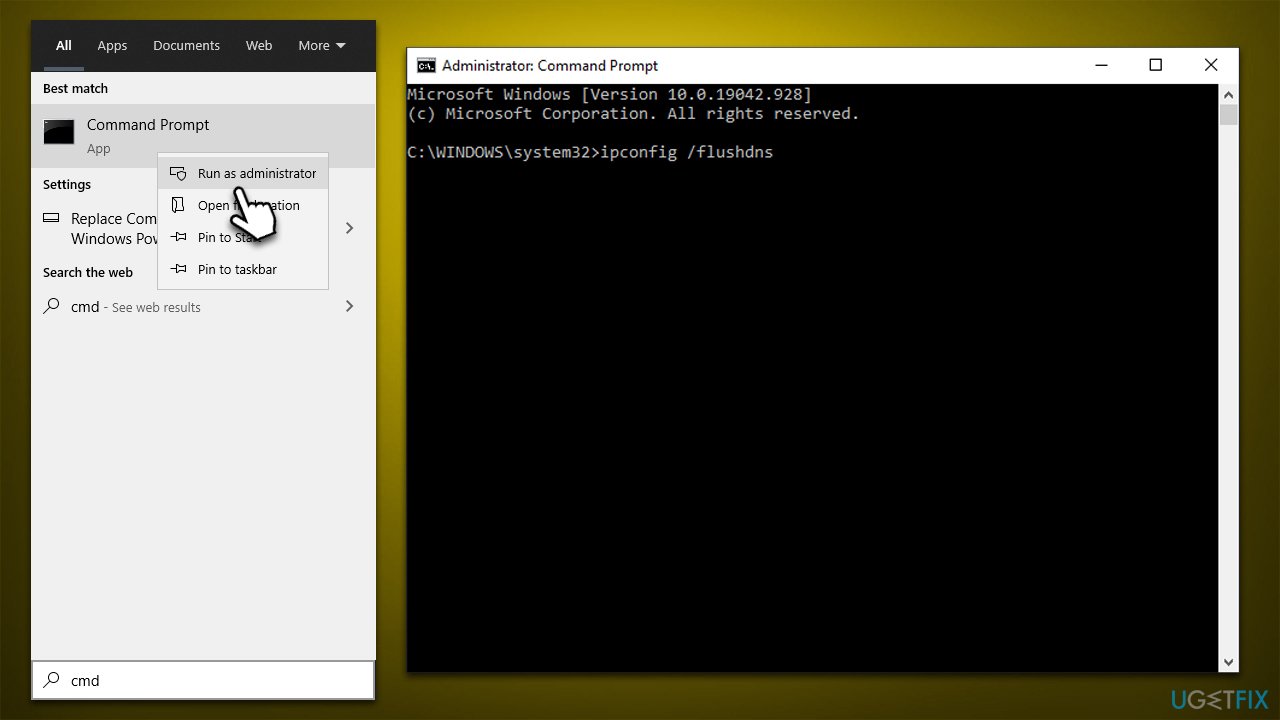
If your internet connection is still unstable, contact your Internet Service Provider and report technical issues.
Fix 6. Run the game using DirectX 11
Steam
- On Steam, right-click on the game and select Properties
- Under General, you should see Launch Options
- Under Launch options, write the following command line:
–d3d11 - Close down game Properties.
Battle.net
- Select COD: Warzone 2 on the launcher
- Click on the gear icon next to the Play button and select Game settings
- Tick the Additional Command Line Arguments option and type in the following line:
–d3d11 - Click Done.
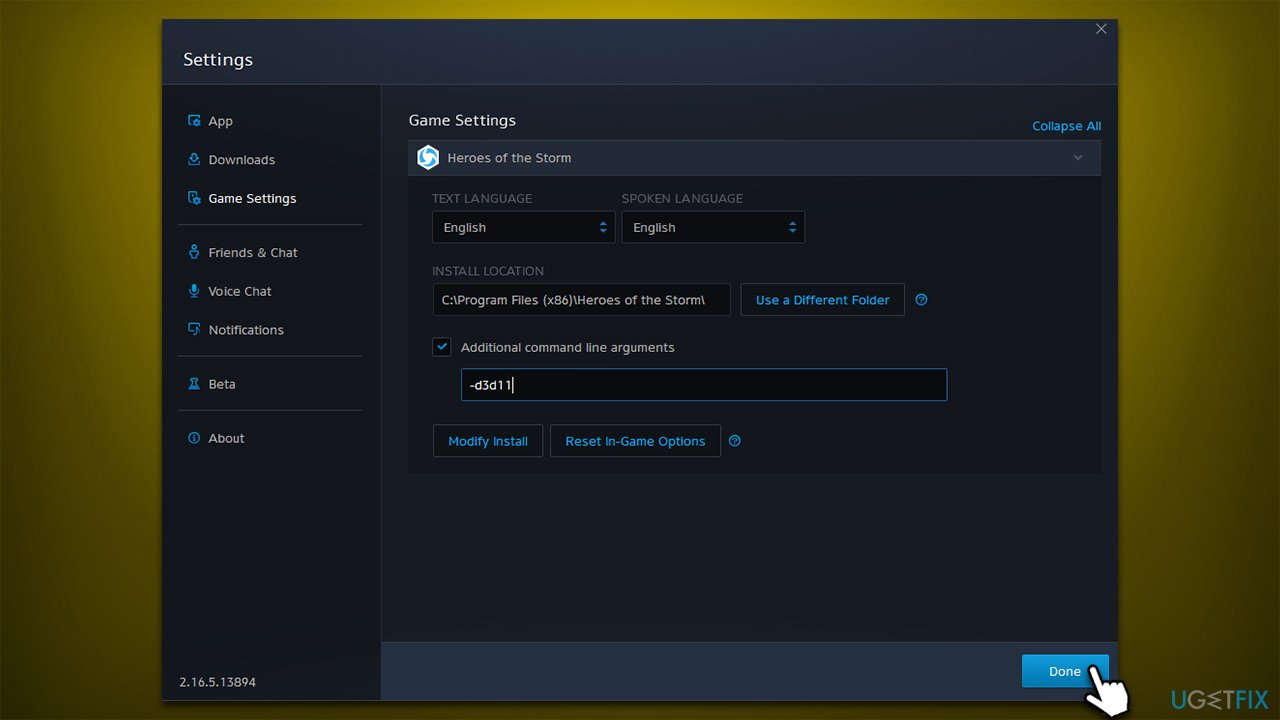
Repair your Errors automatically
ugetfix.com team is trying to do its best to help users find the best solutions for eliminating their errors. If you don't want to struggle with manual repair techniques, please use the automatic software. All recommended products have been tested and approved by our professionals. Tools that you can use to fix your error are listed bellow:
Prevent websites, ISP, and other parties from tracking you
To stay completely anonymous and prevent the ISP and the government from spying on you, you should employ Private Internet Access VPN. It will allow you to connect to the internet while being completely anonymous by encrypting all information, prevent trackers, ads, as well as malicious content. Most importantly, you will stop the illegal surveillance activities that NSA and other governmental institutions are performing behind your back.
Recover your lost files quickly
Unforeseen circumstances can happen at any time while using the computer: it can turn off due to a power cut, a Blue Screen of Death (BSoD) can occur, or random Windows updates can the machine when you went away for a few minutes. As a result, your schoolwork, important documents, and other data might be lost. To recover lost files, you can use Data Recovery Pro – it searches through copies of files that are still available on your hard drive and retrieves them quickly.



