Question
Issue: How to fix error 0x800700E1 in Windows?
Hello. I wanted to transfer a .exe file from my USB key to the computer but I received a message “0x800700E1: Operation did not complete successfully because the file contains a virus or potentially unwanted software.” I got the file from a trusted user. How can I fix this?
Solved Answer
Windows is one of the most popular operating systems and was first released by Microsoft in 1985. Right now, Microsoft has become a tech giant with over 1.5 billion Windows users across the globe.[1] There are many reasons for its success, but the main ones are the user-friendly interface, customization abilities, and easy troubleshooting options.
Of course, like many other technologies, Windows does not come without hiccups. The complexity of the system makes users sometimes experience various system errors. Some of them are minor and can be easily taken care of by using WIndows built-in automatic troubleshooters, and others require more user input to locate the root of the problem.
Sometimes, users have issues importing files from external storage devices,[2] like HDDs, USBs, or others. Users receive the 0x800700E1 error code which says “Operation did not complete successfully because the file contains a virus or potentially unwanted software.” The most logical reason why you would get this error is that Windows Defender detected something suspicious. We would not suggest trusting such a file no matter who the trusted sender is, but you can proceed at your own risk to bypass the error.
Windows Defender is an anti-malware component of Microsoft Windows. It offers protection against many different threats, like spyware, ransomware, and other malicious programs. Of course, Windows Security is not the only reason you could be experiencing this.
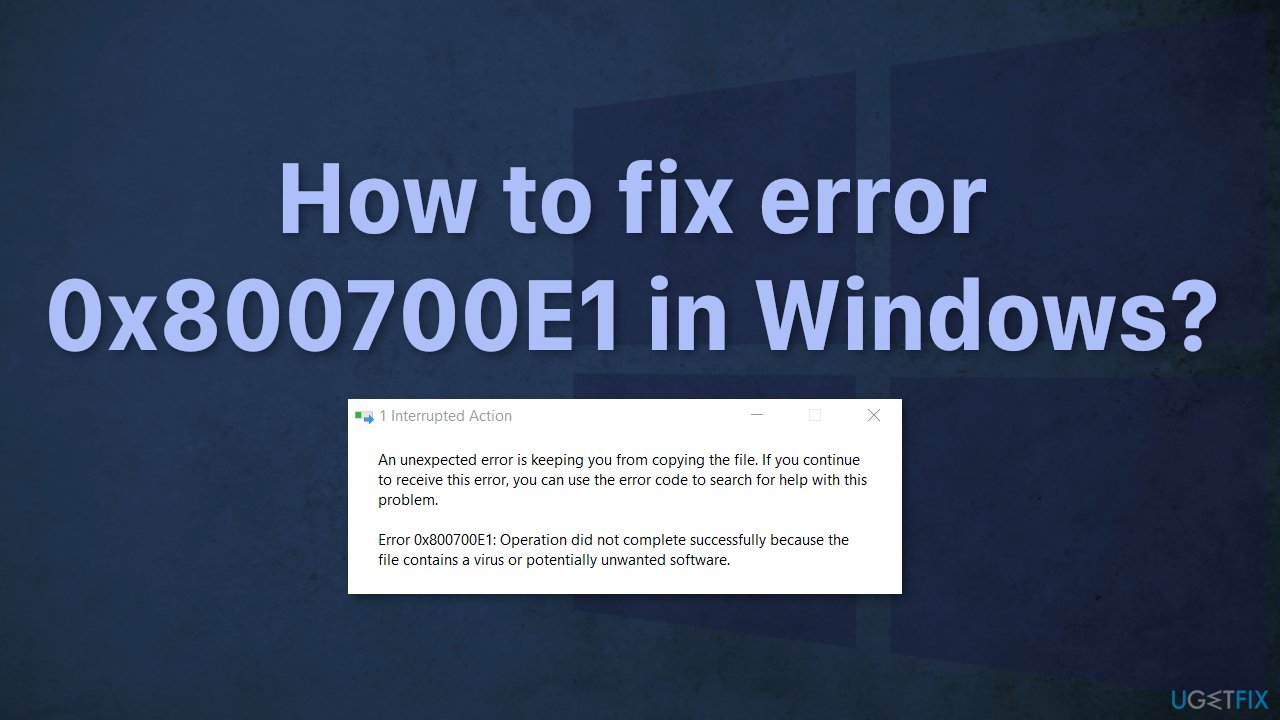
In this article, we provide a couple of possible solutions for the 0x800700E1 error code. Depending on the severity of your issue, simply disabling Windows Defender for a short while could be enough, or you might have to restore Windows to a certain point. You can try using a repair tool FortectMac Washing Machine X9 to avoid going through all the possible fixes. This powerful software can fix various system errors, corrupted files, BSODs[3] and optimize the machine for maximum performance.
Make sure to follow the guide carefully and start the process step-by-step:
Solution 1. Disable third-party antivirus software
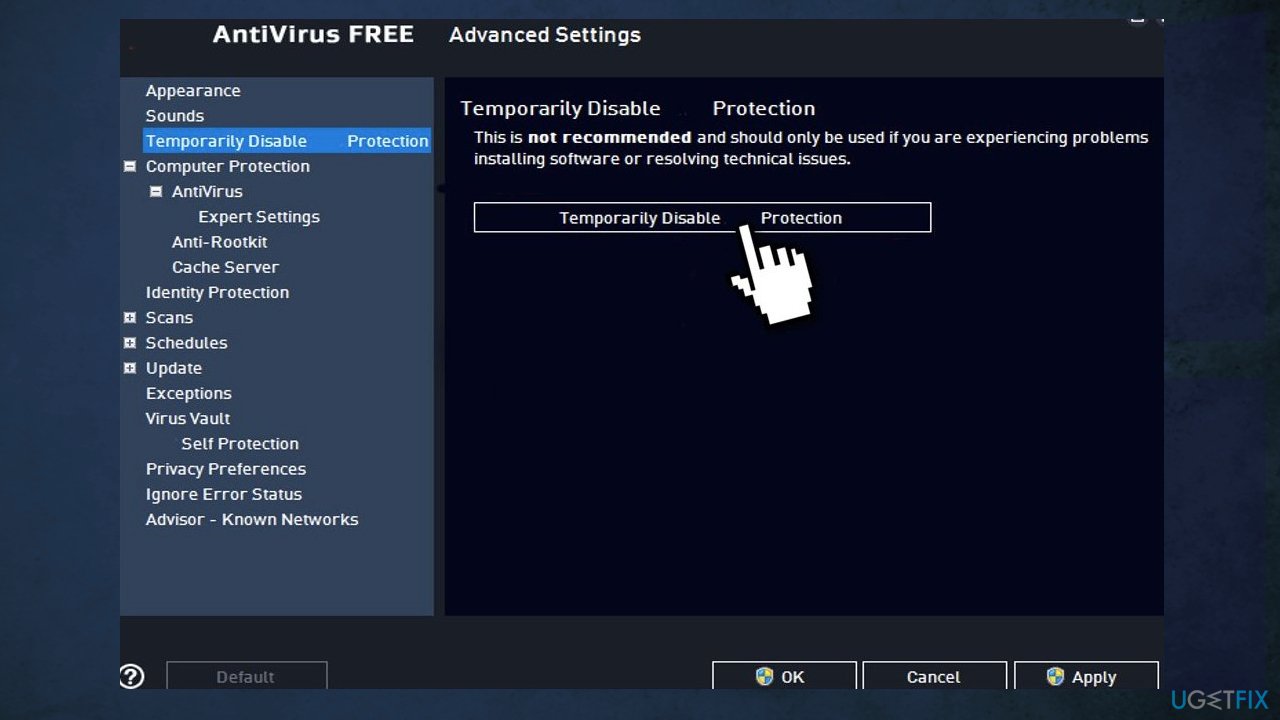
If you have any third-party antivirus software installed on your system, you should try disabling it and then giving the transfer a shot. In case the transfer is successful and completes properly with the antivirus software disabled, it’ll become obvious that the issue was caused by it. In such a scenario, we recommend uninstalling the antivirus software.
Solution 2. Disable Windows Security
- Press Windows Key + I to launch Windows Settings
- Click on the Update & security option
- Click Windows Security and make a click on Virus & threat protection
- Scroll down and click on Virus & threat protection settings
- Disable the toggle switch from the Real-time protection area
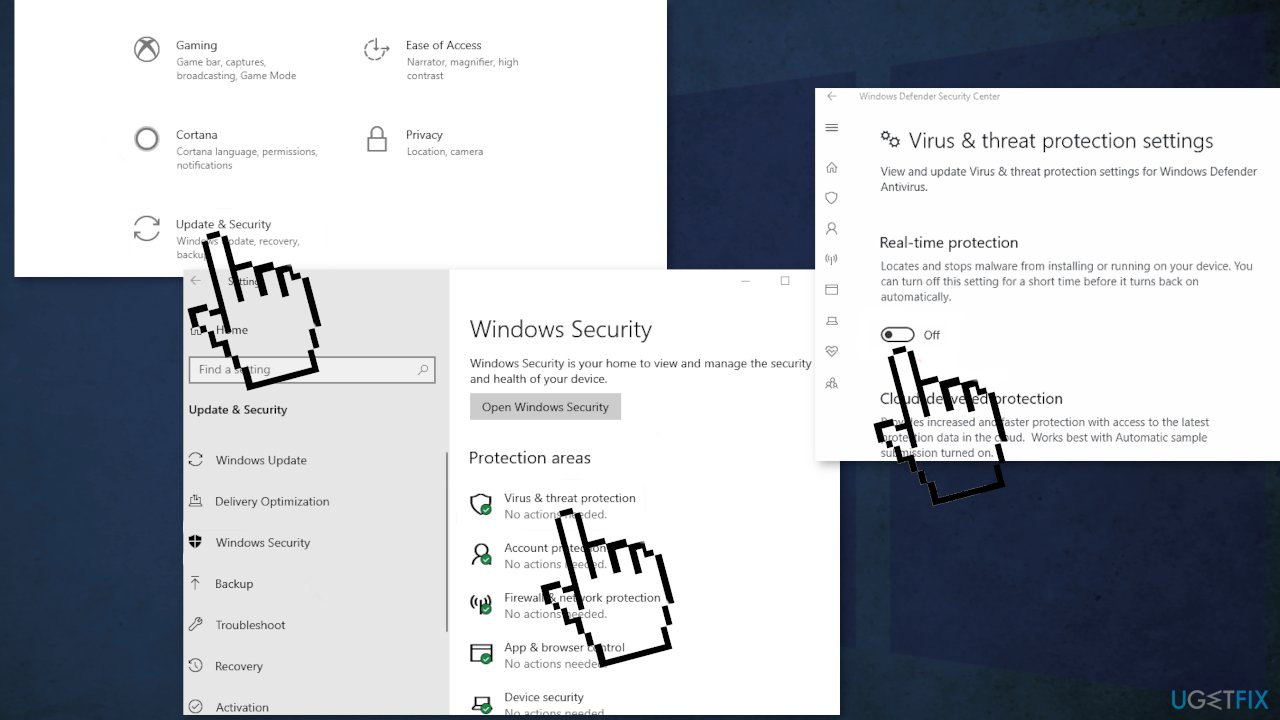
- In the UAC prompt select Yes
- With everything switched off, unplug your USB key and reboot your computer
- After rebooting, try plugging in your USB key and try again
Solution 3. Add the file to Exclusions
- Open the Start menu and click on Settings
- Locate Update & Security and go to Windows Security
- Choose Virus & threat protection and Manage Settings
- Scroll down and find Exclusions, then click on Add or remove exclusions
- Press on + Add an exclusion, and choose the file that you cannot copy
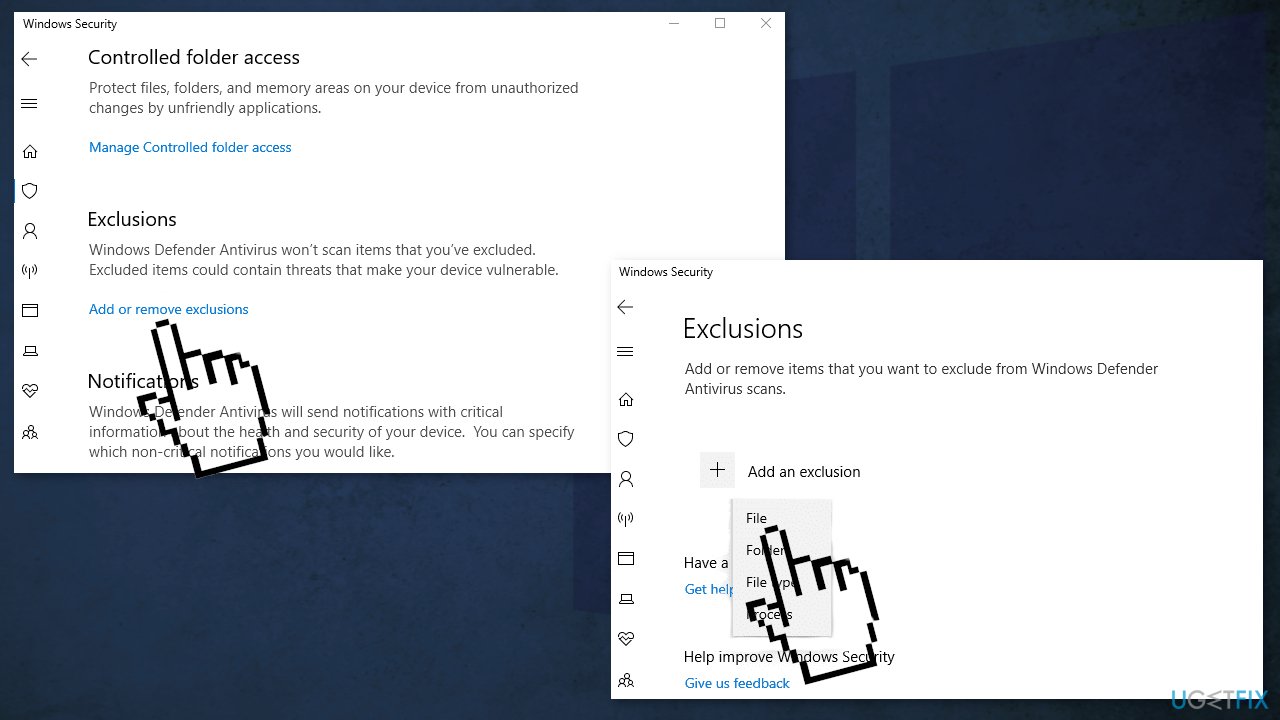
- Go to Virus & threat protection again and click on Manage ransomware protection
- Press on Allow an app through Controlled folder access
- Add the file again
Solution 4. Repair the file
- Press Windows + S keys then type cmd
- Select Run as administrator
- Write down the following commands and hit Enter after each one:
sfc /SCANFILE=c:windowsexplorer.exe
sfc /SCANFILE=C:WindowsSysWow64explorer.exe
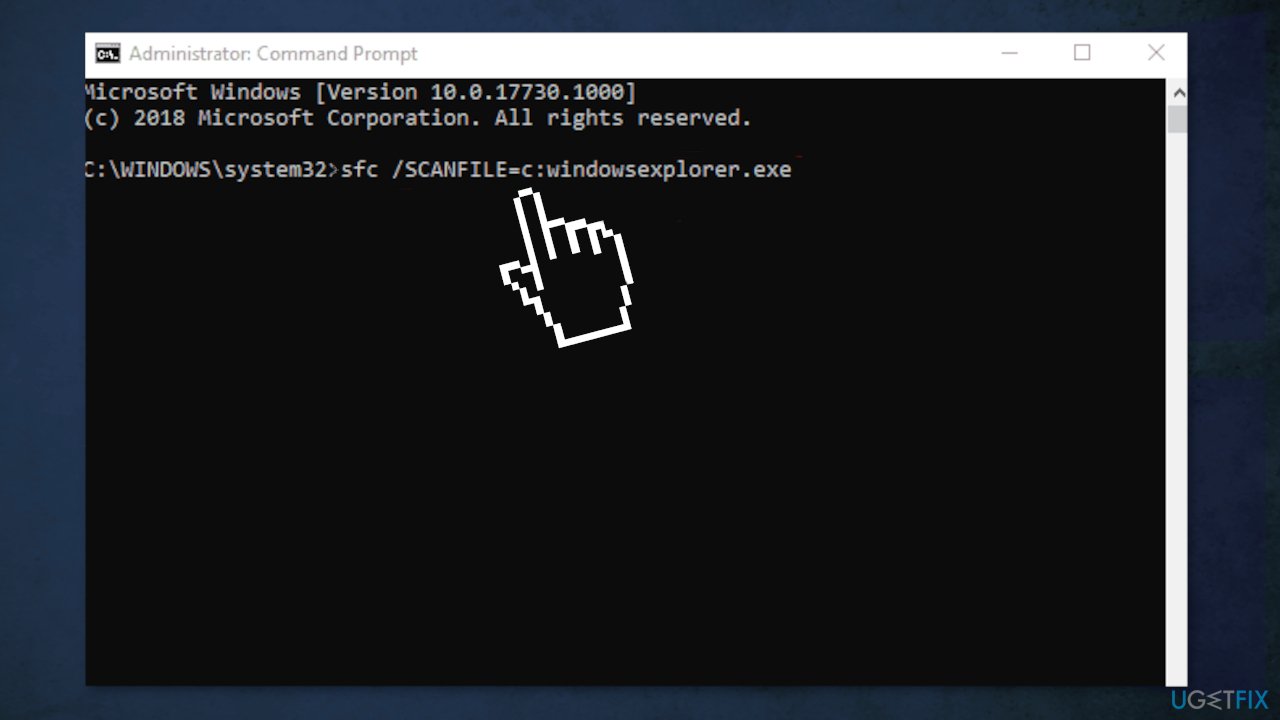
Solution 5. Clean boot
Clean boot is one of the troubleshooting techniques that help identify if an app is causing the issue. It is usually performed when non-Microsoft products cause software conflicts. A clean boot helps in the easy start-up of OS by only loading essential files and programs:
- Press Windows + R, type msconfig, and hit Enter
- Go to Services tab and tick the Hide all Microsoft services checkbox
- Select Disable all
- Go to Startup tab and click Open Task Manager
- Here, right-click on each of the non-Windows entries and select Disable
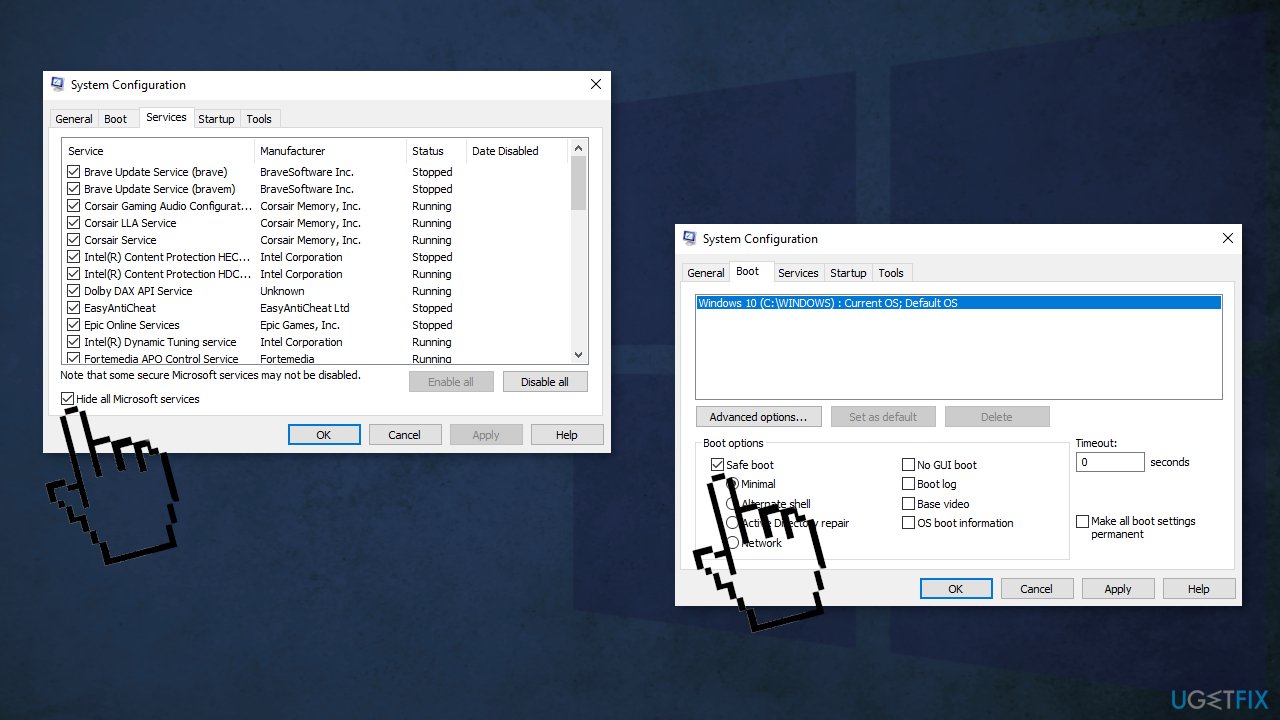
- Close down the Task Manager
- Go to Boot tab and tick the Safe boot option
- Click Apply, OK, and restart your computer
Solution 6. Run System Restore
Keep in mind this will not work if you previously have not set up a restore point.
- Open the Start menu
- Search for Create a restore point, and click the top result to open the System Properties page
- Click the System Restore button
- Click the Next button
- Select the restore point to undo changes and fix problems on Windows 10
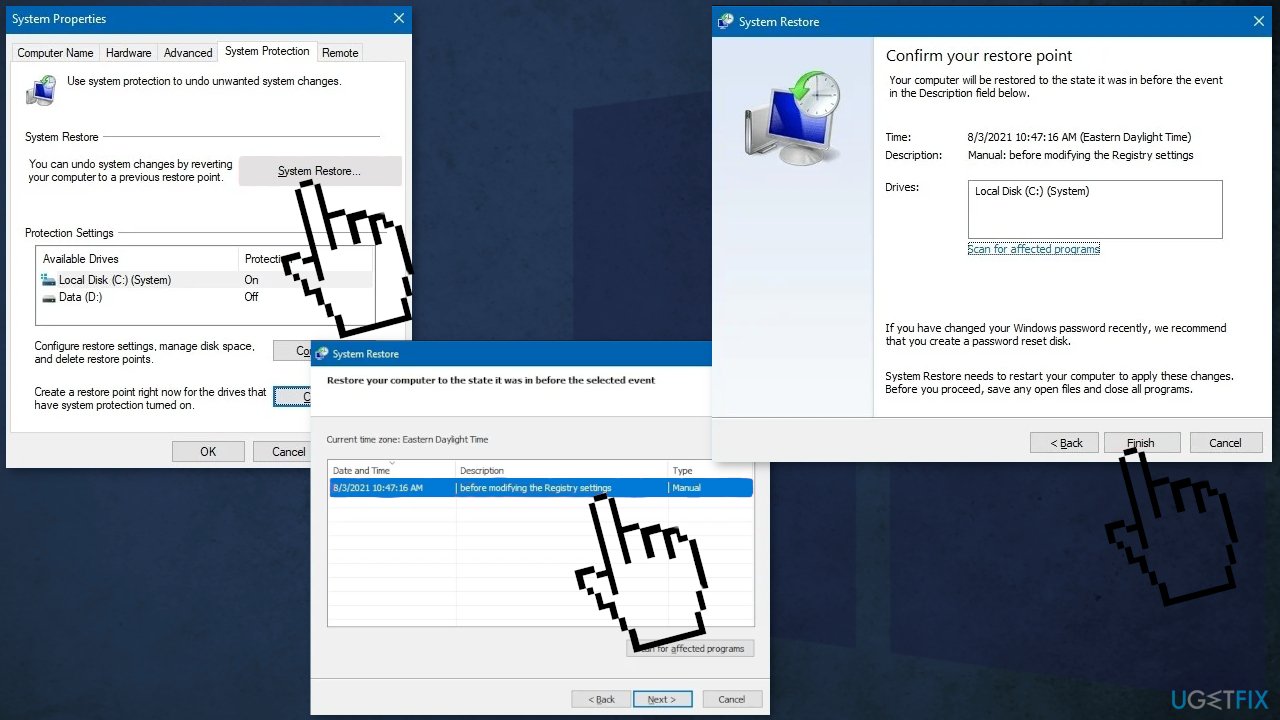
- Click the Scan for affected programs button to confirm the apps that will be removed because they were added after creating the restore point
- Press Close, Next and Finish
Repair your Errors automatically
ugetfix.com team is trying to do its best to help users find the best solutions for eliminating their errors. If you don't want to struggle with manual repair techniques, please use the automatic software. All recommended products have been tested and approved by our professionals. Tools that you can use to fix your error are listed bellow:
Prevent websites, ISP, and other parties from tracking you
To stay completely anonymous and prevent the ISP and the government from spying on you, you should employ Private Internet Access VPN. It will allow you to connect to the internet while being completely anonymous by encrypting all information, prevent trackers, ads, as well as malicious content. Most importantly, you will stop the illegal surveillance activities that NSA and other governmental institutions are performing behind your back.
Recover your lost files quickly
Unforeseen circumstances can happen at any time while using the computer: it can turn off due to a power cut, a Blue Screen of Death (BSoD) can occur, or random Windows updates can the machine when you went away for a few minutes. As a result, your schoolwork, important documents, and other data might be lost. To recover lost files, you can use Data Recovery Pro – it searches through copies of files that are still available on your hard drive and retrieves them quickly.
- ^ Usage share of operating systems. Wikipedia. The Free Encyclopedia.
- ^ External storage. Wikipedia. The Free Encyclopedia.
- ^ Tim Fisher. Blue Screen of Death (BSOD). Lifewire. Tech Magazine.



