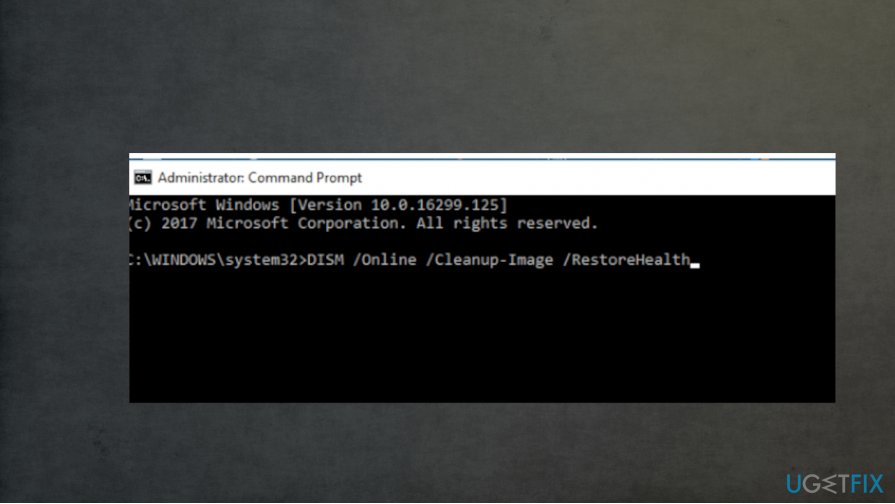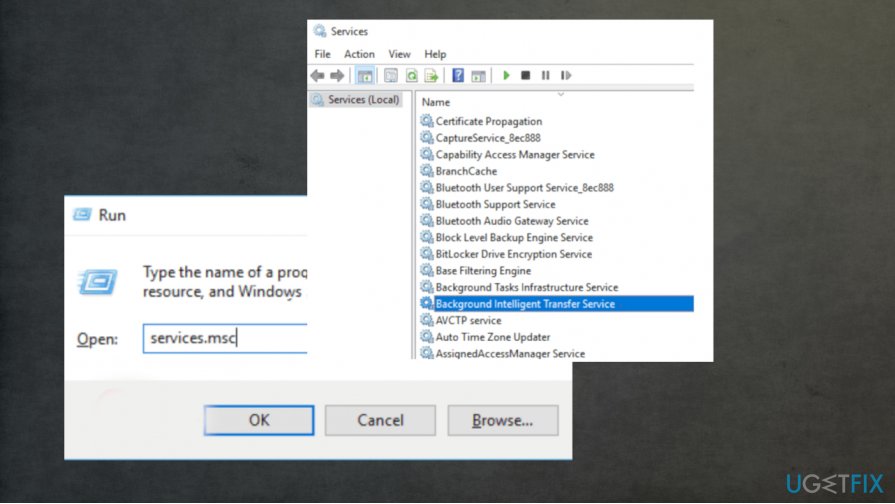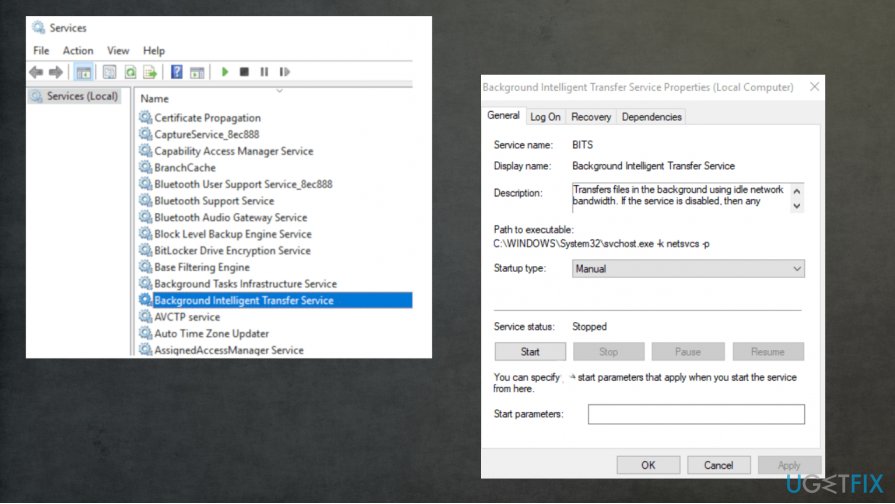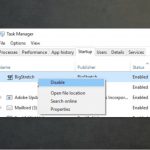Question
Issue: How to Fix Error 0x80080008 on Windows?
Hello. I have an issue with Error 0x80080008. When I try to run Check for Updates, I receive a 0x80080008 error message each time. Could you please explain what the matter is?
Solved Answer
This error 0x80080008 is the one that prevents users from checking for new OS updates. The issue interferes with downloading of the latest updates, and some of the reports state that this error can be related with failed Windows Update or with a server 2016.
This feature update to windows 10 error can be fixed by disabling your AV tools or downloading the update manually. If the particular Windows OS version 1903 – error 0x80080008 can come as Windows Server 2016 issue in particular. If so, you need to apply some steps and change settings, alter preferences to the Windows Server as well.
The error 0x80080008 has been reported by users[1] already. It also stands for CO_E_SERVER_STOPPING, so you might see various error messages when the issue occurs.
Windows 10 Anniversary Update shook all Windows community. This huge update provided lots of innovations and advanced features. Nevertheless, forums on the Internet are flooded with users’ reports about various errors after running Windows 10 Anniversary update.[2]
We have already described 0xc1900101 – 0x4000d Error, 3219 Error, 0x8DE00005 Error, and some others. However, it seems that the number of Windows 10 errors increases every day, so you should not be surprised after encountering one by yourself.
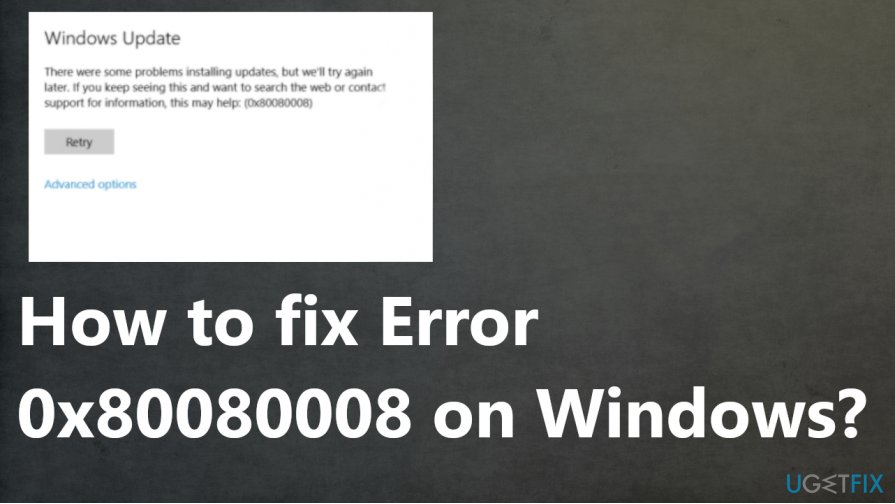
A pop-up window shows up and reports that “Updates Cannot be Found. Error 0x80080008.” when people try to receive updates for their Windows 10 device. In some of the cases, the system executes the command and provides the list of updates available. Nevertheless, if the user attempts to install the updates, the system crashes and delivers this error message.[3] The code, in particular, can indicate issues and causes, so you can know what to do to solve version 1903 – error 0x80080008.
Luckily, the reason of the 0x80080008 Error has already been detected and the solutions adopted. To be more precise, it means that your machine can run Windows 10 Anniversary Update directly because there are some system incompatibilities. Therefore, the solution for 0x80080008 Error is to alter some settings and check for compatibility issues.
How to Fix Error 0x80080008 on Windows?
Very often, errors like 0x80080008 are triggered by registries, software/hardware incompatibilities, and similar issues. Therefore, before performing any fixes manually, it’s highly recommended to install FortectMac Washing Machine X9 or an alternative PC optimization and run a full scan with it. In this case, we also recommend using this software utility and try to fix the 0x80080008 Error automatically. In case PC optimization did not help to deal with Update Error 0x80080008, then try to reset your PC.
Reset PC
- Navigate to Settings – Update and Security – Recovery.
- Find Reset this PC and click Get started button below it.
- Make sure that you check Keep my files in the Choose an option box because otherwise, your files may be replaced or deleted.
- After that, the Windows system will reset OS automatically.
- When the factory settings will be restored, the system will ask you to enter your email address, user name, and password. Make sure that you type everything correctly.
- After that, go to the Settings – Update and Security – Windows Update – Check for Updates.
- Then Windows should find all available updates and provide a list of them for you.
- Click Run the Updates and wait till the process ends up.
NOTE: Don’t forget to check Keep my files in the Choose an option box when resetting OS. That’s because resetting your PC converts it to the factory settings, meaning that all your files will be deleted unless you require keeping them.
Restarts the Windows Update Services to fix Error 0x80080008
- Run Command Prompt as an administrator.
- Now run the following commands:
net stop wuauserv
net stop cryptSvc
net stop bits
net stop msiserver
ren C:WindowsSoftwareDistribution SoftwareDistribution.old
ren C:WindowsSystem32catroot2 Catroot2.old
net start wuauserv
net start cryptSvc
net start bits
net start msiserver
Run SFC and DISM scans to fix version 1803 – error 0x80080008
- Run Command Prompt with Admin rights
- Type sfc/scannow.
- The scan identifies and fixes the issue automatically.
- Then run Command-Line again and type DISM.exe /Online /Cleanup-image /Restorehealth.

Restart BITS services to fix Error 0x80080008 on Windows
- Open the Run window and type in the search services.msc
- Press Enter.

- Look for Background Intelligent Transfer Service and double-click on it to open properties.
- It the status is Stopped, click the Start button.

- Choose the Recovery tab and make sure to set First failure and Second failure to Restart service.
- Confirm the change check for updates.
Tweak services settings to fix Error 0x80080008 on Windows
- Press Windows Key + R and enter msconfig. Now click OK or press Enter.
- Go to Services tab and check Hide all Microsoft services box. Then click Disable All and click Apply.
- Go to Startup tab and select Open Task Manager.
- Disable all Startup programs one by one.
- Restart the PC.
Repair your Errors automatically
ugetfix.com team is trying to do its best to help users find the best solutions for eliminating their errors. If you don't want to struggle with manual repair techniques, please use the automatic software. All recommended products have been tested and approved by our professionals. Tools that you can use to fix your error are listed bellow:
Access geo-restricted video content with a VPN
Private Internet Access is a VPN that can prevent your Internet Service Provider, the government, and third-parties from tracking your online and allow you to stay completely anonymous. The software provides dedicated servers for torrenting and streaming, ensuring optimal performance and not slowing you down. You can also bypass geo-restrictions and view such services as Netflix, BBC, Disney+, and other popular streaming services without limitations, regardless of where you are.
Don’t pay ransomware authors – use alternative data recovery options
Malware attacks, particularly ransomware, are by far the biggest danger to your pictures, videos, work, or school files. Since cybercriminals use a robust encryption algorithm to lock data, it can no longer be used until a ransom in bitcoin is paid. Instead of paying hackers, you should first try to use alternative recovery methods that could help you to retrieve at least some portion of the lost data. Otherwise, you could also lose your money, along with the files. One of the best tools that could restore at least some of the encrypted files – Data Recovery Pro.
- ^ Windows Update (Error 0x80080008). Microsoft. Answers to Windows issues.
- ^ Windows 10 Anniversary Update common problems and how to fix them. Windowscentral. News, reviews & help.
- ^ Error messages. Wikipedia. The free encyclopedia.