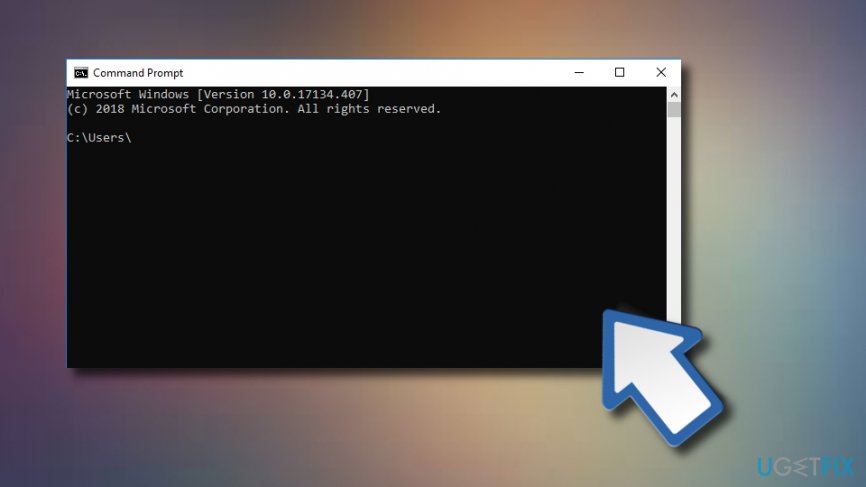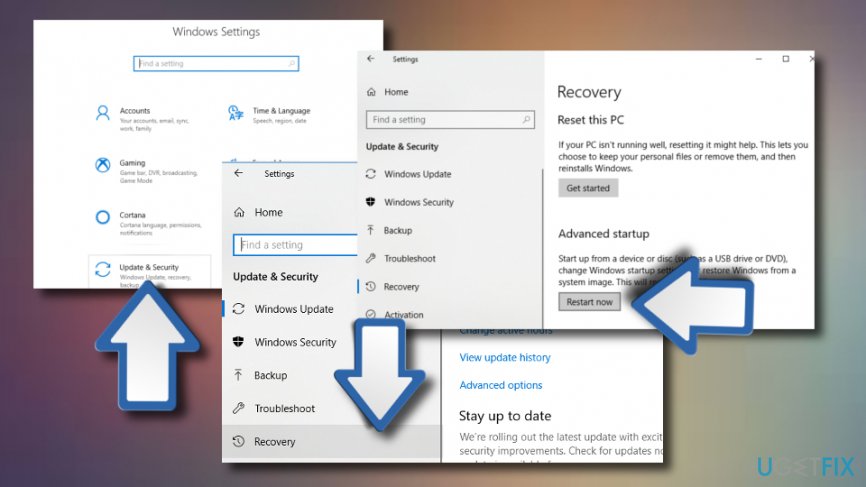Question
Issue: How to Fix Error Code 0xc0000428 BSOD on Windows?
I updated my computer from Windows 8.1 to Windows 10 a long time ago. Everything worked fine up until yesterday. I haven‘t been using my PC for a while, but yesterday I needed to accomplish several tasks, so I tried to turn it on. However, instead of a Windows Startup screen, I got a BSOD with an error 0xc0000428. I cannot get anywhere else except UEFI Firmware Settings. How should I start my PC? Could someone please help???
Solved Answer
The Error Code 0xc0000428 is a bug check that is provided on the Windows[1] BSOD known as “The digital signature for this file couldn't be verified.” The message is quite informative as it provides the error code for further error analysis and indicates the fact that the problem steps from the Digital Signature that could not be verified. Digital Signature is a mathematic technique or a sequence of specific digits that are used to approve the authenticity.
For instance, if a piece of software is digitally signed, it means that the developer takes full responsibility for the product, software or digital document. Therefore, “The digital signature for this file couldn't be verified“ BSOD means that there is a file or piece of software running on your OS that is not digitally signed by Microsoft company[2] and which might have cause system‘s crash.
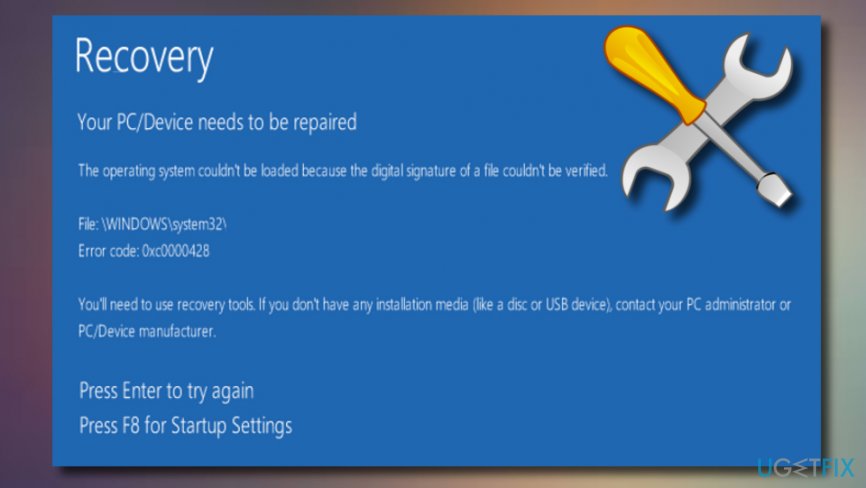
Recovery
Your PC/Device needs to be repaired.
The digital signature for this file couldn't be verified.
Error code: 0xc0000428
You'll need to use recovery tools. If you don't have any installation media (like a disc or USB device), contact your PC administrator or PC/Device manufacturer.
Press Esc for UEFI Firmware Settings
The information on the 0xc0000428 BSOD may slightly vary according to the version of OS or it's built. However, the problem stems from the Boot Manager so the same fixes should be applied in most of the cases. Unfortunately, BSOD errors are often fatal, meaning that to fix them you may need to take your PC to the experts. However, before paying the money for IT specialists, try to perform the methods described below. Many people managed to fix error code 0xc0000428 by following these steps.
How to Fix Error Code 0xc0000428 BSOD on Windows?

Method 1. Rebuild Boot Manager
Navigate to the official Microsoft‘s website and download the ISO file. Prepare a USB drive,[3] which contains at least 4 GB space, and create a bootable Windows 10 installation media. For this purpose, you may also use a recovery drive. Once you are prepared, follow these steps:
- Plug-in a bootable USB drive and boot the PC.
- Press any key to boot from USB.
- Set your language preferences and click Next.
- Select Repair your computer and then Troubleshoot.
- Click Advanced and select Command Prompt.

- To continue, select your account and type the following commands in the Command Prompt window. Don’t forget to hit Enter after each of them:
C:
cd boot
attrib bcd -s -h –r
bootrec /rebuildbcd
NOTE: C: here stands for a root drive, so don’t forget to change it to your OS root drive if needed.
Method 2. Repair startup
- Plug in the USB, which contains a Windows 10 installation media and press Power button.
- Then press any key to start the system from USB.
- If Windows fails to detect hard drive automatically, read everything that is given during the restart process and try to find the reference to the key, which has to be pressed to interrupt normal startup (usually, F2, F10, ESC, or DEL).
- Use the arrow to the option like Boot, Boot Options, Boot Order or something similar, and then press Enter.
- Locate CD, USB flash drive or DVD under the Boot list and change its place from down below to the top using the arrow keys. Once done, hit Enter.
- After that, press F10 key to save the changes.
- Click Yes on the confirmation window and let the system to reboot.
- Set the language, time, currency, keyboard, and other required settings, and press Next.
- Select Repair your computer and wait for the System Recovery Options to open.
- Once opened, select the Windows installation drive, and press Next.
- Click Startup Repair option and wait for the process to complete.
Method 3. Disable digital signature temporarily
- Click Windows key + I and select Update & Security.
- Select Recovery (on the left).
- Locate Advanced startup and press Restart now button down below this section.

- When the system reboots, select Troubleshoot option.
- Click Advanced and select Startup Settings.
- Find the Disable driver signature enforcement option and click F7 to enable it.
Hopefully, you managed to boot your PC successfully. We would strongly recommend you to uninstall programs or files that are not digitally signed or belong to doubtful parties. Such programs may not necessarily are malicious, but they can trigger BSOD[4] like 0xc0000428. Besides, it‘s advisable to install a reputable PC optimization tool, which would take care of the registries, system files,[5] and other elements the wellbeing of which is important to keep the operating system working efficiently. Our recommendation would be FortectMac Washing Machine X9.
Repair your Errors automatically
ugetfix.com team is trying to do its best to help users find the best solutions for eliminating their errors. If you don't want to struggle with manual repair techniques, please use the automatic software. All recommended products have been tested and approved by our professionals. Tools that you can use to fix your error are listed bellow:
Prevent websites, ISP, and other parties from tracking you
To stay completely anonymous and prevent the ISP and the government from spying on you, you should employ Private Internet Access VPN. It will allow you to connect to the internet while being completely anonymous by encrypting all information, prevent trackers, ads, as well as malicious content. Most importantly, you will stop the illegal surveillance activities that NSA and other governmental institutions are performing behind your back.
Recover your lost files quickly
Unforeseen circumstances can happen at any time while using the computer: it can turn off due to a power cut, a Blue Screen of Death (BSoD) can occur, or random Windows updates can the machine when you went away for a few minutes. As a result, your schoolwork, important documents, and other data might be lost. To recover lost files, you can use Data Recovery Pro – it searches through copies of files that are still available on your hard drive and retrieves them quickly.
- ^ Windows. Computer hope. Free computer help since 1998.
- ^ Microsoft. Wikipedia. The free encyclopedia.
- ^ Margaret Rouse. USB flash drive. Search Security. Tech Target.
- ^ Blue Screen of Death (BSoD). Techopedia. Tech terms and definitions.
- ^ Tim Fisher. The Definition of a System File and What It Does. Lifewire. News website.