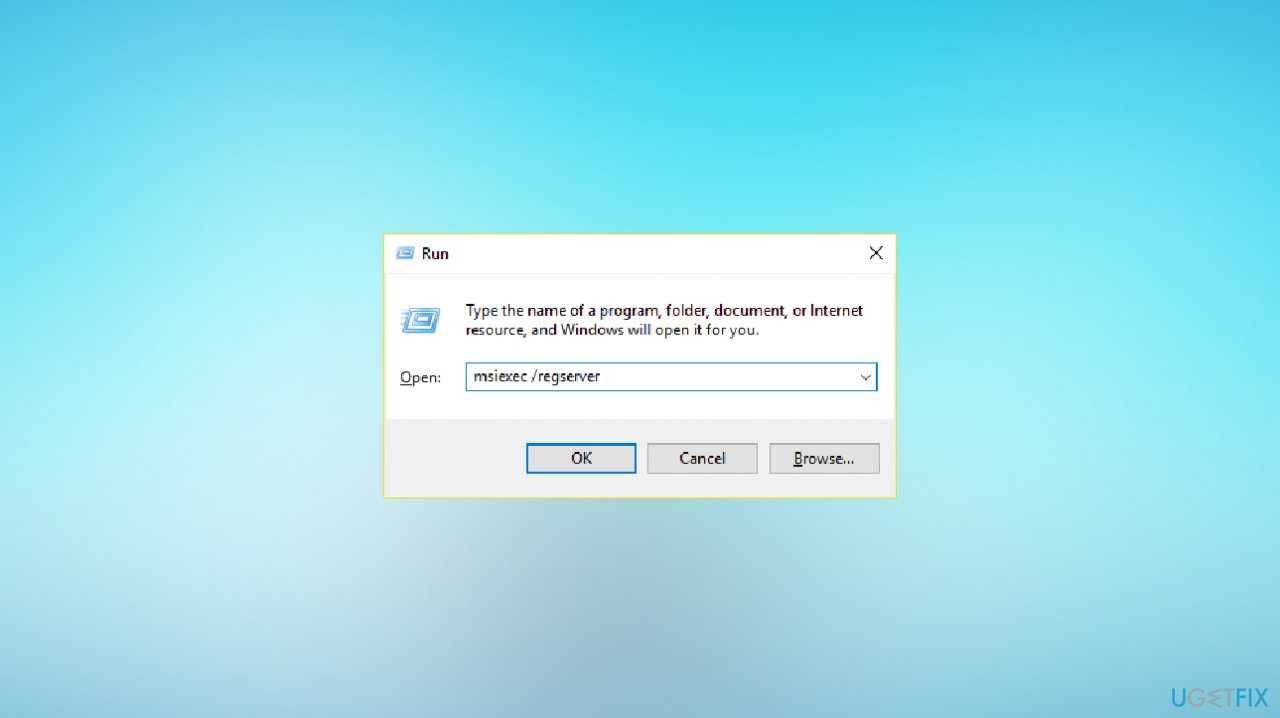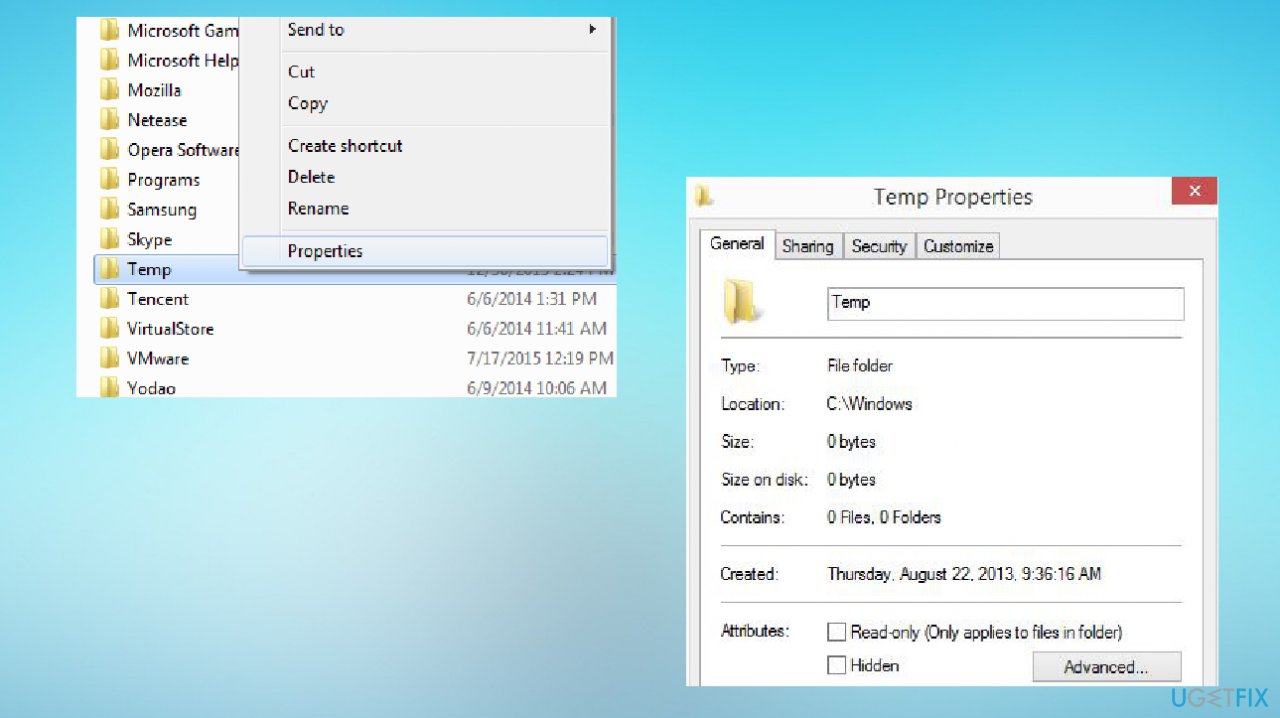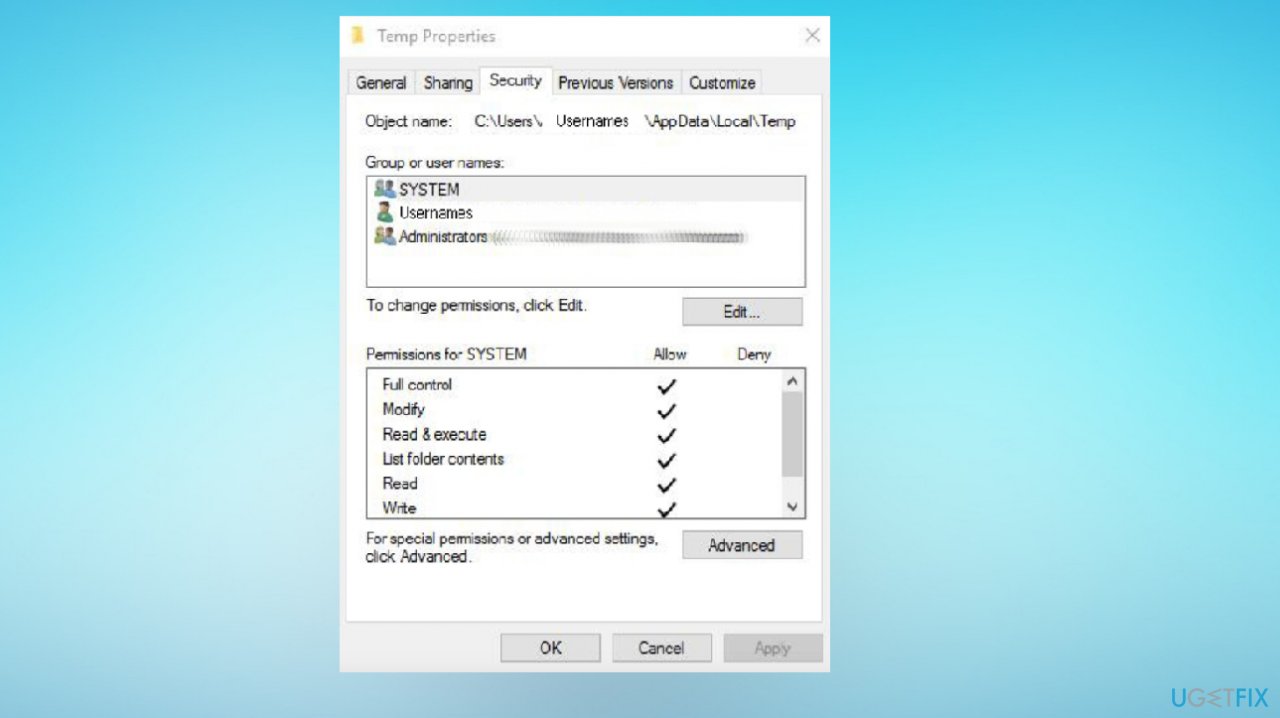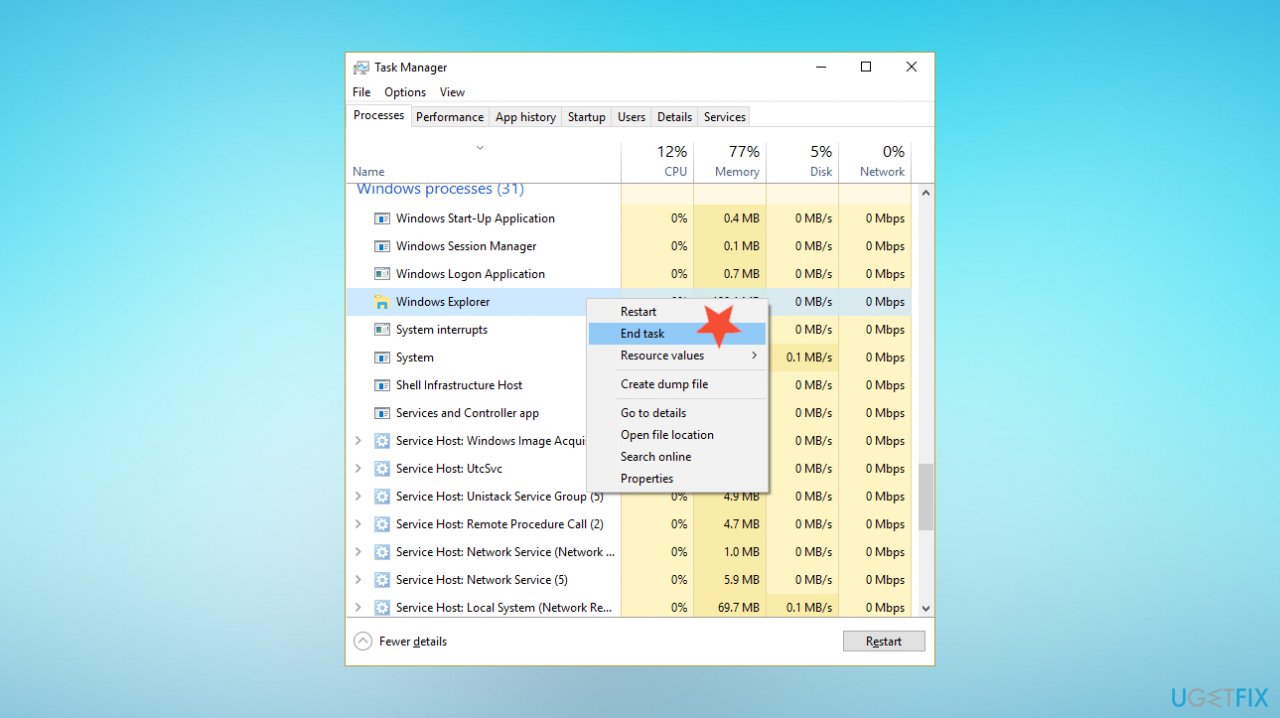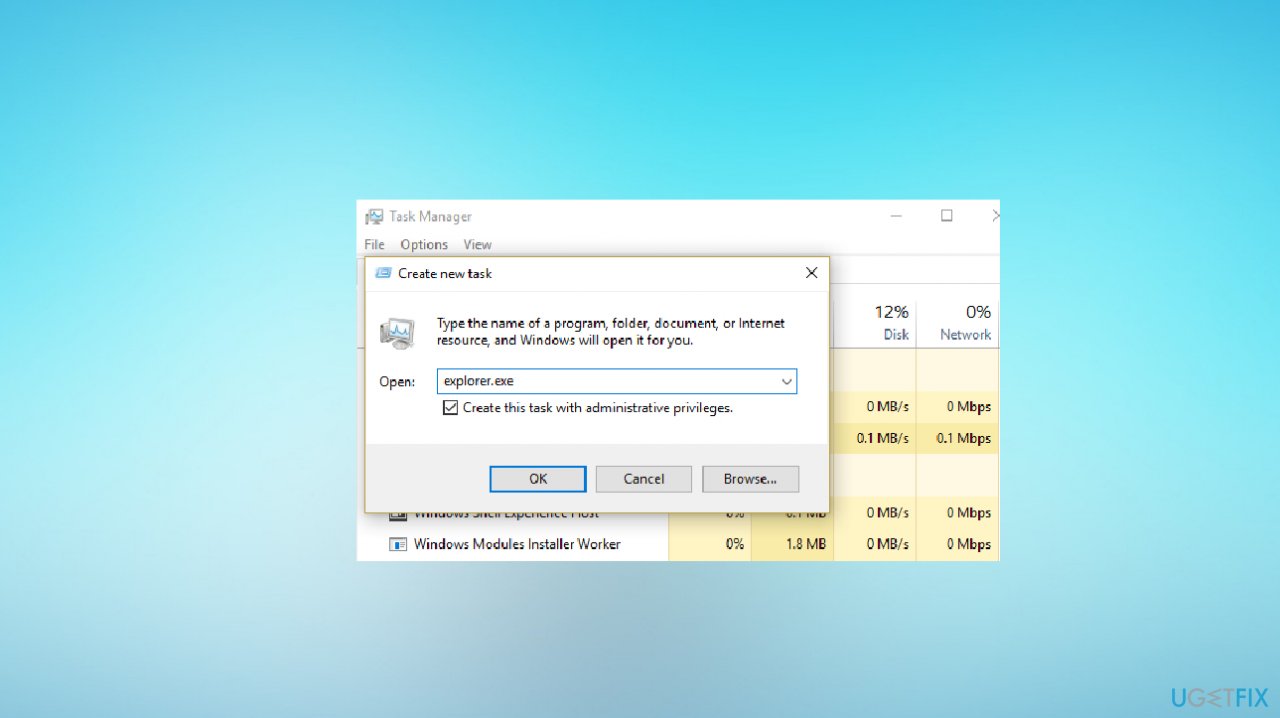Question
Issue: How to fix error code 2503 and 2502 in Windows 10?
Hello. I have a problem with two error codes 2503 and 2502. It happens during the installation, and when the pop-up appears, it states that the installer encountered an unexpected problem and that there is something wrong with the package. I tried to find corrupted files, but the error occurs when I try to install other programs. I think it is not the specific package issue, then. Can you help?
Solved Answer
The uninstalling or installing error can be caused by issues with permissions and the Temp folder in Windows. It seems that error code 2503 and 2502 appears in Windows machine because the needed file or part of the software cannot be found or launched. Users report[1] the issue, and it seems to be common, and it gets triggered with various programs like Microsoft applications, common apps like PDF readers, and so on.
This error can display the pop-up message informing about a particular issue and indicate that RunScript or InstallFinalize are the ones causing the issue. It can appear on Windows 7 or 8 besides the latest OS version, so the particular Windows 10 upgrade issue is not blamed.[2] However, these update problems can always come alongside other issues on the machine.
It is believed that sometimes malware[3] can lead to these problems with various system errors, including error codes 2503 and 2502 in Windows 10. Leftover pieces of infection, damaged or corrupted files can lead to issues with the system. You need to take care of those problems if you receive the error message:
The installer has encountered an unexpected error installing this package. This may indicate a problem with the package. The error code is 2503
It is possible to fix these common problems by repairing affected files on the machine. It can be done with a proper program like FortectMac Washing Machine X9 that finds and restores altered pieces, possibly leading to error codes like 2503 and 2502 in Windows. There are other solutions for the error we list below, so after this quick scan, we rely on instructions and a step-by-step guide.
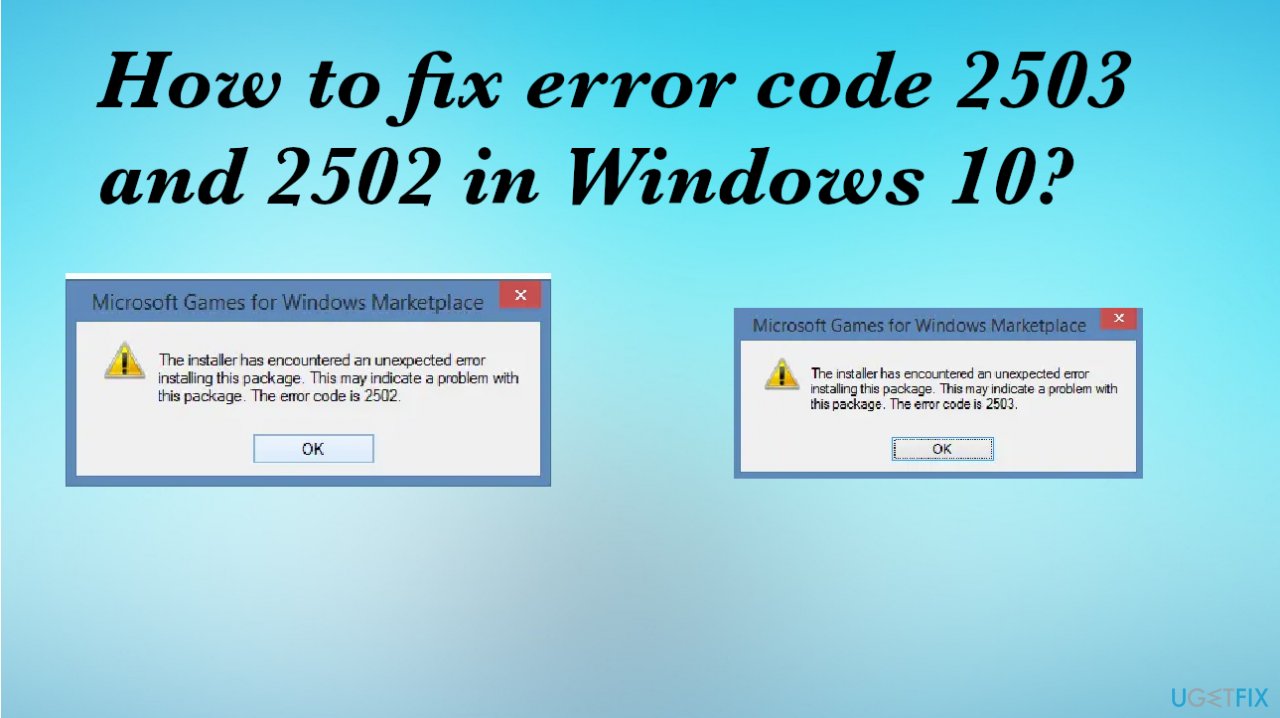
#1 Take ownership of the installer
- Press Windows + E to open File Explorer.
- On the left-hand pane, click on This PC and open the drive on which Windows is installed.
- Now click on View and click on Options on the right-hand corner.
- Select the View tab and look for Hide protected operating system files (Recommended).
- Uncheck the box and Yes.
- Now click on Apply and OK.
- Now double-click on Windows Folder and look for Installer folder.
- Right-click on the folder and click on Properties at the bottom of the context menu.
- Click the Security tab, and click on Advanced. If you are prompted for an administrator password or for confirmation, type the password or provide confirmation.
- Click on Change beside owner.
- Type Everyone, click on Check Names, and click on OK.
- Click on Add.
- Click on Select a Principal.
- Type Everyone, click on Check Names, and click on OK.
- Click on Full Control.
- Click on OK.
- Now, click on Apply and then click OK.
#2 Re-register Windows installer
- Press Windows Key + R.
- Type msiexec /unreg in the Run dialog box and press Enter.

- Open the Run dialog box again and type msiexec /regserver, and hit Enter.
- This would re-register the Windows Installer.
- Reboot your PC to save changes.
#3 Alter permissions on Temp folders
- Navigate to the Windows Temp folder located at c:\\windows\\temp.

- Make sure you uncheck the read-only button.
- Switch to the Security Tab and choose Administrators and make sure it is highlighted.
- Make sure that there is a check box next to Full Control for the Administrators and Users group.

- Click Apply then OK.
#4 Run Explorer.exe with admin privileges
- Press Ctrl + Shift + Esc keys together to open Task Manager.

- Find Explorer.exe, then right-click on it and select End Task.
- Click on File and then Run new task and type Explorer.exe.

- Checkmark Create this task with administrative privileges and click OK.
- Try to install/uninstall again.
Repair your Errors automatically
ugetfix.com team is trying to do its best to help users find the best solutions for eliminating their errors. If you don't want to struggle with manual repair techniques, please use the automatic software. All recommended products have been tested and approved by our professionals. Tools that you can use to fix your error are listed bellow:
Protect your online privacy with a VPN client
A VPN is crucial when it comes to user privacy. Online trackers such as cookies can not only be used by social media platforms and other websites but also your Internet Service Provider and the government. Even if you apply the most secure settings via your web browser, you can still be tracked via apps that are connected to the internet. Besides, privacy-focused browsers like Tor is are not an optimal choice due to diminished connection speeds. The best solution for your ultimate privacy is Private Internet Access – be anonymous and secure online.
Data recovery tools can prevent permanent file loss
Data recovery software is one of the options that could help you recover your files. Once you delete a file, it does not vanish into thin air – it remains on your system as long as no new data is written on top of it. Data Recovery Pro is recovery software that searchers for working copies of deleted files within your hard drive. By using the tool, you can prevent loss of valuable documents, school work, personal pictures, and other crucial files.
- ^ Error 2503 and 2502 installing/uninstalling. Answers. Microsoft community forum.
- ^ Gordon Kelly. Microsoft Issues Serious Windows 10 Upgrade Warning. Forbes. Media company.
- ^ Malware. Wikipedia. The free encyclopedia.