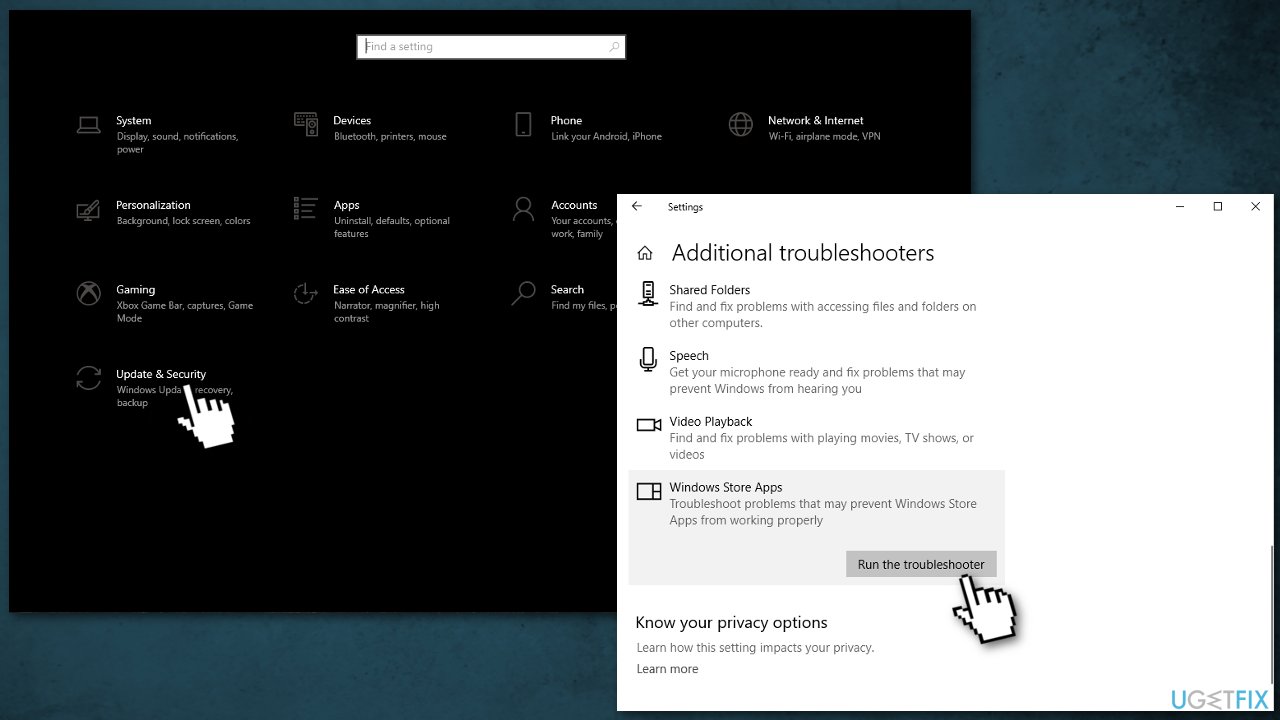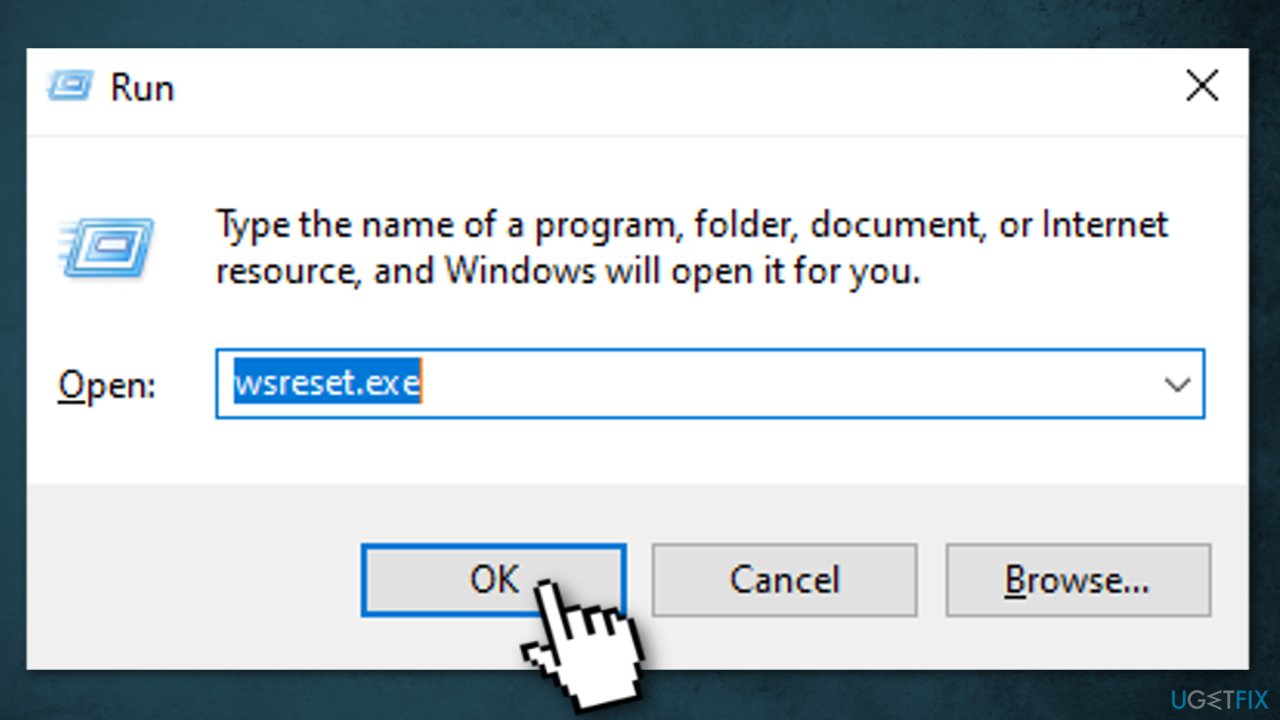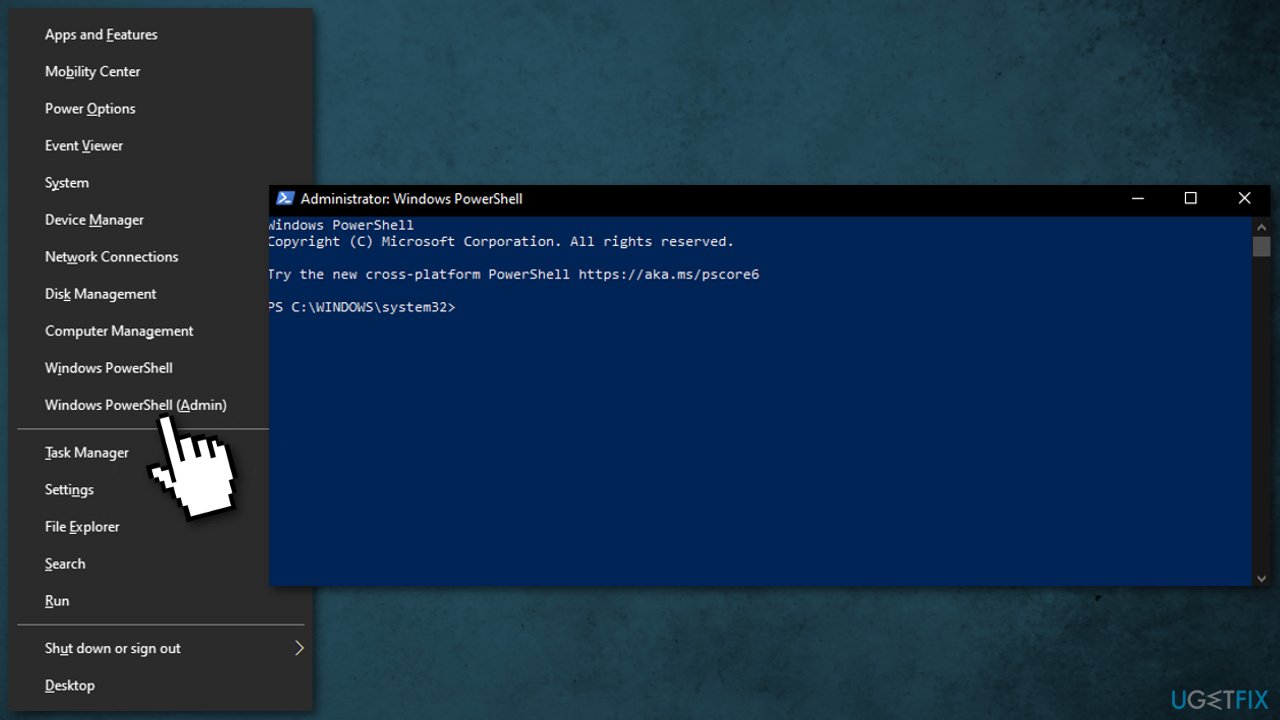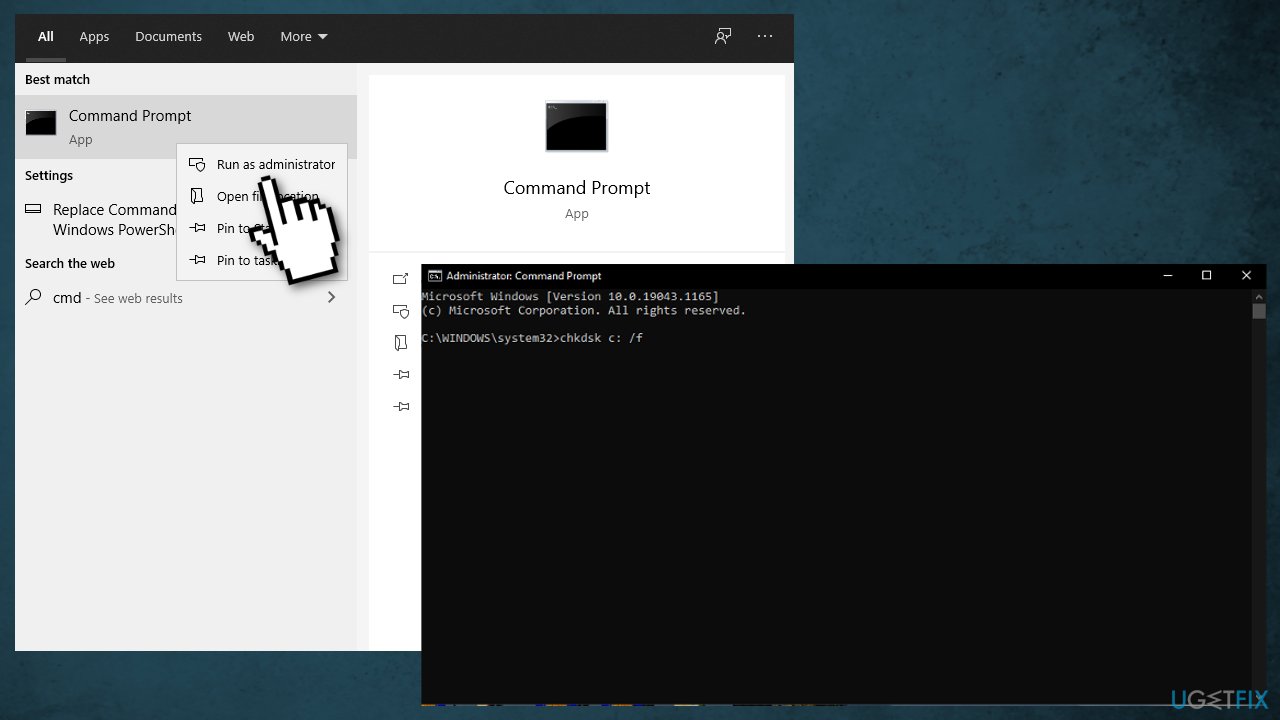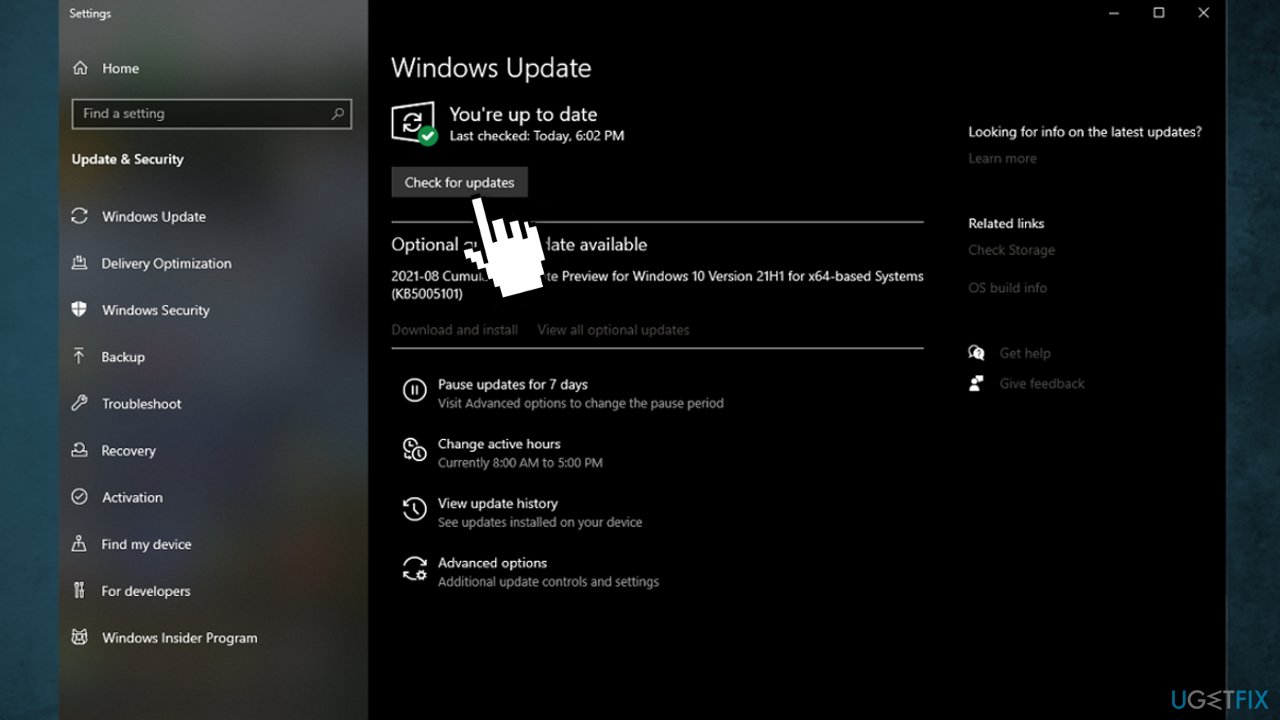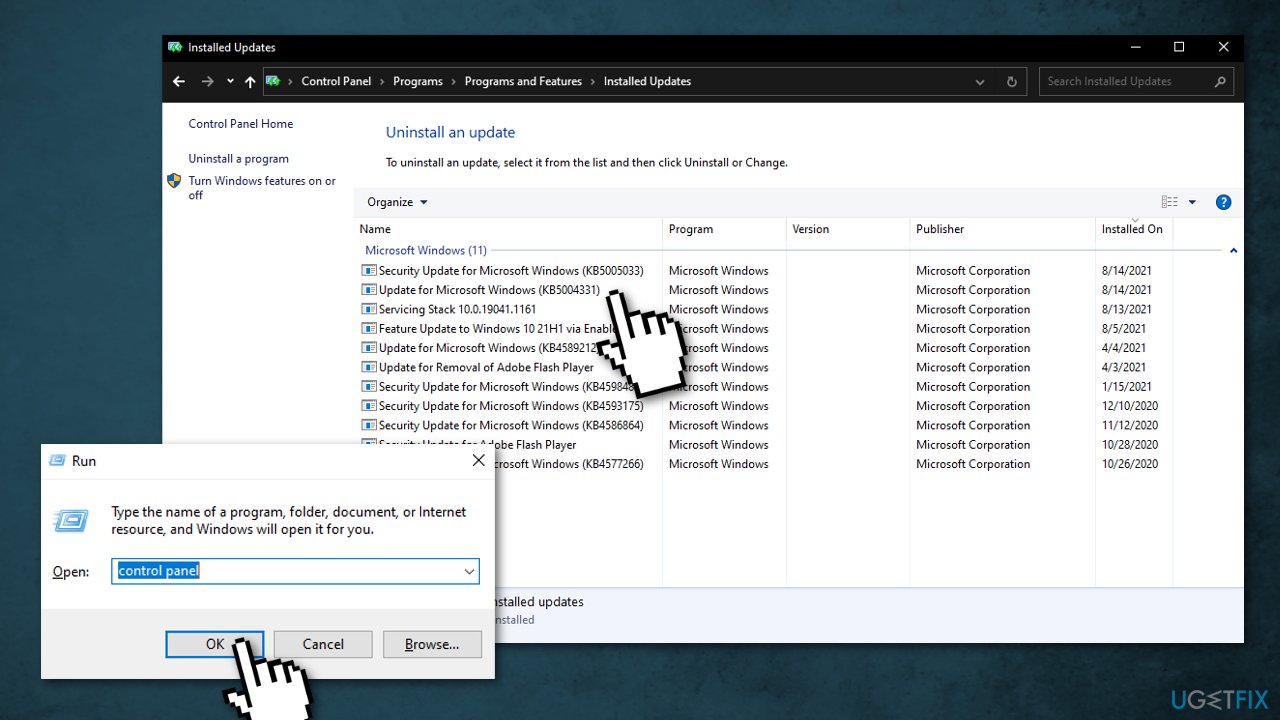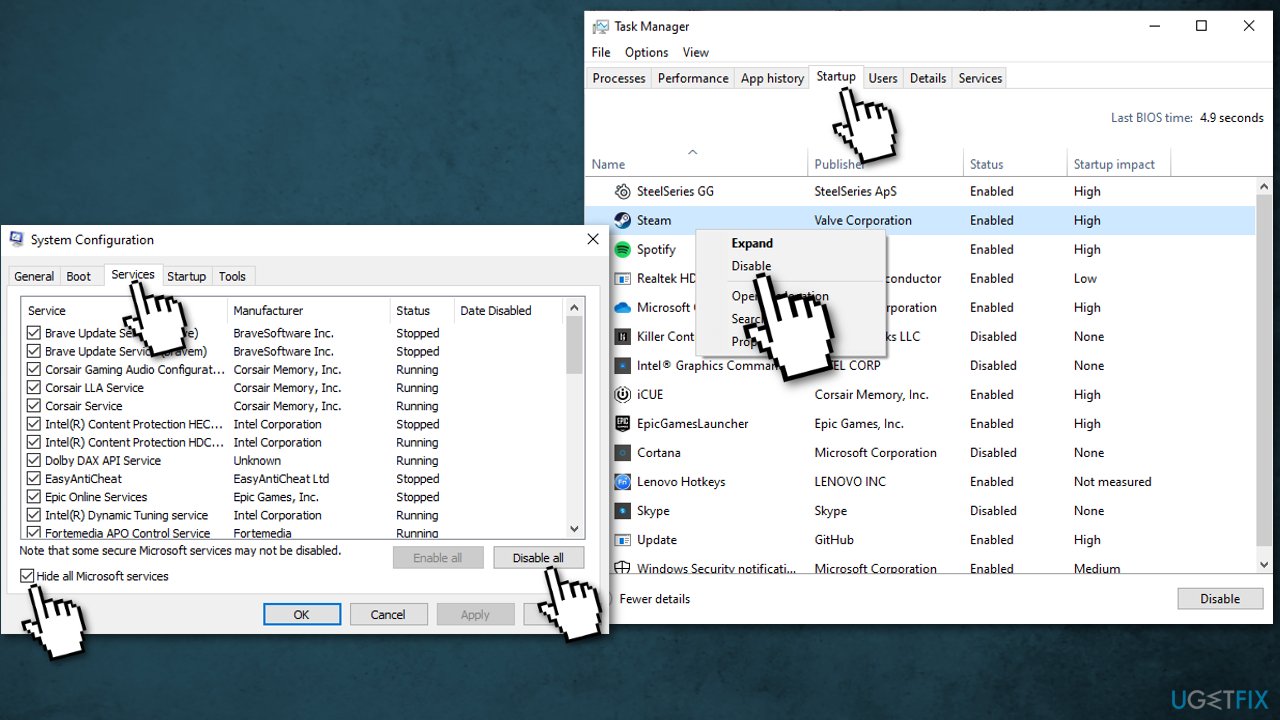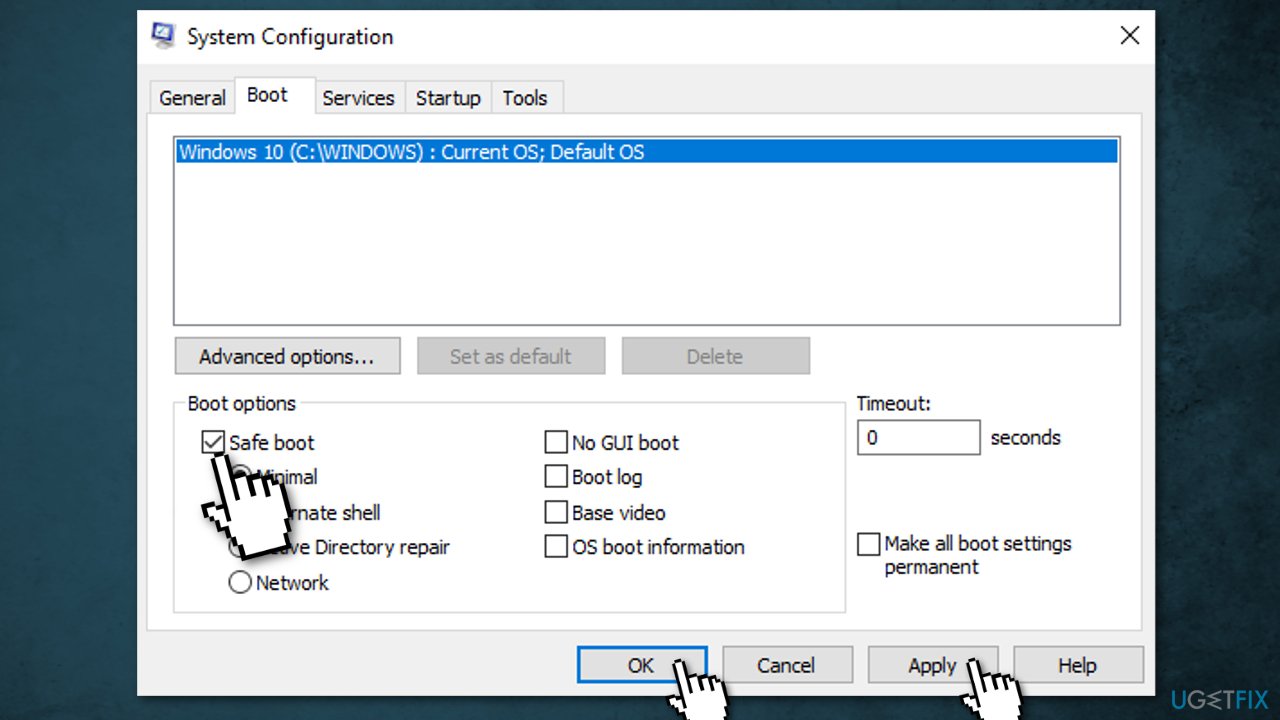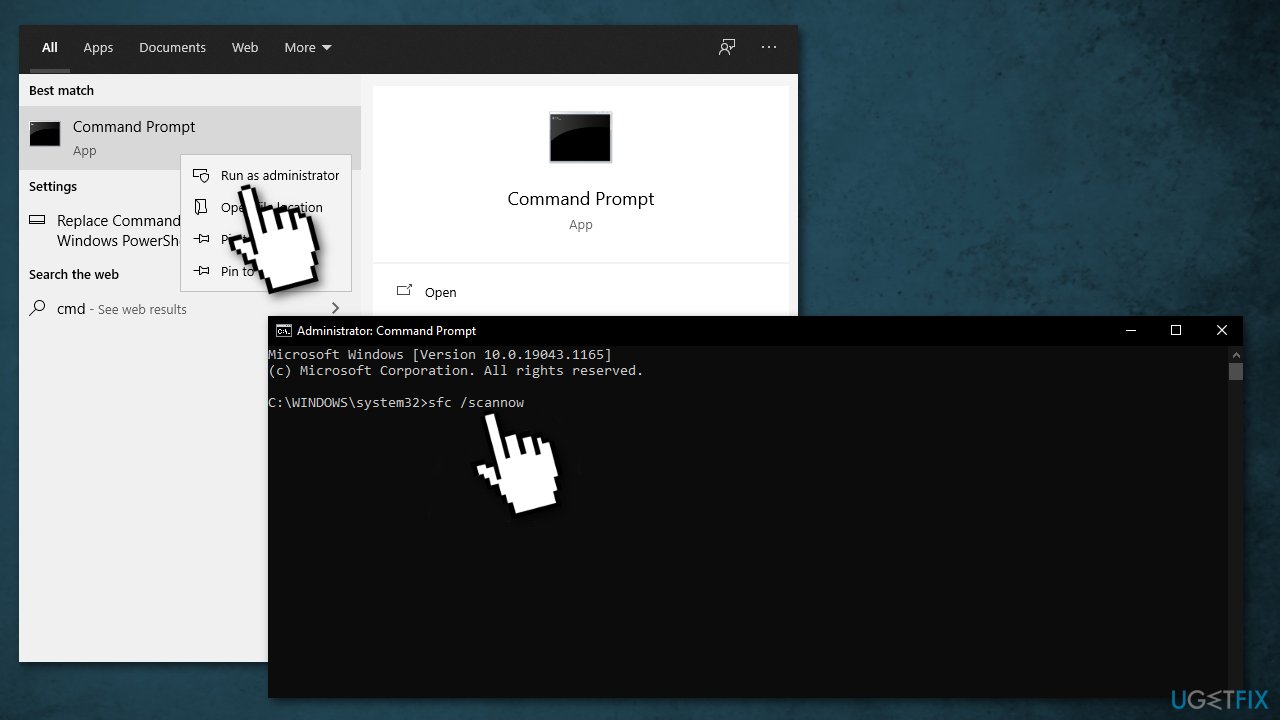Question
Issue: How to fix file system error (-2144927436) in Windows 10?
Hello. Whenever I try to open the Start Menu or UWP on my Windows 10 PC, I receive File System Error (-2144927436). I would find any tips to fix this problem helpful.
Solved Answer
Windows errors cause a lot of frustration for users. Soon after encountering them, they are left confused, as there is usually no explanation as to what is causing the issue or how it is meant to be fixed.
Recently, there have been reports about an error code -2144927436, which affects software developers the most because they are unable to open any Universal Windows Platform,[1] although regular users can also experience the error. In this case, they cannot use any apps from Microsoft Store, can't open Start Menu, or Notification Center, among many other things.
It disrupts the workflow and is particularly annoying because some people say it prevents them from opening any media files via the Windows media player. Due to this, many need to resort to finding alternative commands (for example, via the Run prompt) on using certain Windows functions – this is not how Windows operates and it should not be an answer to the problem.
There could be many reasons behind the -2144927436 error, but the most common issue is a corrupt system component, such as a hard disk, file execution policies,[2], or damaged registry files. A few reports say that users started experiencing this inconvenience after installing a new Windows update.
Sometimes Microsoft releases updates for various non-Microsoft drivers on your system, such as graphics drivers, networking drivers for your motherboard, and so on, which, as you can imagine, sometimes leads to extra problems.
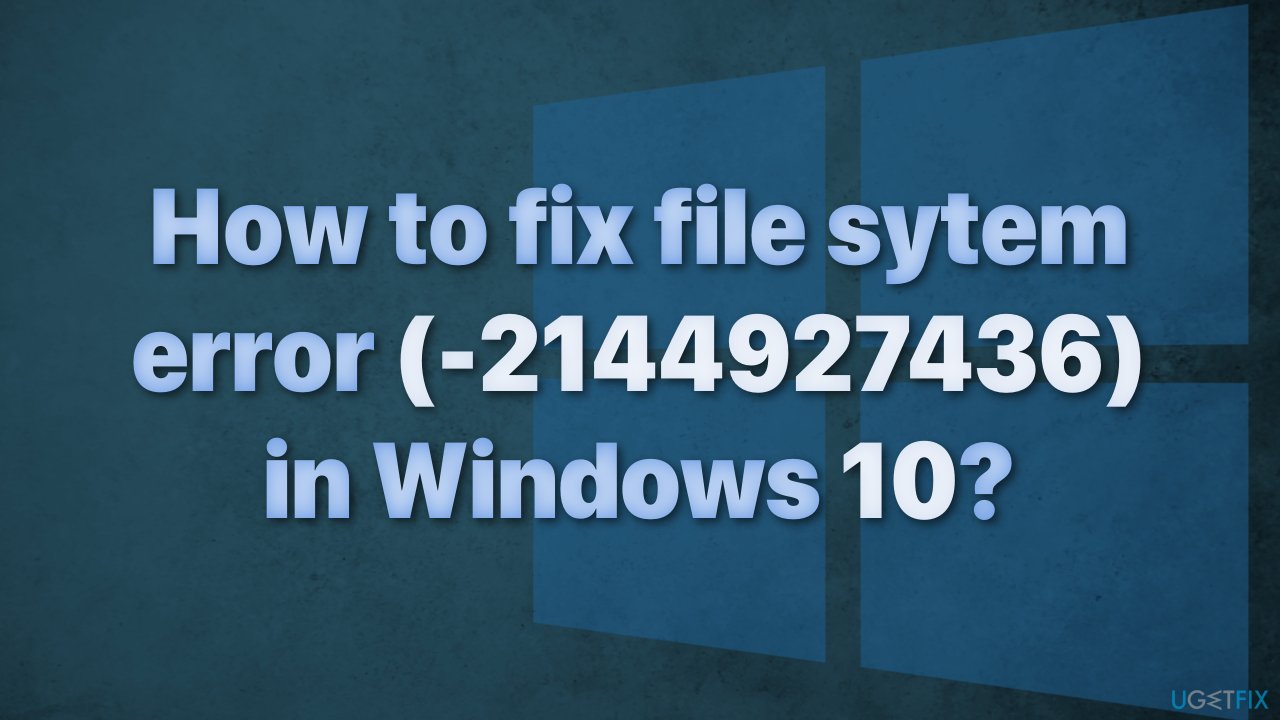
Troubleshooting could take a while, so you can try using an automatic solution FortectMac Washing Machine X9 to avoid going through all of the possibilities that may be causing this file system error. The repair tool can identify the damaged system components, fix the Blue screen of death[3] (which could save you from having to reinstall your Windows operating system), and registry issues by scanning the system. This software could also be used to free up space by clearing cookies and cache, which should boost the device's performance.
If you experience this error only when trying to view media files, using an alternative, third-party application (VLC or any other player) to view photos and videos might be the solution for you.
Below you will find a few manual methods that could fix File System Error -2144927436 and bring back a smooth user experience to you. Note that this will take a while; please follow all of the steps very carefully.
Method 1. Run Windows Store Apps troubleshooter
The first thing you should always do is use a troubleshooter that can run on your device, diagnose and automatically fix common problems. Since the error is preventing you from opening Store Apps, try the Windows Store Apps troubleshooter:
- Select the Start button
- Select Settings > Update & Security > Troubleshoot
- Click Additional troubleshooters
- Select Windows Store Apps

- Run the troubleshooter
- Apply all the suggested fixes
Method 2. Reset the Microsoft Store cache
Keep in mind this will permanently delete the app's data on your device, including your sign-in details.
- Press the Windows + R to open the Run dialog box,
- Type “wsreset.exe”

- Select OK
Command Prompt window will open. After approximately 10 seconds, the window should close and Microsoft Store open.
Method 3. Re-register built-in apps via Powershell
You Can re-register built-in Windows applications by performing some command lines on Windows PowerShell:
- Press Windows + X.
- Select Windows PowerShell (Admin)
- Allow User Account Control

- Copy-paste the commands below one at a time then press Enter:
- Get-AppxPackage Microsoft.Windows.ShellExperienceHost | foreach {Add-AppxPackage -register “$($_.InstallLocation)\\appxmanifest.xml” -DisableDevelopmentMode}
- Get-AppXPackage | Foreach {Add-AppxPackage -DisableDevelopmentMode -Register “$($_.InstallLocation)\\AppXManifest.xml”}
- Close PowerShell window.
- Restart Windows 10 PC and check for the error
Method 4. Check Disk
Ensure that your disk is not damaged. You can perform checks using Administrative Command Prompt:
- Type cmd in Windows search
- Right-click on Command Prompt and select Run as administrator
- If User Account Control shows up, click Yes

- If you are using an HDD as your main driver (where your operating system is installed – C: by default), use the following command and press Enter:
chkdsk c: /f - If you are using SSD, use this command:
chkdsk c: /f /r /x - If you receive an error, type in Y and hit Enter
- Restart your device to perform the check
Method 5. Install available Windows updates
When you update, you will get the latest fixes and security improvements, helping your device run efficiently and stay protected:
- Type Updates in Windows search and press Enter
- On the right side of the window, click Check for updates

- Install all the optional updates as well
- Restart your PC
Method 6. Uninstall the last Windows updates
There have been cases where an update has created more problems; some have led to certain pieces of software no longer working with Windows at all. If this happens then you want to be able to roll back your device to its previous state, so you can fix the problem until a new update can be released without any issues:
- Press Windows + R
- Type “Control Panel”
- Select Programs
- Press View installed updates

- Uninstall the last 2-3 updates from Windows
- Restart
Method 7. Try Clean boot
Clean boot is one of the troubleshooting techniques that helps to identify the app that is causing the issue. It is usually performed when non-Microsoft products cause software conflicts. A clean boot helps in easy start-up of OS by only loading essential files and programs:
- Press Windows + R, type msconfig, and hit Enter
- Go to Services tab and tick the Hide all Microsoft services checkbox
- Select Disable all

- Go to Startup tab and click Open Task Manager
- Here, right-click on each of the non-Windows entries and select Disable
- Close down the Task Manager
- Go to Boot tab and tick the Safe boot option

- Click Apply, OK, and restart your computer
Method 8. Repair corrupted system files
Use Command Prompt commands to repair system file corruption:
- Open Command Prompt as administrator
- Use the following command and press Enter:
sfc /scannow
- Reboot your system
- If SFC returned an error, then use the following command lines, pressing Enter after each:
DISM /Online /Cleanup-Image /CheckHealth
DISM /Online /Cleanup-Image /ScanHealth
DISM /Online /Cleanup-Image /RestoreHealth
Repair your Errors automatically
ugetfix.com team is trying to do its best to help users find the best solutions for eliminating their errors. If you don't want to struggle with manual repair techniques, please use the automatic software. All recommended products have been tested and approved by our professionals. Tools that you can use to fix your error are listed bellow:
Access geo-restricted video content with a VPN
Private Internet Access is a VPN that can prevent your Internet Service Provider, the government, and third-parties from tracking your online and allow you to stay completely anonymous. The software provides dedicated servers for torrenting and streaming, ensuring optimal performance and not slowing you down. You can also bypass geo-restrictions and view such services as Netflix, BBC, Disney+, and other popular streaming services without limitations, regardless of where you are.
Don’t pay ransomware authors – use alternative data recovery options
Malware attacks, particularly ransomware, are by far the biggest danger to your pictures, videos, work, or school files. Since cybercriminals use a robust encryption algorithm to lock data, it can no longer be used until a ransom in bitcoin is paid. Instead of paying hackers, you should first try to use alternative recovery methods that could help you to retrieve at least some portion of the lost data. Otherwise, you could also lose your money, along with the files. One of the best tools that could restore at least some of the encrypted files – Data Recovery Pro.
- ^ Abishek Mohan. What is Universal Windows Platform and How do they Work?. TechAffinity. Blog.
- ^ Set-ExecutionPolicy. Microsoft. Documentation.
- ^ Blue screen of death. Wikipedia. The Free Encyclopedia.