Question
Issue: How to fix KB5016688 fails to install in Windows 10?
Hello. I tried to install the KB5016688 update on my Windows 10 PC but it did not work. What should I do?
Solved Answer
Windows updates are really important. They provide new features, bug fixes, and security patches. However, sometimes people encounter problems when trying to install them. Recently, some users tried to install the KB5016688[1] update for Windows 10 but the process failed. The update addresses several issues:
- Game installations failing because of licensing problems
- Error 0x1E when shutting down or restarting a device
- Microsoft Edge stops responding when in IE mode
- Subscription activation failing under certain conditions
It is unknown why exactly the KB5016688 Windows update fails to install. However, there are some general things that could cause this. Most often, update installations fail because of corrupted system files, malfunctioning Windows services, or update components.
In this guide, you will find 7 steps that should help you fix KB5016688 fails to install in Windows 10. Unfortunately, manual troubleshooting can be a lengthy process. You can use a maintenance tool like FortectMac Washing Machine X9 to scan your machine. This powerful software can fix most system errors, BSODs,[2] corrupted files, and registry[3] issues. Otherwise, follow the step-by-step instructions below carefully.
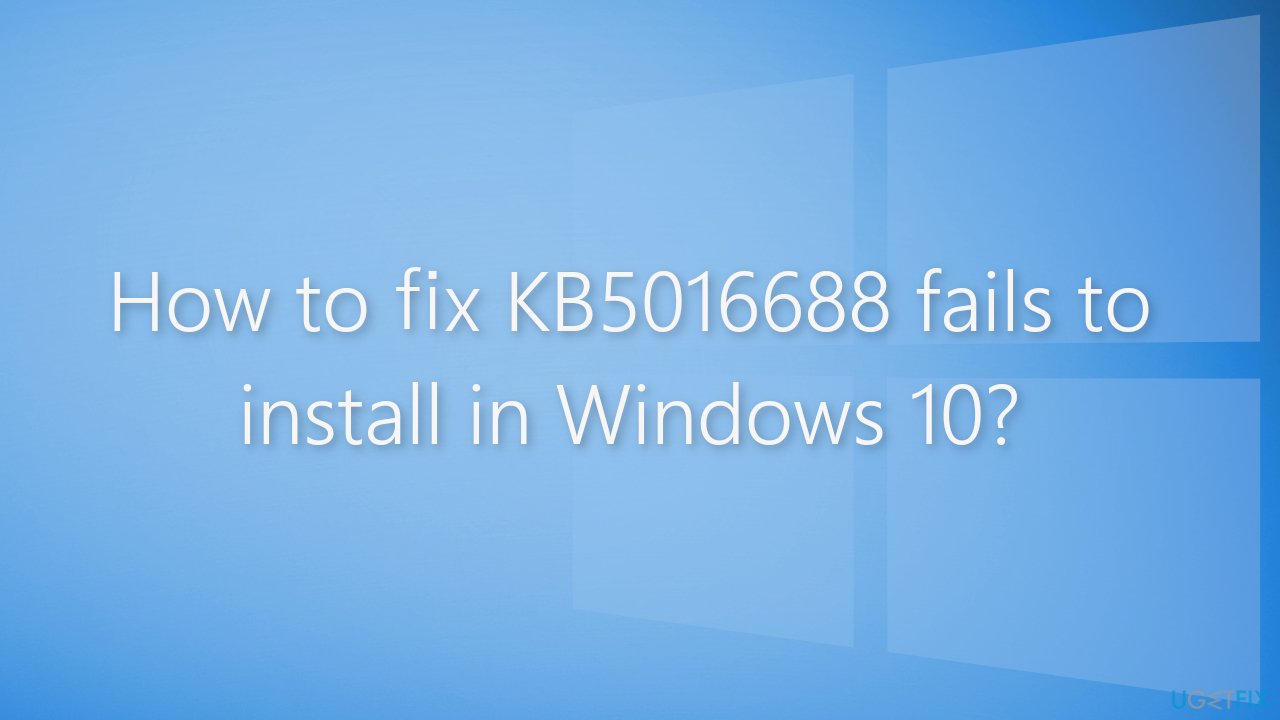
Solution 1. Run the Windows Update Troubleshooter
- Press the Windows + X keys and go to Settings
- Go to Update and Security
- Click Troubleshooter
- Select Additional troubleshooters
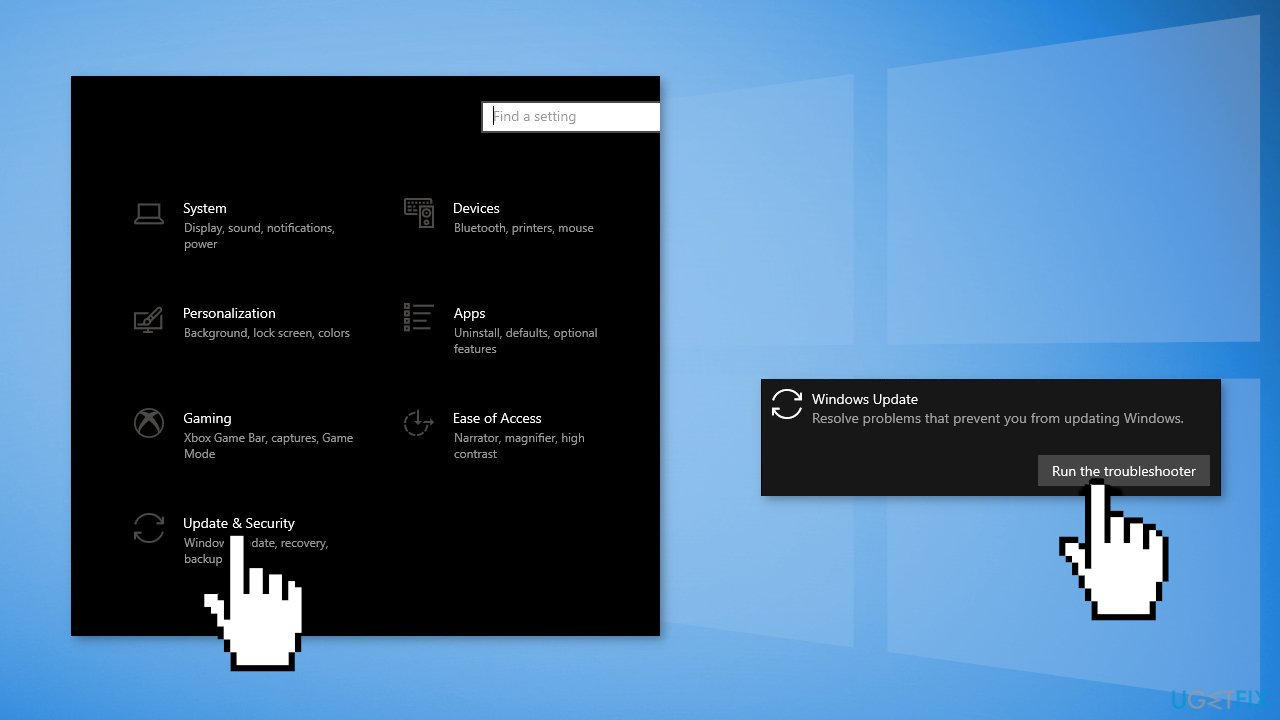
- Run the Update troubleshooter
- Restart
Solution 2. Fix Corrupted System Files
Use Command Prompt commands to repair system file corruption:
- Open Command Prompt as administrator
- Use the following command and press Enter:
sfc /scannow
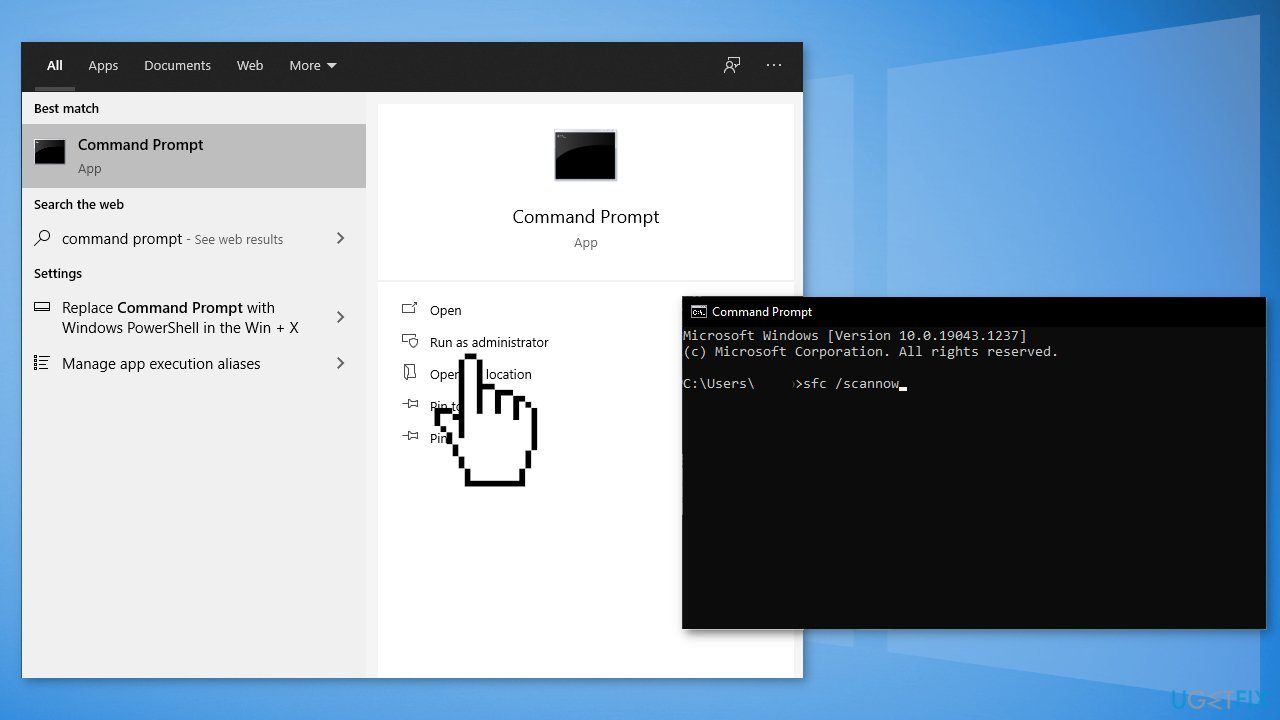
- Reboot your system
- If SFC returned an error, then use the following command lines, pressing Enter after each:
DISM /Online /Cleanup-Image /CheckHealth
DISM /Online /Cleanup-Image /ScanHealth
DISM /Online /Cleanup-Image /RestoreHealth
Solution 3. Restart Windows Services
- Press Windows + R to open the Run box
- Type in services.msc and press OK
- Double-click Background Intelligent Transfer Service
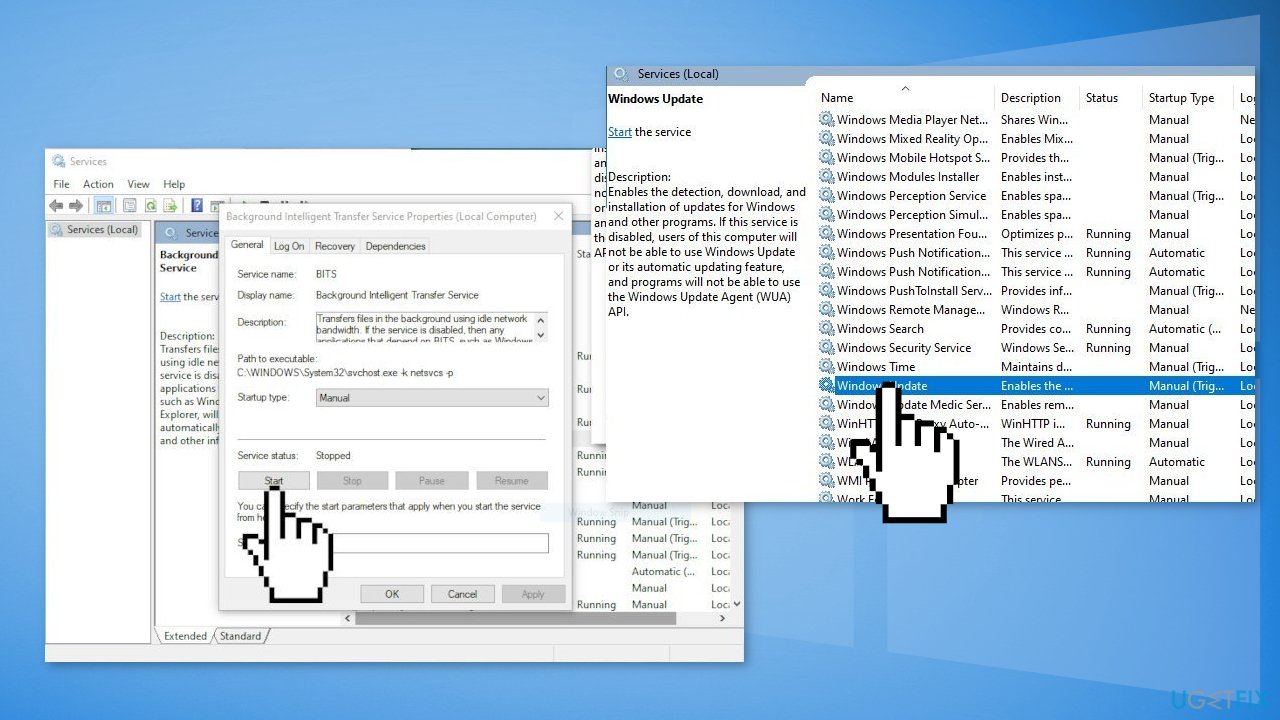
- If the Startup status lists Stopped, click Start and then click OK
- If the status is Running, right-click then select Restart
- Locate Windows Update service and double-click it
- If the Startup status lists Stopped, click Start and OK. If the status is Running, right-click, then select Restart
Solution 4. Reset Windows Update Components
- Open Command Prompt as administrator again
- Copy and paste the following commands, pressing Enter after each:
net stop bits
net stop wuauserv
net stop appidsvc
net stop cryptsvc
Del “%ALLUSERSPROFILE%\Application Data\Microsoft\Network\Downloader\*.*”
rmdir %systemroot%\SoftwareDistribution /S /Q
rmdir %systemroot%\system32\catroot2 /S /Q
regsvr32.exe /s atl.dll
regsvr32.exe /s urlmon.dll
regsvr32.exe /s mshtml.dll
netsh winsock reset
netsh winsock reset proxy
net start bits
net start wuauserv
net start appidsvc
net start cryptsvc
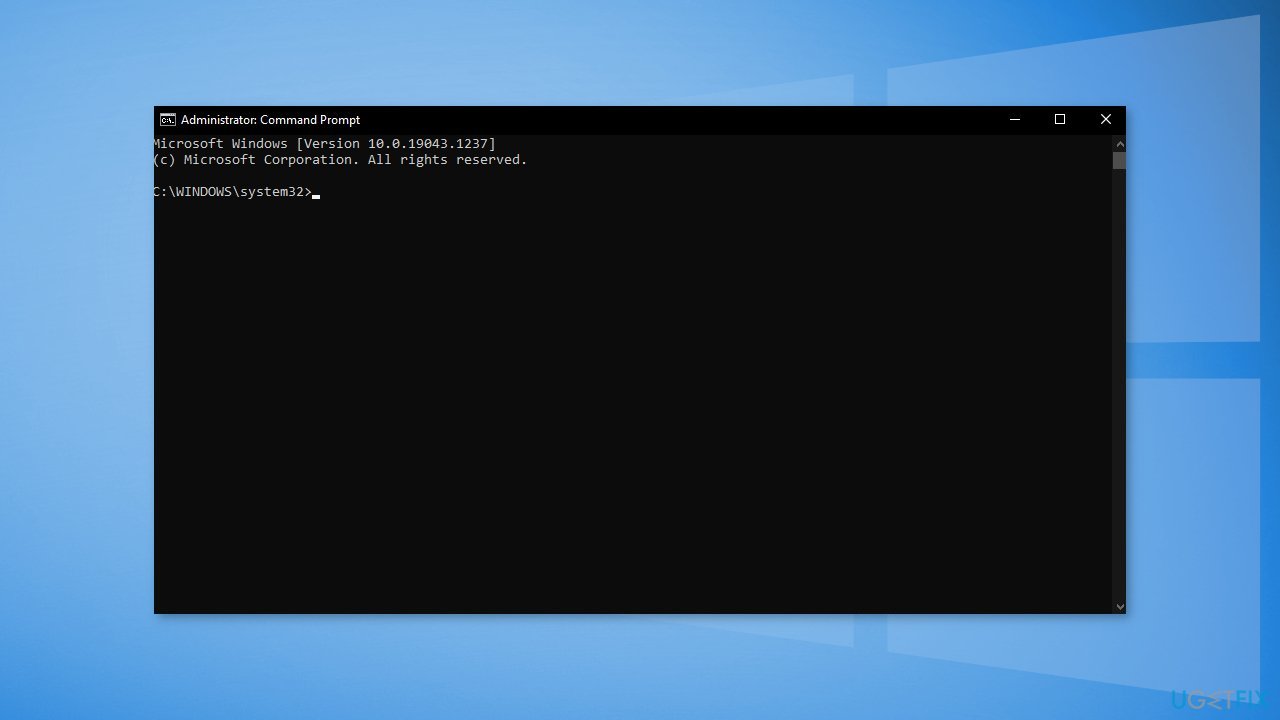
- Restart your PC
Solution 5. Delete Files in the SoftwareDistribution Folder
- Press Windows key + R to open the Run command box
- Type services.msc and click OK
- In Services control panel locate the Windows Update service
- Right-click on Windows Update service and select Stop
- Now open Windows Explorer and navigate to: C:\Windows folder
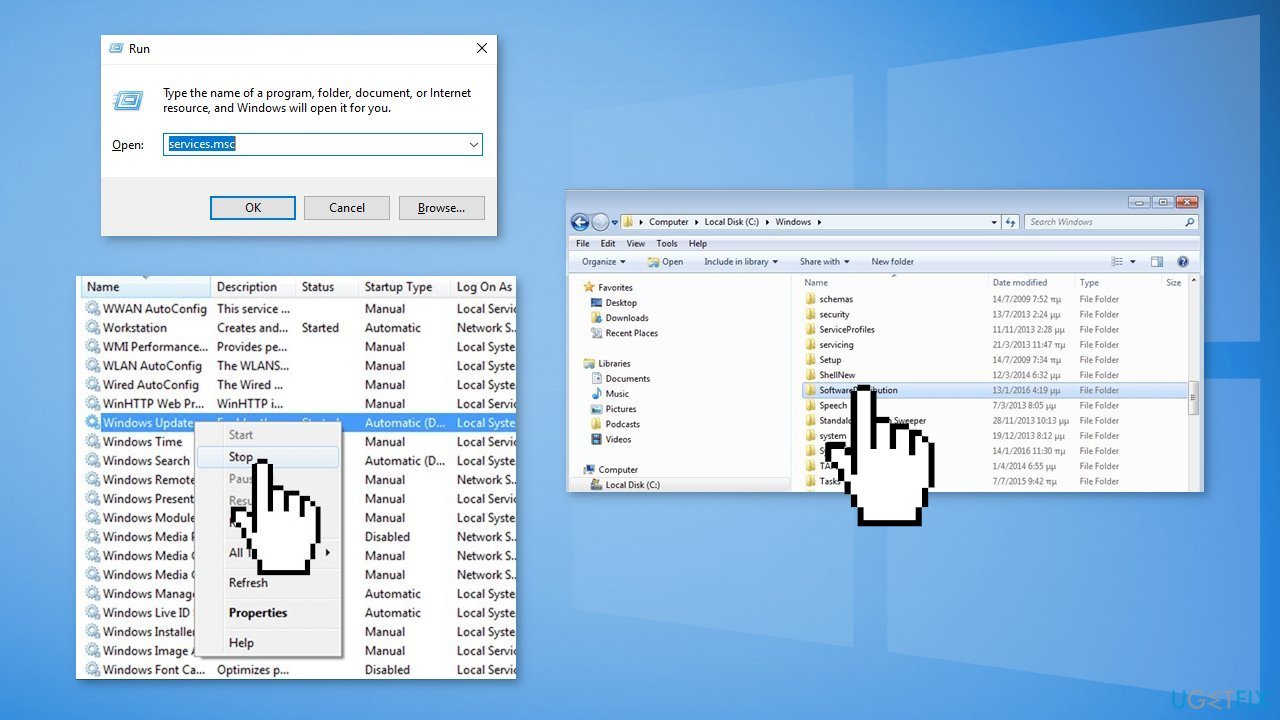
- Find the SoftwareDistribution folder and Delete its contents
Solution 6. Install the Update Manually
Whenever Windows updates fail to install automatically, you can always try doing it manually. First, you need to find out which KB number is relevant to you.
- Right-click Start button and pick Settings
- Go to Update & Security
- On the right, locate and click View update history
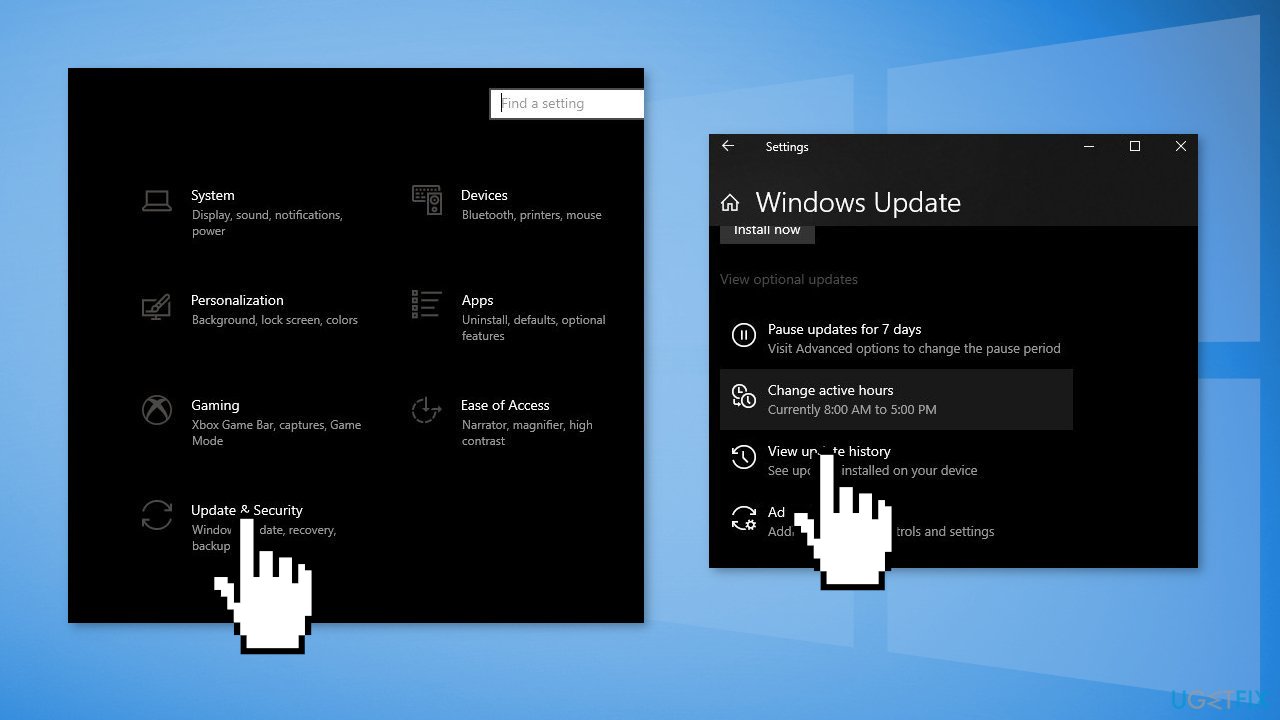
- From the list, note the KB number that fails to install with the error code
- Go to Microsoft Update Catalog page, type in the KB number and press Search
- Download the update and install it manually
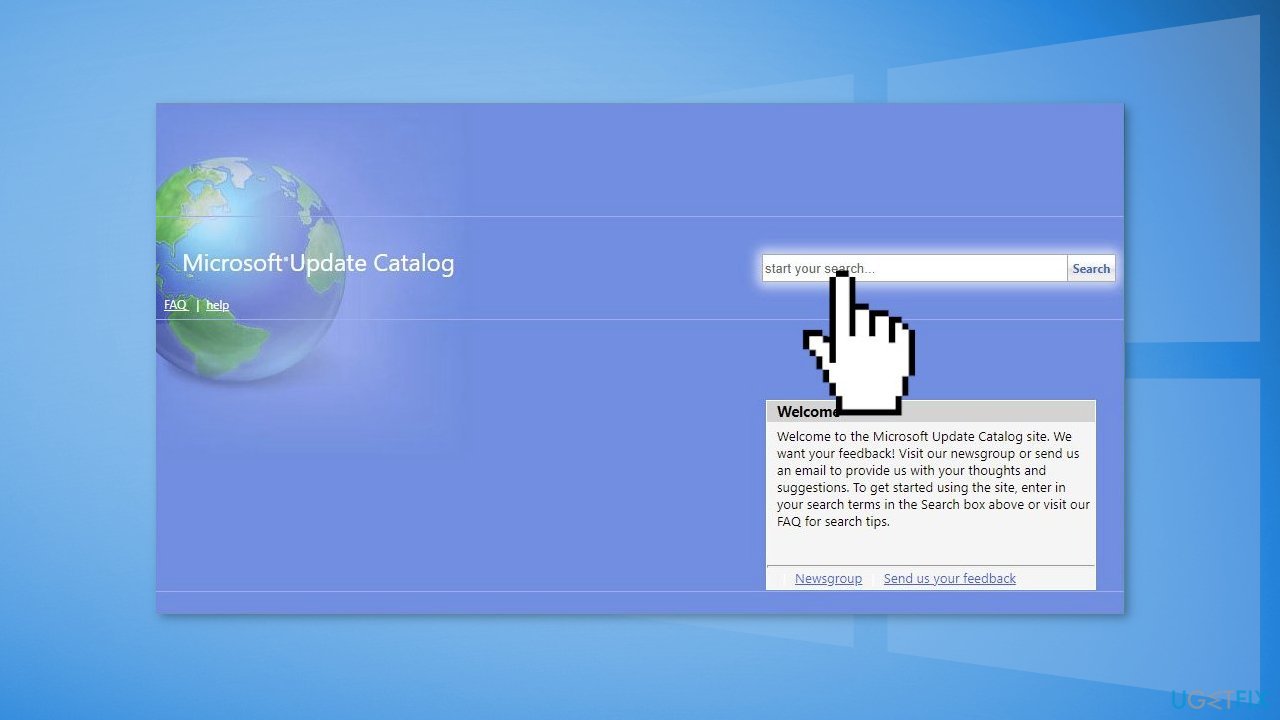
Solution 7. Update via Media Creation Tool
- Download Windows 10 installation media from the official website
- Open the tool once it installed
- Agree to license terms
- Choose Upgrade this PC now
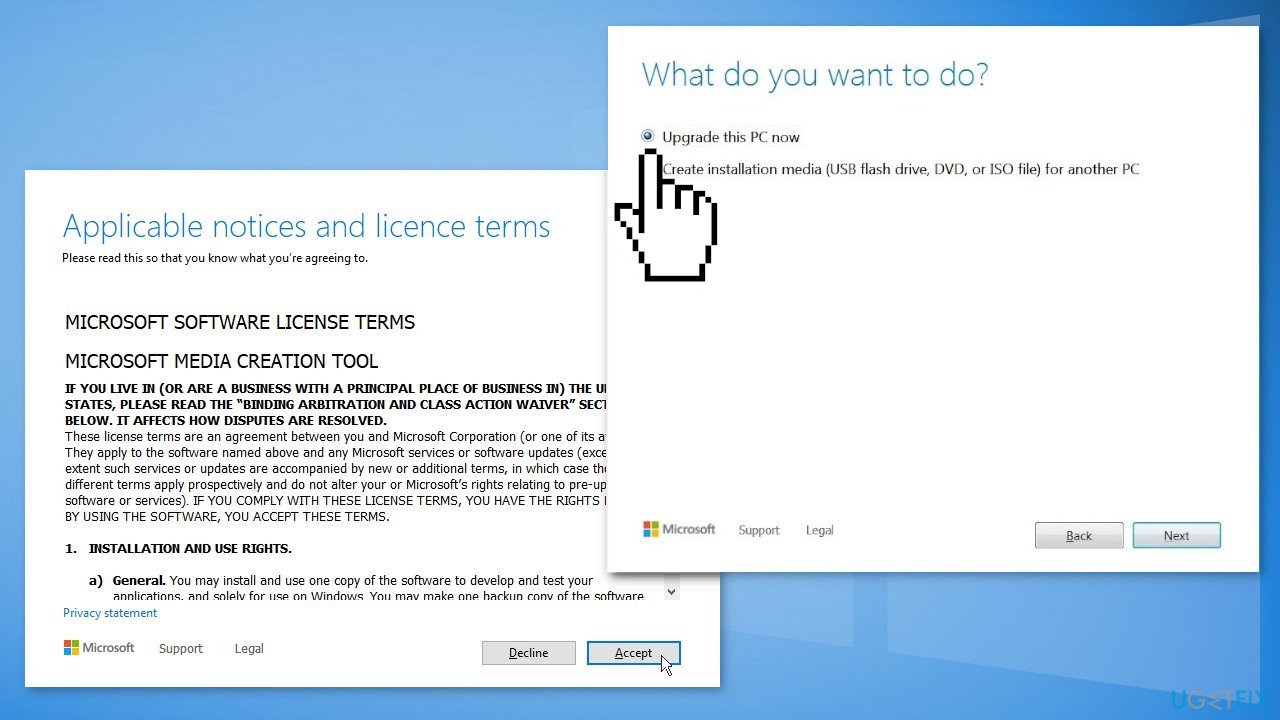
- Wait for the update to be installed
How to uninstall KB5016688?
Some users have reported issues with the KB5016688 update – no sound in the taskbar, no Internet, black screen during startup, etc. You can uninstall the update if you have any problems with it.
- Click Windows key + I to open Settings
- Select Update & Security and open Advanced Options
- Select View your update history and click Uninstall Updates
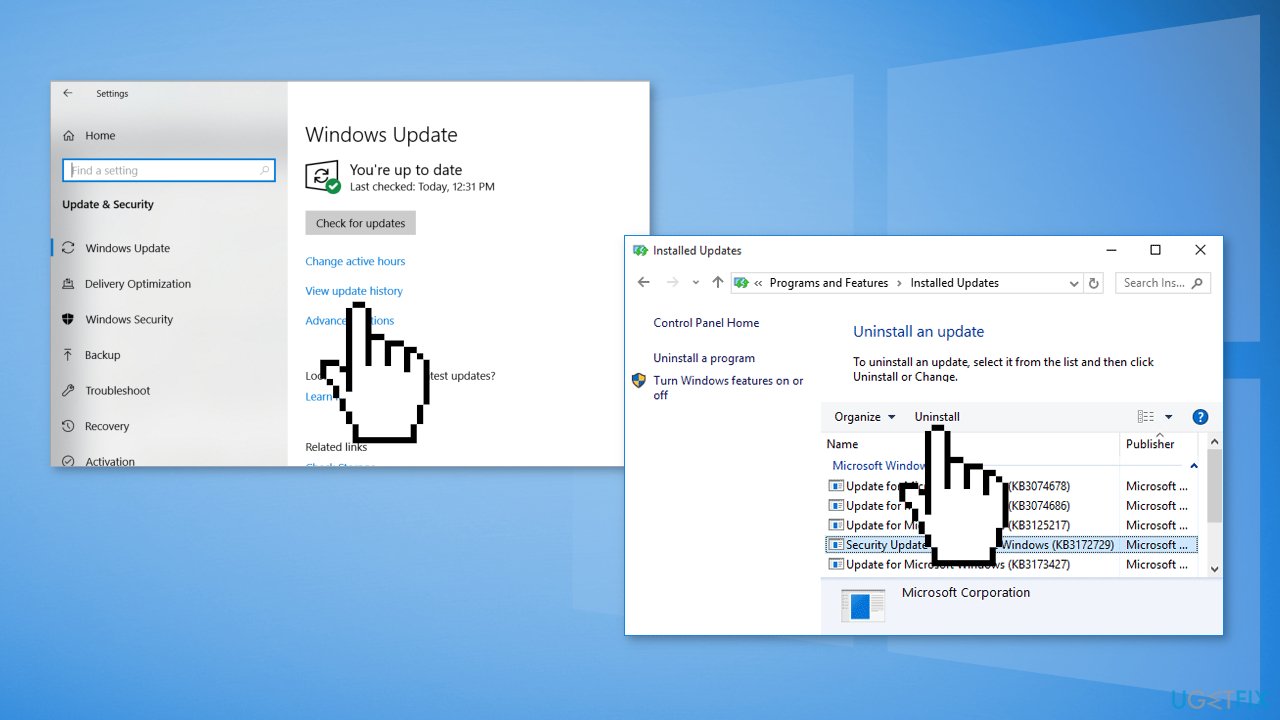
- Select the update that you want to remove and select Uninstall
Repair your Errors automatically
ugetfix.com team is trying to do its best to help users find the best solutions for eliminating their errors. If you don't want to struggle with manual repair techniques, please use the automatic software. All recommended products have been tested and approved by our professionals. Tools that you can use to fix your error are listed bellow:
Protect your online privacy with a VPN client
A VPN is crucial when it comes to user privacy. Online trackers such as cookies can not only be used by social media platforms and other websites but also your Internet Service Provider and the government. Even if you apply the most secure settings via your web browser, you can still be tracked via apps that are connected to the internet. Besides, privacy-focused browsers like Tor is are not an optimal choice due to diminished connection speeds. The best solution for your ultimate privacy is Private Internet Access – be anonymous and secure online.
Data recovery tools can prevent permanent file loss
Data recovery software is one of the options that could help you recover your files. Once you delete a file, it does not vanish into thin air – it remains on your system as long as no new data is written on top of it. Data Recovery Pro is recovery software that searchers for working copies of deleted files within your hard drive. By using the tool, you can prevent loss of valuable documents, school work, personal pictures, and other crucial files.
- ^ August 26, 2022—KB5016688 (OS Builds 19042.1949, 19043.1949, and 19044.1949) Preview. Microsoft. Windows Support.
- ^ Chris Hoffman. Everything You Need To Know About the Blue Screen of Death. Howtogeek. Tech Insight Magazine.
- ^ Tim Fisher. What Is the Windows Registry?. Lifewire. Software and Apps.



