Question
Issue: How to fix KB5021866 fails to install?
I tried downloading KB5021866 to check the newest updates and fixes, but it just keeps failing with no concrete error. Not sure if there's something wrong with my internet, but it stops at approximately 80% every time. Any ideas on how to deal with this? Thanks in advance.
Solved Answer
Updates failing on Windows 11 can be a frustrating and potentially harmful issue. Windows updates are important for maintaining the security and performance of your system, and failing to install them can leave your device vulnerable to malware and other threats.
There are plenty of updates that Microsoft releases to the public, and these usually come every month on the second or third Tuesday of the month – the process is commonly referred to as Patch Tuesday. Besides new features, security vulnerability patches, stability improvements, and cumulative updates, Microsoft also released Preview builds that can be downloaded as an optional update, and KB5021866 is one such example.
KB5021866 was released on December 6, 2022, for Windows 11 builds 22621.1028 and 22623.1028 and was available for all Windows Insider participants. It includes numerous bug fixes, such as the Nvidia icon not showing properly in the system tray, Explorer.exe crashes, GDI handle leak, and much more.
Besides, there are plenty of improvements to the existing features, such as the battery icon's tooltip and the transition animation when switching between collapsed and expanded views of the tablet-optimized taskbar.
Unfortunately, not everyone could install KB5021866 to test it out, and some users reported it failing under varying circumstances. Since this patch addressed numerous bugs, installing it became a necessity for those strongly affected.
There are several reasons why Windows updates may fail. Mostly, it is a fault with the update itself – it may be interrupted by a power outage, network connectivity issues, or other factors. In these cases, the update may become corrupted and unable to complete the installation process.

Other factors that can cause updates to fail include malware infections, outdated or faulty drivers, and conflicts with other software on the system. In some cases, the user may have manually disabled the Windows Update service, preventing updates from being installed automatically.
Before proceeding with the solutions below, we would like to offer to scan the system with FortectMac Washing Machine X9 automatic repair – it is a perfect solution for those who are less tech-savvy or/and want their Windows issues to be dealt with efficiently.
Fix 1. Check for system file corruption
SFC and DISM are excellent tools that can find and fix corrupted system files. To use them, you need to access the elevated Command Prompt as follows:
- Type cmd in Windows search
- Right-click on Command Prompt and pick Run as administrator
- When User Account Control shows up, pick Yes
- Use the following command lines, pressing Enter after each:
sfc /scannow
DISM /Online /Cleanup-Image /CheckHealth
DISM /Online /Cleanup-Image /ScanHealth
DISM /Online /Cleanup-Image /RestoreHealth - Restart your computer.
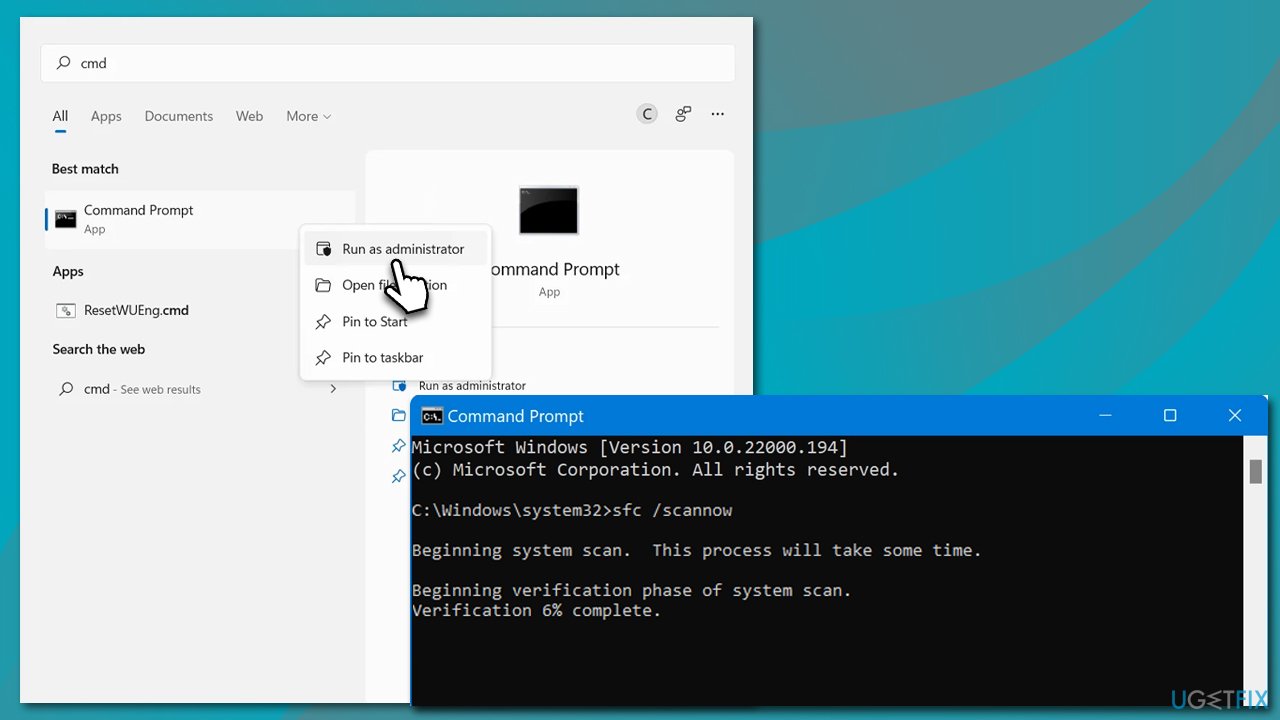
Fix 2. Run the troubleshooter
- In Windows search, type in troubleshoot and press Enter (you can also go to Start > Settings > System > Troubleshoot)
- Pick Other trouble-shooters (in Windows 10, pick Additional troubleshooters)
- Scroll down to locate the Windows Update option and click Run
- Wait till the scan is finished, apply the changes, and try running the update process once again.
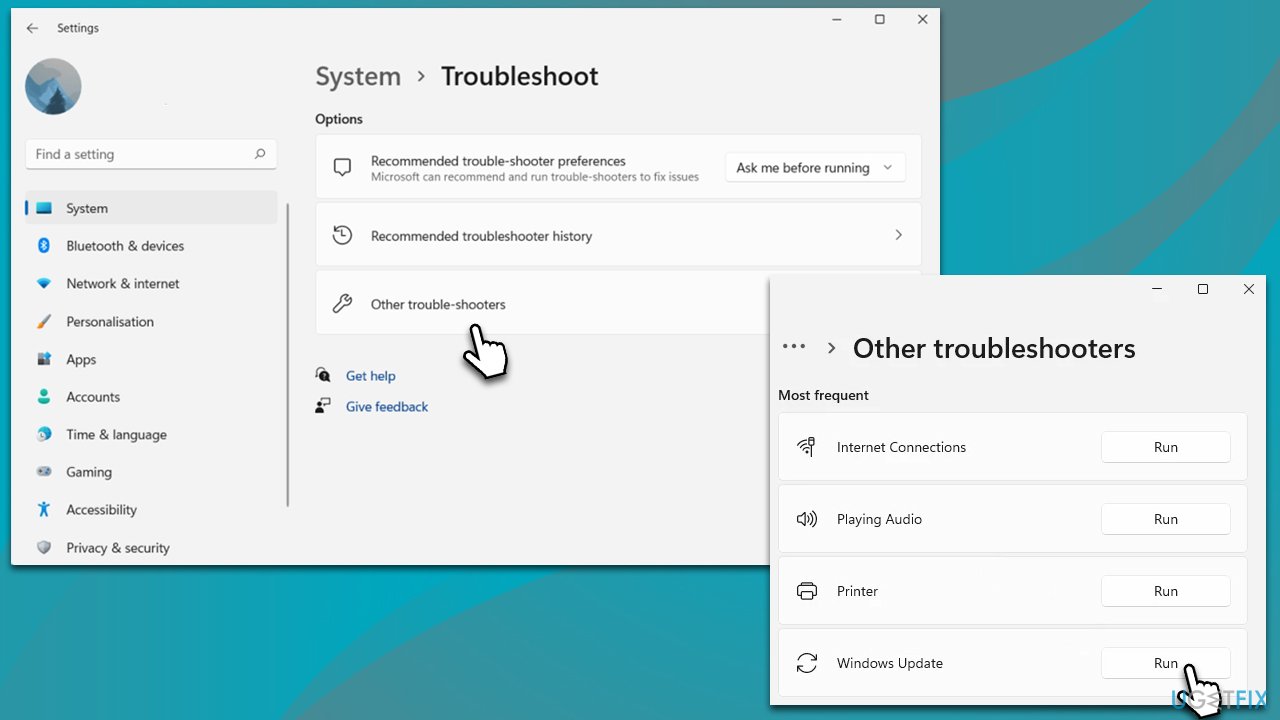
Fix 3. Disable third-party anti-malware
Security software is a mandatory tool for any modern computer user, as malware such as ransomware is rampant, and attacks are becoming more sophisticated. However, it is a well-known fact that not all third-party offered security tools work well all the time on a Windows machine – there could be conflicts with other software, or it may even block the installation of the newest update, such as KB5021866.
It is recommended to disable any third-party security tools that are running on your device. This can help to prevent conflicts and ensure that updates are installed properly. To do that, you can either disable the real-time protection feature on your anti-malware tool or temporarily uninstall the app. If you are not using a third-party app, move on to the next step.
Fix 4. Check relevant services
Restarting BITS and Windows Update services could help you tackle update problems.
- Open the Start menu and type Services into the search bar
- Click on the Services app to open the Services window
- Scroll down the list of services and locate the Background Intelligent Transfer Service and Windows Update Service
- Right-click on each service and select Restart from the context menu
- If the service is not running, double-click it, and under Startup type, select Automatic
- Then, click Start and OK.
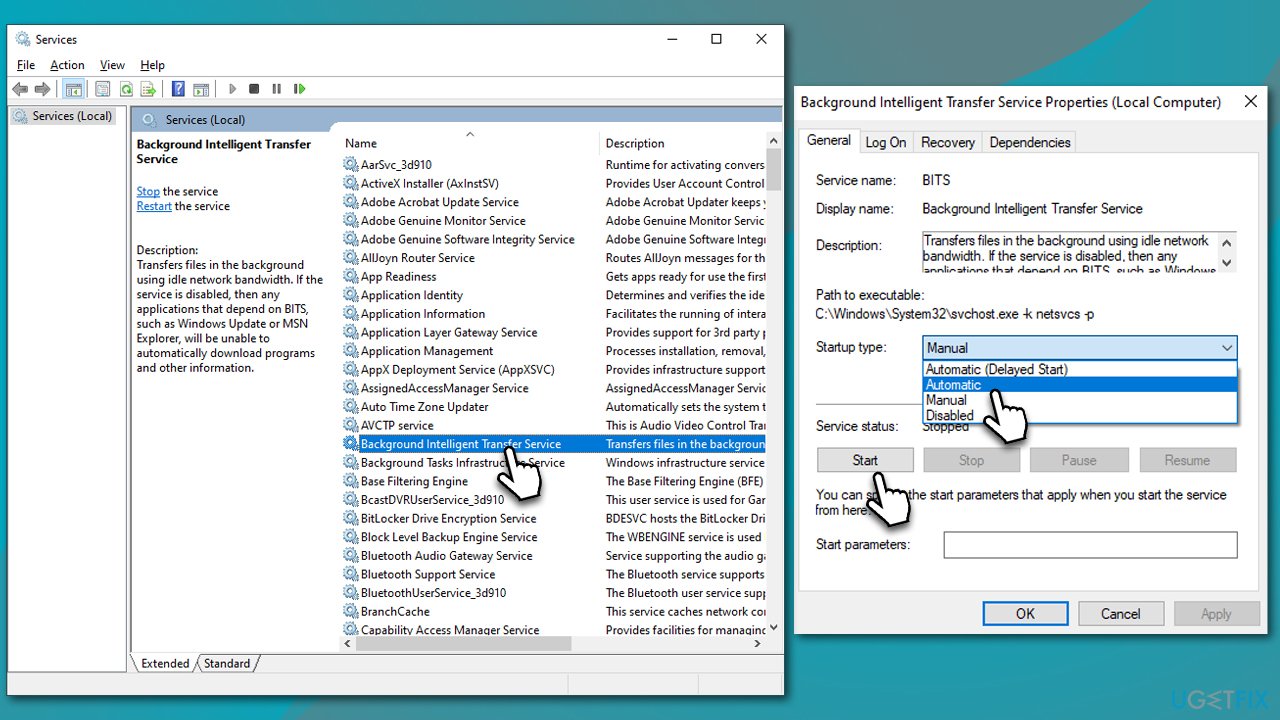
Fix 5. Reset Windows update components
If the previous step did not help, try resetting Windows update components:
- Open Command Prompt as administrator
- Run the following commands, pressing Enter after each:
net stop bits
net stop wuauserv
net stop appidsvc
net stop cryptsvc
Del “%ALLUSERSPROFILE%\Application Data\Microsoft\Network\Downloader\*.*”
rmdir %systemroot%\SoftwareDistribution /S /Q
rmdir %systemroot%\system32\catroot2 /S /Q
regsvr32.exe /s atl.dll
regsvr32.exe /s urlmon.dll
regsvr32.exe /s mshtml.dll
netsh winsock reset
netsh winsock reset proxy
net start bits
net start wuauserv
net start appidsvc
net start cryptsvc - Restart your PC.
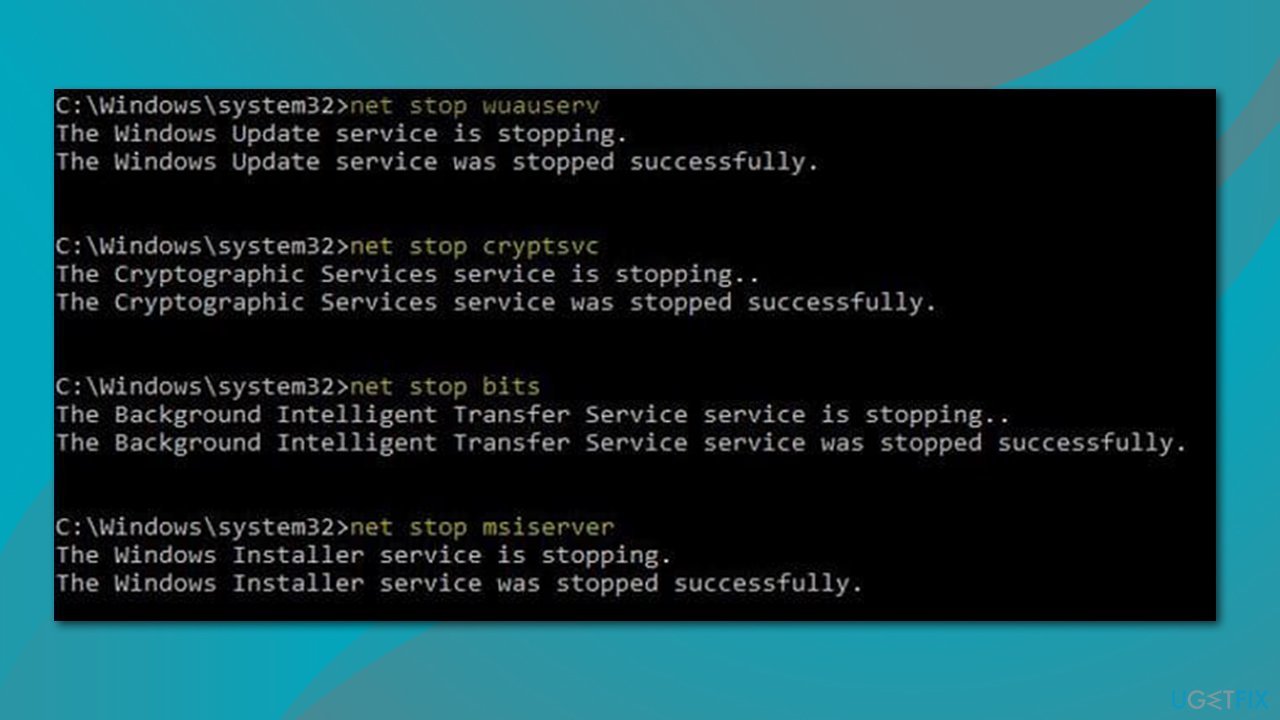
Repair your Errors automatically
ugetfix.com team is trying to do its best to help users find the best solutions for eliminating their errors. If you don't want to struggle with manual repair techniques, please use the automatic software. All recommended products have been tested and approved by our professionals. Tools that you can use to fix your error are listed bellow:
Prevent websites, ISP, and other parties from tracking you
To stay completely anonymous and prevent the ISP and the government from spying on you, you should employ Private Internet Access VPN. It will allow you to connect to the internet while being completely anonymous by encrypting all information, prevent trackers, ads, as well as malicious content. Most importantly, you will stop the illegal surveillance activities that NSA and other governmental institutions are performing behind your back.
Recover your lost files quickly
Unforeseen circumstances can happen at any time while using the computer: it can turn off due to a power cut, a Blue Screen of Death (BSoD) can occur, or random Windows updates can the machine when you went away for a few minutes. As a result, your schoolwork, important documents, and other data might be lost. To recover lost files, you can use Data Recovery Pro – it searches through copies of files that are still available on your hard drive and retrieves them quickly.



