Question
Issue: How to fix KB5022906 fails to install in Windows 10?
Hello, I've been trying to install the KB5022906 Preview build but to no avail. I rebooted Windows and waited a few hours, but it still came up with an error. I would appreciate if you would provide some fixes for this, thanks.
Solved Answer
Windows updates are software patches or improvements released by Microsoft for the Windows operating system to fix bugs, enhance security, and add new features. The frequency of updates can vary, but generally, Microsoft releases them on the second Tuesday of every month, known as “Patch Tuesday.” However, critical security updates may be released at any time.
Windows updates are installed automatically or manually, depending on the user's preferences. Automatic updates are typically downloaded and installed in the background without the user's intervention. Users can also choose to install updates manually by accessing the Windows Update feature in the settings menu.
Unfortunately, updates do not always reach Windows users successfully due to installation failures, which on their own could be caused by many reasons, including internet connection issues, system file corruption, incorrectly configured services, compatibility issues, and more.
KB5022906 is one of the latest updates that failed to install for Windows users. It enhances the Windows Spotlight experience and improves the speed at which informational links open on the lock screen, resolves visibility issues with IE mode's status bar, addresses accessibility concerns related to Narrator on the Settings home page, fixes hyperlink malfunctioning in Microsoft Excel, and resolves a streaming app problem that causes video playback to stop after an ad.
KB5022906 was released on 21 February 2023 for Windows 10 versions 22H2, 21H2, and some editions of 20H2. It is important to note that only machines with KB5011543 or KB5014032 are installed on your system for the update to not fail.
In this article, we address an issue where KB5022906 fails to install on Windows 10 for users – we provide several fixes below. If you seek a quicker resolution, we recommend trying FortectMac Washing Machine X9 PC repair software that can address system file corrupted, damaged registries, and a myriad of other common issues on a Windows device automatically.
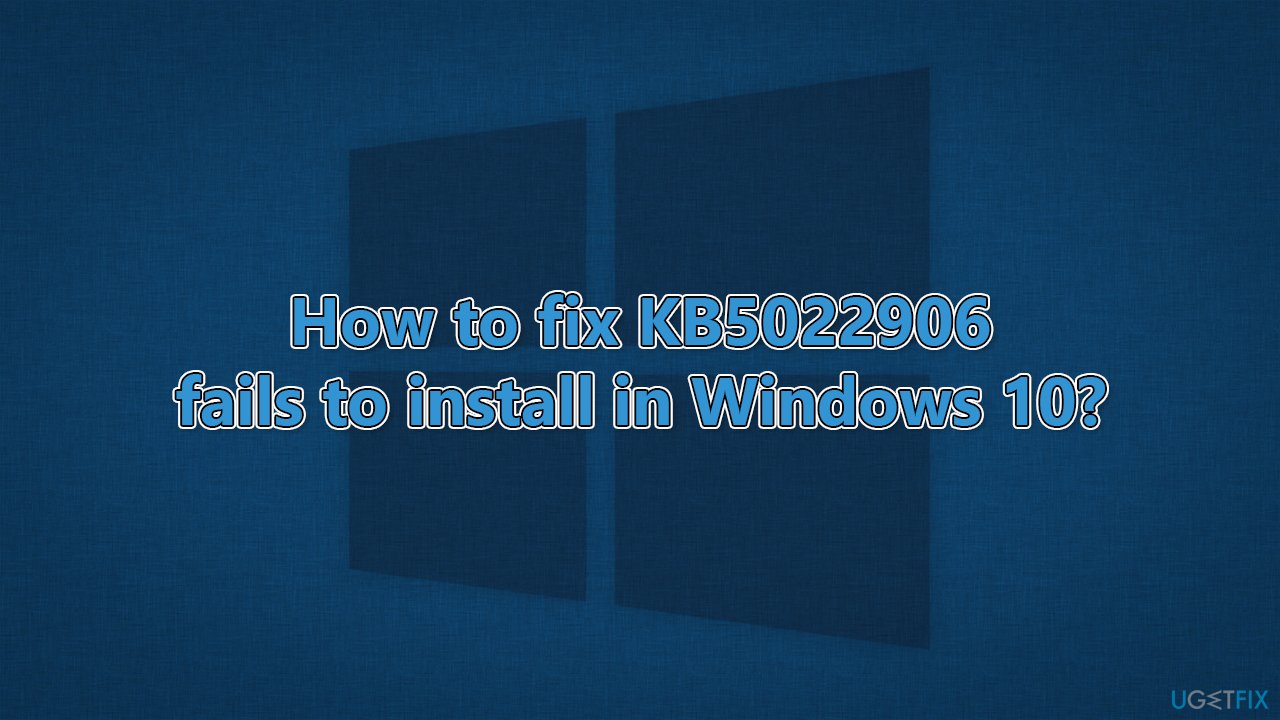
Solution 1. Check for corrupted files
It's recommended you check for corrupted system files first as follows:
- Type cmd in Windows search box.
- Right-click on Command Prompt result and pick Run as administrator.
- When User Account Control shows up, click Yes.
- Use the following command lines, pressing Enter every time:
sfc /scannow
DISM /Online /Cleanup-Image /CheckHealth
DISM /Online /Cleanup-Image /ScanHealth
DISM /Online /Cleanup-Image /RestoreHealth - Restart your device.
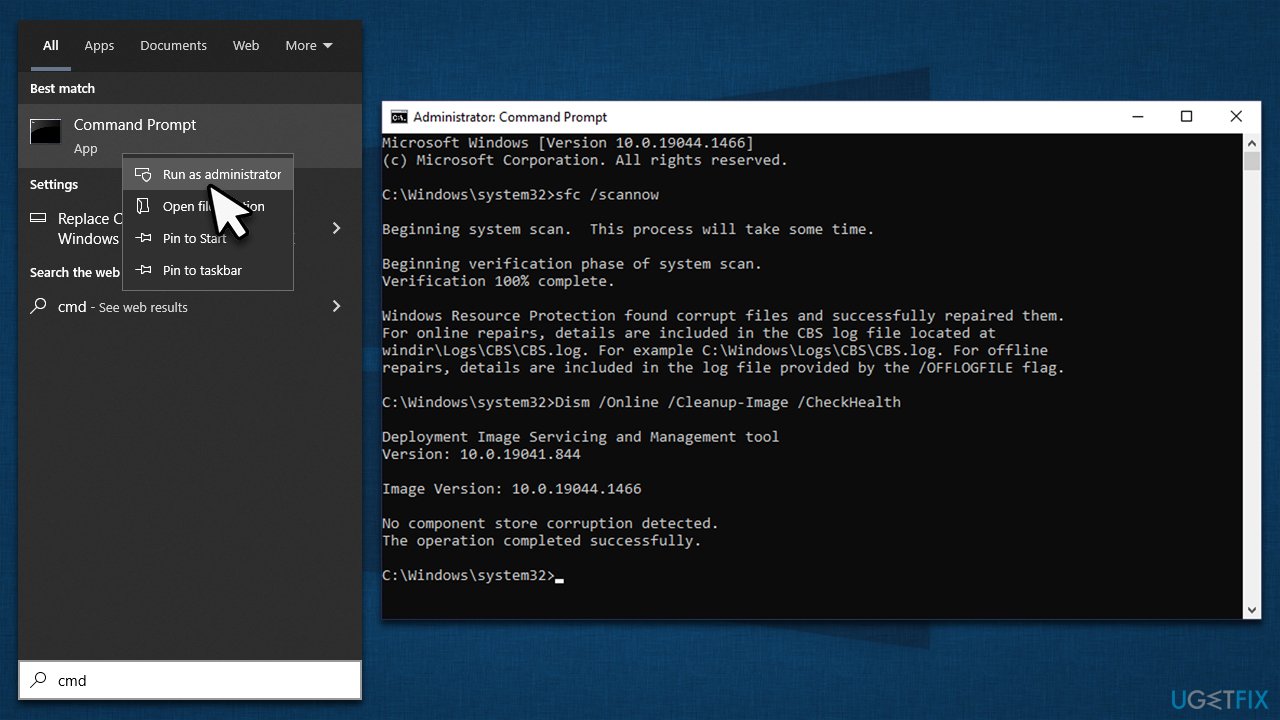
Solution 2. Ensure BITS and Windows Update services are running
For Windows updates to succeed, Background Intelligent Transfer Service (BITS) and Windows Update Service should be running. If they are already running, restart them instead.
- Type in Services in Windows search and press Enter.
- Locate Background Intelligent Transfer Service (BITS).
- If it is already running, right-click and select Restart.
- if the service is not running, double-click it, select Automatic under the Startup type from the drop-down menu
- Click Start, Apply, and OK.
- Perform the same steps with Windows Update service.
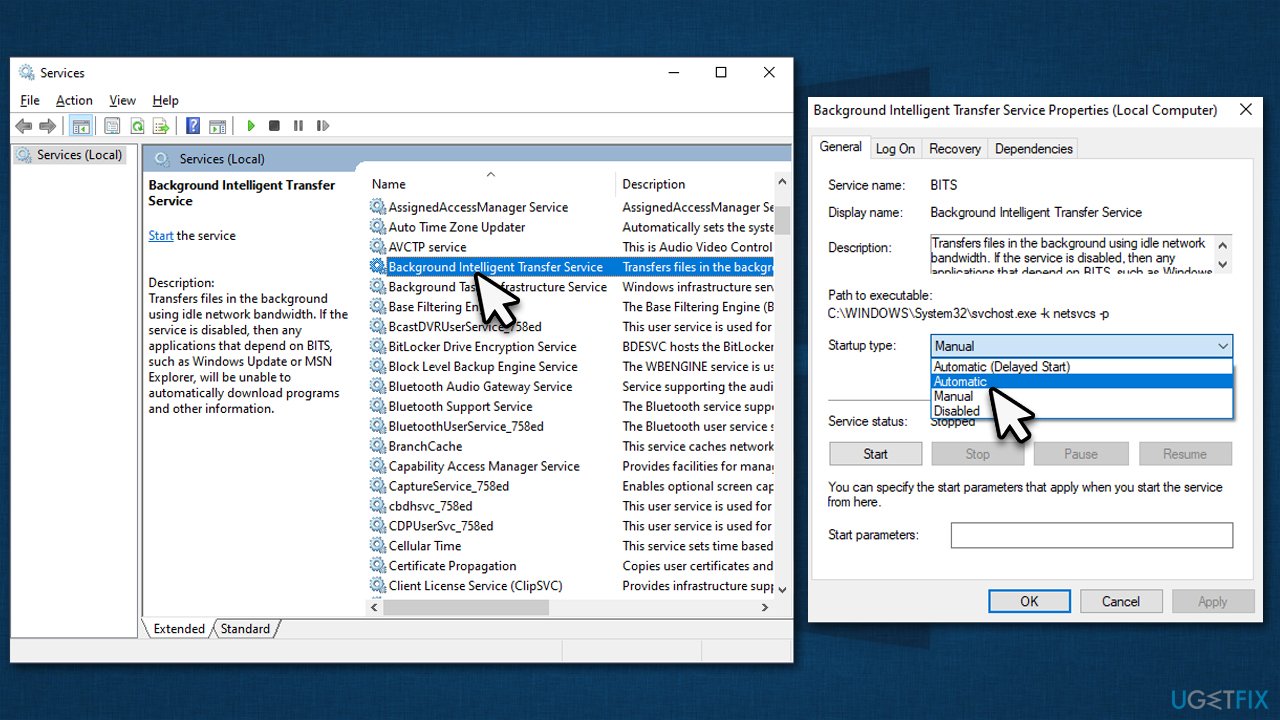
Solution 3. Disable third-party security tool
Third-party security software, such as antivirus or firewall programs, can prevent Windows updates from being installed successfully by blocking or interfering with the update process. These security programs can mistakenly flag the update files as malicious or suspicious and block them from downloading or installing.
Additionally, security software may prevent certain system files from being modified during the update process, causing the installation to fail. In some cases, the security software may need to be temporarily disabled or uninstalled to allow the update to be installed successfully.
It's important to note that disabling or uninstalling security software can temporarily expose the computer to security risks, so it's recommended to re-enable or reinstall the software after the update has been installed.
Solution 4. Perform manual installation of the update
If the automatic update process fails, you can always try to install the update manually:
- Open your browser and go to the Microsoft Update Catalog.
- You will be presented with several versions of the KB5022906 update.
- Find the correct update for your OS version (you can check it by right-clicking Start and picking System > Windows specifications > Version is what you are looking for) and click Download.
- Follow the on-screen instructions and install the update.
- Reboot your system.
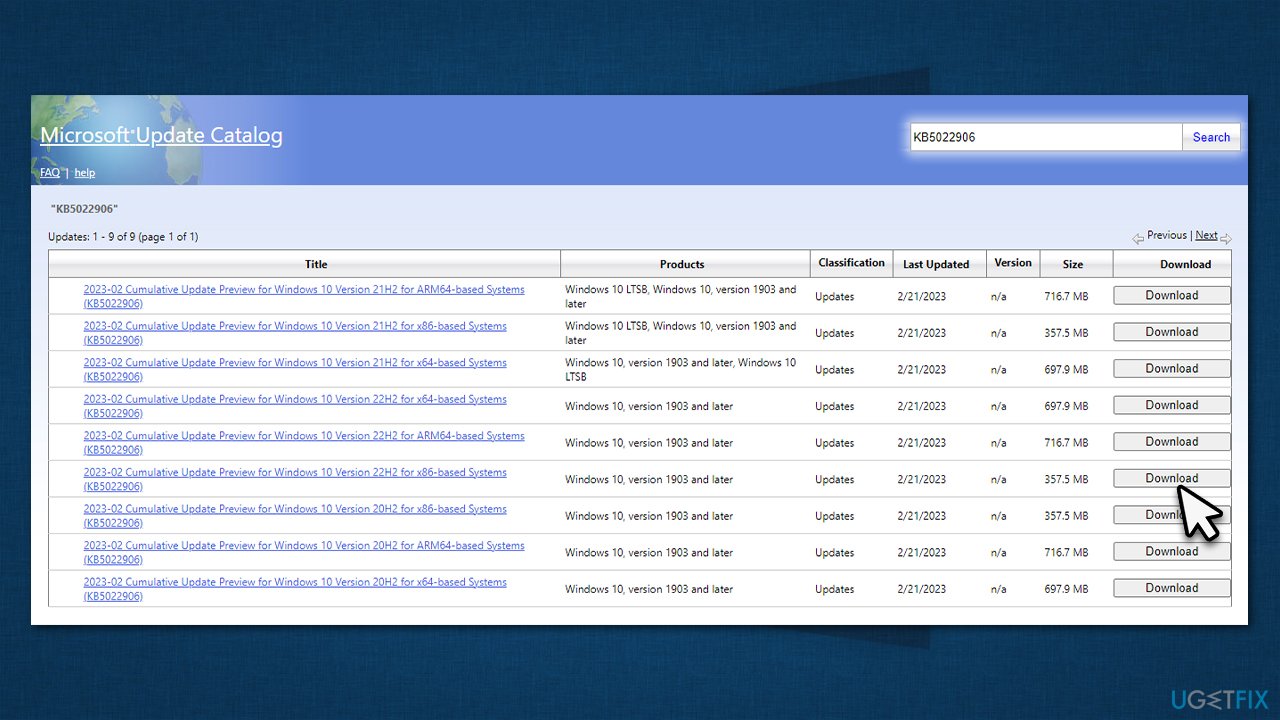
Solution 5. Reset Windows update components
- Open Command Prompt as administrator
- Run the following commands, pressing Enter after each:
net stop bits
net stop wuauserv
net stop appidsvc
net stop cryptsvc
Del “%ALLUSERSPROFILE%\Application Data\Microsoft\Network\Downloader\*.*”
rmdir %systemroot%\SoftwareDistribution /S /Q
rmdir %systemroot%\system32\catroot2 /S /Q
regsvr32.exe /s atl.dll
regsvr32.exe /s urlmon.dll
regsvr32.exe /s mshtml.dll
netsh winsock reset
netsh winsock reset proxy
net start bits
net start wuauserv
net start appidsvc
net start cryptsvc - Restart your device.
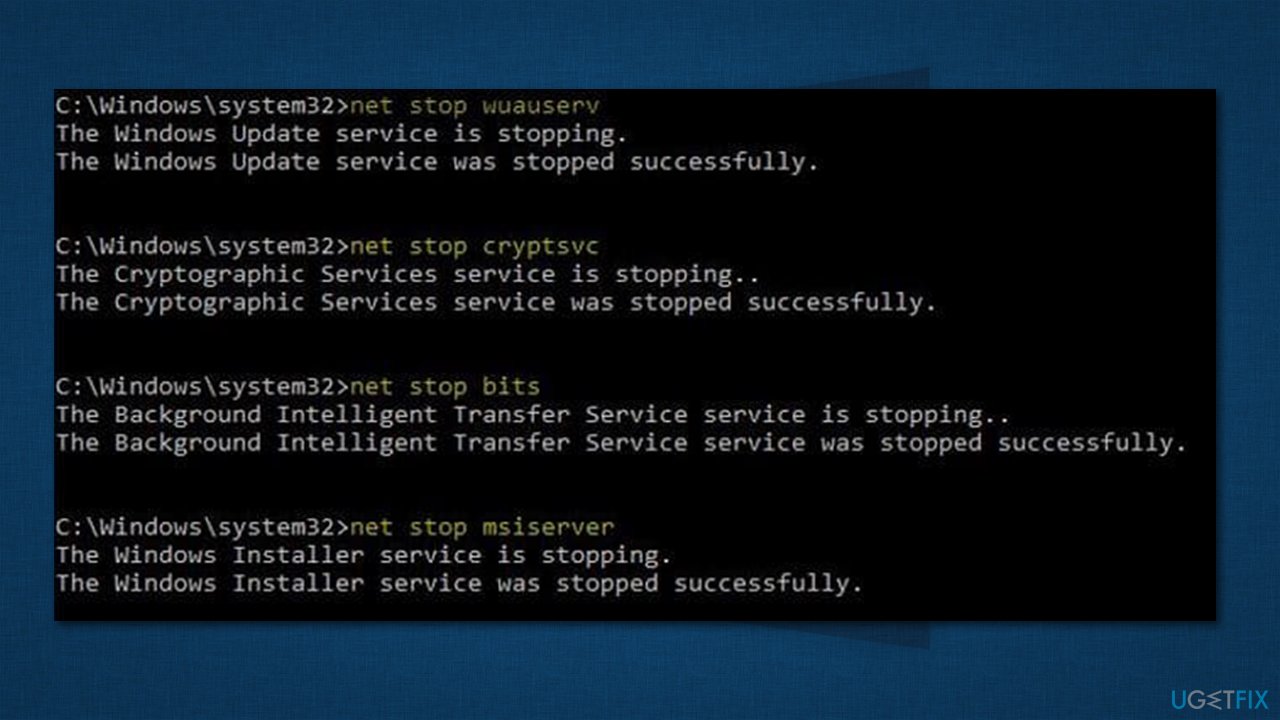
Solution 6. Use Media Creation Tool
In order to guarantee a successful installation, it is crucial to eliminate any third-party antivirus software that could be operational on your device and disconnect any non-essential devices, such as scanners, cameras, printers, among others. It may also be wise to make a backup of your personal files as a precaution.
- Visit the official Microsoft website and download Windows 10 files.
- Double-click the installer and select Yes when UAC shows up.
- Agree to terms and click Next.
- Select Upgrade this PC now and select Next.
- Proceed with on-screen instructions.
- Your PC will restart.
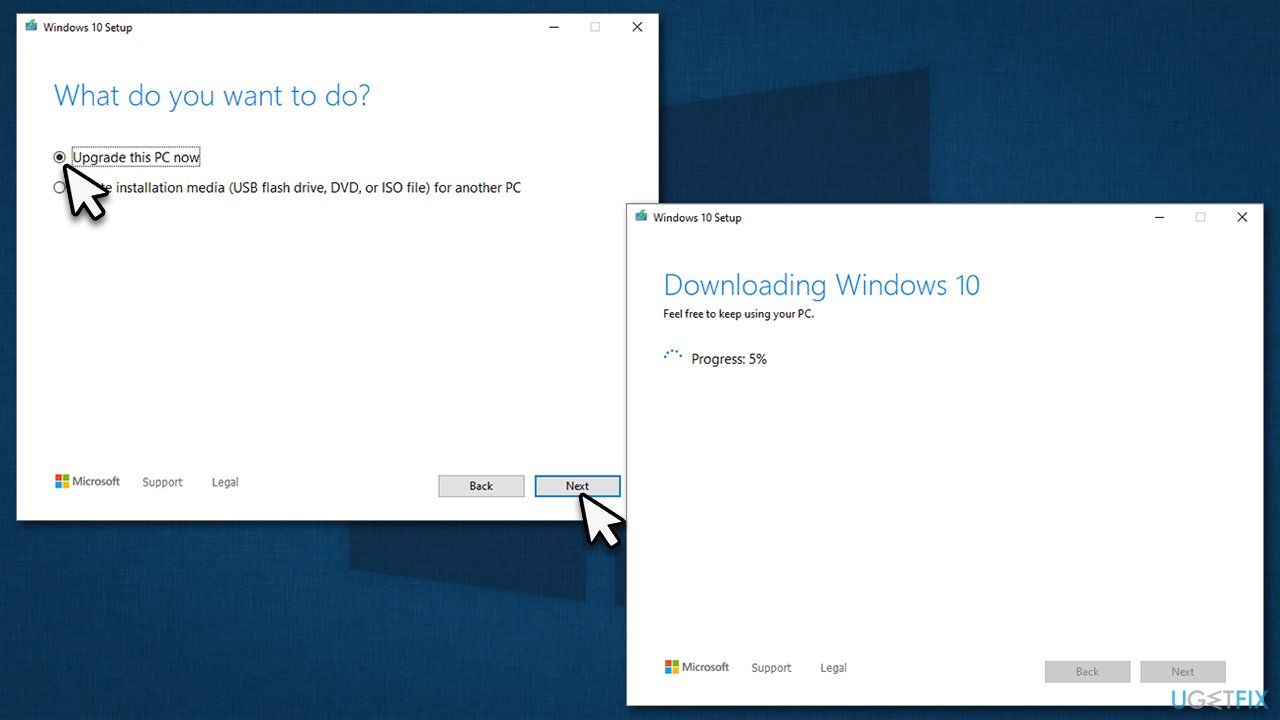
Repair your Errors automatically
ugetfix.com team is trying to do its best to help users find the best solutions for eliminating their errors. If you don't want to struggle with manual repair techniques, please use the automatic software. All recommended products have been tested and approved by our professionals. Tools that you can use to fix your error are listed bellow:
Protect your online privacy with a VPN client
A VPN is crucial when it comes to user privacy. Online trackers such as cookies can not only be used by social media platforms and other websites but also your Internet Service Provider and the government. Even if you apply the most secure settings via your web browser, you can still be tracked via apps that are connected to the internet. Besides, privacy-focused browsers like Tor is are not an optimal choice due to diminished connection speeds. The best solution for your ultimate privacy is Private Internet Access – be anonymous and secure online.
Data recovery tools can prevent permanent file loss
Data recovery software is one of the options that could help you recover your files. Once you delete a file, it does not vanish into thin air – it remains on your system as long as no new data is written on top of it. Data Recovery Pro is recovery software that searchers for working copies of deleted files within your hard drive. By using the tool, you can prevent loss of valuable documents, school work, personal pictures, and other crucial files.



