Question
Issue: How to fix McpManagementService error code 15100 in Windows?
Hello, I have been having some problems with my Windows recently and noticed that there's an error under the McpManagementService which says “Failed to read description, Error Code: 1510.” Could you please advise on how to resolve this? Thanks in advance.
Solved Answer
Windows is an intricate operating system, and for it to work as intended, thousands of components are implemented. Windows Services is one such part that is considered to be integral – dozens of them come pre-installed with the operating system itself. Some of the services might also be implemented by third-party software or even malware to help with its operation whenever the computer is active.
Services run in the background, and, depending on their settings, some launch immediately after the operating system is booted. For example, the Windows Update service enables the detection, download, and installation of updates, and if it is not running, users would be able to update their systems automatically.
Users can change these settings and startup types if they require to. However, just like any other components, these ones can malfunction as well, and many users were recently complaining about the McpManagementService service, which comes up with error code 15100.

The message can be seen in the Description part of the Services window, and it reads, “Failed to read description, Error Code: 15100.” While it usually doesn't cause any issues with the normal OS functions, some users claimed that they had issues with certain Windows features (such as audio), and the error was preventing them from finding a resolution.
In this article, we will show several steps that should help you fix the error on Windows platforms. Before you proceed, we recommend you run a scan with FortectMac Washing Machine X9 – an automatic PC repair software that can find and repair underlying issues quickly and effectively, resulting in the resolution of BSODs,[1] DLL errors, registry corruption, and similar. Otherwise, proceed with the solutions below.
1. Check the system for corruption
Corrupted system files might be the reason for many system failures that cause errors, including in Services. Therefore, we recommend starting with checking the device with SFC and DISM scans.
- Type cmd in Windows search
- Right-click on Command Prompt and pick Run as administrator
- When the confirmation prompt shows up, click Yes
- In this window, type in the following commands, pressing Enter after each:
sfc /scannow
DISM /Online /Cleanup-Image /CheckHealth
DISM /Online /Cleanup-Image /ScanHealth
DISM /Online /Cleanup-Image /RestoreHealth - Once done, restart your device and check if the error code 15100 comes back.
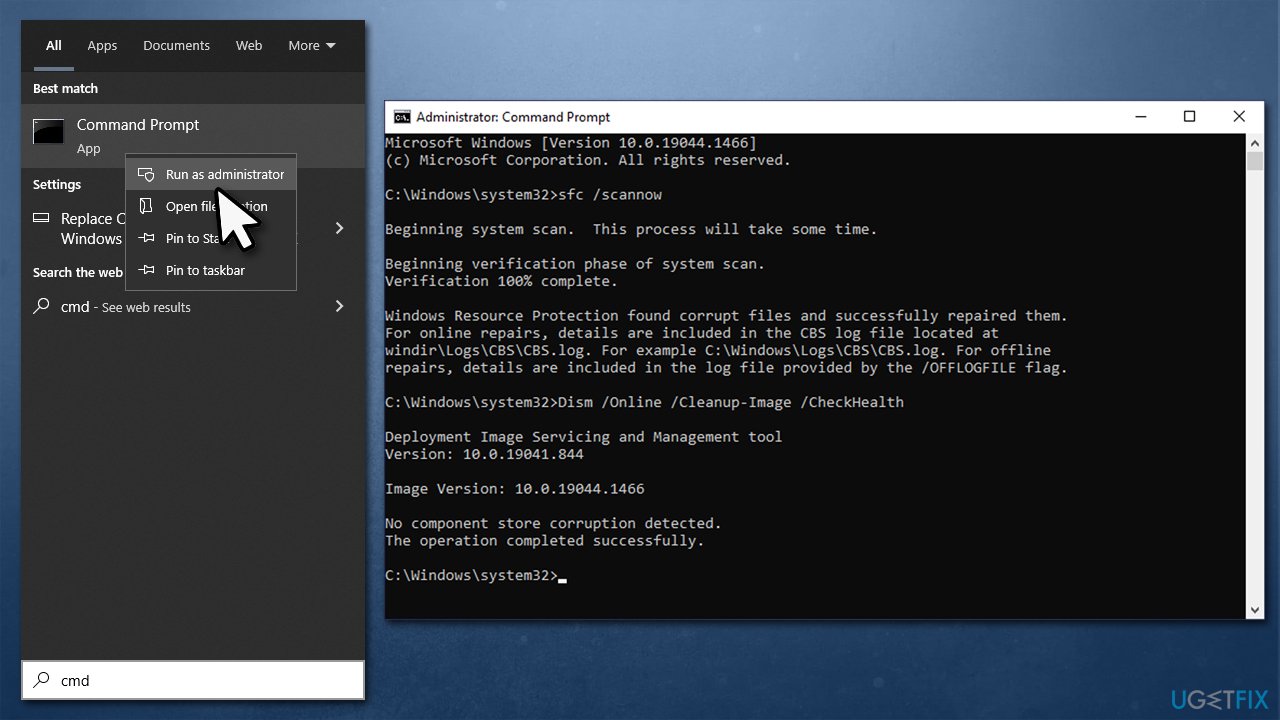
2. Shut down the DeviceCensus.exe process
As some users mentioned, the issue lay within the DeviceCensus.exe process. Shutting it down via the elevated Command Prompt resolved the error for many:
- Open Command Prompt as administrator
- In the new window, type in the following command line and press Enter:
taskkill -f -im devicecensus.exe - Check if the issue has been resolved.
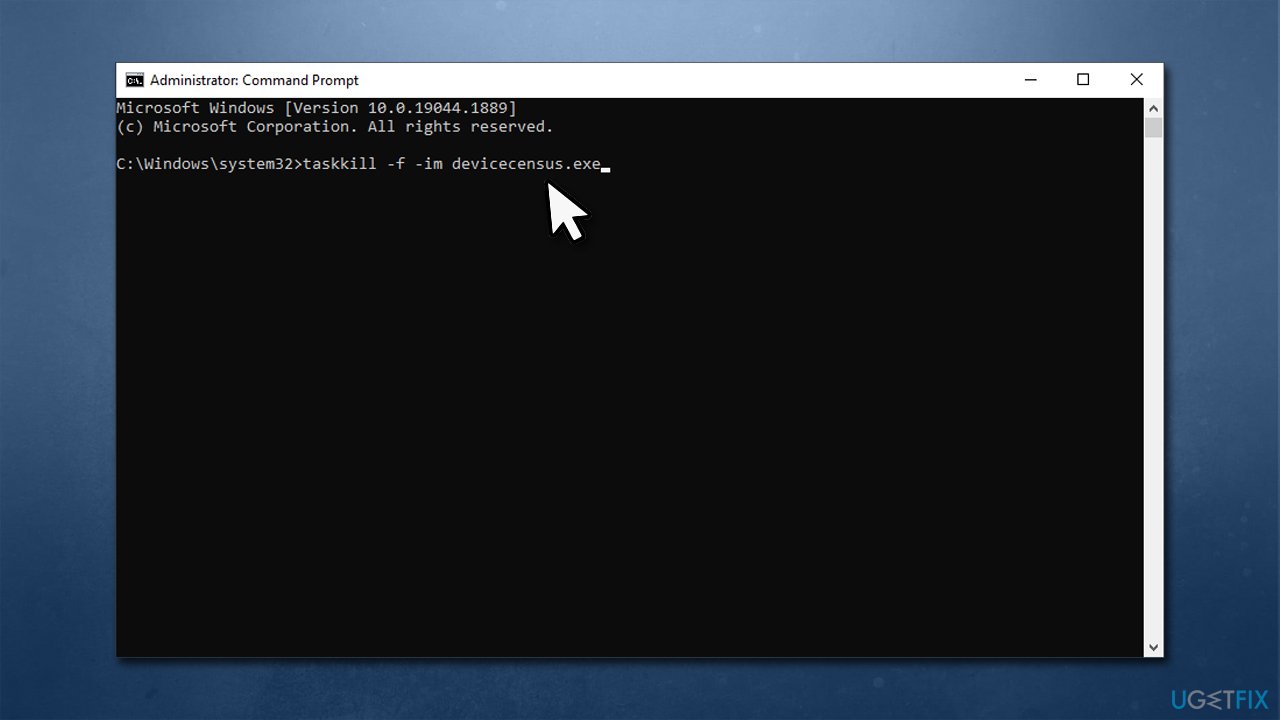
3. Try using security software
In some cases, system files might get infected or even replaced by malware. The “Failed to read description, Error Code: 15100” error might be caused by a malware[2] infection. Malware might destroy certain files or damage them, resulting in various errors. Thus, we recommend you run a scan with an anti-malware tool – while third-party software is sometimes superior, running Microsoft's offline scan should get rid of even the most stubborn parasites.
- Type Windows Security in Windows search and press Enter
- Select Virus & threat protection and pick Scan options
- Choose Microsoft Defender Offline scan and click Scan now
- Your computer will immediately reboot and begin a deep scan.
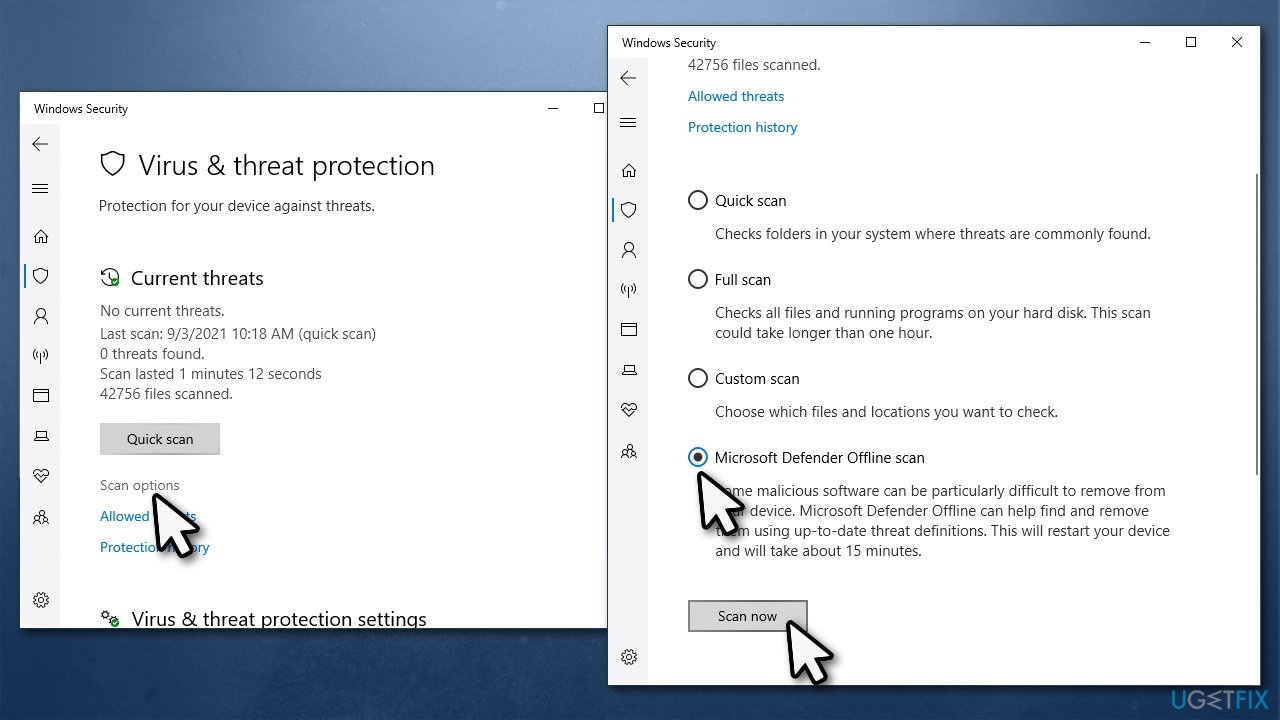
4. Reinstall Microsoft Visual C++ Redistributable
Missing or corrupted Visual C++[3] redist packages can be the reason for the error to occur.
- Type Control Panel in Windows search and press Enter
- Go to Programs > Uninstall a program
- Find Microsoft Visual C++ 2013 Redistributable and uninstall it
- Download and install both vc_redist.x86.exe (32-bit) and vc_redist.x64.exe (64-bit) versions on the official Microsoft website
- Restart your device.
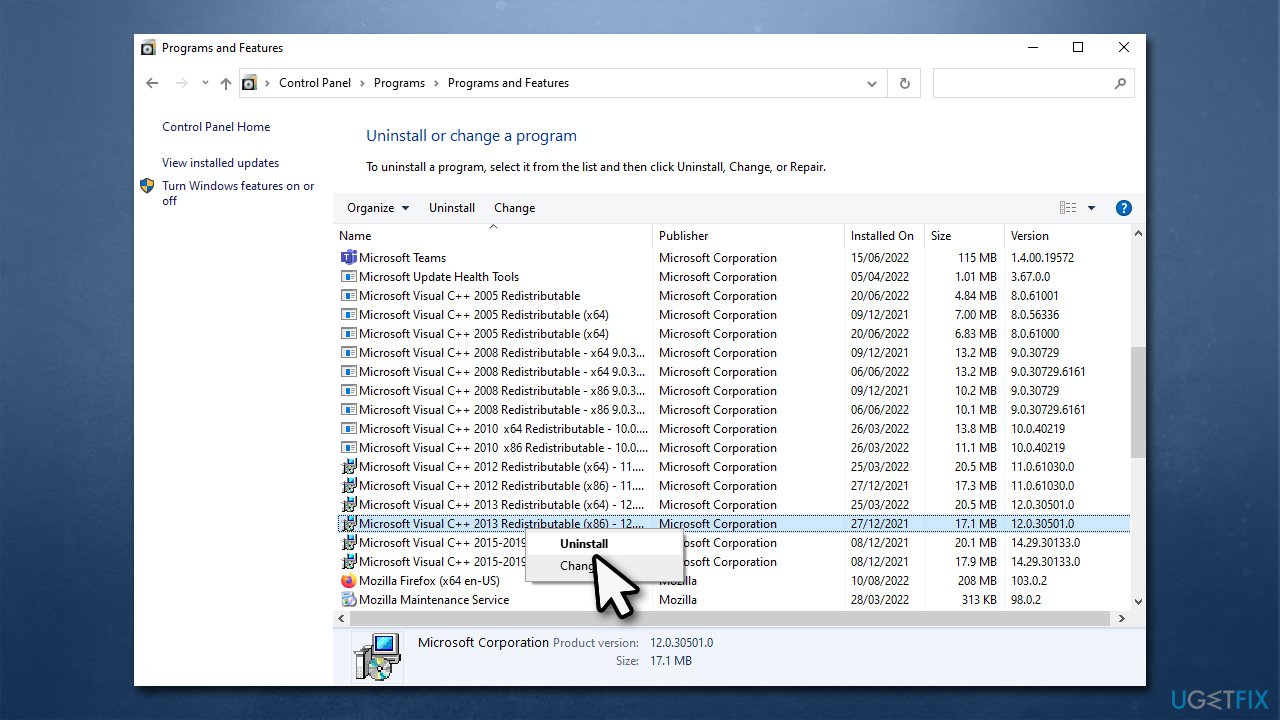
Repair your Errors automatically
ugetfix.com team is trying to do its best to help users find the best solutions for eliminating their errors. If you don't want to struggle with manual repair techniques, please use the automatic software. All recommended products have been tested and approved by our professionals. Tools that you can use to fix your error are listed bellow:
Protect your online privacy with a VPN client
A VPN is crucial when it comes to user privacy. Online trackers such as cookies can not only be used by social media platforms and other websites but also your Internet Service Provider and the government. Even if you apply the most secure settings via your web browser, you can still be tracked via apps that are connected to the internet. Besides, privacy-focused browsers like Tor is are not an optimal choice due to diminished connection speeds. The best solution for your ultimate privacy is Private Internet Access – be anonymous and secure online.
Data recovery tools can prevent permanent file loss
Data recovery software is one of the options that could help you recover your files. Once you delete a file, it does not vanish into thin air – it remains on your system as long as no new data is written on top of it. Data Recovery Pro is recovery software that searchers for working copies of deleted files within your hard drive. By using the tool, you can prevent loss of valuable documents, school work, personal pictures, and other crucial files.
- ^ Chris Hoffman. Everything You Need To Know About the Blue Screen of Death. How-to Geek. Site that explains technology.
- ^ Malware. Malwarebytes. Official website.
- ^ Microsoft Visual C++. Wikipedia. The free encyclopedia.



