Question
Issue: How to fix Microsoft Store error 0x80240066?
Hello, I was trying to install a new app from Microsoft Store, and the installation failed almost immediately. I instantly tried it again and received the same error code – 0x80240066. Please help me fix this error because I really need the app from the Store. Thanks.
Solved Answer
Microsoft Store is a built-in application that can be extremely useful for users. It allows not only updating already installed applications but also searching for new ones and installing them. The feature is useful because users do not need to resort to visiting third-party websites to download software, reducing the chance of malware infections and other risks.[1]
Unfortunately, Microsoft Store errors are not uncommon when using it, and 0x80240066 is one of the errors that users encounter while trying to download new apps or update the installed ones. The message shown by Windows does not provide any insights on the issue and reads as follows:
Something unexpected happened
Reporting this problem will help us understand it better. You can wait a bit and try again or restart your device. That may help.
Code: 0x80240066
Most users listen to the advice and restart their device, attempting to download or update the app once again. This does not help for most people, however, so they start looking for ways to fix the 0x80240066 error code in Microsoft Store.
This issue can affect multiple different apps – from the convenient Quick Assist to the widely popular games such as Minecraft. It can be a real problem for users, as some of these apps are utilized for remote work, for example.
There are plenty of reasons why one might encounter the error – from store file corruption to an unstable internet connection. Thus, there are several methods to deal with this error, and we provide plenty of solutions below, so please try them one by one and see which one works for you.
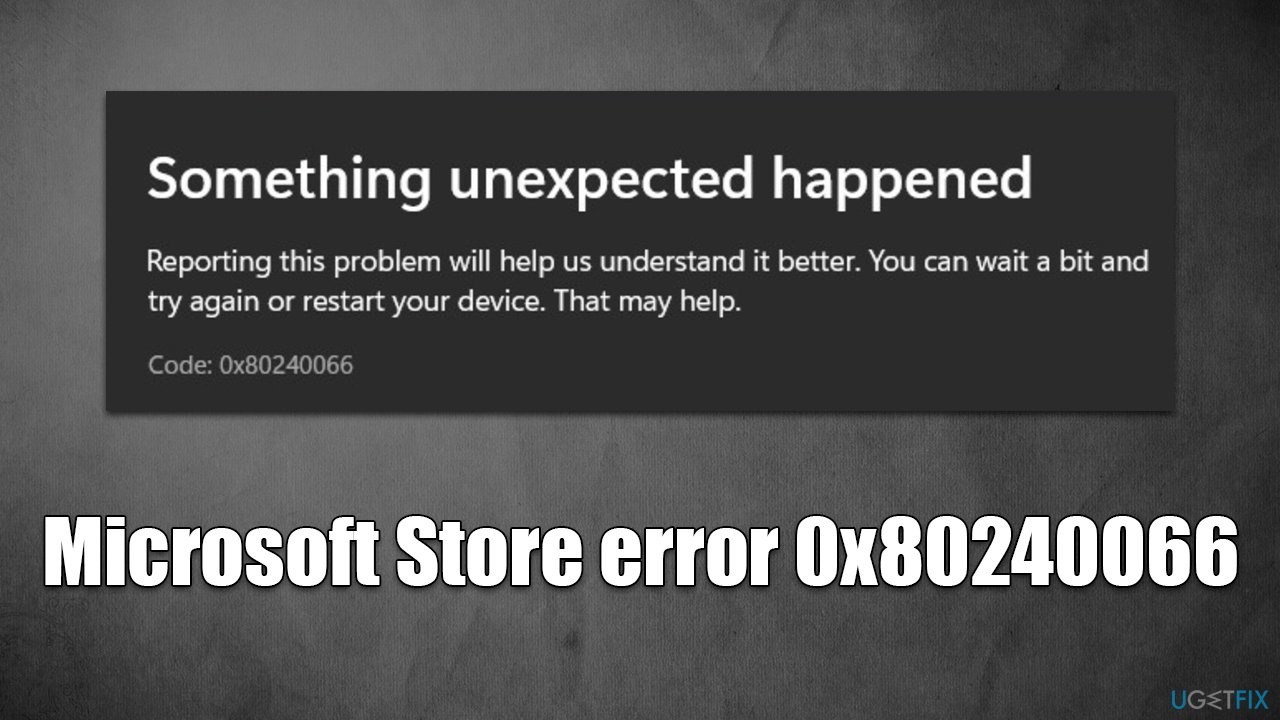
Also, you could try using our automatic solution with FortectMac Washing Machine X9. Running a scan with repair software can quicken the remediation process quite a bit; it can also remove already installed malware,[2] clean the system from junk and tracking cookies,[3] and resolve the most commonly-encountered Windows issues regardless of the root cause.
Fix 1. Run Windows Store Apps troubleshooter
Starting with the Store app troubleshooter can give you a good start.
- Type Troubleshoot in Windows search and press Enter
- Click Additional troubleshooters if you can't see them listed
- Scroll down to find Windows Store Apps
- Click and select Run the troubleshooter
- Apply the offered changes and close down the troubleshooter – see if that helps solve your problem.
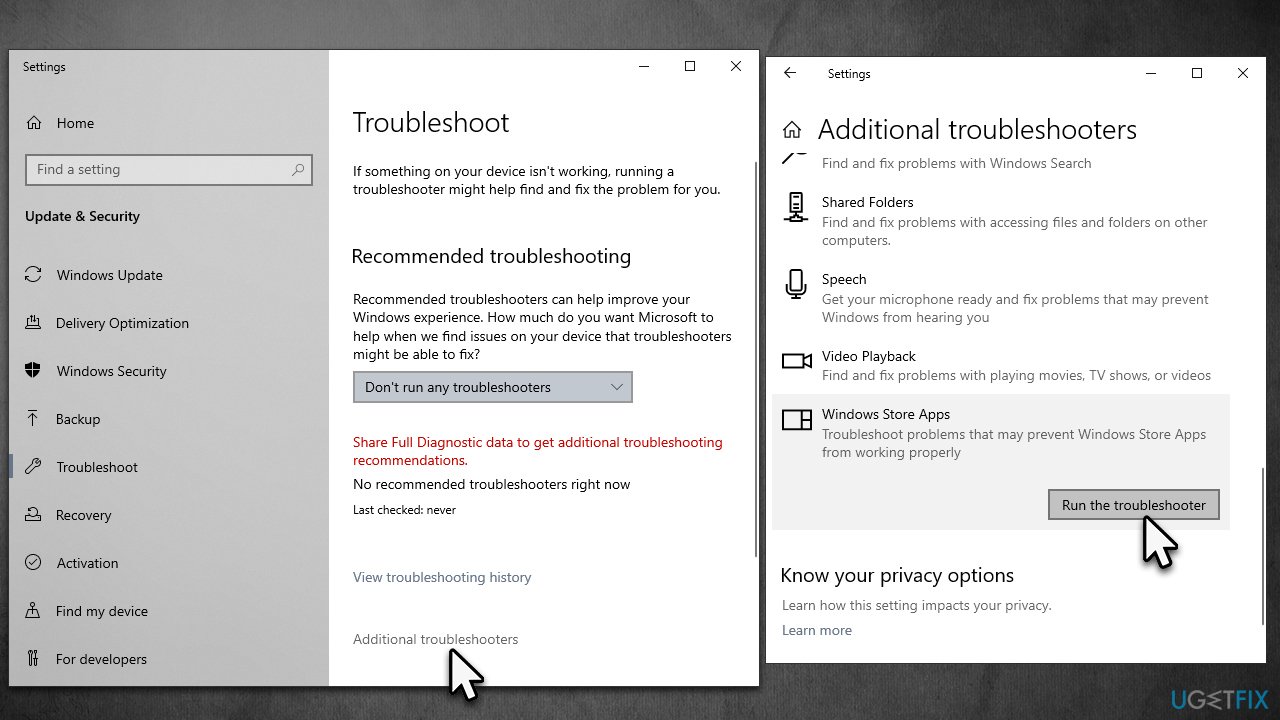
Fix 2. Reset Microsoft Store cache
- In Windows search, type wsreset.exe and press Enter
- Wait till a black window shows up – do not close it
- Once it's gone, Microsoft Store should restart
- Try using the Store again.
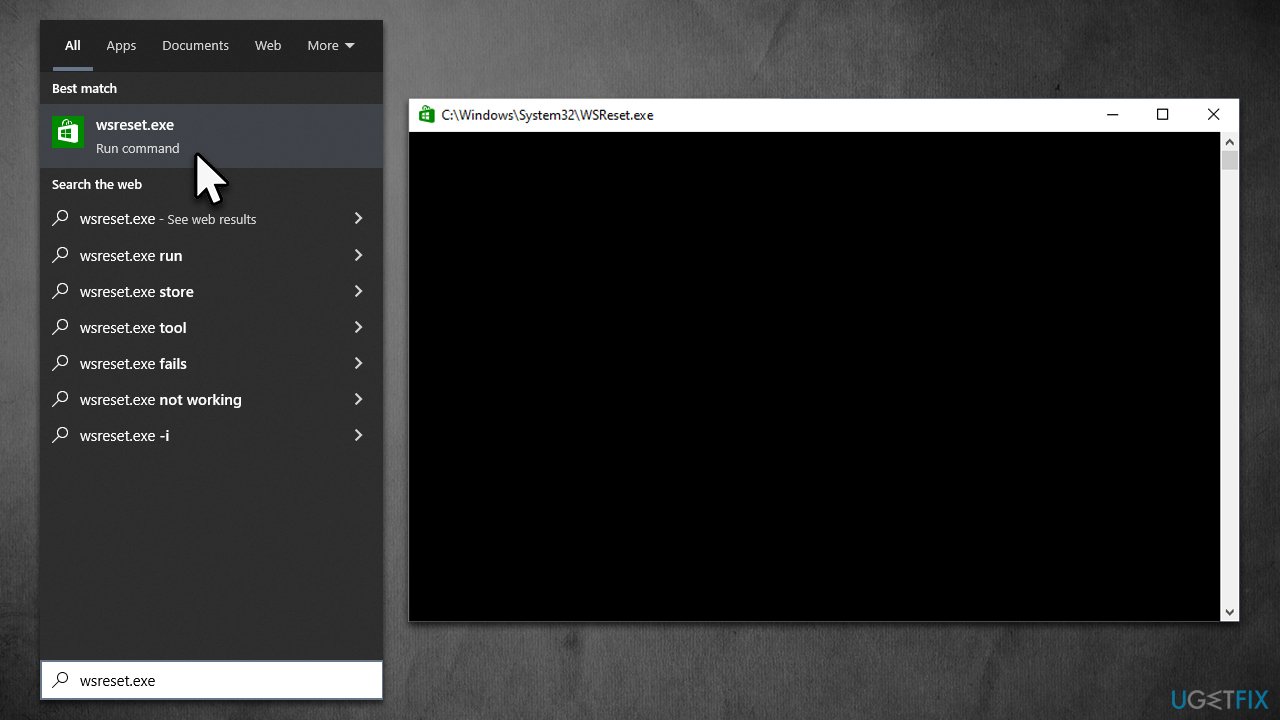
Fix 3. Reset the Microsoft Store app
The previous method can help you reset the cache, but the problem might be within the app itself. Therefore, resetting it can also be a good idea when dealing with the 0x80240066 error.
- Right-click on Start and pick Apps & Features
- Scroll down to locate Microsoft Store and click Advanced options
- Click Terminate and Repair
- If that does not help, try the Reset option instead.
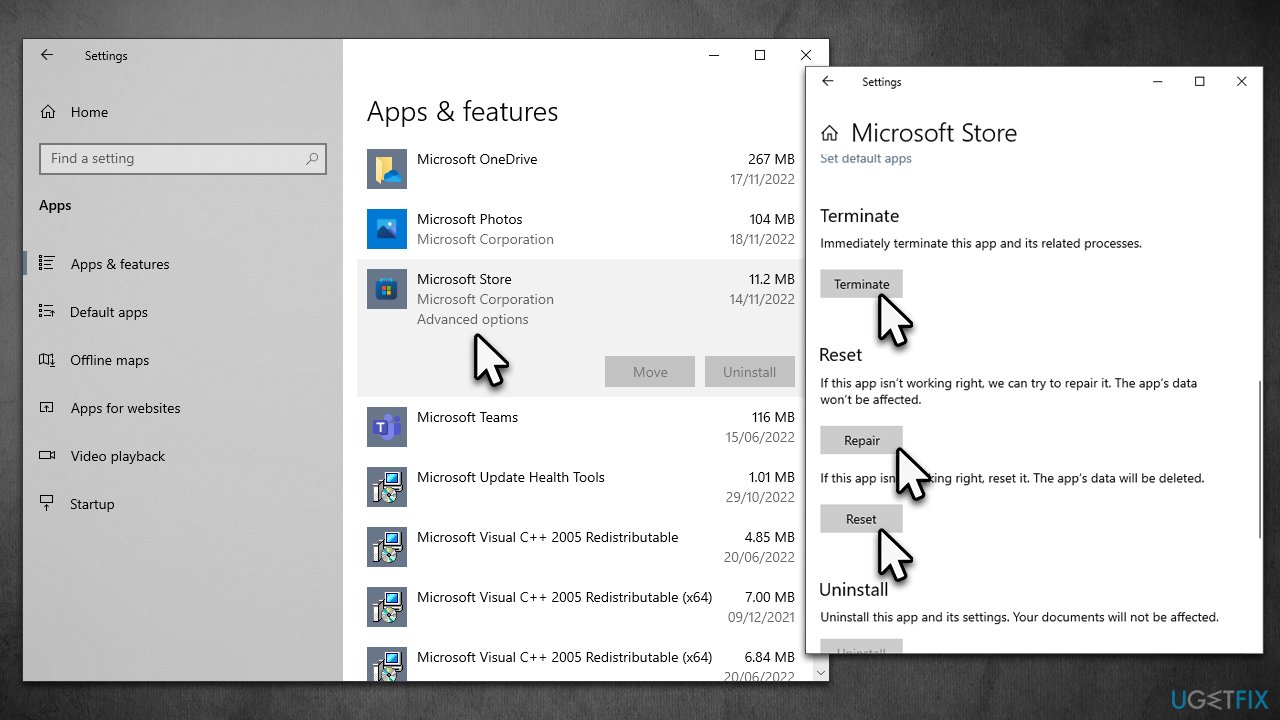
Fix 4. Check for a system for corruption
Corrupted system files could create several issues on your system, so make sure you repair them by running some commands via an elevated Command Prompt.
- Type in cmd in Windows search and press Enter
- Right-click Command Prompt result and select Run as administrator
- When User Account Control shows up, click Yes
- Use the following command and press Enter:
sfc /scannow - Reboot your system
- If SFC returned an error, then use the following command lines, pressing Enter after each:
DISM /Online /Cleanup-Image /CheckHealth
DISM /Online /Cleanup-Image /ScanHealth
DISM /Online /Cleanup-Image /RestoreHealth - Close down Command Prompt and check if the issue is resolved.
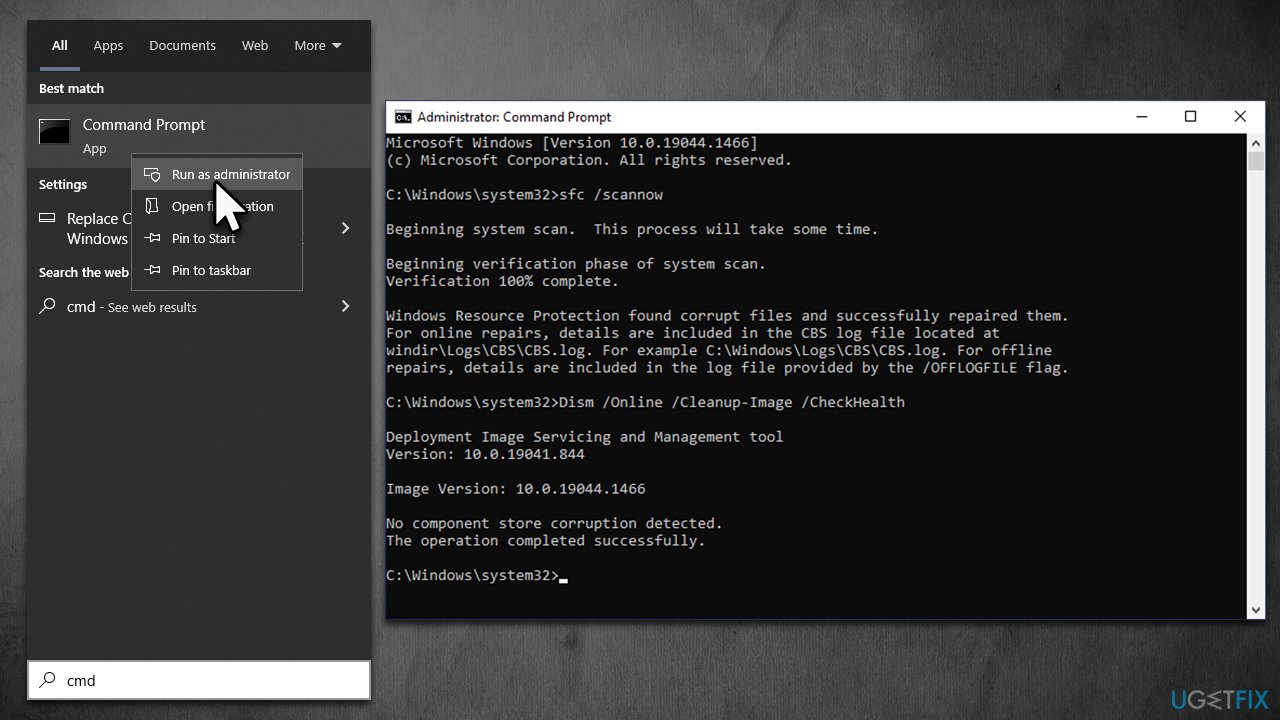
Fix 5. Install all available Windows updates
- Type Update in Windows search and press Enter
- On the right side of the window, click Check for Updates
- Wait till all the files are downloaded and installed
- Install all the optional updates as well
- Restart your device once done.
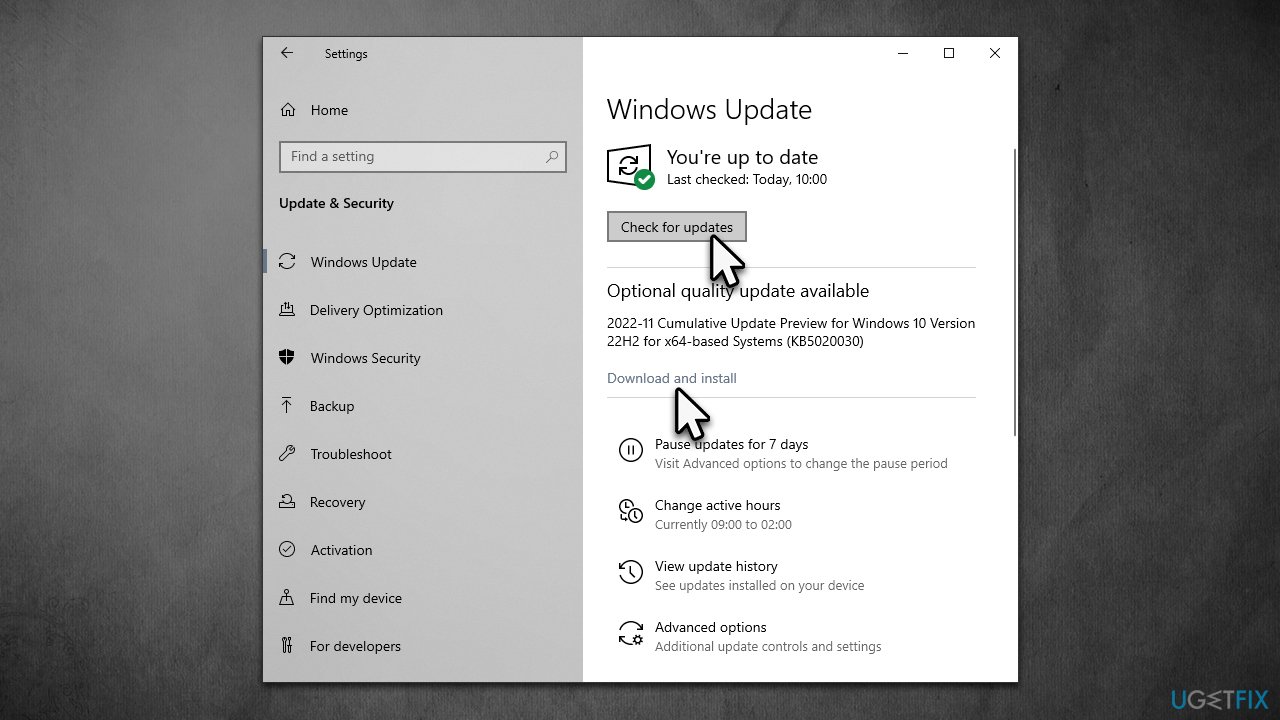
Fix 6. Reinstall Microsoft Store
- Make sure your Microsoft Store is closed and not running in the background
- Right-click on Start and select PowerShell (Admin)
- Paste the following command and press Enter:
Get-AppXPackage *Microsoft.WindowsStore* | Foreach {Add-AppxPackage -DisableDevelopmentMode -Register “$($_.InstallLocation)\AppXManifest.xml”} - Close Powershell.
Fix 7. Reset your internet connection
Sometimes, the update or installation process of software may fail due to poor or inconsistent internet connection. Try resetting it as follows:
- Type cmd in Windows search and hit Enter
- When User Account Control shows up, click Yes
- Copy and paste each of the following commands, pressing Enter every time:
ipconfig /flushdns
ipconfig /registerdns
ipconfig /release
ipconfig /renew
netsh winsock reset - Restart your system.
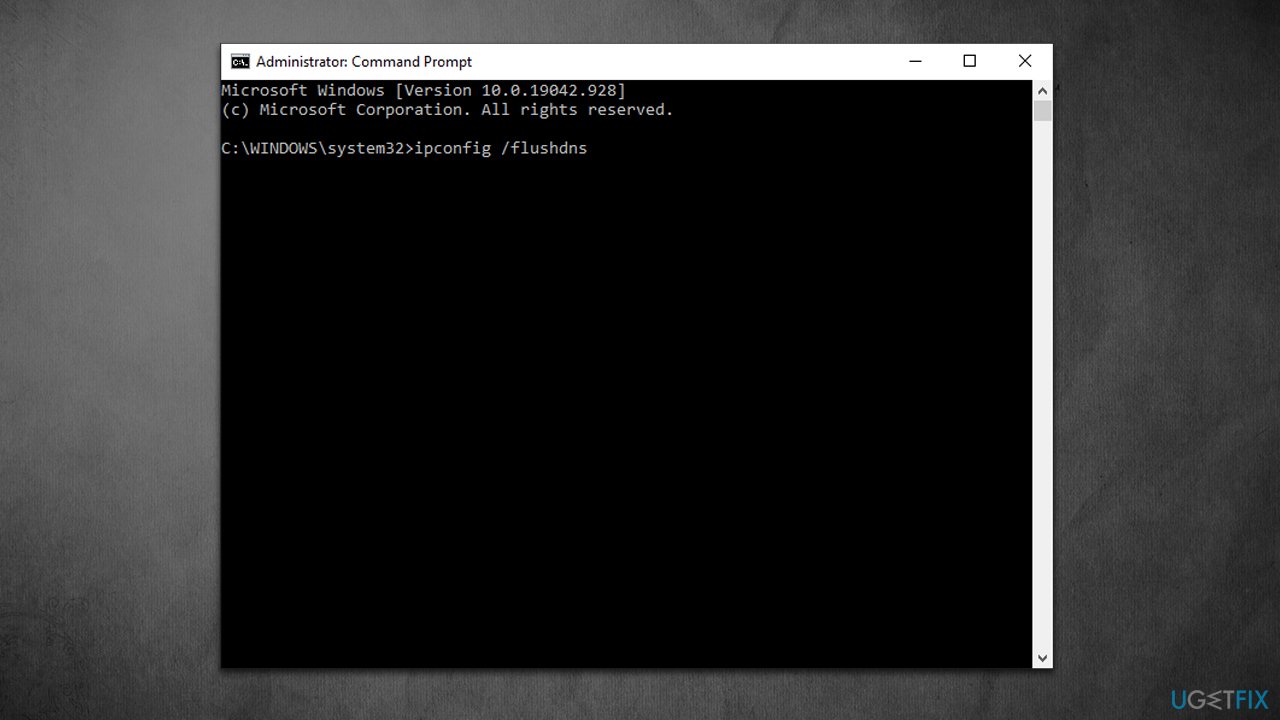
Other useful tips:
- If you haven't done so, restart your system and see if that helps you fix the store error.
- Run a scan with anti-malware and remove malicious software from your device.
- If you are using third-party security software, VPN, Firewall, or similar apps, disable or uninstall them temporarily and see if that solves the issue.
- Ensure your time and date settings are correct. Right-click the time on your taskbar and select Adjust date/time. Make sure the Set time automatically option is ticked, and then click Sync now below.
Repair your Errors automatically
ugetfix.com team is trying to do its best to help users find the best solutions for eliminating their errors. If you don't want to struggle with manual repair techniques, please use the automatic software. All recommended products have been tested and approved by our professionals. Tools that you can use to fix your error are listed bellow:
Protect your online privacy with a VPN client
A VPN is crucial when it comes to user privacy. Online trackers such as cookies can not only be used by social media platforms and other websites but also your Internet Service Provider and the government. Even if you apply the most secure settings via your web browser, you can still be tracked via apps that are connected to the internet. Besides, privacy-focused browsers like Tor is are not an optimal choice due to diminished connection speeds. The best solution for your ultimate privacy is Private Internet Access – be anonymous and secure online.
Data recovery tools can prevent permanent file loss
Data recovery software is one of the options that could help you recover your files. Once you delete a file, it does not vanish into thin air – it remains on your system as long as no new data is written on top of it. Data Recovery Pro is recovery software that searchers for working copies of deleted files within your hard drive. By using the tool, you can prevent loss of valuable documents, school work, personal pictures, and other crucial files.
- ^ Paul Bischoff. Torrenting: Know What Risks You Take. Information Security Buzz. Experts Comments, Analysis and Opinion.
- ^ Tracking cookie. PCmag. Encyclopedia.
- ^ What Is Malware?. Cisco. Networking, Cloud, and Cybersecurity Solutions.



