Question
Issue: How to fix Printer error 0x00000002 "Operation failed" in Windows?
Despite a stable network connection, my printer is now inaccessible from my laptop. While attempting to reconnect, I see the printer name, but an error surfaces, stating, “Windows cannot connect to the printer,” followed by “Operation Failed” with the error code 0x00000002. I am not sure what to do here.
Solved Answer
Printers have become an essential devices in our day-to-day lives. From printing out important documents at home to handling bulk printing tasks in corporate offices, printers have transformed the way we manage paperwork. However, like any other technology, printers aren't without their flaws.
They can sometimes pose challenges that can interrupt our workflow, and one such issue is the printer error code 0x00000002, commonly referred to as the “Operation failed” error in Windows.
This particular error typically appears when you try to add a network printer to your Windows computer. The 0x00000002 error occurs because of a communication problem between your computer and the printer. A key cause is usually misconfiguration in your system settings or corrupt entries in the Windows system files. It could also occur if the print spooler service is not functioning properly. This is the service responsible for managing all print jobs and communication between the printer and the computer. If it's not working correctly, it could lead to this error.
Issues like incompatible printer drivers can also cause error 0x00000002. Drivers serve as a crucial link between the operating system and the hardware. If they are outdated, incompatible, or corrupt, they can lead to such errors.
Fortunately, this error can be rectified through several troubleshooting methods. These may include updating or reinstalling the printer drivers, correcting the print spooler service, or addressing issues in the system files. A comprehensive step-by-step guide to these solutions can be found below this article.
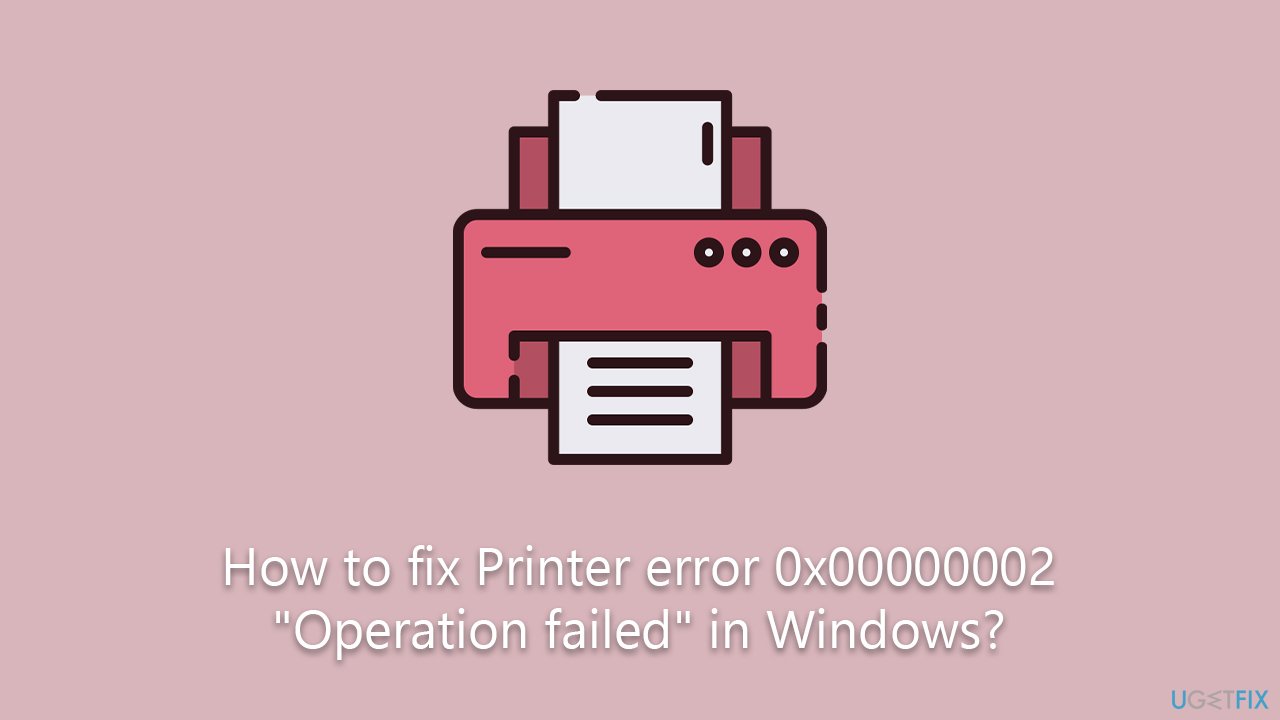
In addition to these manual methods, there are also automated tools available that can address a multitude of PC issues. One such tool is the PC repair tool FortectMac Washing Machine X9, which can detect and resolve various PC problems, including printer errors, automatically. This tool simplifies the process by providing a comprehensive solution for common computer issues. In the face of challenging printer errors like 0x00000002, having such a tool can provide a quick, efficient resolution and help maintain an uninterrupted workflow.
Fix 1. Run printer troubleshooter
The Printer Troubleshooter is a built-in tool in Windows designed to diagnose and resolve common printer issues.
- Type in Troubleshoot in Windows search and hit Enter.
- Go to Additional Troubleshooters/Other troubleshooters.
- Pick the Printer section and click Run the troubleshooter/Run.
- Apply the recommended fixes.
- Restart your device.
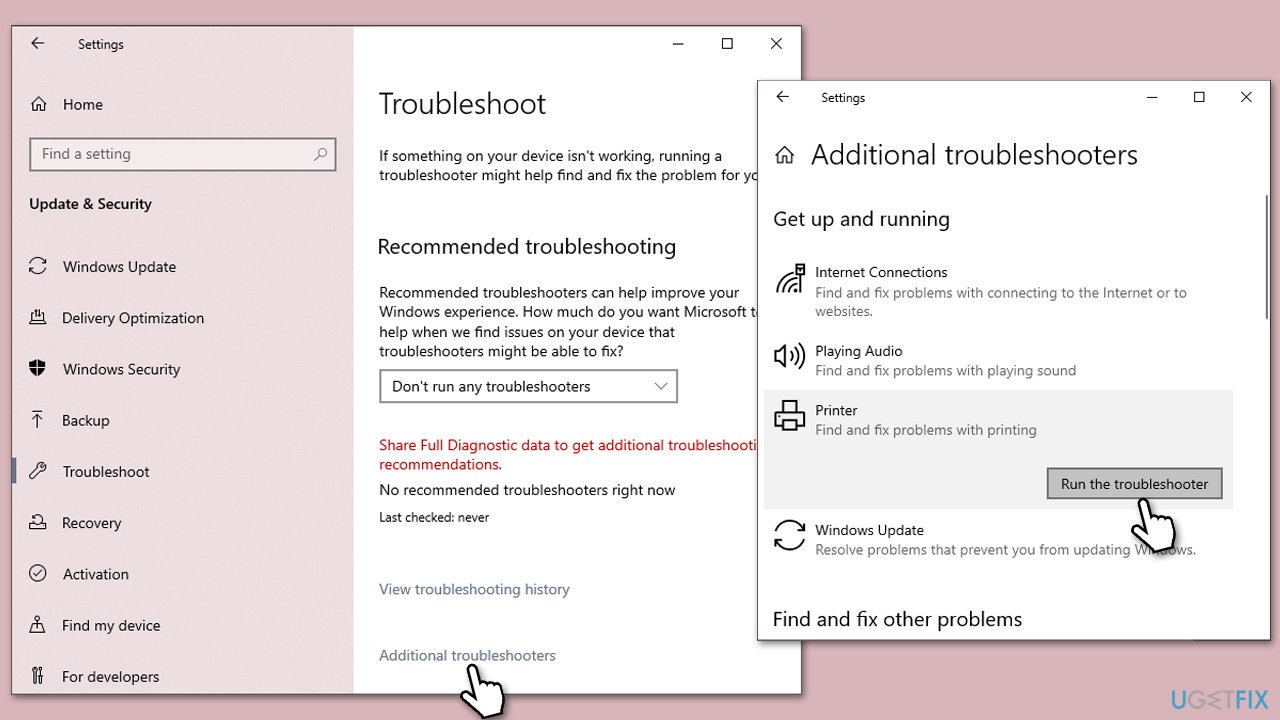
Fix 2. Check Print Spooler service
The Print Spooler Service is an integral part of Windows, responsible for managing and ordering print jobs sent to the printer. It buffers these tasks in a queue, processes them sequentially, and allows users to control their print tasks. However, if it malfunctions, it can cause various printer issues, including connectivity problems and error messages, necessitating its troubleshooting to resolve many printer-related problems.
- Type Services in Windows search and hit Enter.
- Scroll down to locate the Print Spooler service.
- Right-click and select Restart.
- If the service is not running, double-click and select Automatic from the drop-down menu.
- Click Start and OK.
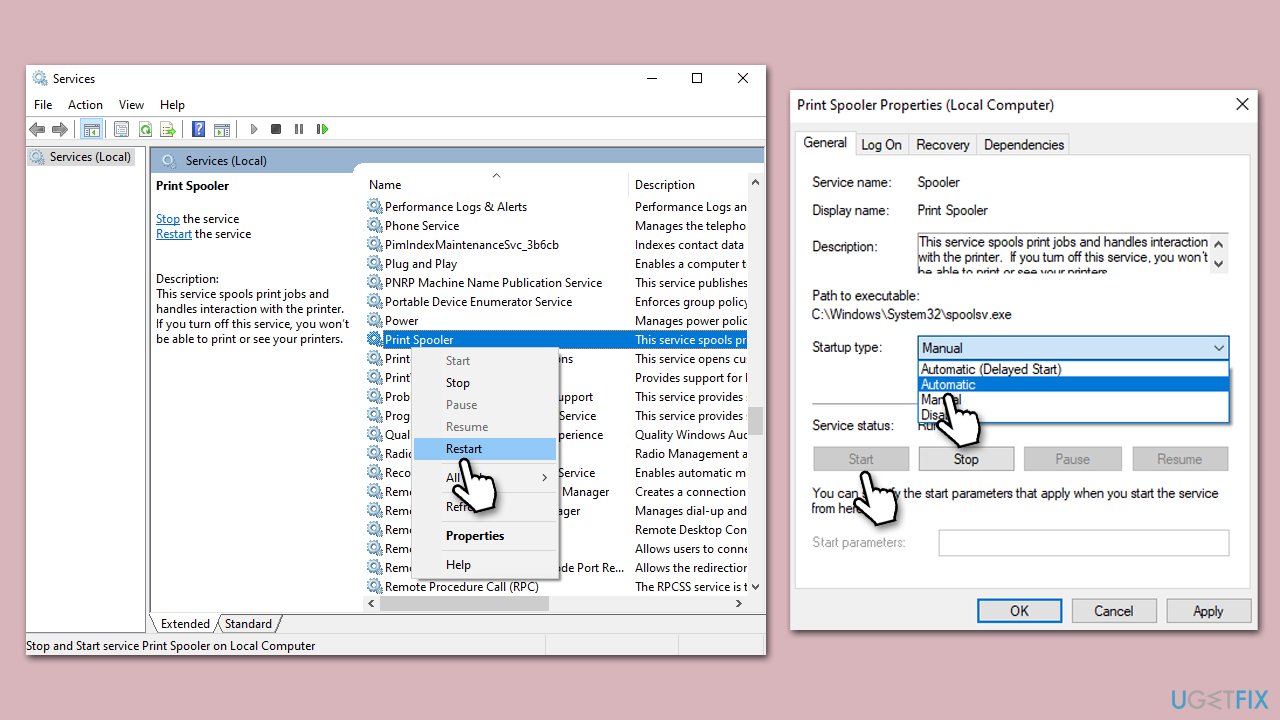
Fix 3. Install all Windows updates
Updating Windows could potentially resolve this issue as it often includes patches for bugs, enhanced drivers, and improved system files that can help fix compatibility and connectivity problems with peripheral devices like printers.
- Type Updates in Windows search and hit Enter.
- Click Check for updates and wait until all the necessary files are installed.
- If optional updates are available, install them as well.
- Restart your system once done.
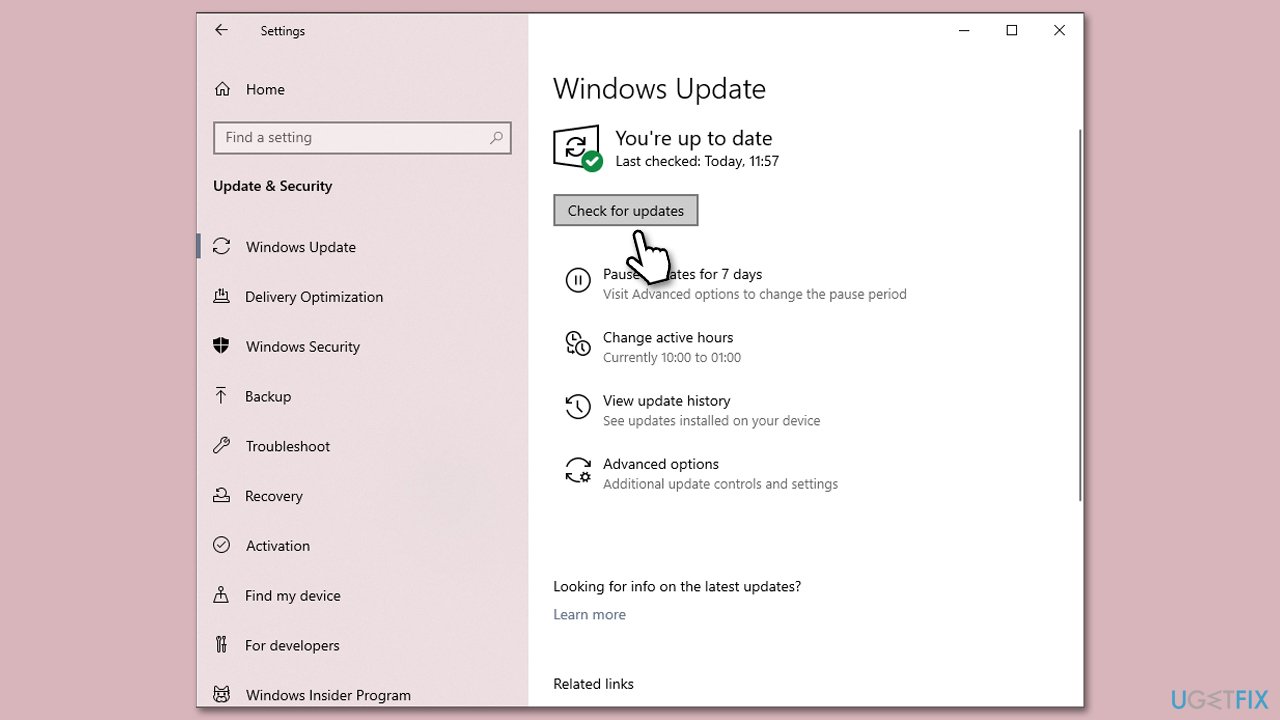
Fix 4. Update printer drivers
Updating printer drivers, which facilitate communication between your computer and printer, is vital for maintaining optimal printer performance. Outdated or problematic drivers can lead to errors, so regular updates are essential.
These updates introduce new features, improvements, and bug fixes, enhancing compatibility between the printer and your operating system, resolving printing issues, and improving performance. Therefore, if faced with printer errors like 0x00000002, one of your key troubleshooting steps should be to update your printer drivers.
- Press Win + X and select Device Manager from the list.
- Expand the Printers or Print queues category.
- Right-click on your printer and select Update driver.
- Choose Search automatically for updated driver software and let Windows find the best driver for your printer.
- Restart your PC and try to connect to the printer again.
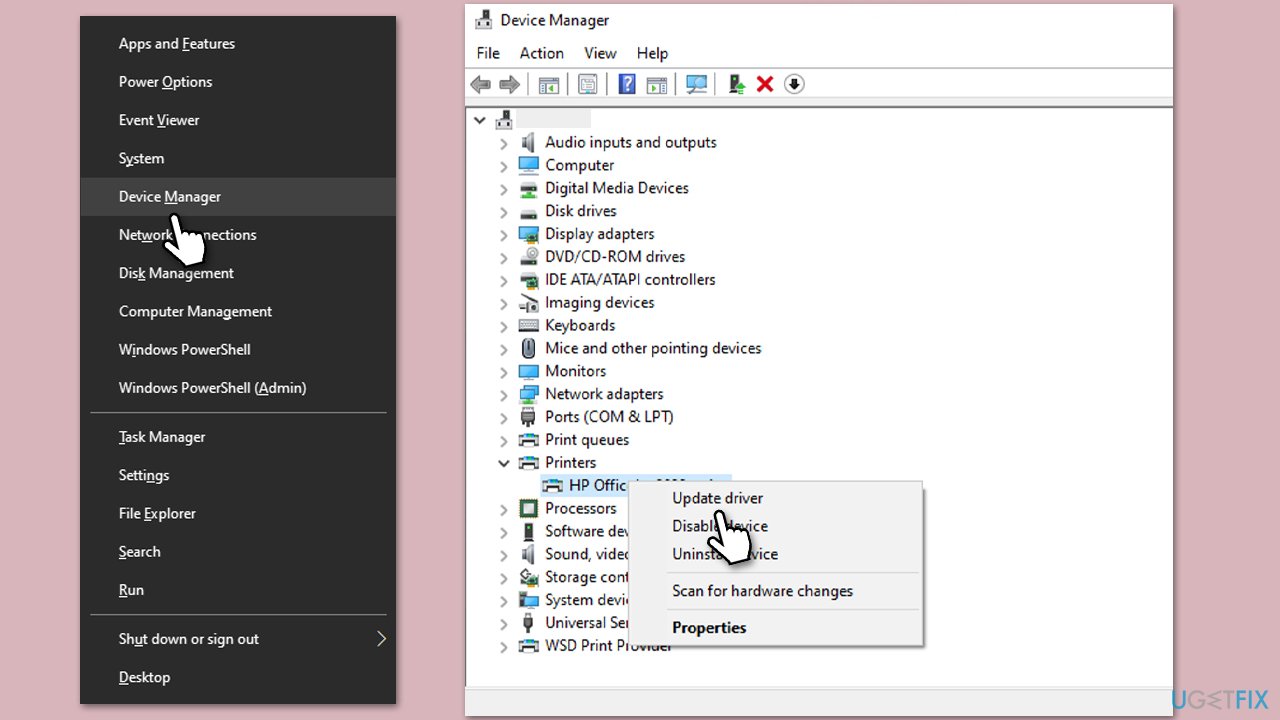
Fix 5. Check the sharing option
- Go to the computer where the printer is physically connected.
- Open Control Panel, and go to Devices and Printers.
- Right-click on the printer, select Printer Properties and then click on the Sharing tab.
- Ensure the Share this printer box is checked.
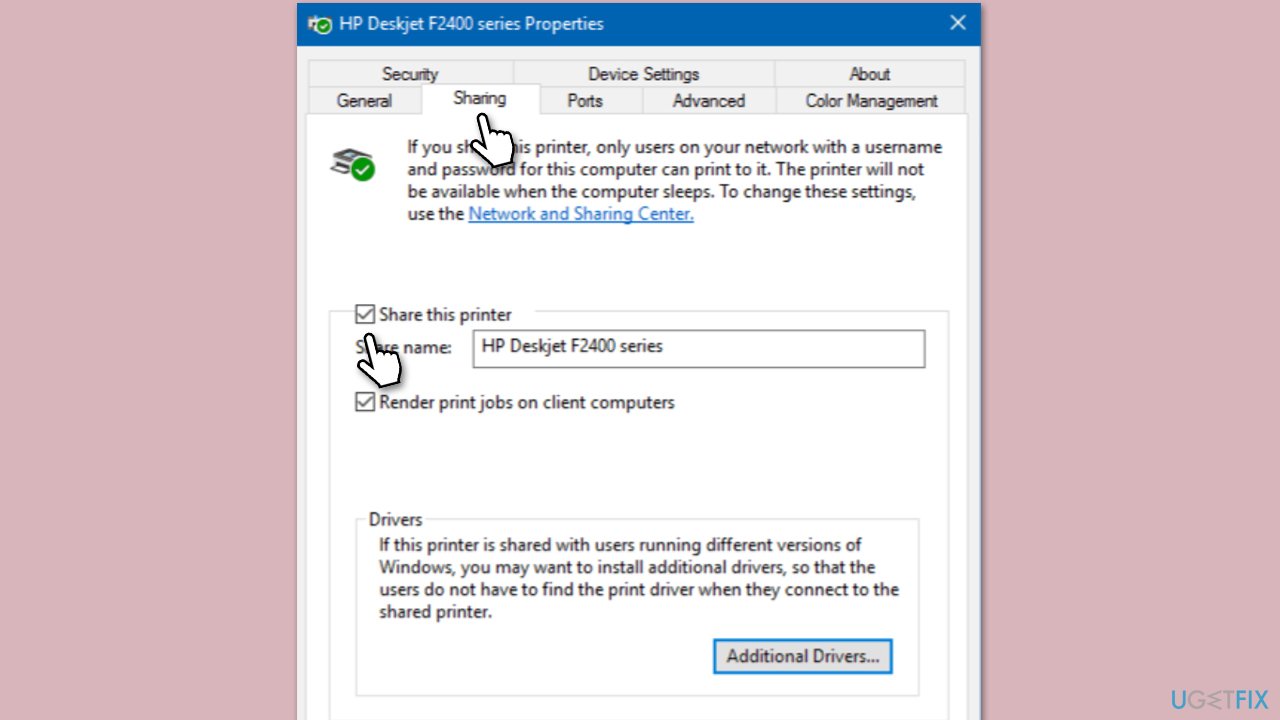
Repair your Errors automatically
ugetfix.com team is trying to do its best to help users find the best solutions for eliminating their errors. If you don't want to struggle with manual repair techniques, please use the automatic software. All recommended products have been tested and approved by our professionals. Tools that you can use to fix your error are listed bellow:
Access geo-restricted video content with a VPN
Private Internet Access is a VPN that can prevent your Internet Service Provider, the government, and third-parties from tracking your online and allow you to stay completely anonymous. The software provides dedicated servers for torrenting and streaming, ensuring optimal performance and not slowing you down. You can also bypass geo-restrictions and view such services as Netflix, BBC, Disney+, and other popular streaming services without limitations, regardless of where you are.
Don’t pay ransomware authors – use alternative data recovery options
Malware attacks, particularly ransomware, are by far the biggest danger to your pictures, videos, work, or school files. Since cybercriminals use a robust encryption algorithm to lock data, it can no longer be used until a ransom in bitcoin is paid. Instead of paying hackers, you should first try to use alternative recovery methods that could help you to retrieve at least some portion of the lost data. Otherwise, you could also lose your money, along with the files. One of the best tools that could restore at least some of the encrypted files – Data Recovery Pro.



