Question
Issue: How to fix Teams error CAA30194 in Windows?
Hello. I tried to log into Teams but I received the CAA30194 error. How do I fix this?
Solved Answer
Microsoft Teams is a collaboration platform that enables users to communicate with coworkers, share files, and collaborate on projects in real-time. The platform provides a number of advantages, including increased productivity, improved communication and collaboration, and simplified project management.
The Teams error CAA30194 is an issue that affects users trying to log in to Microsoft Teams on Windows. This error indicates that the application is having difficulty connecting to the appropriate servers, which may prevent users from accessing Teams and collaborating with their team members.
The CAA30194 error can be extremely frustrating for users because it prevents them from accessing the Teams application and all of its features. This can cause project delays, miscommunication among team members, and decreased productivity. As a result, it is critical to resolve this issue as soon as possible.
Restarting the device and router, clearing the Teams cache, checking the internet connection, disabling VPN and proxy servers, and reinstalling the application are all possible solutions to the Teams error CAA30194. The appropriate solution, however, may depend on the root cause of the error and may necessitate some technical expertise to implement.
In this guide, you will find 7 steps that should help you fix Teams error CAA30194 in Windows. You can also try using a maintenance tool like FortectMac Washing Machine X9 that can fix most system errors, BSODs,[1] corrupted files, registry[2] issues, or clear cookies and cache.[3] Otherwise, follow the step-by-step instructions below.
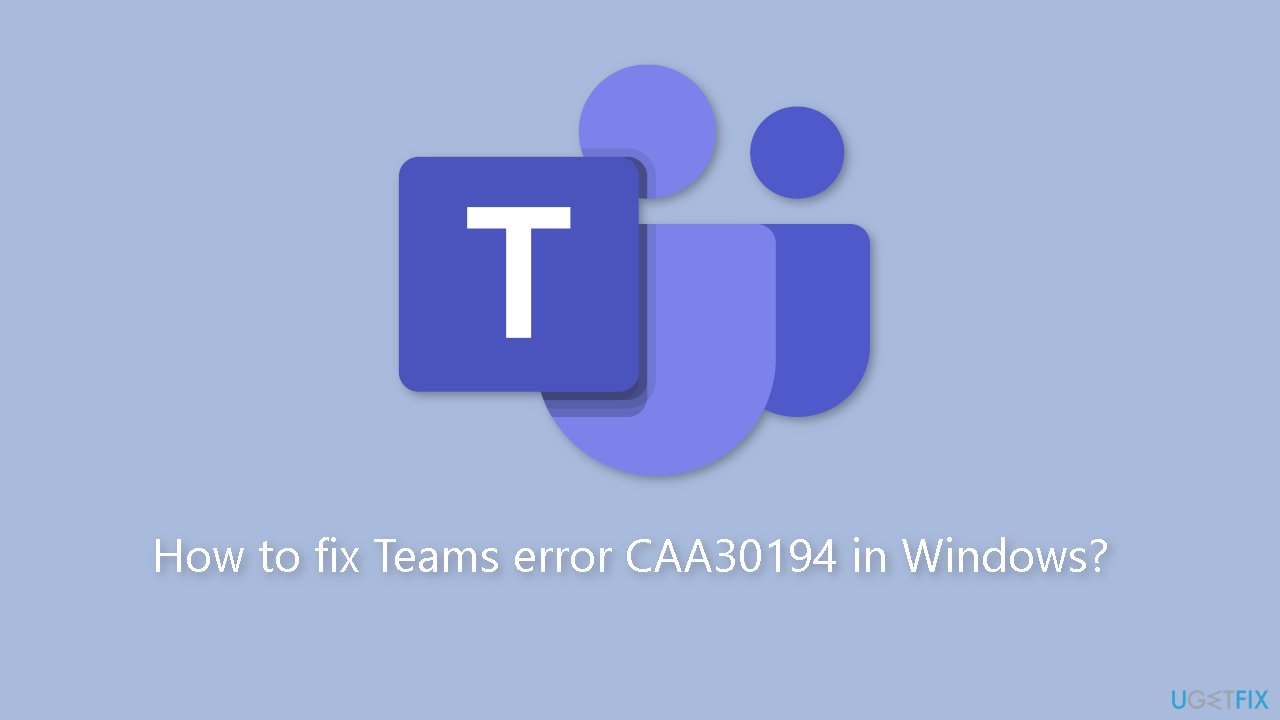
Method 1. Restart your PC and Router
It is recommended to restart both the device and router before relaunching Microsoft Teams as the initial step to troubleshoot the CAA30194 error. This error may be caused by a temporary bug, and restarting the devices may be the best way to resolve it.
Method 2. Clear Teams Cache
- Click the Windows key + R to open the Run dialog box.
- Type the following command and press Enter:
%appdata%\Microsoft\teams
- Open the following folders:
application cache\cache
blob_storage
Cache
databases
GPUcache
IndexedDB
Local Storage
tmp
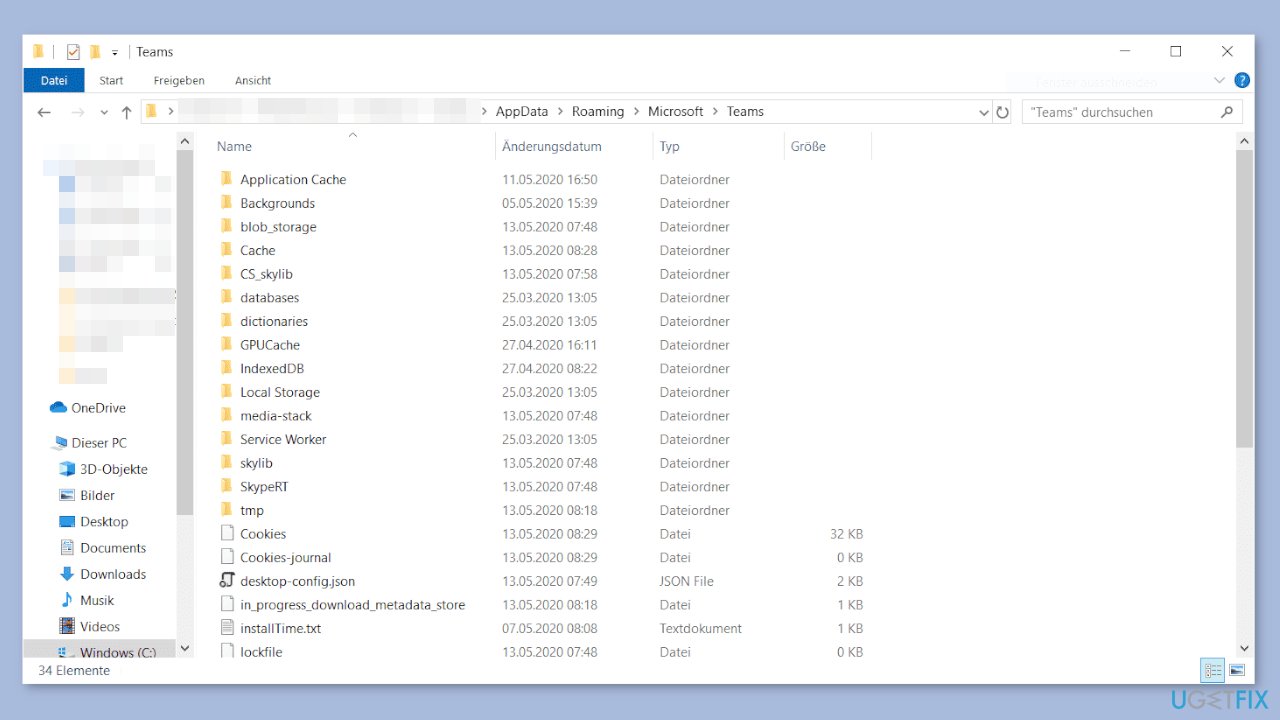
- Clear all of the content in each of these folders.
- Finally, restart the system and launch Microsoft Teams.
Method 3. Delete JSON Files
- Close the Teams app.
- Press the Windows key + R to open the Run dialog box.
- Type the following command in the Run dialog box and press Enter:
%appdata%\Microsoft\teams
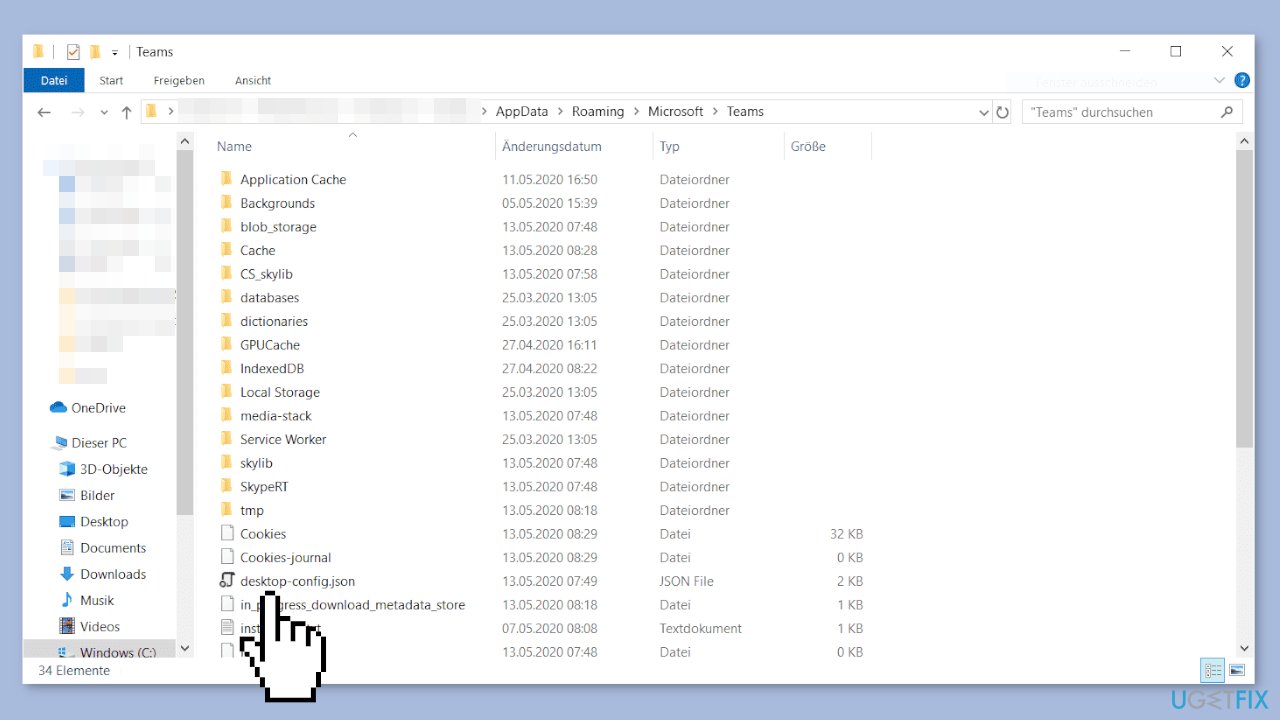
- Find and select all the files with a .json extension.
- Uninstall all selected files.
Method 4. Enable TLS
- Go to the Search bar, type Internet Options, and select it from the pop-up panel.
- Click on the Advanced tab.
- Navigate to the Security section.
- Check if TLS 1.0, TLS 1.1, TLS 1.2, and TLS 1.3 are enabled. If they are disabled, enable them.
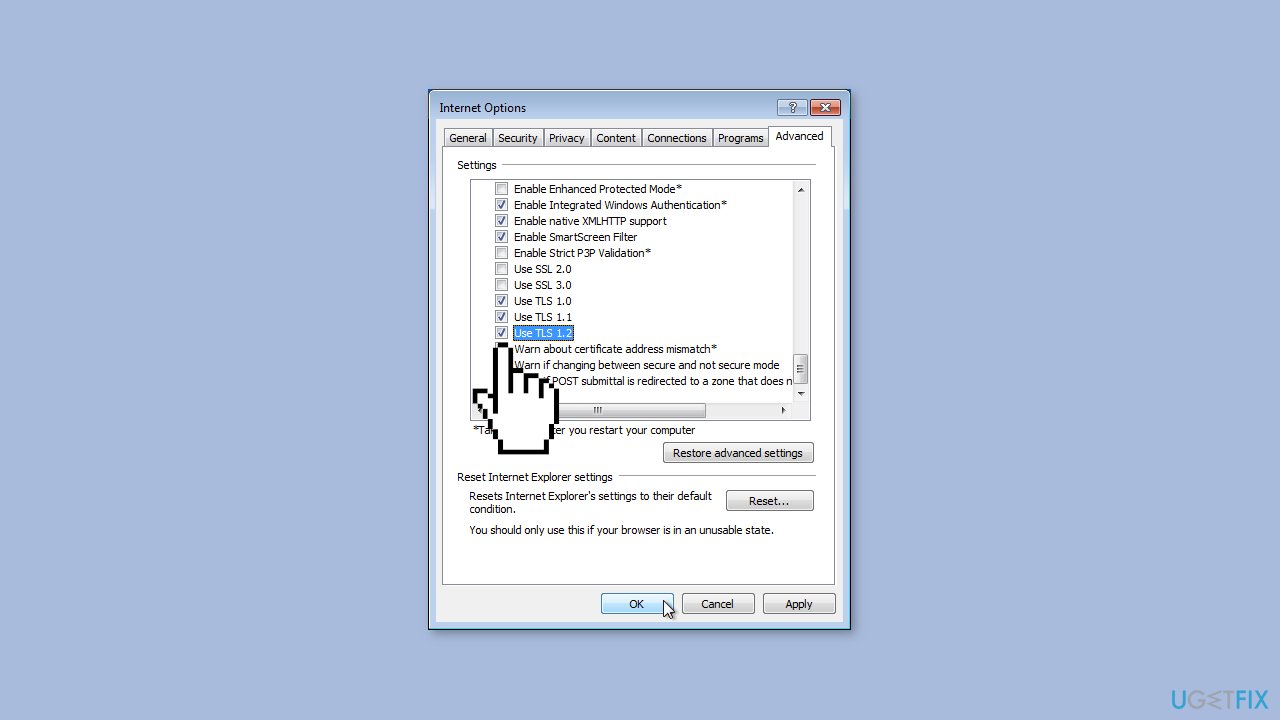
- Select the OK button to save the changes.
- Run Microsoft Teams to see if the issue persists.
Method 5. Disable VPN and Proxy Server
VPN clients and proxy servers can create obstacles in the connection between the Teams server and the Windows 11/10 client machine. This can prevent access to Teams. Therefore, it is recommended to disable or uninstall the VPN software or remove any proxy server from the device. After doing so, check whether logging in to Teams is possible or not.
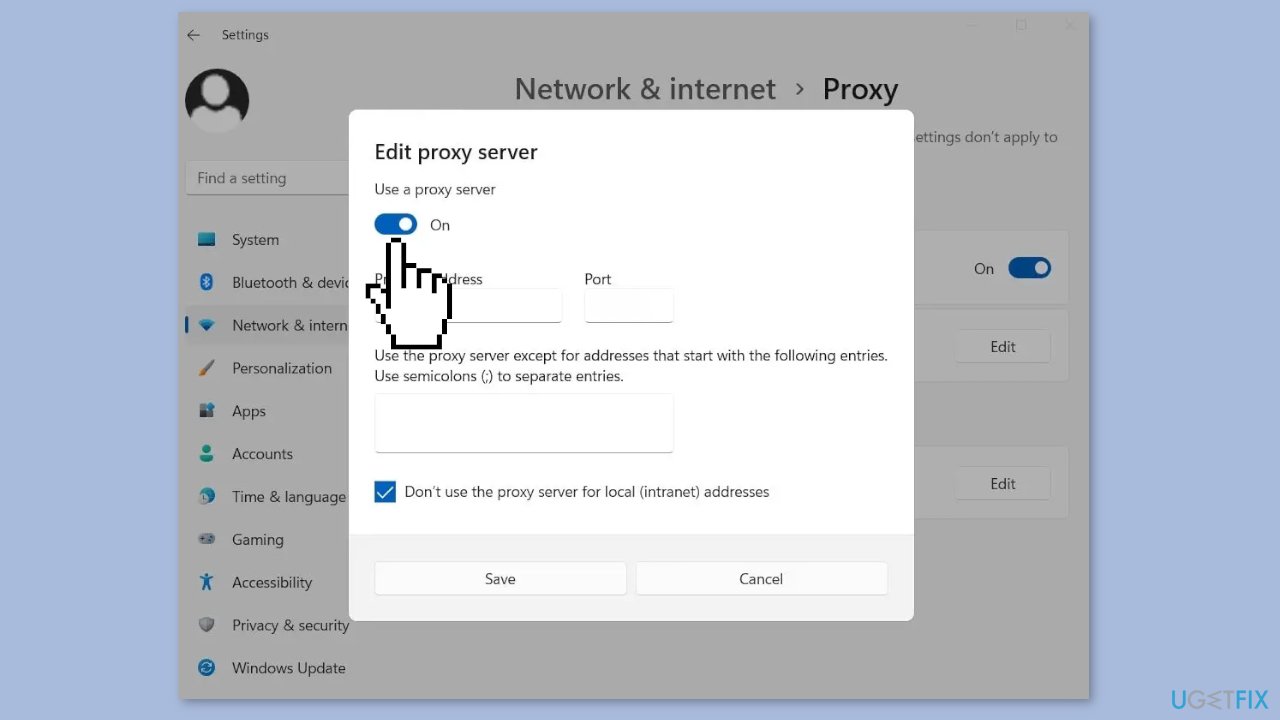
Method 6. Reinstall the App
- Open the Start menu.
- Search for Control Panel and click on it.
- Select Programs and Features.
- Find the app you want to uninstall in the list of installed programs.
- Click on the app to select it.
- Click on the Uninstall button located at the top of the list of programs.
- Follow the prompts in the uninstall wizard to complete the process.
- Wait for the app to finish uninstalling and then close the Control Panel.
- Press the Windows key + R to open the Run dialog box.
- Type %appdata% and press Enter.
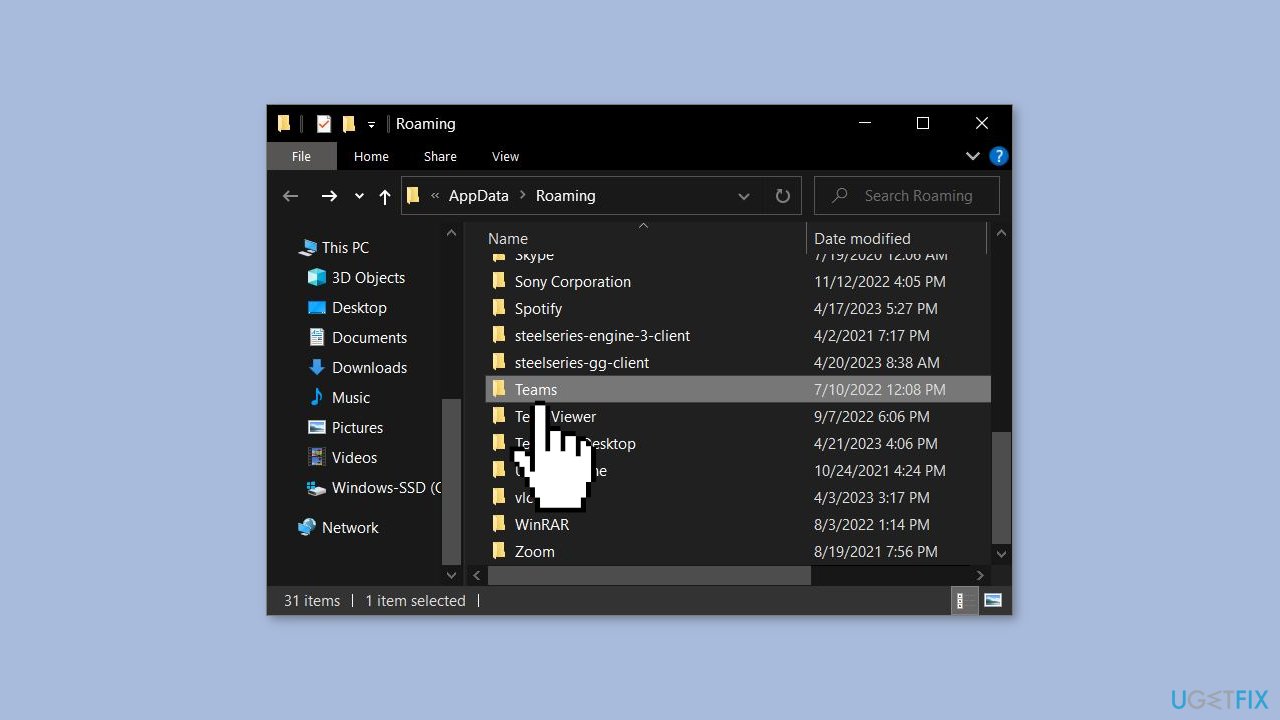
- Search for the Teams folders and right-click on them.
- Select the Uninstall option.
- Reboot your PC.
- Install a fresh copy of the app.
Method 7. Use the Web Version (workaround)
The error CAA30194 is primarily observed in the desktop version of Teams. If the previously mentioned solutions do not work, we recommend using the web version of the app. To access it, go to teams.microsoft.com, log in to your account, and proceed.
Repair your Errors automatically
ugetfix.com team is trying to do its best to help users find the best solutions for eliminating their errors. If you don't want to struggle with manual repair techniques, please use the automatic software. All recommended products have been tested and approved by our professionals. Tools that you can use to fix your error are listed bellow:
Protect your online privacy with a VPN client
A VPN is crucial when it comes to user privacy. Online trackers such as cookies can not only be used by social media platforms and other websites but also your Internet Service Provider and the government. Even if you apply the most secure settings via your web browser, you can still be tracked via apps that are connected to the internet. Besides, privacy-focused browsers like Tor is are not an optimal choice due to diminished connection speeds. The best solution for your ultimate privacy is Private Internet Access – be anonymous and secure online.
Data recovery tools can prevent permanent file loss
Data recovery software is one of the options that could help you recover your files. Once you delete a file, it does not vanish into thin air – it remains on your system as long as no new data is written on top of it. Data Recovery Pro is recovery software that searchers for working copies of deleted files within your hard drive. By using the tool, you can prevent loss of valuable documents, school work, personal pictures, and other crucial files.
- ^ Chris Hoffman. Everything You Need To Know About the Blue Screen of Death. Howtogeek. Technology Magazine.
- ^ Windows Registry. Wikipedia, the free encyclopedia.
- ^ Difference between Cache and Cookies. Geeksforgeeks. IT Education.



