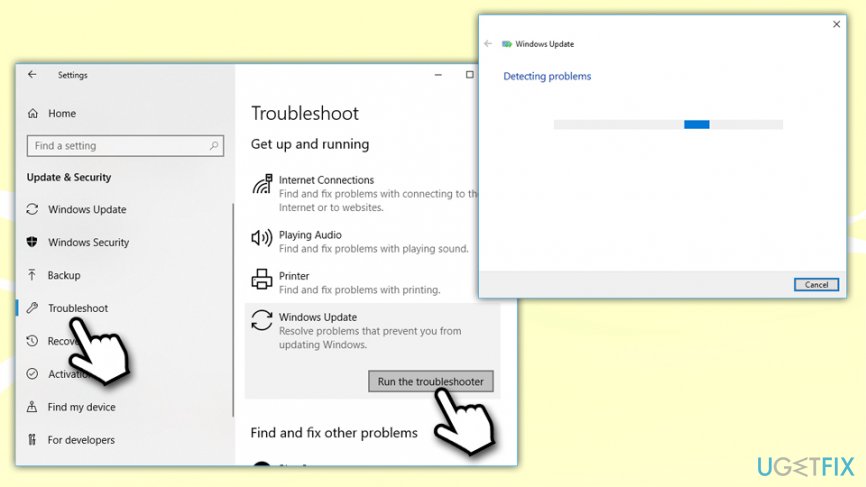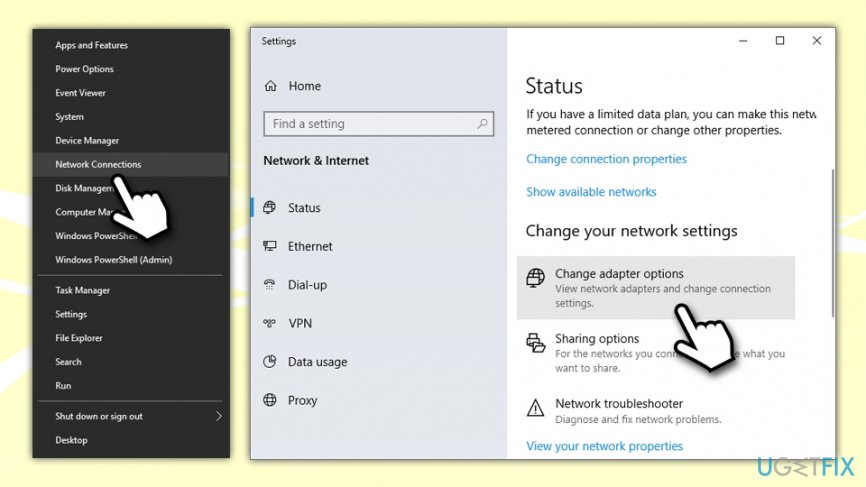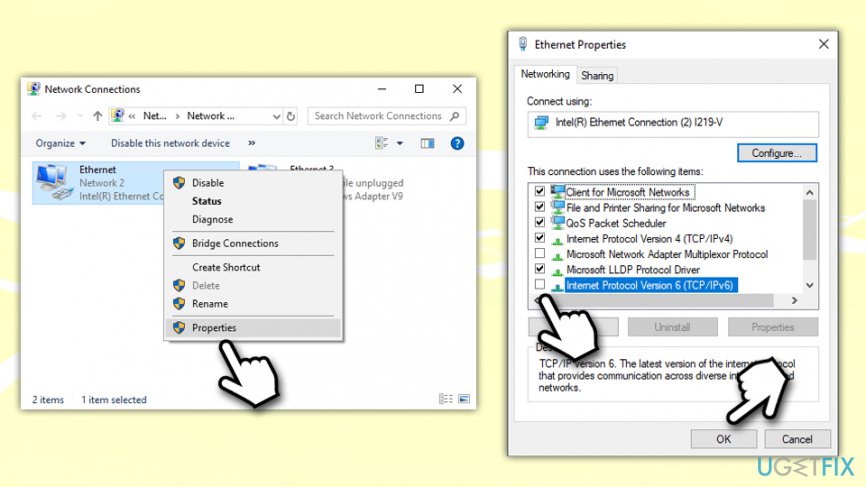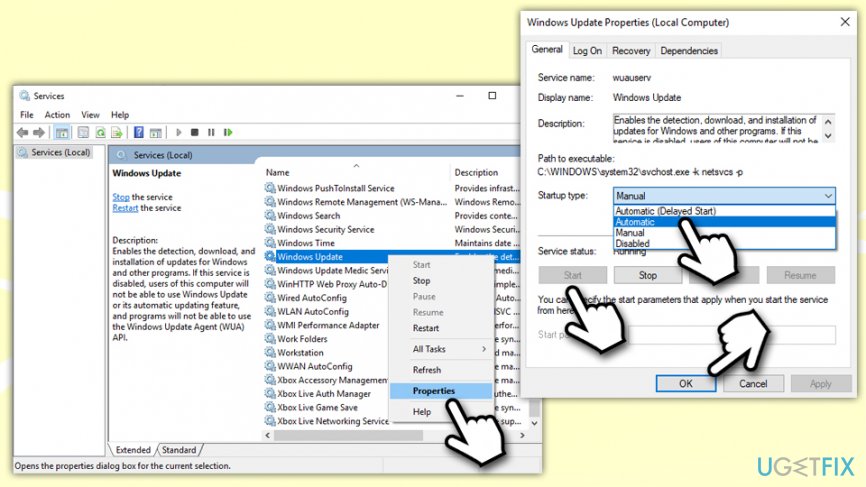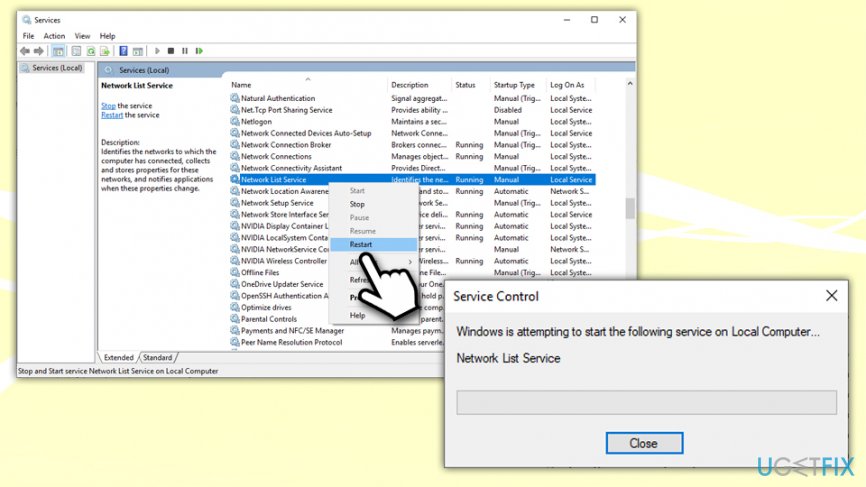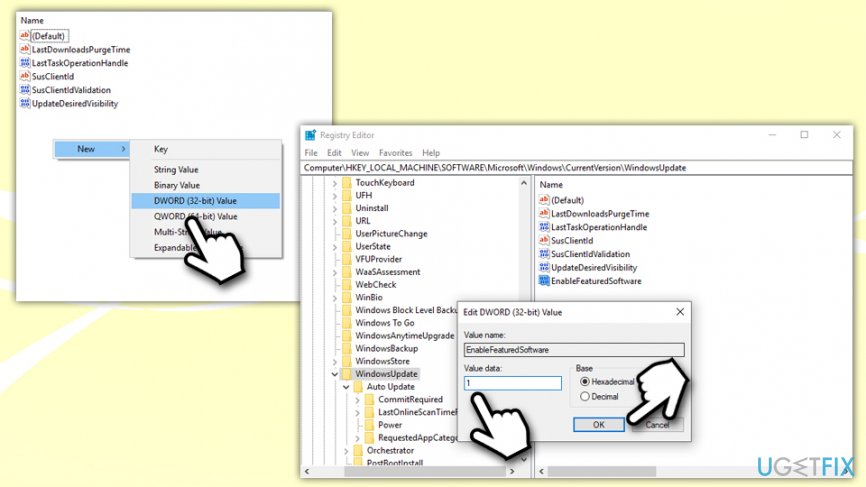Question
Issue: How to fix update error 0x80070422 on Windows 10?
Hi. I‘m using Asus Desktop computer and installed Windows 10 a week or two ago. I‘m quite satisfied with how it works, but there is one thing that I‘ve noticed – I‘m not getting any Windows 10 updates. Whenever I access Windows Updates and check for them, I receive an error code 0x80070422. Does anyone know why and what should I do?
Solved Answer
Error Code 0x80070422 is usually encountered by users who are trying to patch their Windows 10 machines with the latest updates.[1] The issue may also arise when they upgrade from the previous version of Windows to the newer one (for example, from 8 to 10), as well as while trying to update or download applications in Microsoft Store.[2]
In most of the cases, users have Automatic Windows updates enabled, simply because that is how the OS is shipped. The updates are essential not only for bug fixes, performance, and stability improvements but also for patching critical vulnerabilities[3] that may allow malware authors to inject malicious code without user interaction automatically. Thus, the continual errors (such as 0x80070422) that prevent Windows updates from being applied can cause serious security issues
0x80070422 error is provided via a notification, which appears when a PC owner attempts so check for updates via Windows Updates service. The full message reads as follows:
There were some problems installing updates, but we'll try again later. If you keep seeing this and want to search the web or contact support for information, this may help: (0x80070422)
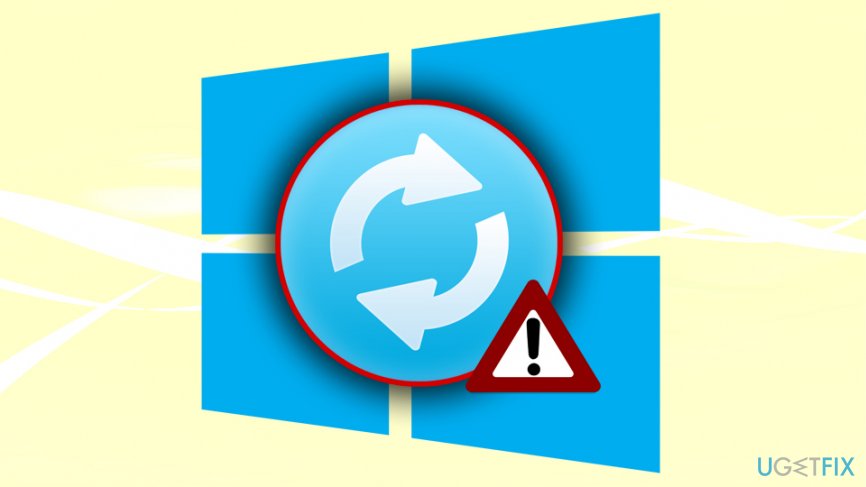
While contacting Microsoft support does not cost anything, it might be time-consuming. However, there are several ways how you can fix 0x80070422 error without reaching out for professionals – you can either do it manually by following detailed instructions below or by installing PC repair software FortectMac Washing Machine X9.
Manual error 0x80070422 fix will involve you trying various solutions, as some might work for you while others might not. Thus, if you decided to get rid of this issue, simply follow steps as shown in the guide below, and you will find the method that works for you.
Fix 1. Run Windows Update Troubleshooter
It is true that Windows users may encounter several errors when dealing with various situations on Windows operating systems. This is because the OS highly customizable, and reasons for 0x80070422 or other error appearances may greatly vary from system to system. Luckily, Microsoft deploys the OS with multiple built-in tools that can help users solve several issues on their own.[4] Thus, as a first attempt to fix 0x80070422 error, you should try running Windows Update troubleshooter:
- Right-click on Start button and select Settings
- Pick Update & Security
- On the left pane, click Troubleshoot
- Click on Windows Update once and then select Run the troubleshooter

- Wait till Windows diagnoses problems and suggests methods to fix them
Fix 2. Disable IPv6 connection
If the previous method failed to help, you might try to disable IPv6, which is the recent version of the Internet Protocol (IP). Several people have pointed out that disabling IPv6 resolved 0x80070422 issue:
- Right-click on Start button and pick Network Connections
- Scroll down a bit and select Change adapter options

- Right-click on Ethernet (or any other connection you are using) and pick Properties
- Find Internet Protocol Version 6 (TCP/IPv6) and untick the marker next to it
- Click OK

Fix 3. Set Windows Update Service to be started automatically
You need to make sure that you are logging in as an administrator before performing the following actions:
- Type in services.msc into Cortana's search box or the Run dialog by pressing Win + R and then hit Enter
- Scroll down to locate Windows Update Service
- Right-click and pick Properties
- In General tab, under the Startup type, click the drop-down menu
- Select Automatic and then click Start, finishing with OK

Fix 4. Restart Network List Service
Some users reported that restarting another Windows service, called Network List, helped them fix 0x80070422 error. Follow these steps:
- Open Services once again as detailed above
- Scroll down and locate Network List Service
- Right-click and select Restart
- Wait for Service Control prompt to restart the service for you

Fix 5. Use Windows Registry Editor to fix 0x80070422 error
Please be aware you should be very careful when dealing with Windows Registry, as any incorrect actions may cause malfunctions, crashes, and even Windows OS corruption. You are advised to backup your registry before performing any changes to it.
- Type in Regedit into Cortana's search box
- Once the Registry Editor opens, located the following key:
HKEY_LOCAL_MACHINE\\SOFTWARE\\Microsoft\\Windows\\CurrentVersion\\ Windows Update\\Auto Update
- Locate EnableFeaturedSoftware and make sure its value is set to 1
- If you cannot find the key, they you need to create it. Right-click on a blank space in the right pane and then pick New > DWORD( 32-bit) Value and name it EnableFeaturedSoftware
- Double-click it and set its value to 1

- Click OK and close down Registry Editor
Repair your Errors automatically
ugetfix.com team is trying to do its best to help users find the best solutions for eliminating their errors. If you don't want to struggle with manual repair techniques, please use the automatic software. All recommended products have been tested and approved by our professionals. Tools that you can use to fix your error are listed bellow:
Access geo-restricted video content with a VPN
Private Internet Access is a VPN that can prevent your Internet Service Provider, the government, and third-parties from tracking your online and allow you to stay completely anonymous. The software provides dedicated servers for torrenting and streaming, ensuring optimal performance and not slowing you down. You can also bypass geo-restrictions and view such services as Netflix, BBC, Disney+, and other popular streaming services without limitations, regardless of where you are.
Don’t pay ransomware authors – use alternative data recovery options
Malware attacks, particularly ransomware, are by far the biggest danger to your pictures, videos, work, or school files. Since cybercriminals use a robust encryption algorithm to lock data, it can no longer be used until a ransom in bitcoin is paid. Instead of paying hackers, you should first try to use alternative recovery methods that could help you to retrieve at least some portion of the lost data. Otherwise, you could also lose your money, along with the files. One of the best tools that could restore at least some of the encrypted files – Data Recovery Pro.
- ^ Windows 10 does not install updates Error 0x80070422. Microsoft. Official community forums.
- ^ i cant download apps from windows store. error code: 0x80070422. Microsoft. Official community forums.
- ^ Software vulnerabilities. Kaspersky. Encyclopedia.
- ^ Karrar Haider. 8 Handy Windows Built-in Tools You Might Not Know About. HongKiat. Technology site.