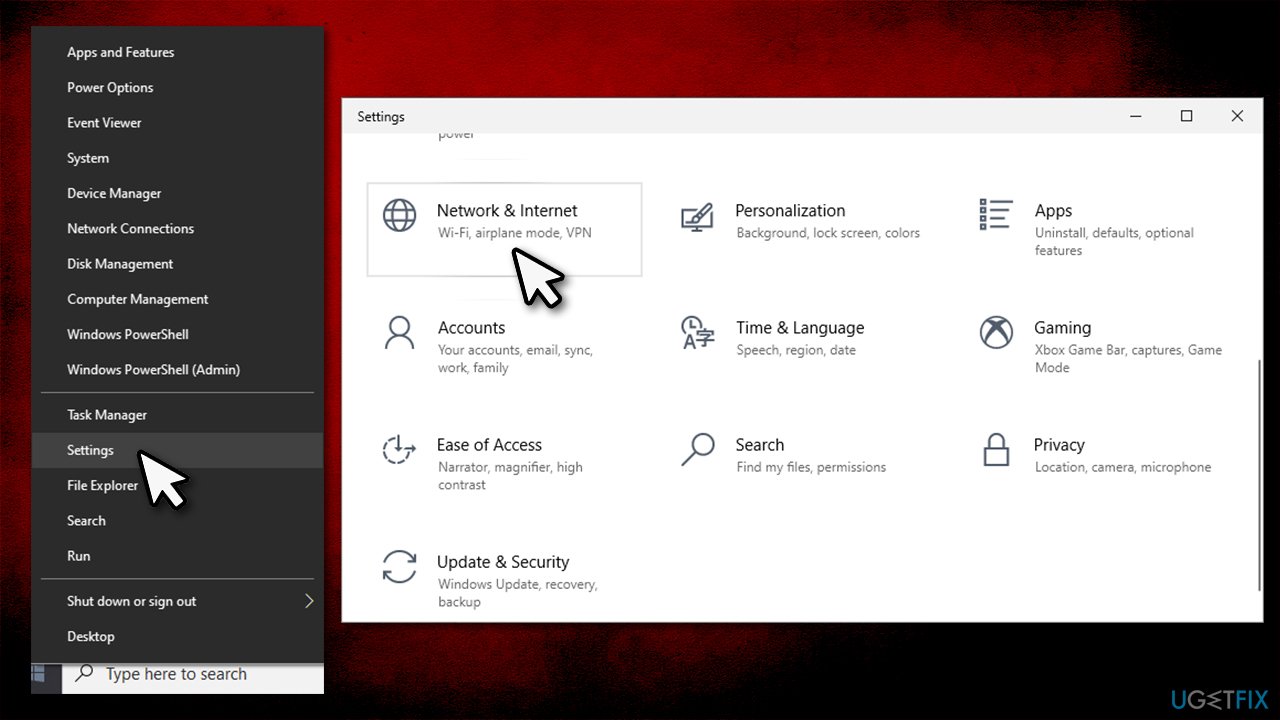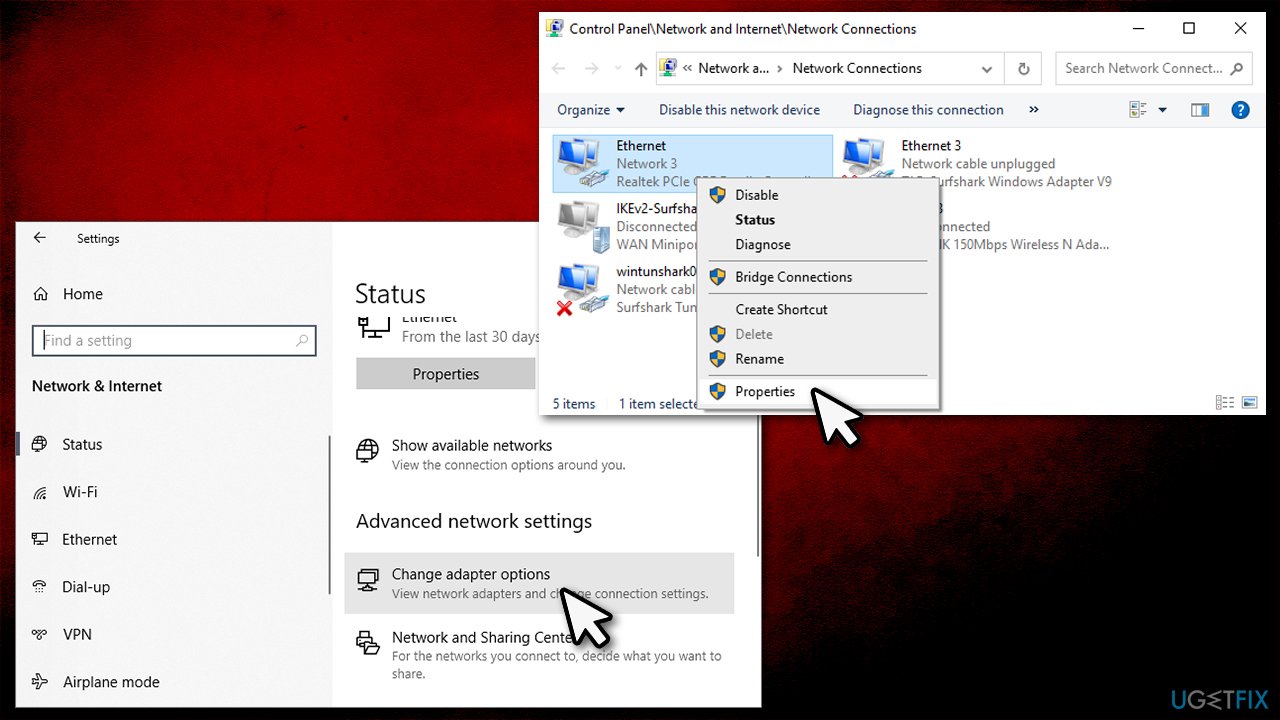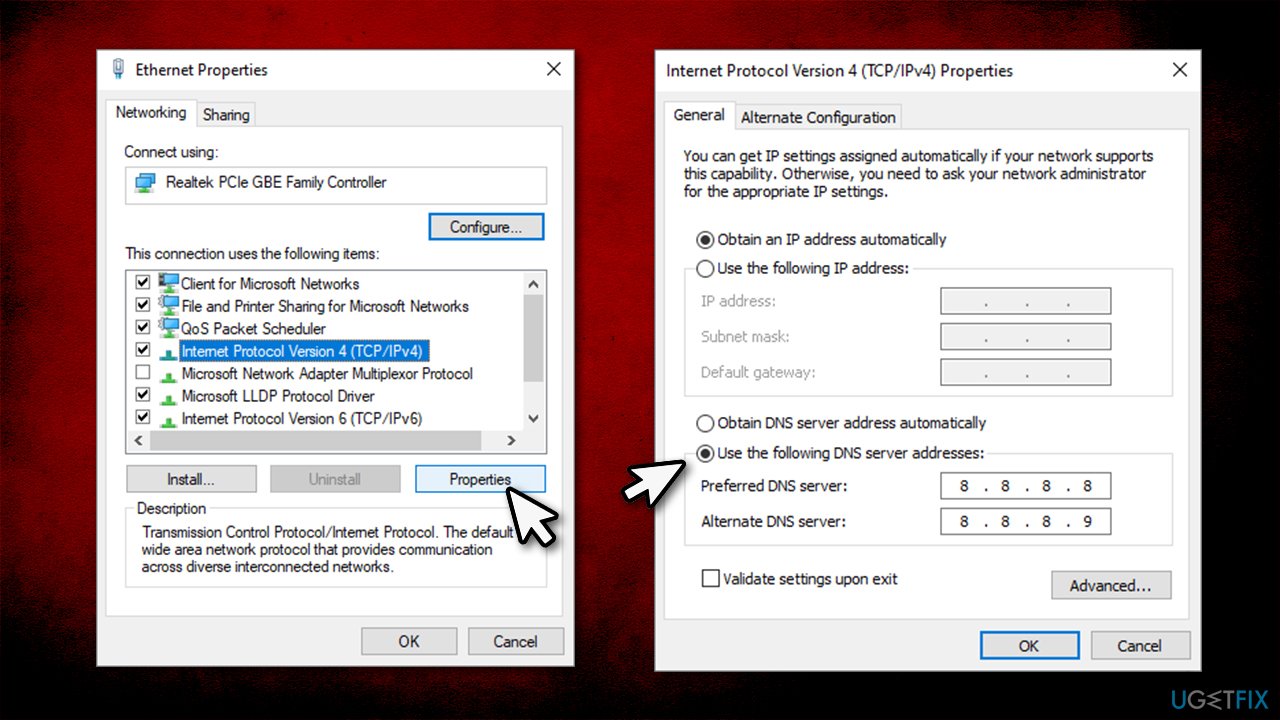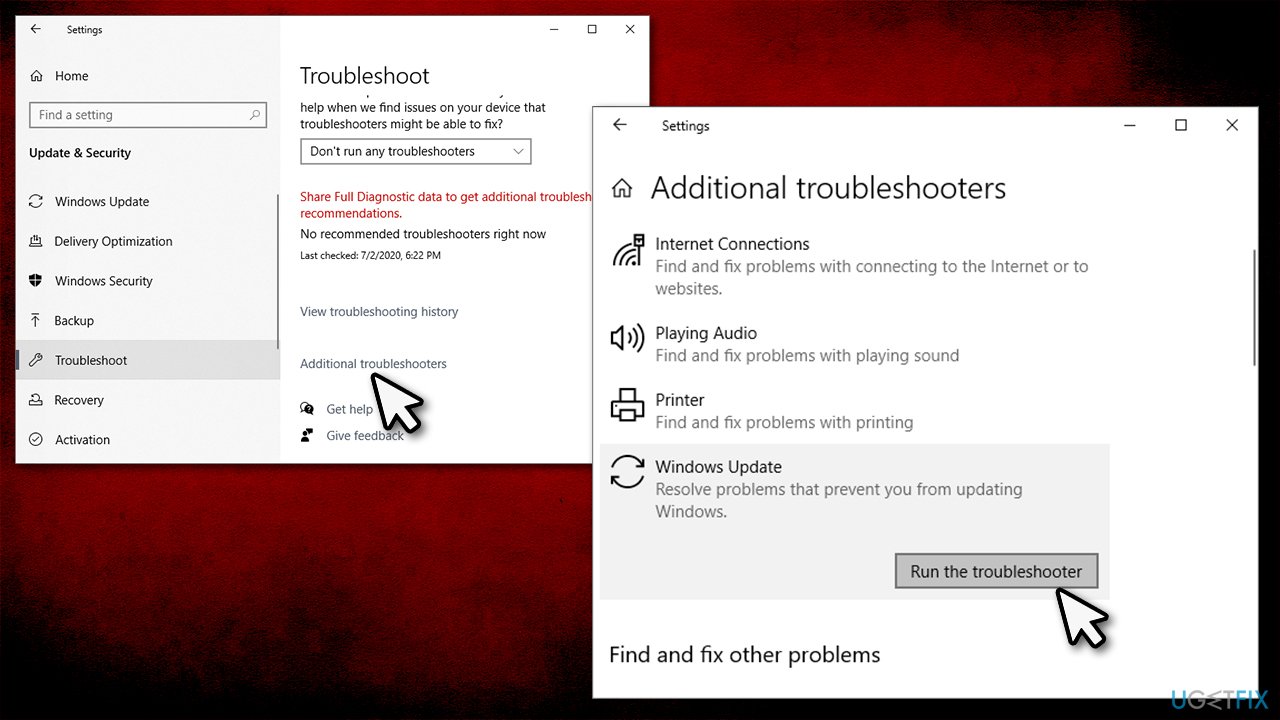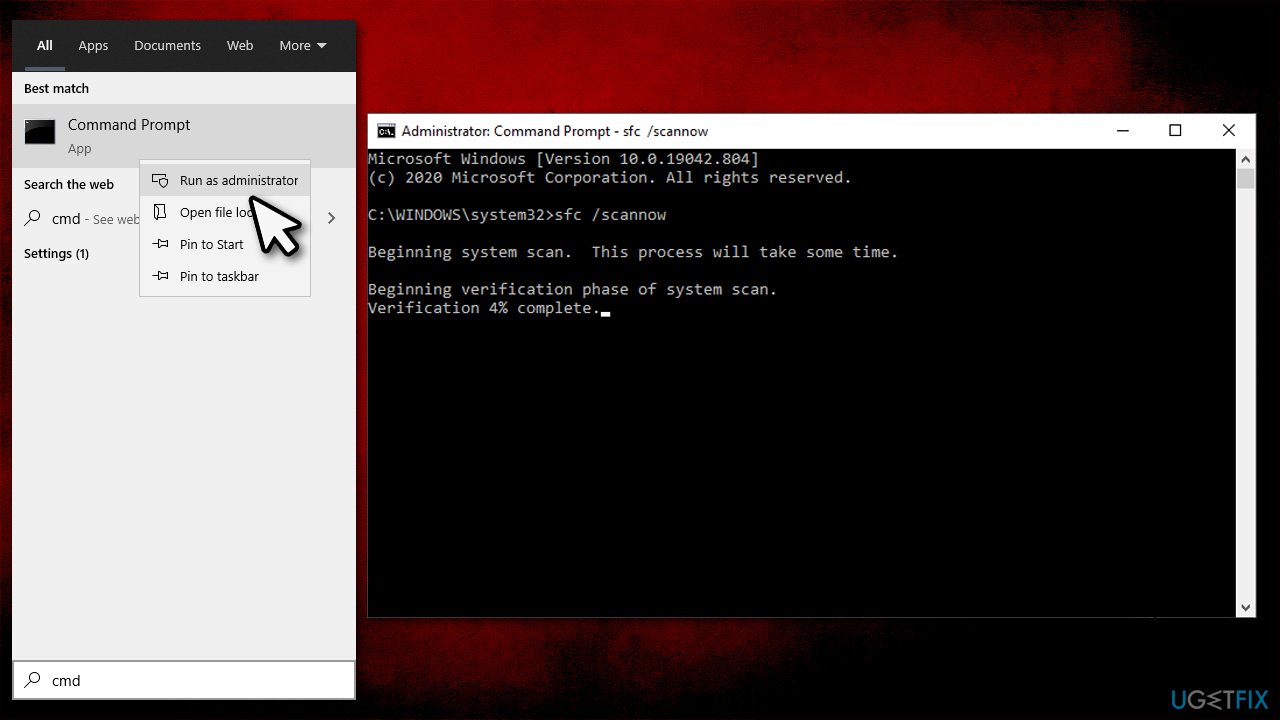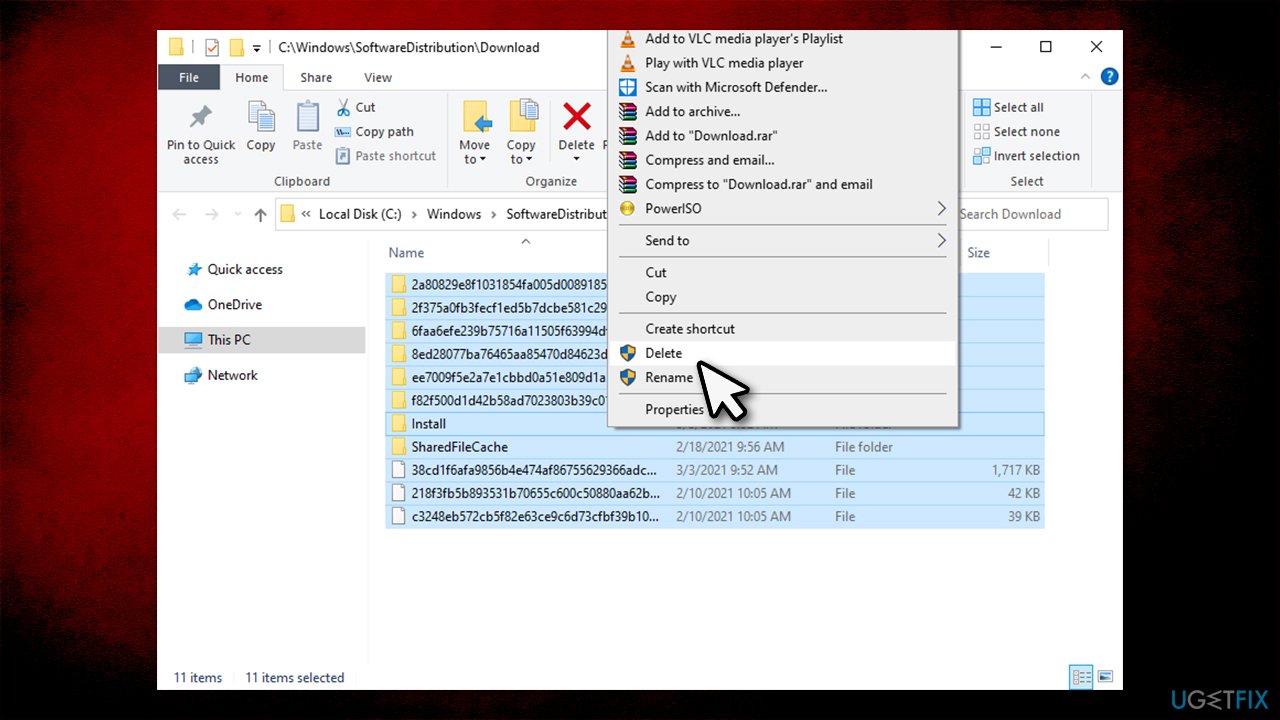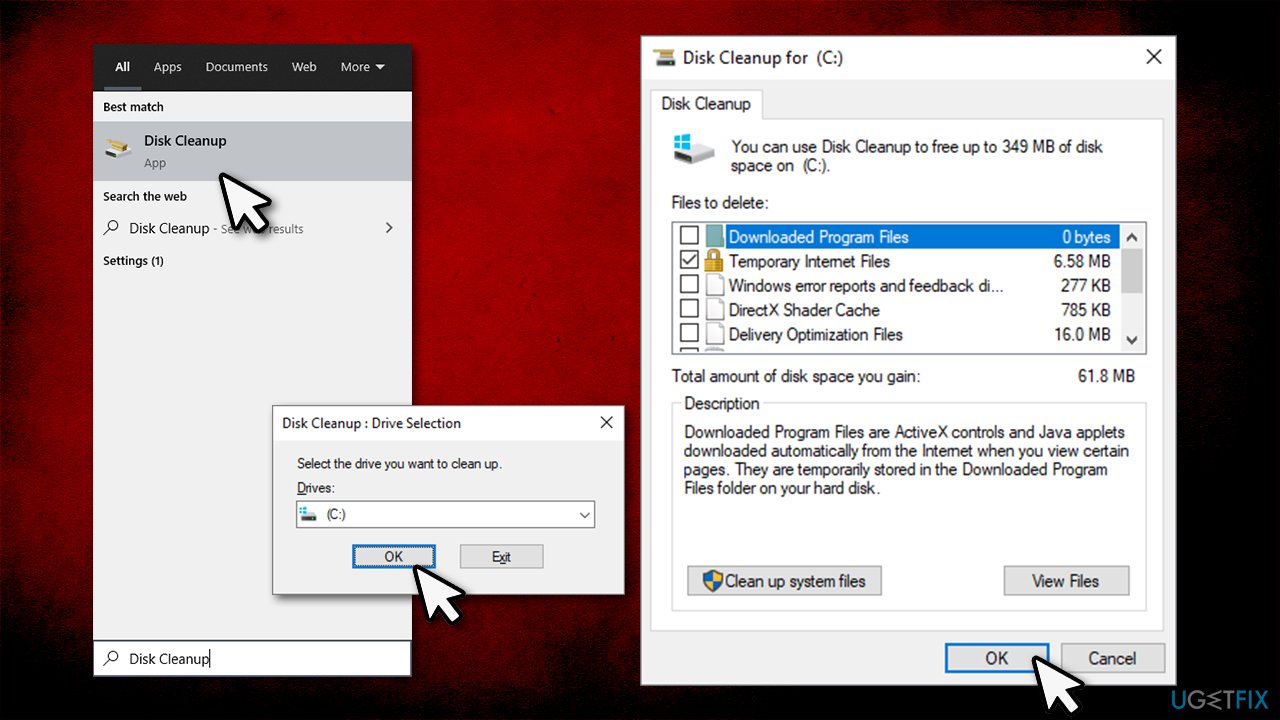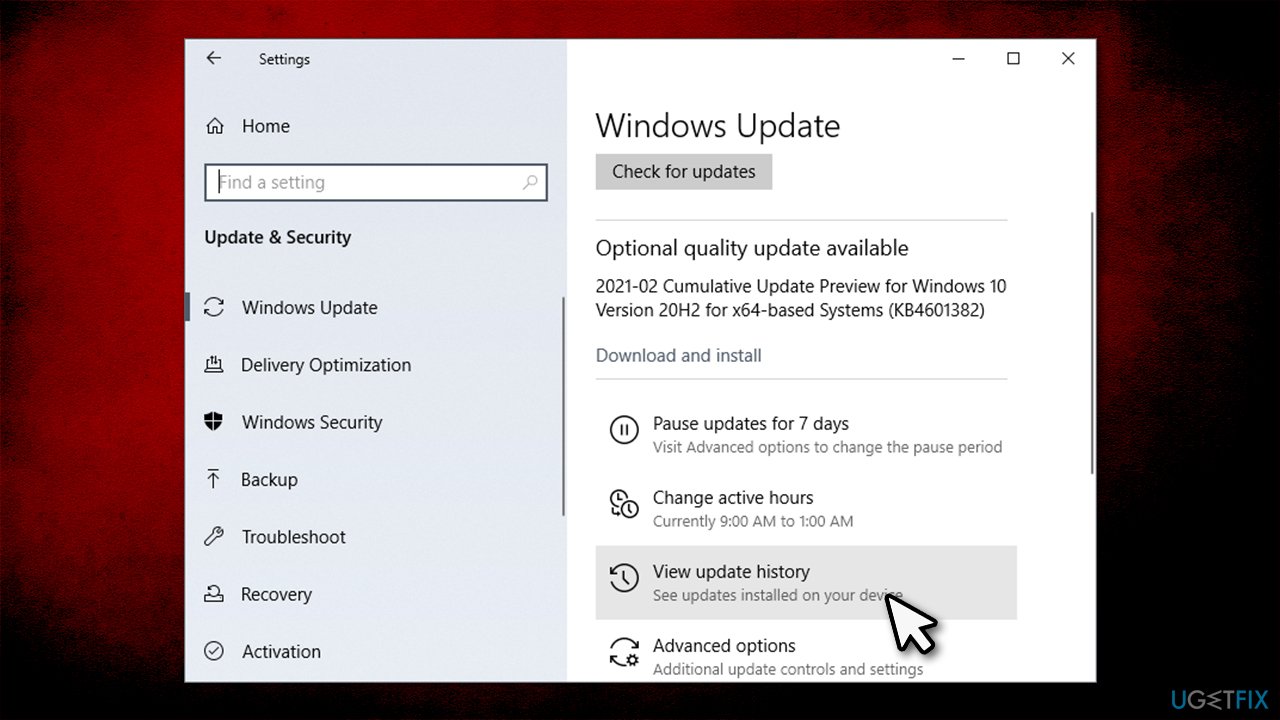Question
Issue: How to fix “We couldn’t connect to the update service” Windows update error?
Hello, I have a problem with Windows updates. I launched the OS update, and instead, I received an error “We couldn't connect to the update service.” I find this odd because, obviously, the internet works fine. Any help would be appreciated.
Solved Answer
Users have reported Windows update problems since its very release in 2015, and it seems like to this day, the problem prevails. Considering how important Microsoft's new patches are (they fix bugs, patch vulnerabilities) for the overall security of the device, it is important that problems like “We couldn't connect to the update service” are fixed as soon as possible.
“We couldn't connect to the update service” is an error that can occur at any time on Windows 10 or Windows 8 machines. What matters the most is that the process is interrupted at some point, and users are unable to patch their machines with the latest updates. Instead, they receive the following message:
Windows Update
Error encountered“We couldn't connect to the update service. We'll try again later, or you can check now. If it still doesn't work, make sure you're connected to the Internet.
Even though the tip suggests users should check their internet, it is rarely the cause of the error, as many users reported that their connection works fine when browsing the web via the browser or using programs that require the internet.
Previously, Microsoft announced[1] that its servers suffered an outage that affected users' ability to download updates, causing the “We couldn't connect to the update service” error to thousands. While the tech giant managed to resolve the problem at the time, it does not mean that it is nonexistent today.
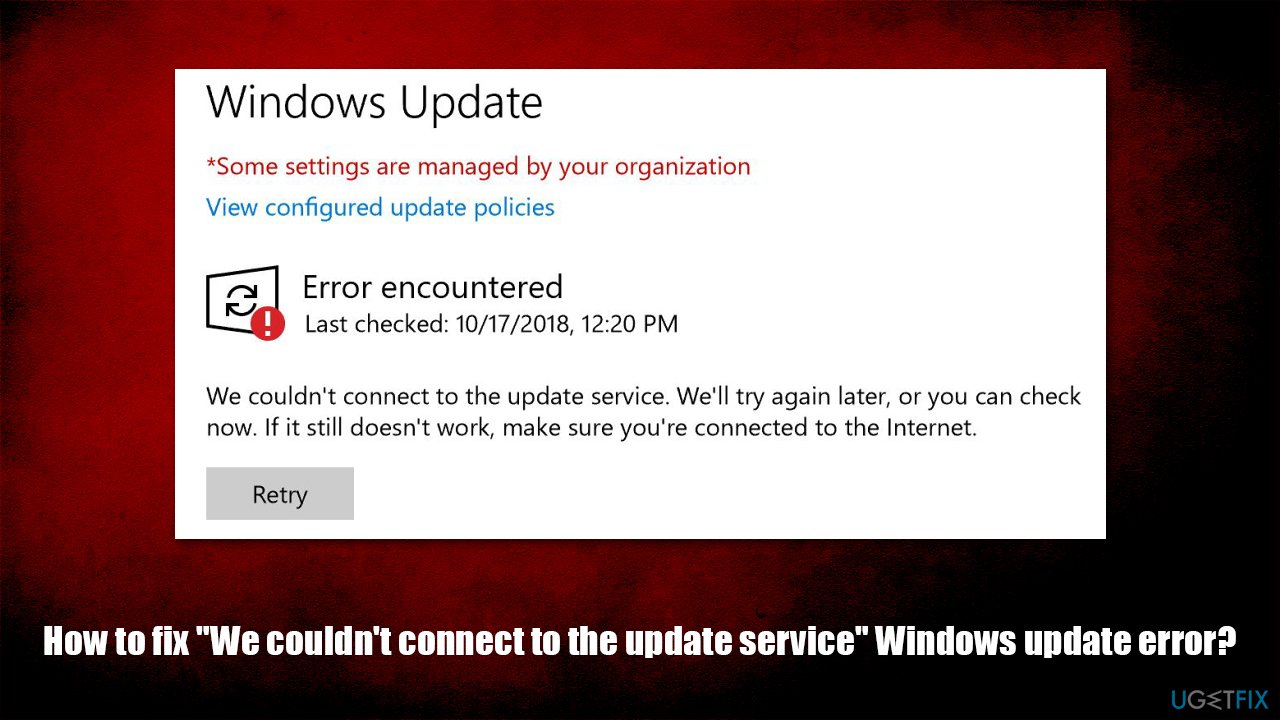
There could be several reasons why the error might occur for a number of different users. It could be caused by:
- Windows services not running
- System file corruption
- Malware infection that disables Windows update
- Wrong DNS settings, etc.
Thus, there is no universal way to fix “We couldn't connect to the update service,” and you will have to try several methods below before one of them works for you.
Note that FortectMac Washing Machine X9 can be used as an automatic solution for many Windows problems – it can fix BSODs,[2] errors, crashes, malware-related system damage, and also care for your privacy by clearing out cookies and other browser-related trackers automatically.
Method 1. Change DNS settings
Since Microsoft announced that the server outage was related to DNS[3] service provider's outage, we recommend you switch your DNS to Google's and try downloading the updates again.
- Right-click on Start button and pick Settings
- Go to Network & Internet

- Select Change adapter options
- Right-click on your main connection (for example, Ethernet) and pick Properties

- Select Internet Protocol Version 4 (TCP/IPv4) by clicking on it once and select Properties
- Tick the Use the following DNS server addresses and type in the following:
Preferred DNS server: 8.8.8.8
Alternate DNS server: 8.8.8.9
Method 2. Run Windows update and network connection troubleshooters
Troubleshooters can explain why something is not working as intended. Since the issue might be related to internet connection stability, we recommend running the following troubleshooters:
- Right-click on Start and pick Settings
- Go to Update & Security
- Click Troubleshoot on the left
- If you can't see troubleshooters on the right, click Additional troubleshooters
- From the list, click on Windows Update and then select Run the troubleshooter

- After it is done, go back to Settings section and select Network & Internet
- On the right side, scroll down to Advanced Network Settings
- Click Network troubleshooter, select All network adapters and click Next.

Method 3. Repair damaged system files via Command Prompt
System File Checker can find and eliminate system file integrity violations. To run it, you need to open Command Prompt as administrator:
- Type in cmd in Windows search
- Right-click on Command Prompt result and select Run as administrator
- In the new window, type in sfc /scannow and press Enter

- Let the scan run – Windows will report results
- Reboot your PC and try running the update again.
Method 4. Scan your system for malware
Malware is known to impact Windows functions and might sometimes straight out prevent it from operating properly. Therefore, you should ensure that no malware is present on your machine. For that, you can use a third-party application or employ the built-in Windows Defender. If you choose the latter, make sure you go to Scan options and pick the Microsoft Defender Offline scan option (this will reboot your PC, so be ready).
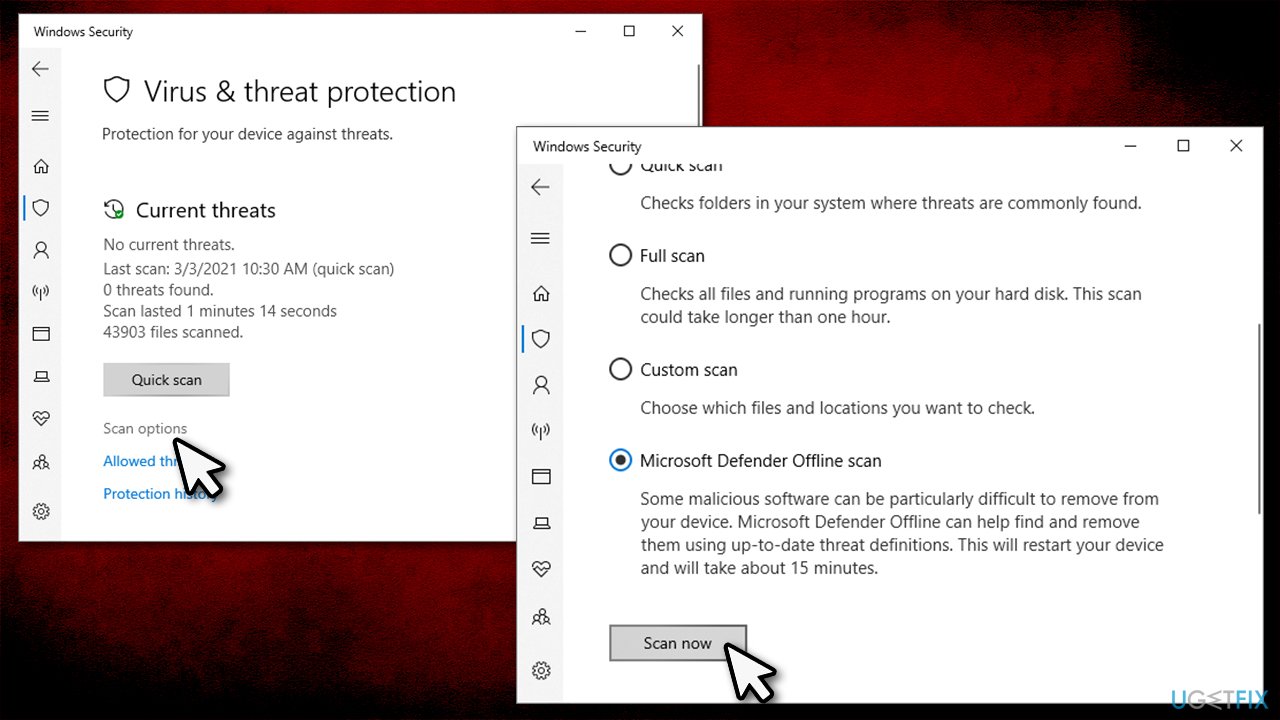
Method 5. Reset Windows update components
- Open Command Prompt as administrator
- Paste in the following commands, pressing Enter after each:
net stop bits
net stop wuauserv
net stop appidsvc
net stop cryptsvc - Once complete, open File Explorer (Win+E), navigate to the following location and delete all contents there:
C:\\Windows\\SoftwareDistribution\\Download

- Next, open Command Prompt once again – it should still be open from before
- Paste in the following commands, pressing Enter after each:
net start bits
net start wuauserv
net start appidsvc
net start cryptsvc
Method 6. Ensure you have enough free space
Windows updates might take a lot of space, and, obviously, if there is not enough of it on your hard drive/SSD, the update will simply fail. Thus, you should clean junk and temp files with tools like FortectMac Washing Machine X9 or employ the built-in Disk Cleanup utility:
- Type in Disk Cleanup in Windows search and press Enter
- Select your main drive where Windows are installed (C: by default)
- Select all the sections you want leftover files to be deleted from (for example, Temporary Internet files, Recycle Bin, Temporary files, etc.) and press OK.

Note: you can also clean System files by clicking Clean up system files and selecting relevant components as explained above.
Method 7. Install Windows update manually
- Type in Windows Update in Windows search and press Enter
- Select View Update History

- Check the latest KB number there
- Now go to Microsoft Update Catalog page, type in the noted KB number and press Search
- Select the correct version for your operating system and click Download
- Once downloaded, launch the installer as you do with any application on Windows and proceed with on-screen instructions.
Repair your Errors automatically
ugetfix.com team is trying to do its best to help users find the best solutions for eliminating their errors. If you don't want to struggle with manual repair techniques, please use the automatic software. All recommended products have been tested and approved by our professionals. Tools that you can use to fix your error are listed bellow:
Access geo-restricted video content with a VPN
Private Internet Access is a VPN that can prevent your Internet Service Provider, the government, and third-parties from tracking your online and allow you to stay completely anonymous. The software provides dedicated servers for torrenting and streaming, ensuring optimal performance and not slowing you down. You can also bypass geo-restrictions and view such services as Netflix, BBC, Disney+, and other popular streaming services without limitations, regardless of where you are.
Don’t pay ransomware authors – use alternative data recovery options
Malware attacks, particularly ransomware, are by far the biggest danger to your pictures, videos, work, or school files. Since cybercriminals use a robust encryption algorithm to lock data, it can no longer be used until a ransom in bitcoin is paid. Instead of paying hackers, you should first try to use alternative recovery methods that could help you to retrieve at least some portion of the lost data. Otherwise, you could also lose your money, along with the files. One of the best tools that could restore at least some of the encrypted files – Data Recovery Pro.
- ^ Windows 10 and Windows Server 2019 update history. Microsoft. Support.
- ^ Chris Hoffman. Everything You Need To Know About the Blue Screen of Death. How-To Geek. Site that explains technology.
- ^ What is: DNS. Wpbeginner. Beginner's Guide for WordPress.