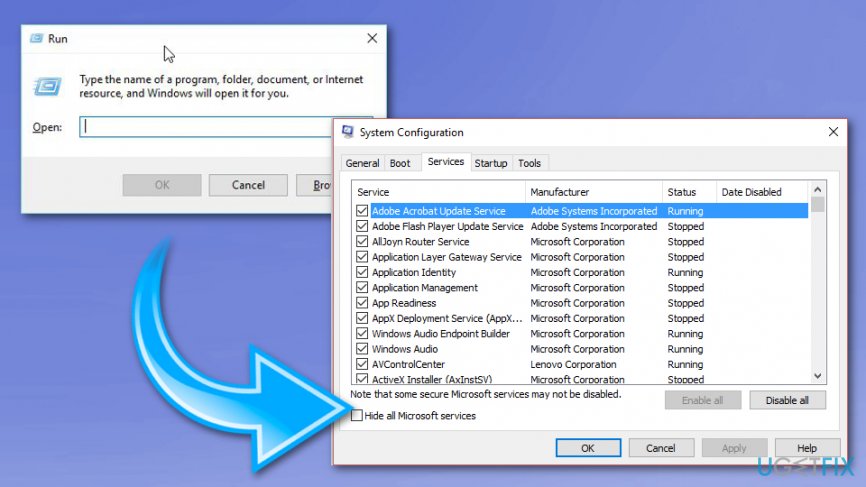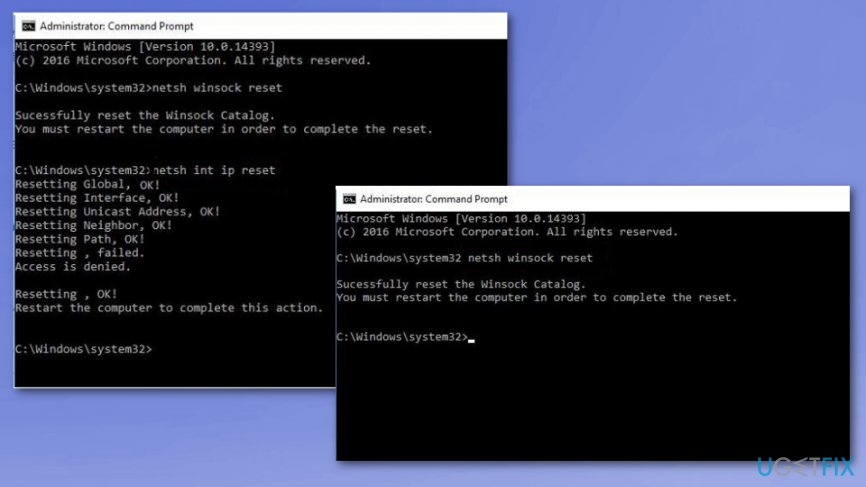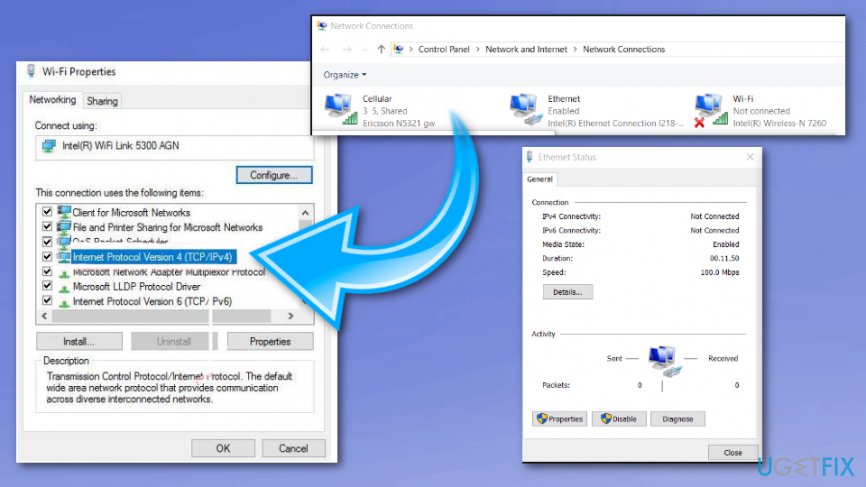Question
Issue: How to fix “WiFi doesn’t have a valid IP configuration” error on Windows?
Hello. I purchased a Windows 10 laptop, which worked fine for quite a long time. However, for the last few weeks after installing a couple of updates, the system started encountering some problems related to Wifi connection. When trying to connect to the Internet, I get the “No Network Access” error with a yellow exclamation mark. I tried running an in-built troubleshooter, which notified: “Wifi doesn't have a valid IP configuration.” Ok, for some this message may seem useful, but I know nothing about IP configuration, so I would highly appreciate your help.
Solved Answer
WiFi doesn’t have a valid IP configuration is the Internet connection error is related to the network protocol layers preventing the free use of WiFi (wireless) Internet connection. The particular and similar errors have become common and, indeed, extremely annoying as they completely isolate the user from the cyberspace.
Despite being more convenient, WiFi encounters considerably more problems than a simple wired connection. Currently, many people are dealing with the “No Network Access” error, which shows up out of nowhere and does not provide information that could help for troubleshooting the issue. Consequently, most of the users run Windows Network Diagnostics Troubleshooter which returns the following message:
WiFi doesn’t have a valid IP configuration.
The wording of the message may vary slightly, depending on system configuration, although the IP configuration issue on Windows 10 remains the same.[1]
The “WiFi doesn’t have a valid IP configuration” error can also appear on the screen as soon as you log in to the computer. Unfortunately, the problem mostly affects devices running Windows 10 operating system. This is probably due to various updates that had different issues.[2]
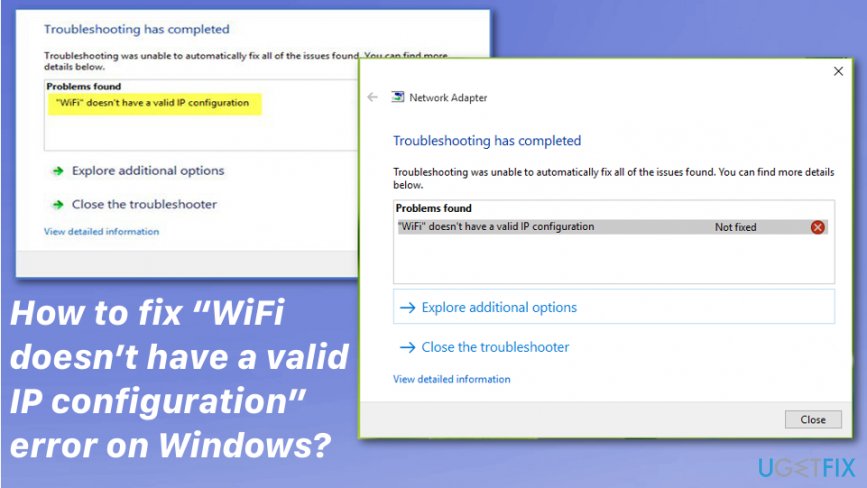
In case the WiFi doesn’t have a valid IP configuration error, only shows up on one of your devices, and others have a working WiFi connection, it hints that your internet connection is not the culprit, and there is something wrong with your computer configuration.
While the issue lies within invalid IP configuration when it comes to this error, many users simply don't know what it means and how to fix “WiFi doesn’t have a valid IP configuration” for good. Besides, when running the troubleshooter, typically, users receive a message claiming that the problem was not fixed, after all, preventing them from using their computers for regular activities that require internet connection.
Ways to fix WiFi doesn’t have a valid IP configuration error
Don’t forget to keep the system optimized. Running a full system scan with FortectMac Washing Machine X9 regularly would perfectly do the trick. Also, if the issue with your connection and “WiFi doesn’t have a valid IP configuration” error is related to any corrupted or malicious files, this tool can help clean the system before manual solutions.[3]
Perform a clean reboot for the WiFi doesn’t have a valid IP configuration fix
- Press and hold Windows key +R
- Type msconfig int the Run box and press Enter

- Choose the Services tab and check the Hide all Microsoft services
- Click Disable all
- Then Startup and select Open task manager
- Choose the first item and Disable. Repeat to all the items in the Task Manager
- When you close the Task manager window click OK int he Startup Tab and restart your computer
Renew the IP address
- Right-click on Windows key and select Command Prompt (Admin).
- Type ipconfig /release command and press Enter.
- Now enter the ipconfig /flushdns command and press Enter.
- Then copy and paste the ipconfig /renew command and hit Enter.
- Type Exit and press Enter to close Command Prompt.
Reset TCP/IP to get rid of WiFi doesn’t have a valid IP configuration error
- Right-click on Windows key and select Command Prompt (Admin).
- Copy and paste the following commands and hit Enter after each of them:
netsh winsock reset
netsh int ip reset

- Type Exit and press Enter to close Command Prompt.
- To execute the changes, reboot Windows.
Manually set the IP address
- Right-click on Windows key and select Network Connections.
- Find your wireless network, right-click it, and select Properties.
- Select Internet Protocol Version 4 (TCP/IPv4) and click on Properties.

- Click the Use the following IP address and fill in the IP address, Subnet mask, and Default gateway.
- Then enter the Preferred DNS server.
- Once done, click OK to save the changes.
Use wired Ethernet connection and change wireless SSID and password on modem
As you must have understood, to perform this WiFi doesn’t have a valid IP configuration4 fix, you’ll have to connect your PC with your modem using Ethernet cable. Then access it and change the wireless SSID and password manually.
Update network drivers
- Right-click on Windows button and select Device Manager
- Expand the Network adapters section
- Right-click on your network adapter driver and select Update driver
- Next, select Search automatically for updated driver software
- Wait till windows installs updates and reboot
Set Network Connection’s channel width to Auto
- Right-click on Windows button and select Network Connections.
- Find your wireless connection, right-click it, and select Properties.
- Click on Configure button and expand the Advanced section.
- Find the 802.11n Channel Width for band 2.4 and set it to Auto.
- Click OK to save the changes and reboot Windows.
Repair your Errors automatically
ugetfix.com team is trying to do its best to help users find the best solutions for eliminating their errors. If you don't want to struggle with manual repair techniques, please use the automatic software. All recommended products have been tested and approved by our professionals. Tools that you can use to fix your error are listed bellow:
Prevent websites, ISP, and other parties from tracking you
To stay completely anonymous and prevent the ISP and the government from spying on you, you should employ Private Internet Access VPN. It will allow you to connect to the internet while being completely anonymous by encrypting all information, prevent trackers, ads, as well as malicious content. Most importantly, you will stop the illegal surveillance activities that NSA and other governmental institutions are performing behind your back.
Recover your lost files quickly
Unforeseen circumstances can happen at any time while using the computer: it can turn off due to a power cut, a Blue Screen of Death (BSoD) can occur, or random Windows updates can the machine when you went away for a few minutes. As a result, your schoolwork, important documents, and other data might be lost. To recover lost files, you can use Data Recovery Pro – it searches through copies of files that are still available on your hard drive and retrieves them quickly.
- ^ What is the fix for WiFi that doesn't have a valid IP configuration in Windows 10?. Quora. Question and answer website.
- ^ Robert Zak. Latest Windows 10 Update Problems and How to Fix Them. Maketecheasier. Computer tutorials, tips and tricks.
- ^ Ioana Rijnetu. 13+ warning signs that your computer is malware-infected. Heimdalsecurity. Proactive cyber security software.