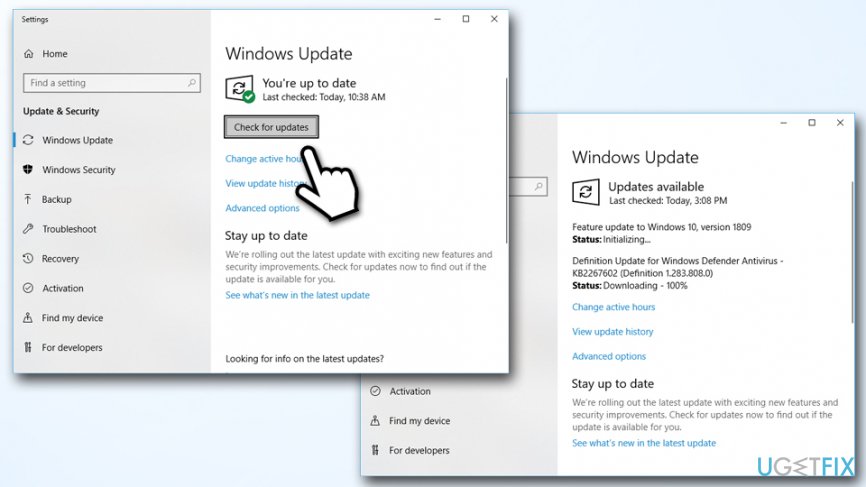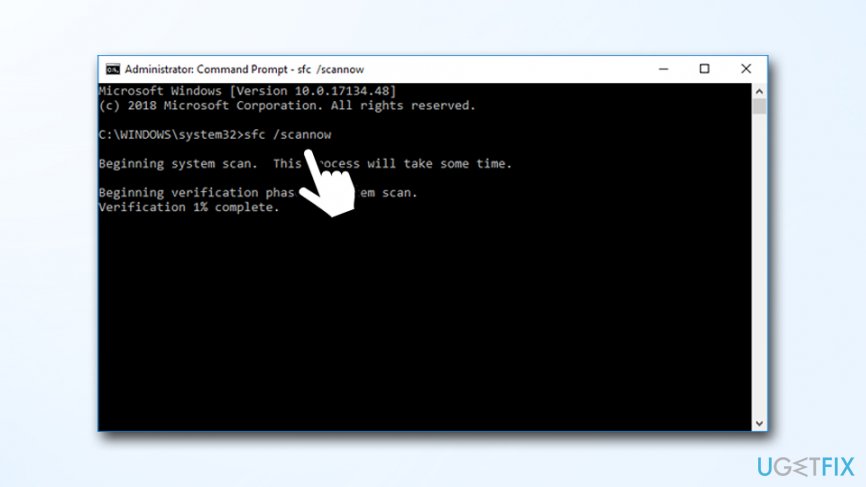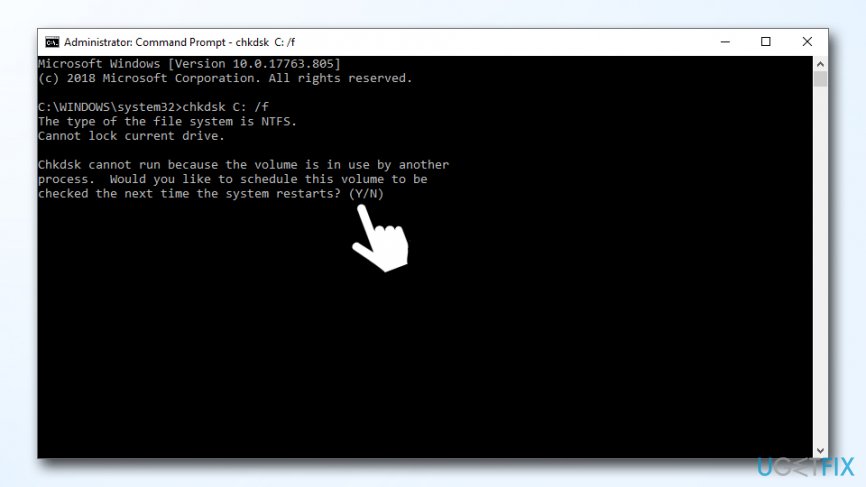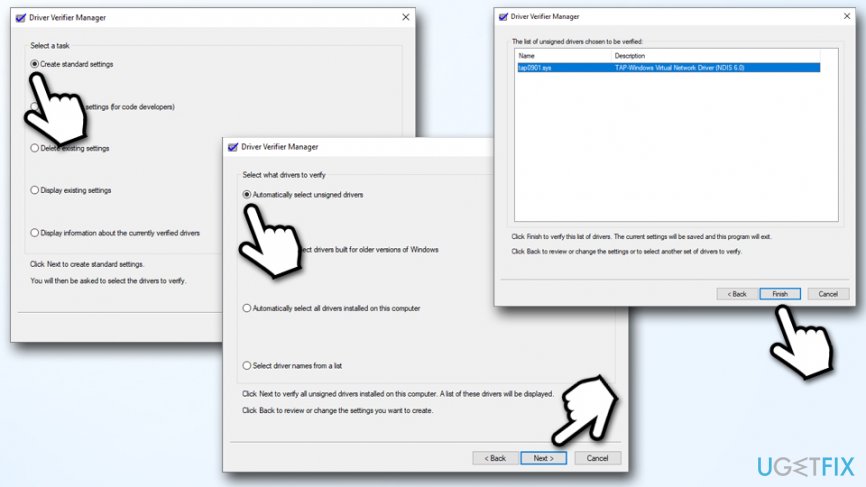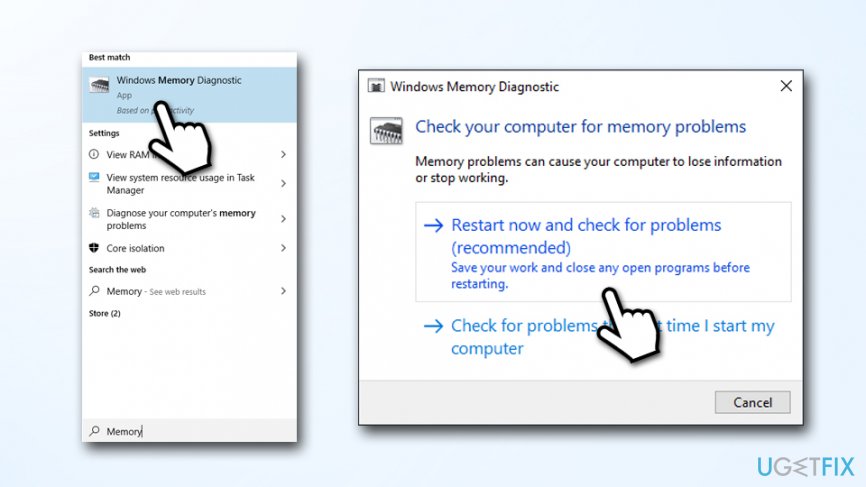Question
Issue: How to fix BSOD Error 0x00000139 KERNEL_SECURITY_CHECK_ FAILURE on Windows 10?
Hey! Almost every day I get a blue screen that makes me sometimes lose my work-in-progress. This is extremely frustrating. Each time this happens, I expect that this is the last time, and there were so many last times… But unfortunately, the whole tandem of errors appear again and again. The error message says KERNEL_SECURITY_CHECK_ FAILURE, and then I have to reboot each time. Is there something I could do to fix this issue and make sure it is really the last time? Thanks in advance!
Solved Answer
KERNEL_SECURITY_CHECK_ FAILURE is a so-called Blue Screen of Death (BSOD)[1] error that usually starts bothering users after applying Windows updates, upgrading the operating system from to Windows 10 or Windows 8.1, upgrading hardware (such as RAM),[2] when using particular apps, or after the computer comes out of a sleep mode. Blue screen errors like Kernel Security Check Failure might not only be frustrating to deal with and result in data loss due to computer restart, but also prevent users from operating their devices altogether.
Kernel Security Check Failure interrupts all the current work and shows the following explanation tho the problem:
🙁
Your PC ran into a problem and needs to restart. We're just collecting some error info, and then we'll restart for you (0% Complete)
If you'd like to know more, you can search online later for this error KERNEL_SECURITY_CHECK_ERROR
Indeed, while Windows tells you to look for Kernel Security Check Failure fix, it does not explain why the issue is occurring, neither it provides you with adequate solutions. That being said, BSODs are there to provide you with error codes and cannot provide you with relevant fixes, as they depend on numerous factors, including your system configuration, installed programs, OS type, and much, much more.
Kernel Security Check Failure error might occur due to several different reasons, including:
- Incompatible drivers[3]
- System file corruption
- Malware infections
- Memory issues
- Hardware problems, etc.
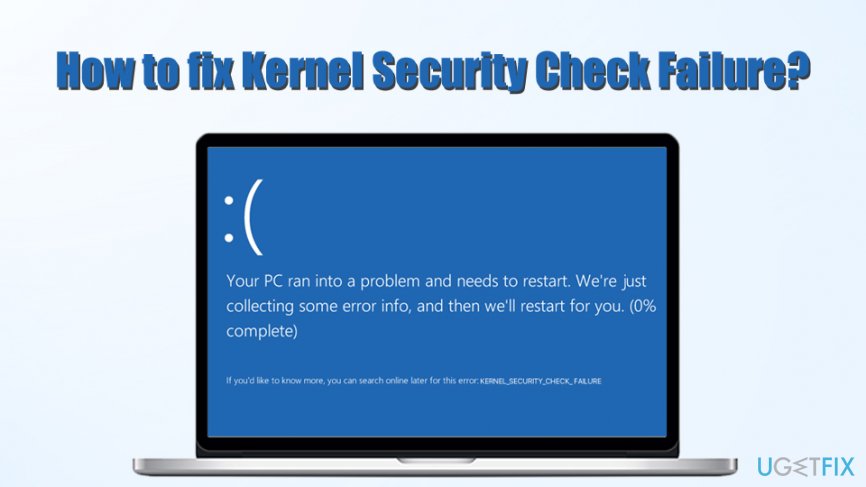
There are so many different possibilities when it comes to Windows operating systems – it is the precise reason why you need to perform various troubleshooting in order to fix Kernel Security Check Failure error once and for all. Nevertheless, be prepared to try various methods one after another, as provided below. After eliminating one cause, you can proceed with another one.
You do not need to be an expert in computer operation to follow our instructions below. However, because the error might occur due to system file corruption, and you want to fix Kernel Security Check Failure automatically, you can try scanning your machine with FortectMac Washing Machine X9 – it is an automated PC repair tool that holds a variety of functional Windows files within its database – it is particularly designed to fix and prevent errors like Kernel Security Check Failure.
If you want to remove Kernel Security Check Failure error manually, proceed with the below instructions. If you cannot boot into Windows, check the Fix number 7 first.
Fix 1. Update Windows OS
If something started failing on your operating system and you suddenly started encountering errors like Kernel Security Check Failure, the first thing you should do is to make sure your Windows is up to date. Proceed with the following actions:
- Right-click on Start and select Settings
- Go to Update & Security
- On the right side, click Check for updates
- Wait till Windows downloads and installs updates
- Reboot your system

Fix 2. Run System File Checker
System File Checker is a built-in tool that can check for system file corruption. You will have to access Administrator: Command Prompt in order to run it:
- Type in Command Prompt or cmd into Cortana's search box
- Right-click on Command Prompt search result and select Run as administrator
- When the new window opens, type in the following command and hit Enter:
sfc /scannow
- Wait till Windows finishes the scan – it will report if anything was wrong and also provide details on repairs

Fix 3. Check disk for errors
Hard disk errors might cause Kernel Security Check Failure error. To make sure everything is fine with your HDD, perform the following steps:
- Open administrator Command Prompt once again
- Type in the following command and press Enter (this will fix all the logical errors on the disk):
chkdsk C: /f
- Type in Y and hit Enter
- Reboot your PC to begin the scan

- After that, you should also run the following command to check and repair physical issues on your disk:
chkdsk D: /f
Fix 4. Use Driver Verifier to check for driver issues
A lot of the time, Kernel Security Check Failure error is caused by incompatible drivers that no longer work on a new version of Windows. To make sure you are using correct drivers for your computer, use Driver Verifier:
- Type in Verifier into Cortana's search box and hit Enter
- If User Account Control prompt shows up, click Yes
- Select Create Standard settings and pick Next
- Select Automatically select unsigned drivers and click Next again
- Update all the find drivers by clicking Finish

Fix 5. Check your memory with Windows Memory Diagnostic tool
Windows memory issues can also cause BSOD errors, including Kernel Security Check Failure. You can easily check your memory by using Windows Memory Diagnostic tool:
- Type in Memory into Cortana's search box
- Right-click on Windows Memory Diagnostic and select Run as administrator
- Select Restart now and check for problems (recommended) – the PC will immediately restart and a scan will be run – it might take awhile so be patient

Fix 6. Scan your PC for malware
Malware can introduce many changes to the infected systems. While some infections will sit silently on the system performing malicious tasks,[4] badly written malware might start displaying frequent errors, and the system might start crashing with BSODs.
You can employ the built-in scanner Windows Defender or rely on third-party solutions. There are many anti-malware programs available, and many are reputable, so make sure you download one with a good reputation, as rogue anti-spyware apps are not uncommon. Also, you can choose between paid and free solutions.
Fix 7. If you cannot boot into Windows
If you are unable to boot into windows due to KERNEL_SECURITY_CHECK_ FAILURE, you should instead try using Advanced Startup Options. For that, you will have to create Windows 10 bootable media – you can download it from the official Microsoft website. Once done, connect the bootlace DVD or Flash drive to your PC and proceed with the following:
- In the Windows Setup, click Next then select Repair your Computer
- Next pick Troubleshoot > Advanced options > Command Prompt
- In the Command Prompt window, type in C: and press Enter
- Next, type in the following command and hit Enter again:
BCDEDIT /SET {DEFAULT} BOOTMENUPOLICY LEGACY
- Type in EXIT
- Once Command Prompt closes, go a few steps back until you find Choose an option screen
- Pick Continue to boot into Windows
Repair your Errors automatically
ugetfix.com team is trying to do its best to help users find the best solutions for eliminating their errors. If you don't want to struggle with manual repair techniques, please use the automatic software. All recommended products have been tested and approved by our professionals. Tools that you can use to fix your error are listed bellow:
Prevent websites, ISP, and other parties from tracking you
To stay completely anonymous and prevent the ISP and the government from spying on you, you should employ Private Internet Access VPN. It will allow you to connect to the internet while being completely anonymous by encrypting all information, prevent trackers, ads, as well as malicious content. Most importantly, you will stop the illegal surveillance activities that NSA and other governmental institutions are performing behind your back.
Recover your lost files quickly
Unforeseen circumstances can happen at any time while using the computer: it can turn off due to a power cut, a Blue Screen of Death (BSoD) can occur, or random Windows updates can the machine when you went away for a few minutes. As a result, your schoolwork, important documents, and other data might be lost. To recover lost files, you can use Data Recovery Pro – it searches through copies of files that are still available on your hard drive and retrieves them quickly.
- ^ Chris Hoffman. Everything You Need To Know About the Blue Screen of Death. How-To Geek. Site that explains technology.
- ^ Vangie Beal. RAM - random access memory. Webopedia. Online Tech Dictionary for Students, Educators and IT Professionals.
- ^ What is a driver?. Microsoft. Hardware Dev Center.
- ^ Julie Splinters. Security experts create DeepLocker - the AI-based malware. 2-spyware. Cybersecurity news and articles.